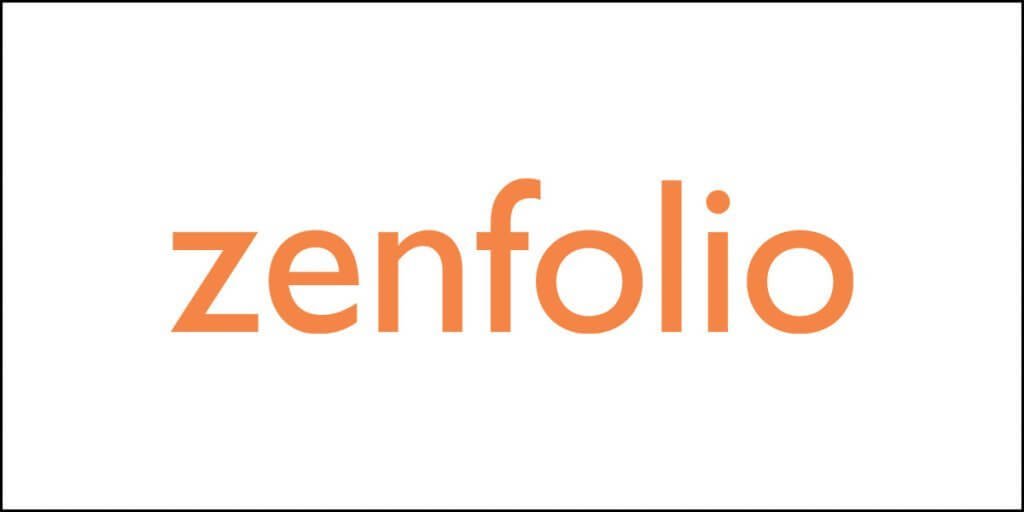A successful blog depends on many things and one of them is ‘images.’ An image speaks a thousand words. That is what they say, and they are true!
But as of today, a successful blog also depends on speed. The faster the website loads, the better the user experience. This brings us to the question – ‘what shows down a website or a blog?’
Here are some of the factors that can held accountable:
- Various scripts
- Ads
- Images
Yes, images are a culprit. They make up the bulk of the total size of a page. According to HTTP Archive, 21% of a page weight is made of images.
While images can be a key to a successful blog, they can also be the reason to bring your blog down.
This is where optimization comes in.
You need to ensure that your images are well-optimized. By optimization I mean that they should be lightweight and yet great-looking.
Optimizing image is no easy task. You can do it manually, or you can use a plugin or third-party service.
It is also important that you serve WebP images that are much lighter than the traditional JPG or PNG formats.
One of the most popular image optimization services available today is ShortPixel Image Optimizer. The internet is filled with rave reviews – mostly!
Yes, there are users who have complained about the service as they are absolutely disgusted with the service.
Guess what?
There is no service that can be perfect. So, you must experiment and find out the one that suits you the most.
In this ShortPixel Image Optimize review, I am going to find out the truth.
So, let us start!
What is ShortPixel?

ShortPixel is an image optimization service. The company is in Romania. It compresses images and help to reduce their size significantly. The service says that it can achieve at least 85% image compression.
This means that if your image is 1024 KB in size, the service will bring down its size to 153.6 KB, and ShortPixel will do that without any visible loss in image quality (like sharpness, brightness, etc.).
But you need to understand that not every image will be compressed by 85%. The catch here is – up to 85%. So, the extent of compression achieved will depend on your settings and of course, your image.
How Does ShortPixel Work?
ShortPixel works offsite. This means that whenever you are uploading an image on your server, ShortPixel will copy them and put them on their server.
All optimization takes place on their server. This means that it does not use your server resources, which are almost always limited.
All images copied to ShortPixel cloud servers are processed using an algorithm. Once the images are optimized, ShortPixel then puts the processed images back on your server.
The original images that sit on your server are moved into a different backup folder.
ShortPixel has a WordPress plugin. This plugin does all the job of ferrying your images from your server to ShortPixel servers and then back to your server.
It does not necessarily mean that you must have WordPress site for using ShortPixel. They also have something called ShortPixel Website Optimizer that you can use with any other CMS apart from WordPress.
Setting Up ShortPixel on WordPress
This article on ShortPixel setup will focus only on WordPress and that’s because Cloudzat deals with WordPress.
So, coming back to the point, setting up ShortPixel is not a challenging task. The plugin is available for free through WordPress plugins repository.
You can install it just like any other plugin.
Once you have installed the plugin, ShortPixel will ask you to provide the API key. To get this API you need to have an account with ShortPixel.
There is a feature of requesting an API key directly from within the WordPress dashboard. Enter your email and request the API key. If you do not already have an account with ShortPixel, it will ask you to create your account with the service.
Once you create the account, you will get your API key. After you have your API, enter the same in the provided area and save. Now, ShortPixel will be active on your site.
Once you have your API set and verified, you will find the settings screen with five tabs. This is what you will see:
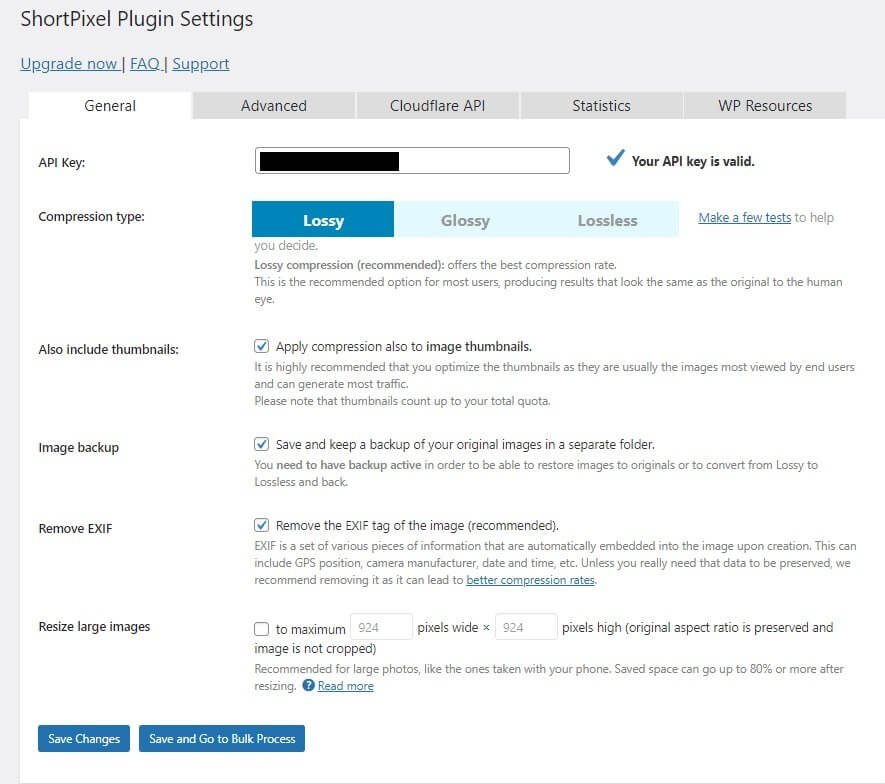
Now, let us find out the settings options available under each tab.
The General Tab
Under the General tab you will see your API key with a notification of whether it is valid or not. All the settings are underneath that.
Compression Type
There are three types of compression options available. They are:
Lossy: This gives you the maximum compression by reducing the image quality significantly. However, despite a drop in the image quality, the difference is not clearly visible to human eye.
Glossy: This is perfect for photographers who want to reduce the image size, but still want the pixel-perfect image as the original. The compression level achieved in this format is not so high.
Lossless: It optimizes the images very slightly, keeping them almost pixel-identical to the original ones. You should not be using this unless you are working with vector graphics or medical drawings or other technical drawings.
Essentially, Lossy is always the recommended option for use on the web. Only and only when you use Lossy compression, you will get up to 85% reduction in image size.
So, select Lossy.
Also Include Thumbnails
Yes, please! Optimize the thumbnails because they are the ones that people mostly see. These thumbnails, when left unoptimized, can lead to increased page size, especially on archive pages and blog posts where you may have sidebars showing recent posts, or right under the post where you display related posts.
So, it is always a wise decision to include the thumbnails in the optimization process.
Image Backup
I usually do not recommend this. Keep a backup of your images on your local disk. The server storage space is precious, and very often, extremely limited. Even the hosting companies that offer unlimited storage have clauses (fine prints) where the define the usage policy.
However, if you have sufficient space available, enable this option. Backups will enable you to restore the original lossless images if ever the need arises.
Remove EXIF
EXIF data refers to information like camera used, focal length, noise, exposure, geolocation, etc. These information are all embedded in a photo.
The embedded information is not visible but are responsible for increasing the file size. Removing the data helps to achieve better compression rates.
I strongly recommend that you remove EXIF data from the images you are using on your webpage. If you want, you can always watermark your images to keep them secure (yes, EXIF data can be used for claiming copyright).
Resize Large Images
First thing first, do not use large images on the web. That is not an ideal thing to do unless you are running a photography blog. Even if you have a photography blog, you should still resize the images.
If you have a valid reason to use large images, you can have them resized using specified dimensions (width and height). Enable this option if you are using images that you have clicked using your phone. Usually, those images are exceptionally large.
Save the changes after you have setup everything on this tab.
The Advanced Tab
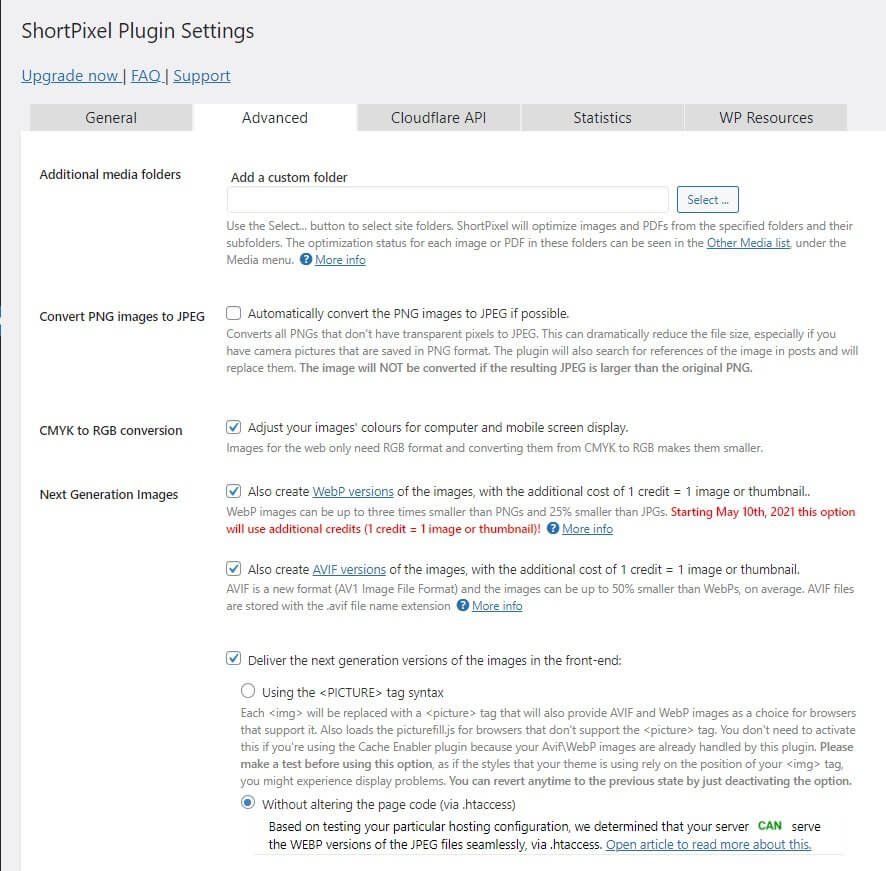
Additional Media Folders
If there are specific image folders (other than your regular WordPress media folder that you use through the media uploader function) that you want to be optimized, you should specify the path of that folder.
There can be many other images like images used by themes and plugins. Unless you specify that you want them to be optimized, ShortPixel will not optimize them.
You can use this feature even for optimizing PDF files (if you are using them on your website).
Convert PNG Images to JPEG
PNG images are heavier than JPEG images. So, always enable this option if you have PNG images on your site. Do note that there can be times when a PNG image is smaller than the JPEG counterpart. In such a case, ShortPixel will not perform the conversion.
CMYK to RBG Conversion
RBG is better for mobile and computer screen. Please enable this option.
Next Generation Image Formats
Please enable this option. Google wants you to serve WebP or AVIF formats. WebP images are 3 times smaller than PNG images and 25% smaller than JPG images.
Again, AVIF images are 50% smaller than WebP images. So, AVIF is far better than even WebP.
So, please enable this. You can enable both WebP and AVIF. WebP is currently supported by almost all major browsers in this world including mobile browsers. This is not the case with AVIF.
WebP has 94.41% global support where as AVIF has reached only 64.62% global support.
Thus, convert your images in both formats.
Now about the delivery of the new image formats, you can do that in two ways:
- Wrap the images in <picture> </picture> tag.
- Server the images via .htaccess.
Using the <picture> tag will alter the structure of the HTML code rendered. This may lead to some CSS/JS conflicts.
Using the .htaccess method will ensure that both the new formats (WebP and AVIF) and the old formats (PNG, JPG, etc.) are served using the same URL. There will be no changes in the URL structure. The only thing is that you need to serve the images from your server instead of serving those images from a CDN that will serve the cached version of the images.
Choose one at a time and test the results. You need to find out what works for you.
Optimize Retina Images
If you have retina images available on your website, please optimize them.
Optimize Other Thumbs
There are certain plugins that will create thumbnails. These thumbnails will not have registered metadata. If you have such thumbs, let them be optimized, too. These thumbs are usually not listed (which means, you can see them in your Media Library. ShortPixel will search them and optimize them.
Optimize PDFs Automatically
Enabling this option will mean that ShortPixel will automatically optimize all PDF files it finds on your server. This is a good option if you are using PDF files (for instance a downloadable PDF).
Exclude Patterns
You can use certain patterns for excluding certain images from optimization. You can leave it blank.
HTTP AUTH Credentials
If your entire website is password-protected (that is, people cannot access it with a username and a password), you need to provide the login credentials so that ShortPixel can optimize the images and deliver the optimized images.
Usually, you will not have a password-protected website (unless you do not want search engines to index it). People usually use password protection for staging sites.
Optimize Media on Upload
Enable this option so that ShortPixel can automatically optimize every image you upload to WordPress media library using the media uploader.
Process in Front-end
If your website allows people to upload media, you should enable this option. It will ensure that all images uploaded by your website users through the front-end interface are also optimized.
Exclude Thumbnail Sizes
If there are specific thumbnail sizes that you do not want to be optimized by ShortPixel, you can select them for exclusion.
Once you have setup everything, save the settings.
The Cloudflare API Tab
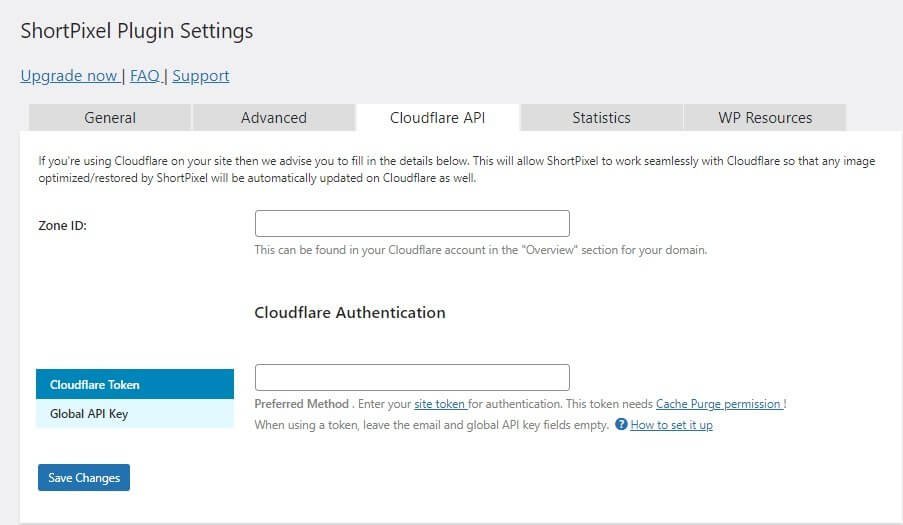
Cloudflare offers a free CDN, and millions of people use it. If you are using Cloudflare, you should integrate it with Cloudflare. For integration, you need to provide the following:
- Zone ID: You can find it from your Cloudflare account in the Overview section.
- Cloudflare Token: This is the recommended option, and ShortPixel gives an entire tutorial on how to create a token. If you are using a token, you need not provide the Global API Key.
- Global API Key: Provide this only if you are not using Cloudflare token. You can find the Global API key from your Cloudflare account settings.
The Statistics Tab
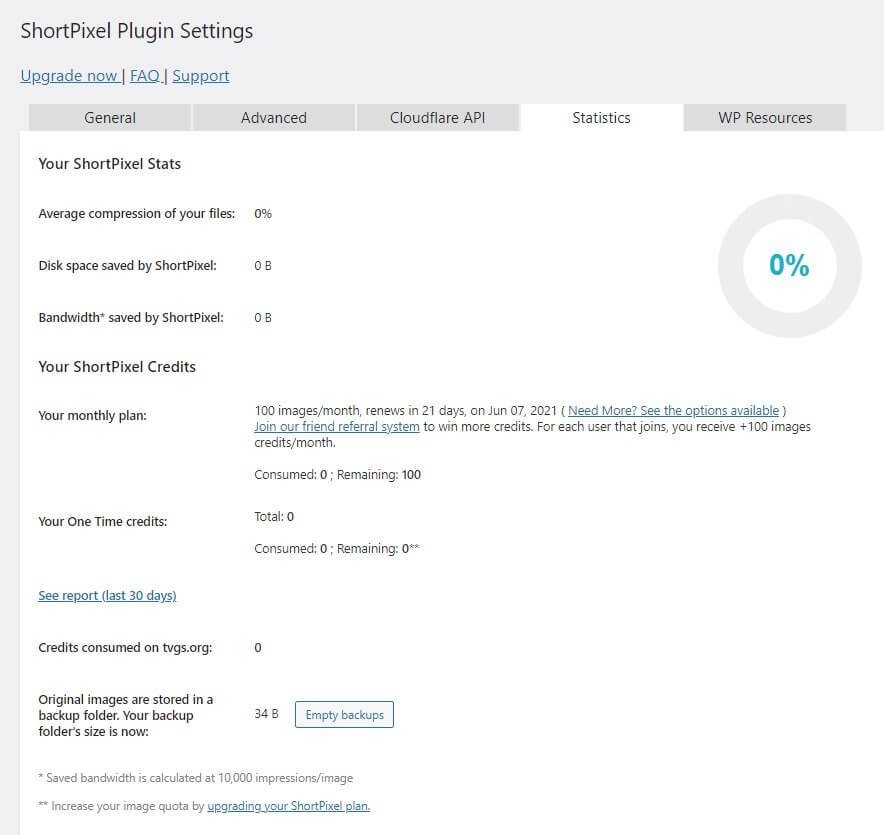
This is the tab where you will find the details of average compression size, disk space and bandwidth saved, etc. There is nothing to setup here.
You will get the option for emptying your backups. If you suddenly think that you do not need the backup images, you can click on ‘Empty Backups’ button.
WP Resources
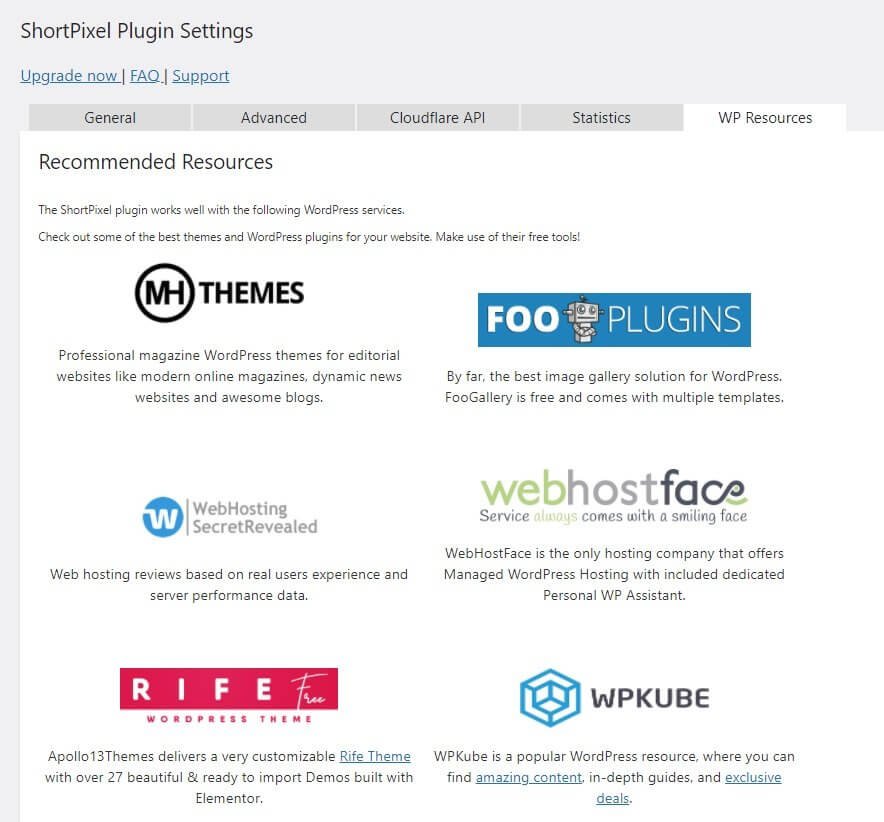
It is a promotional tab where you will see a list of services and products with which ShortPixel has 100% compatibility. You can ignore this tab.
Image Optimization Results
As a test, I uploaded a free image from Pixabay that weighed 458 KB. Once I uploaded the image, ShortPixel started optimizing it automatically and achieved a reduction of 2.58%. That was disappointing.
So, I pushed for another round of compression (via Media Library). This time, however, ShortPixel managed to reduce it by 50.53% using Lossy compression.
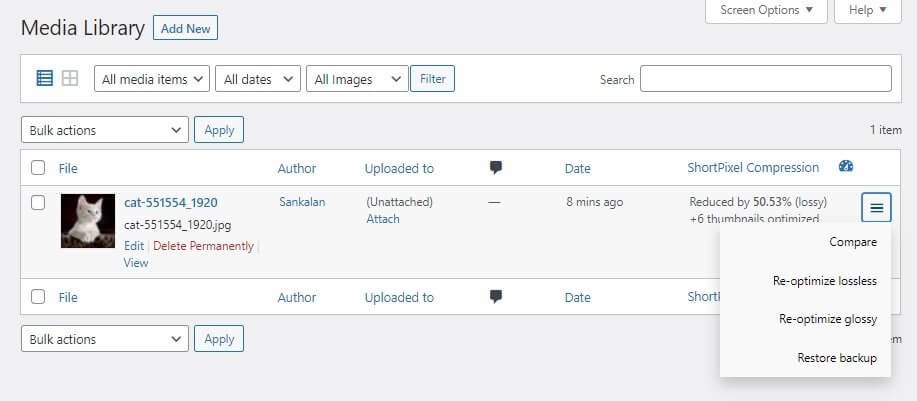
I then realized that I accidentally set the optimization to Lossless. Moving to Lossy gave a lot more compression with no visible change in the image quality (at least not for human eyes).
Here is a comparison of the optimized and the original:

The results were stunning, to say the least!
But here is the trick – the quota.
Read on…
The Quota and the Credit System – Expensive!
ShortPixel is not free. It does have a free tier where you will get 100 credits (the free quota).
For every image you optimize, it will eat up one credit.
So, when
- It processes the main image; it takes 1 credit.
- For every thumbnail it processes, it takes one credit for each.
- For every WebP version it makes (including WebP versions for the main image and the thumbnails), it takes one credit each.
- For every AVIF version it makes (including AVIF versions for the main image and the thumbnails), it takes one credit each.
This is what happened when I tried optimizing a second image:
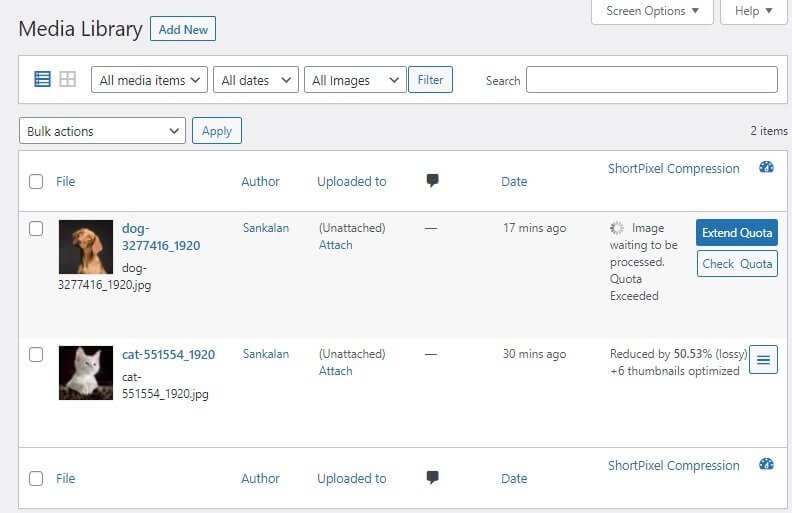
Yes, the free quota exceeded just at the second image.
So, I ran only three optimization (twice for the first image and once for the second image) and the free quota was gone. It had taken up 100 credits!
Once you eat up your free quota, you will be asked to extend it. I received this email:
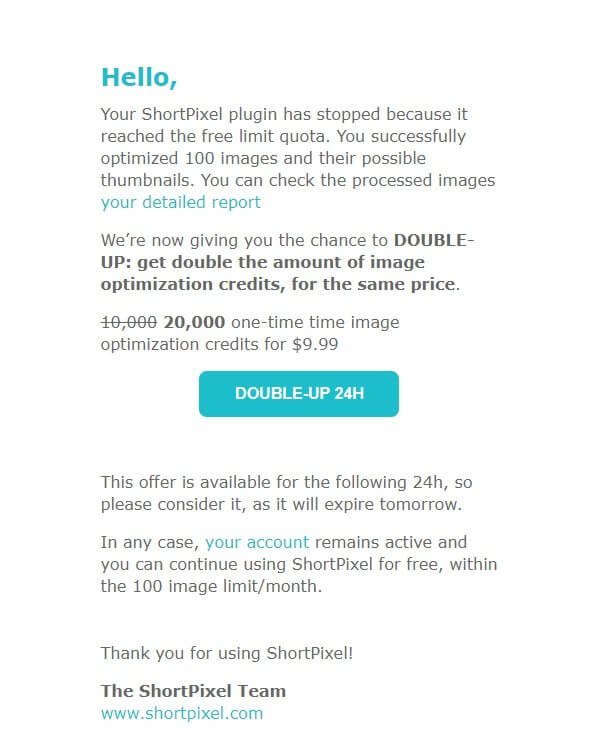
They asked me to purchase 20,000 credits for $9.99.
So, I enabled optimization for images and all its thumbnail iterations and then allowed WebP and AVIF conversion for all optimized images. That ate up 100 credits for 2 images.
So, for 20,000 credits with the same optimization settings I can optimize only 400 images.
Now, if your website is an image-heavy website (that is, you use multiple images per post) and you have hundreds of posts, 20,000 credits will not last long.
If you have four images per post, and you have 500 post, the 20,000 credits will optimize images for only 100 posts. For the rest, you must purchase credits again.
If you have the budget to spare, ShortPixel seems to be an excellent choice, or is it?
This brings us to the question of the performance of the plugin in terms of its compatibility, errors, and more.
ShortPixel Plugin Performance
Be wise! Just because hundreds and thousands of people are using a plugin, it does not necessarily mean that you must use it, too!
It may have compatibility issues. It may give you errors. So, you must find out the truth.
Well, it is not possible to test the plugins by yourself because you need to create a test environment, which is not an easy task.
Thankfully, there are solutions available.
Did you hear the name of WP Hive? It is a company that tests every WordPress plugin available through the WordPress plugins repository.
Here are the test results from WP Hive:

The plugin has compatibility issues with WordPress 5.7.1. You can ignore the compatibility issue with latest PHP 7.4.8, because most likely you are using PHP 7.3.
However, the plugin does return PHP errors, because it might not be compatible with the other plugins that you are using. It may even cause errors when activating the plugin.
Here is what WP Hive found:
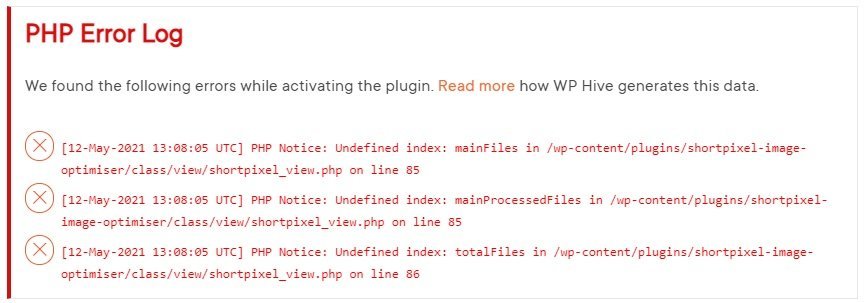
There is another problem. It is not a very lightweight plugin. It uses 331.9 KB memory, making it slower than 27% of the plugins you find on WordPress.
However, it does not compromise on the page load time as it adds only 0.02 seconds to the loading time of a webpage, making it faster than 99% of the plugins you find on WordPress plugins repository.
When it comes to database entries, the plugin adds 2 database tables and 50 wp-options.
I am not saying that adding so many entries in wp-options is a terrible thing. It happens. Many plugins do that. But the real problem comes when you remove the plugin and accidentally decide to keep the settings stored.
Removing the database entries will become a headache.
Good news, however, is that you can make the plugin remove all database entries during the plugin uninstallation. All you need to do is uncheck the box that asks whether you want to retain the settings or not.
Bummer! A Separate Plugin
ShortPixel has a separate plugin for WordPress called ShortPixel Adaptive Images. Well, you guessed it!
This plugin will serve scaled images to different devices depending on the screen size. So, when a visitor visits your website using a mobile device, he or she will see an image optimized for the screen size of the device.
I do not see a reason why they should have a different plugin for this. Some other image optimization plugins have this feature integrated in them. You do not need to install a different plugin.
What more?
This separate plugin from ShortPixel will use their CDN for delivering scaled images. For every 5MB of CDN bandwidth consumed, ShortPixel will charge one credit. Imagine what happens when your website consumes 50GB of CDN bandwidth!
For every 1 GB ShortPixel will charge 205 credits. For 50 GB, that will be 10,250 credits!
Over time, you will notice that ShortPixel is quite expensive!
Talking of being expensive, it is necessary to look at their pricing policy. Let is do that.
ShortPixel Pricing Policy
For ShortPixel Image Optimizer (Yearly billing with 2 months free)
- Free quota – 100 images per month.
- 5,000 images per month: $3.99 a month.
- 16,000 images per month: $8.33 a month.
- 55,000 images per month: $24.99 a month.
- 220,000 images per month: $83.33 a month.
- 2 million+ images per month: $350 a month.
- 4 million+ images per month: $500 a month.
- 16 million+ images per month: $1000 a month.
You can also go for one-time purchases with the following pricing structure:
- 10,000 images: $9.99
- 30,000 images: $19.99
- 50,000 images: $29.99
- 170,000 images: $99.00
- 500,000 images: $249.00
For ShortPixel Adaptive Images (Yearly billing with 2 months free)
- Free quota – 500MB CDN traffic a month (approx. 500 visitors a month).
- 25GB CDN traffic per month – $3.99 a month (approx. 25,000 visitors a month).
- 80GB CDN traffic per month – $8.33 a month (approx. 80,000 visitors a month).
- 275GB CDN traffic per month – $24.99 a month (approx. 275,000 visitors a month).
- 1,100GB CDN traffic per month – $83.33 a month (approx. 1,100,000 visitors a month).
They also have one-time purchase options here with the following pricing structure:
- 50GB CDN traffic: $9.99 per month.
- 150GB CDN traffic: $19.99 per month.
- 250GB CDN traffic: $29.99 per month.
- 850GB CDN traffic: $99.00 per month.
- 2,500GB CDN traffic: $249.00 per month.
What ShortPixel does not clarify is that whether they will account for bot traffic in their CDN traffic or not! Yes, bots are very much real, and they can eat a lot of CDN bandwidth.
Purpose of Two Different Plugins and Which One Should You Use?
There are two plugins – ShortPixel Image Optimizer and ShortPixel Adaptive Images.
ShortPixel Image Optimizer is perfect if your website is catering to local public.
ShortPixel Adaptive Images is a perfect choice if your website is catering to international visitors. It can make use of the ShortPixel CDN to deliver images faster, and it can also compress images and create and server WebP images on the fly.
You do not need to use both the plugins installed and working together.
However, if you already have ShortPixel Image Optimizer installed and then you want to use ShortPixel Adaptive Images along with it, you can do so. Just make sure that you set the optimization level in ShortPixel Adaptive Images to Lossless.
If you want to understand how to use both of them together, they have a nice guide that you can read here.
However, do remember that when you are using ShortPixel Adaptive Images, you will be charged not only for optimizing the images, but also for CDN.
Yes, you can use a different CDN from the one that ShortPixel provides, but you need to perform the configuration yourself. It can get complicated very quickly.
They do have some guides available, but unless you have a technical mind, setting that up will be one hell of a task.
Final Words
ShortPixel Image Optimizer and ShortPixel Adaptive Images work well. But when it comes to configuration (especially CDN configuration), things can become too complicated, too quickly.
Also, somewhere I feel that they only managed to make things overly complicated. A plugin must be simple, and it should not require too many complicated settings. That is not the case with ShortPixel.
Also, their pricing is not simple. That have too many tiers, making it exceedingly difficult to select the one that best suits your needs. The process the use for deducting credits is also overly complicated, and at the end of day, they turn out to be complicated.
If you want a simpler solution, you should perhaps look at Optimole. They have a fixed price per tier. It is a true plug-and-play option with minimal configuration. They do not have multiple plugins. They will serve scaled WebP images through preconfigured CDN without fuss.
Optimole’s free tier offering is much better that what ShortPixel has to offer.
While some do argue that Optimole is expensive, the truth is that when your traffic starts growing, ShortPixel will soon start burning a hole in your pocket.
Finally, WP Hive test results are not very impressive for ShortPixel. I will recommend that you opt for Optimole or WP Compress, both of which are incredibly simple to use, and both have an incredibly simple pricing policy. You will not feel lost!