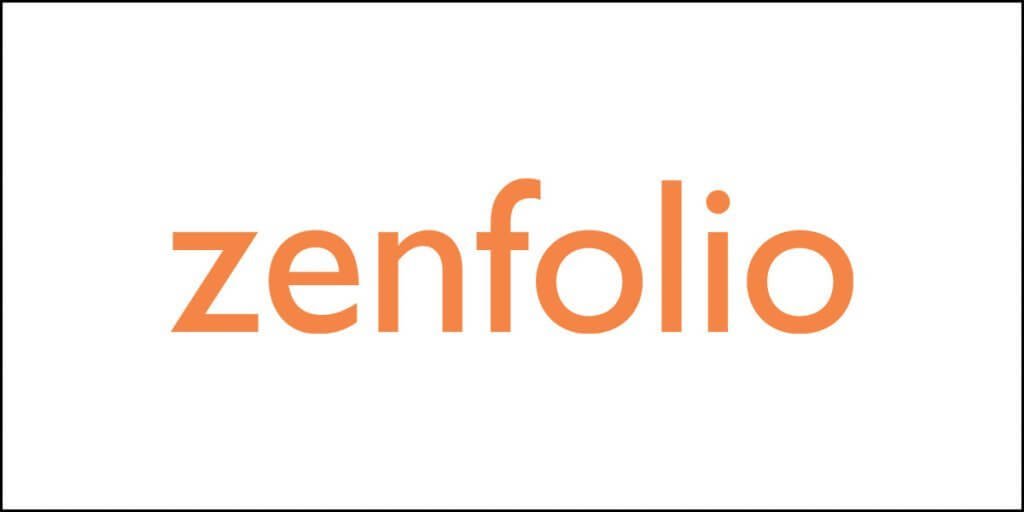Google Drive is perhaps one of the most frequently and expansively used cloud service in the world. Ensuring flawless integration and immersion with other Google services and platforms such as G Suite and Android OS, Google Drive also strives to connect all forms of google users. Its uses, however, go way beyond the cloud-based storage that it is normally known for. Drive’s users, whether commercial or individual, can backup or store any folder on the cloud, saving local space on actual systems. In fact, affordable paid plans being offered by Google One ensure that you never run out of storage space.
Google Drive comes equipped with endless features and possibilities. It’s remarkable functionality allows you to back up, store, create, and even edit all forms of personal or organizational documents. With all the companion apps, such as Google Photos, Docs, Sheets, and Slides, Google Drive opens door to endless possibilities. On top of all that, it presents itself as the most lucrative cloud service with 15GB free storage right of the mark. The paid plans mentioned below are also pretty affordable when compared to other services.
Google Drive’s main alternatives in the market are Microsoft OneDrive, Box, and Dropbox. Compared to Microsoft OneDrive, Google offers users with larger free storage. On the other hand, Microsoft presents more productivity apps right off the start. Either way, the choice between the two depends extensively on the operating system that you rely on.
If you are a frequent user of Microsoft Windows and Office, then it makes more sense to opt OneDrive since it offers better integration with Microsoft’s other services. However, if you are invested more into the Google’s ecosystem, then Google Drive would be a more suitable option. Box and Dropbox are also useful storage spaces; however, they do not offer the same level of integration with google and Microsoft services as their own drives do.
Google Drive Cloud – In Essence
Google has structured its Drive in such a way that it offers a comprehensive experience incorporating productivity apps—namely Docs, Sheets, Slides, Photos and others—into the Drive’s storage system. This is similar to how the Microsoft OneDrive is linked to the online variants of Word, Excel, and PowerPoint.
Furthermore, the Drive itself is also a File-Sync service, which allows you to automatically sync the sub-folders of your downloaded programs on all your devices and also the web-version of the service. In simpler words, you can access your files through multiple systems without having to save them or store them in physical memory devices such as USB keys. The File-Sync feature of Google-Drive introduces an unprecedented form of convenience and accessibility for both business and individual users. The unparalleled ease of being able to access the same files from multiple locations and devices makes lives more productive. However, an internet connection is required for availing the file-synch option.
Besides giving access to its productivity applications through Drive, Google also ensures seamless compatibility with all its functions. For example, one can easily upload files to the web interface, convert them to Google’s file format or edit and create new docs, spreadsheets, or slide presentations. Standard file formats such as .doc, .rtf, .pdf, and others are also assessable through Google Drive. However, one minor inconvenience that might arise while using the file-synch or document conversion features is the creation of multiple copies of the same documents. For example, this happens when the document is created in Word but is then later opened or edited in Docs.
Unlike a lot of other cloud services, Google Drive also provides integration with third-party services ranging from Slick and HelloFax to Pixlr and MindMeister. Therefore, the versatility that comes with Google Drive has absolutely no parallel amongst the current cloud services available in the market.
Google Drive Cloud Interface

Initially, at the time of the launch, Google Drive had a banal user interface that was criticized for not being user-friendly. However, over the years Google has significantly revamped its user interface, making it more interactive and easy-to-navigate. At the main page, you find thumbnails of different documents in the middle and a menu revealing your folders, photos, shared documents, recent, starred, and trash on the left rail. On the right rail, you will find buttons for sharing, linking, deleting, previewing, and drawing up a tab containing information related to selected files. On the main page, Drive also provides specific buttons for switching between thumbnail and list views.
Despite the seamless experience of Google Drive, it is not as responsive as Microsoft’s OneDrive. However, just like One Drive, it does offer right-click context menus on the web’s interface.
Google’s has a pretty neat folders’ setup. You can create as many folders and sub-folders as you like. In fact, they can also be organized using color-coding and stars. Conveniently, files can be dragged and dropped right from the computer into any of the created folders on Google Drive. There is a separate browser tab for Docs, Sheets, Slides, and other types of documents that one wishes to create or edit. Besides the three major office documents, there are other formats and third-party files that Drive can accommodate such as Drawing, Maps, CAD, music, etc.
Mainly, there are three specific modes of viewing documents. The first one is Editing, which allows you to access the document and make required changes. The second one is Suggesting, which shows the collaborator’s suggestive changes which are at the file owner’s discretion to select or not. The third mode is Viewing, which simply shows the document in its final form. The final mode is Collaborate, which allows the added collaborators to edit the document. While multiple collaborators are working on a document, color-coding and nametags help in giving them a visibly distinctive identity.
Google Drive Cloud Pricing
Google Drive is regarded as one of the most feasible cloud services when it comes to pricing. One reason for this is the whooping 15 GB of free space that you get right of the bat. In case, it does not suffice for your storage needs, you can always avail the monthly storage plan at the following rates: $1.99 per month for 100 GB, $2.99 per month for 200 GB, and $9.99 for 2 TB. There is another offering of 10TB plan at $99.99 per month. Furthermore, the purchased space or accounts can be shared with up to five family members. Other benefits such as coupons and discounts on Google-related items often show up as well.
On the other hand, Microsoft’s OneDrive starts off with only 5GB of online free storage. Additional plans come at the following prices: $1.99 per month for 100 GB, $6.99 per month for 1TB plus Microsoft 365 access, $9.99 per month for Microsoft 365 Family plan with 6 TB of storage. While in comparison Microsoft OneDrive appears to be less affordable option, most of its offerings come with the highly useful Microsoft 365 access.
Besides these two cloud rivals, Apple’s iCloud offers a drive space of 50 GB for 99 cents per month. This goes up to 200 GB for $2.99 a month, and 2 TB for $9.99 per month. However, it only offer 1 GB of free initial space to users; this rises to 5 GB for Apple users. Dropbox, with only 2 GB of free initial storage, is miserly when it comes to storage plans. It charges $10 per month for 1TB space.
Google Drive Cloud — Desktop Client

Drive comes equipped with separate desktop synching facilities for individual consumers and business users. It offers ‘Backup & Sync’ for consumers and ‘File Stream’ for Business G Suite users. The Backup & Sync facility for consumers allows you to opt any folder on the system for synching. On the other hand, cloud services like Dropbox and OneDrive provide a more sequestered approach in which there is an already set folder for syncing purposes.
One down side of allowing any system folder to be synced is that it creates major confusion if the cloud is being used on multiple computers. Mapping folders on different systems begets confusion for the users. However, Drive resolves this problem by scrupulously having separate folder for each machine, which are all accessible from the main browser.
Installing the client for Backup and Sync is similar to installing Google Chrome. After the installation process, you are asked to sign in using the Gmail/Google account. Once the Drive setup is complete, you are asked to select the folder, other than default ones, for syncing purposes. Existing Drive users are also asked to choose folders from the online cloud storage that they want to sync to their computer. Backup & Sync makes a particular Google Drive folder on the system. This specific folder, moreover, is designated a File-Explorer icon just like OneDrive and iCloud do.
Once all the files are synced, you end up with your fully synced and functional Desktop/ Smartphone client.
On windows, File Explorer allows you to open a particular file in the browser or share it through email with both view-only and editing options. Unlike Carbonite or IDrive, however, the context menu does not allow you to move files onto the online storage since you can only add files and folders through the Backup & Sync application here.
You can also delete files through Backup & Sync using the three available options: delete the file or folder on all system, delete it only on the existing machine, or adopt a selective approach. This particular approach towards deleting files has been hailed as one of the most diverse and consumer friendly approaches since it complements the control that users have on their cloud services.
File Stream utility, exclusively for the Business G Suite users, is conveniently the same as Backup & Sync: it also makes a local folder on the system to access and save the files. However, one major advantage that it has over Backup & Sync is that it permits you to specify files and folders that you don’t want on the local storage. This could potentially benefit consumers if Google Drive extends this utility to Backup & Sync users too, just like OneDrive does with its Files On Demand feature.
Cloud and Mobile Features
Since Google Drive stores files within the cloud, and considering that the name ‘Google’ is itself synonymous with online searching, the stored files are easily searchable. A recent update added drag-and-drop functionality to lookup results, letting you drag a result file to a folder on the left. Another feature associated with search is especially cool: Drive can scan a photograph and interpret it using optical character recognition (OCR) or identify it using AI.
OCR in Google Docs

OCR, or optical character recognition, is a cool feature which also works on PDFs. Specific text or excerpts can be selected and searched on google through OCR. It often yields pretty accurate results quickly. While Drive was the first one to introduce it, the Microsoft’s OneDrive also does this by through its AI; it allows user to apply tags to photographs and extract text that is being shown in the info panel. To get Google Drive’s OCR working, you need to open the image in Docs; in OneDrive, you see extracted text from images in the info panel, without taking any extra steps.
Other applications like Office Lens, Adobe Scan, Evernote, and OneNote also come equipped with an in-built OCR system. However, in case of Adobe and Evernote, you have to pay in order to get OCR for PDFs.
Google Drive Cloud on Mobile
Google Drive is accessible on iPhone, iPad, and Android platforms through specific App-store applications. Through the apps, you can view all the latest versions of your files. Not only does the functional smartphone application allows you to view almost 90 different types of file formats but also allows you to edit some of them through the phone. While it doesn’t offer auto-smartphone-photo uploading as Dropbox and OneDrive do, you can still satisfy the same need using the Google Photos which is also an integrated app. However, google now offers the Google Photos as a complete separate app with its own storage facility; the Drive does not contain a designated folder for Google Photos.
It Doesn’t Stop There!
Google Drive is hands down one of the best cloud service in the market. With the myriad of features and slick features that it has under its sleeves, Drive is the go-to option for countless cloud users. However, Google still needs to make improvements in certain segments of its service. For example, Multimedia features need to be improved and made more user-friendly.
Moreover, Office apps’ users, who have more experience with OneDrive, might want some of the same features to be implemented on Google Docs, Sheets, or slides such as similar toolbar formatting options. While OneDrive and Microsoft undoubtedly are more popular amongst official users, Google Drive also succeeds in satiating most of the needs of business and individual users.
One major concern that has been raised repeatedly by people regarding Google Drive is the privacy of user data. The algorithms working behind the search engine collect data from the user’s online movement to serve them tailored advertisements. If complete anonymity is important for you, you might better start looking for any other service.
Several online backup services allow you to choose an encryption key that’s in your possession alone; these encryption keys ensure that not even the company itself can decrypt your files. SpiderOakONE and SOS Online Backup are two such services that value privacy above all else. Another alternative choice, albeit a more technical one, is to entirely build your own cloud service by employing an NAS, with a tool like Western Digital’s ‘My Cloud’. Finally, you’ll encrypt your data before sending it up to the cloud and use any of the services, but this earnestly takes away their convenience.
Conclusion
Google Drive is literally brimming with unique features and useful elements that you personally don’t want to miss out. From online editing and a whopping 15 GB of free space to integrated syncing option, Drive stands as one of the most convenient option amongst cloud providers. Countless third-part integrations and productivity-Suite collaboration offer a holistically seamless experience to all types of users. Having said that, other options, such as Microsoft OneDrive, are also worth exploring considering the utility that they bring to the table. If privacy trumps all other priorities then you must look elsewhere!