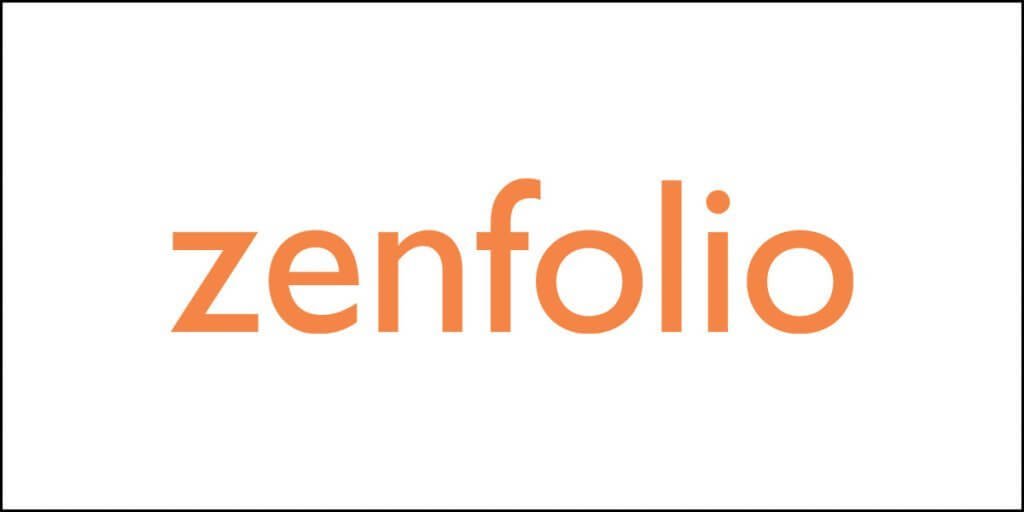Looking for a folder locker program to lock your important documents, images, and videos? Well, that’s a great idea. You need to keep your important stuff away from easy access by unwanted people, cyber criminals, etc.
One way of doing this is to encrypt your files, folders, or your entire hard drive. If that is not a feasible option, there is another way out. You can lock your files and folders using a third-party program.
I usually use my Kaspersky antivirus to do that. Yes, Kaspersky has that feature available. However, if you are not using Kaspersky, or if you don’t want to use any antivirus program to do that for you, you are still in luck.
There is a plethora of third-party programs that can do that for you. In this article, we are going to find out various such folder locker programs that you can use.
Let’s start…
If you are short in time, here is a quick list of the programs you will find in this article:
- Folder Lock
- Instant Lock
- Folder Guard
- Folder Locker Pro
- Lock-A-Folder
- Quick File Locker
- Folder Protector
- Free Hide Folder
- Gilisoft File Lock Pro
- Secret Disk
- Iobit Protected Folder
- Lock and Hide Folder
- Anvi Folder Locker Free
- Easy File Locker
- Wise Folder Hider
Some of the options are free while some others have both paid and free options available. So, without further ado, let’s dig into the details of each option.
Folder Lock
One of the most powerful and versatile folder locking software programs available today is the Folder Lock.
There is a free trial available for this program, but you will be constantly bugged about the soon-to-end trial notifications. Of course, paying for the full version will not leave you disappointed.
This program will work with Windows, Mac, and Android. For Windows, Folder Lock works with 10, 8.1, 8, 7, Vista, XP, and 2000.
The key features include:
- On-the-fly encryption for files.
- Folder locking in seconds.
- Backup and syncing for encrypted files.
- Password protection for external drives and USB drives.
- Ability to shred and delete files permanently so that they cannot be recovered.
The program’s UI is well-designed and easy to use. The program has been around for quite some time, and the premium version of Folder Lock is available for $39.95.
Instant Lock
Instant Lock is yet another powerful folder locker program that you need to check out. The program has the capability of locking just about any folder on your Windows PC, including the hidden folder.
Instant Lock can also lock CDs and DVDs, USB sticks, hard drives, etc. What’s interesting is that you can drag and drop folders into the program window to lock them instantly. It will even allow you to create transferable locked versions of the folders you lock, so that you can carry them anywhere.
The key features of the program include:
- You can use the drag-and-drop feature for locking folders.
- Create transferable, but locked folders.
- Prevents people with a password from deleting the folders.
One thing you need to know that if you are using the trial version to lock your folder, the trial program will ask you to pay for the full version to unlock the folders.
This is a very sketchy business model, as it holds folders as hostage. However, the paid version works like a charm. The program works only with Windows PC. It works with Windows 10 and all the way back to Windows NT.
Folder Guard
A very reliable folder locker program, Folder Guard is available in both free trial and paid versions. The free version, as you guessed, is limited in functionality. It has a simple and intuitive interface that makes working with the program very easy.
The key features include:
- Ability to lock folders quickly using a password.
- Creates a restore point every time you lock folders. Just in case something goes wrong, you can restore your system will ease.
- Requires very less space for installation, and starts quickly.
- It can lock USB drives, CDs and DVDs, removable drives, etc.
Of course, the free version or the trial version will get a little pesky with constant reminders for a full-version purchase. You can try it, and later settle for the full version if you like it.
Folder Guard works with Windows 10, 8.1, 8, 7, Vista, and XP.
Folder Locker Pro
Available through SourceForge, Folder Locker Pro is developed by some individual. This program isn’t as robust as the ones you have read about so far. However, it does get the job done. It will lock the folders you select, and keep them away from hackers.
Here hare the core features of the program:
- It can lock individual files.
- It can lock an entire folder.
- It can lock an entire hard disk partition.
- It can also lock external hard disks.
Folder Locker Pro is available in both paid and free versions.
Some users have complained that Folder Locker Pro doesn’t unlock folders or files after they have been locked by the program. However, there is a work around this problem. There is another program called LockHunter that will unlock and rename the files and folders locked by Folder Locker Pro.
In case you are facing this issue, you can get back access to your files and folders using LockHunter.
Lock-A-Folder
This program called Lock-A-Folder isn’t based on any encryption technology. It rather uses a password locking mechanism in which you can lock your folders by setting a password.
Here are some important features of Lock-A-Folder:
- It has a very user-friendly interface that is perfect for beginners.
- You can set a master password to enhance the protection.
- It is designed to work best with Windows XP, but it works with Windows 7.
- It has a very small footprint and consumes very less resources. This makes the program a perfect choice for those who have an under-powered computer.
Lock-A-Folder is completely free. There’s no paid version of this program. Unfortunately, the program has been discontinued, and it doesn’t get any updates. It will not work with Windows 10.
Quick File Locker
Quick File Locker is an incredibly simple program that is designed for locking individual files. It is a great program if you are looking for a way to lock individual confidential files, personal photos and videos, etc.
As the name suggests, the application cannot lock an entire folder. It will lock individual files. It shouldn’t cause any problem if you have a limited number of files to protect. If you need to protect thousands of files, locking an entire folder including those files makes much more sense.
However, if you are okay with this application’s ability to lock only individual files, here are some important features you should know:
- Extremely simple interface – perfect for beginners.
- Features a drag-and-drop interface where you can simply drop the files you want to lock.
- You can right-click on individual files and lock them from the context menu.
- You can set a master password.
Quick File Locker is a Windows-only program, and it works with Windows XP, Vista, 7, 8, 8.1, and 10. Also, it is a completely free program.
Folder Protector
Folder Protector is a powerful software that can protect folders and prevent cyber criminals from accessing your sensitive data. It uses 256-bit AES encryption to encrypt the folders that you want to protect.
Here are the core features of Folder Protector:
- There are three different security methods to select from – Lock, Encrypt, Scramble.
- Once you lock a folder, it cannot be deleted, moved, or accessed by anyone unless the protection is removed.
- You don’t need to install the program on your computer. It is a portable software.
- It can lock external hard drives, thumb drives, USB flash drives, memory cards, memory sticks, pen drives, jump drives, etc.
- It works with Windows 2000, 2003, XP, Vista, 7, 8, and 10.
The program is available for free, but if you want to unlock the full potential of the program, you need to purchase it for $22.95.
Free Hide Folder
Use a password to hide the files and folders in plain sight! That’s what the Free Hide Folder is all about. It is a particularly good program if you are working on a shared computer, and you want to keep your stuff hidden from those who are sharing the computer with you.
How does it work?
You have to define a password on the application level. Once you have set the password, open the application, select all files and folders you want to protect, and then click on hide them. Once you want to unlock them, open the application and provide the application-level password to show all the hidden folders and files. Click on the files and folders you want to unhide and click on the ‘Unhide’ option.
The only problem here is that the application will install icons in the start menu, clearly indicating that you are hiding something. That’s not really an ideal thing to do on a shared computer.
Here are the core features of Free Hide Folder:
- Allows hiding and unhiding multiple files and folders at once.
- Very simple and clean interface.
- It doesn’t require you to change system file format.
Free Hide Folder is a completely free program. You don’t need to pay a dime to use it.
Gilisoft File Lock Pro
Yet another famous file and folder locking software program is Gilisoft File Lock Pro. It has a trial version that you can use. However, once the trial is over, the program will stop working unless you pay for the premium version.
It is a military-grade encryption tool that can:
- Encrypt your files and folders.
- Hide files, folders, and entire drives.
- Lock folders on your internal hard drive, USB drive, thumb drive, pen drive, network drive, and memory card.
- You can make folders and drives read-only.
- It is available in multiple languages.
The program is available for Windows users only. It works with XP, Vista, 7, and 2000. Unfortunately, if you are using Windows 10, this program is not going to work for you.
Secret Disk
Secret Disk isn’t your usual file or folder locking software. It has a completely different mechanism. It creates a separate drive on your computer where you can store all your important and sensitive data that you don’t want others to access.
The drive it creates is visible when left unlocked. However, when you lock the drive, it becomes invisible, and no one will even know that such a drive exists.
Once you hide the disk, the only way to unlock it and make it visible is to open the application and use the password you set earlier. Once you input the right password, the secret disk created by the program will show up.
The main features of the application are:
- It has a very simple setup process.
- The setting menu is excellent.
On the downside, however, Secret Disk will allow you to create only on disk, and you are not permitted to name it. Well, it doesn’t really matter whether you can name it or not. Afterall, it is meant to stay hidden.
The program is free and there is no paid version available. The program works only with Windows 7, 8, and 10.
Iobit Protected Folder
Iobit is a famous company known for its Advanced SystemCare – a tune-up utility for Windows. The company has also produced Iobit Protected Folder that can protect your important files and folders using password protection.
To use the program, you need to setup a password. Once that is done, all you need to do is drag and drop the files and folders you want to protect into the application window. The system will then encrypt everything that you drop.
Core features of Iobit Protected Folder include:
- Compatibility with Windows XP, 2000, Vista, 7, 8, 8.1, and 10.
- Keeps the encrypted files and folders protected even when the computer comes under a malware attack.
- Frequently updated program.
This program is available in both free and premium flavors. Yes, the free version is very limited, but you won’t regret the decision of making a purchase.
Lock and Hide Folder
Yet another fantastic folder locker program you can use is the Lock and Hide Folder. The application uses 256-bit Blowfish encryption for locking and hiding folders and files. You can add an extra layer of protection with a password.
The key features of Lock and Hide Folder include:
- No limits on the number of folders you can lock and hide.
- Allows showing individual folders or all folders at once.
- Prevents file access from command prompt.
- Prevents folder hacking through Windows reinstall, safe mode booting, or booting from any other computer.
- Runs in stealth mode, ensuring that no one knows that you are hiding something.
- You can use hotkeys to bring up the program, or show or hide all programs.
- When using hotkeys, password protection is enabled.
- When someone opens the program, it remains password-protected.
Lock and Hide Folder is compatible with Windows 10, 8, 8.1, 7, Vista, and XP/2000. The application is available in both free and paid flavors.
Anvi Folder Locker Free
Well, the name says it all. Anvi Folder Locker is a free application that will allow you to lock the folders that contain sensitive information. Despite being a free application, this program doesn’t contain ads (bundled adware).
The core features of Anvi Folder Locker Free are:
- Very easy setup and installation.
- No complicated configuration.
- Simple and intuitive user interface.
- Comes with password protection feature.
There are a few problems with this program. First thing first, it is not going to let you select specific encryption algorithms (unfortunately or fortunately, most of the users don’t even bother). The next problem is that the security features are quite minimal, and finally, there is no cloud storage facility available.
Oh, did I mention that the program is available for Windows 7 users only? It may work with Windows 10, but no one guarantees a smooth performance.
Easy File Locker
You may try out the Easy File Locker developed by Xoslab, but be careful. The program has not been updated since 2016.
However, it does work with Windows 10, 8, 7, XP, and Vista. It even works with Windows Server 2008.
Here are the core features of the program:
- Protects files and folders.
- Prevents unauthorized users from opening, reading, modifying, deleting, moving, or even copying the protect files and folders.
- It keeps everything protected even in the safe mode.
The program is very lightweight and doesn’t slowdown the computer. It never destroys the data it protects, and it can be quickly retrieved. The program is completely free and doesn’t require you to pay. Also, it doesn’t contain any ads.
Wise Folder Hider
Wise Folder Hider is available in both free and pro version. The free version is severely crippled when it comes to the amount of data you can encrypt. The free version can encrypt only 50MB of data. The paid version will allow unlimited data encryption.
The core features of the Wise Folder Hider include:
- Double password protection.
- Ability to high USB drives.
- Locks and hides files and folders.
- Automatic password recovery (Pro version only).
- Automatic updates (Pro version only).
Wise Folder Hider will allow you to open and edit files from inside the program interface. Once you are done editing, simply close the file and the application interface, and it will hide the folders and files automatically.
The program is compatible with Windows 10, 8, 7, Vista, and XP.
That completes the list of the best folder lockers available.
Can you lock a folder or a file in Windows 10 without using a software program?
Yes, that is possible, but that has a serious flaw.
To achieve this, you need to create a batch file. The problem is that the batch file is always visible, and anyone can right-click on it and edit it to get the password you use for locking your folder.
That’s simply ridiculous!
You can find the process here, but the tutorial conveniently misses out on the fact that the batch file can be edited and password accessed with ease, making the entire process futile and meaningless.
Another problem with this method is that the batch file will only hide the private folder you create. You can show the private folder simply by enabling showing hidden folders from the view tab in the ribbon menu.
What’s the point?
It is only a little trick to make fool out of people who don’t know anything. Such articles on the web will try to teach ridiculous things and make money.
Don’t try it!
Conclusion
There is no shortage of folder locking software. You need to look around a bit harder. From the list above, I strongly recommend Folder Lock, Iobit Protected Folder, and Lock and Hide Folder.
Above all, always make sure that you use a proper antivirus and malware protection program that can keep online threats away from your computer. After all, prevention is better than cure!
Some antivirus programs have the capability of locking files and folders. For instance, Kaspersky can create secure vaults where you can add the files and folders you want to keep sure and password protected. Once you create the vault(s), you can safely delete those files and folders outside the vault.
My suggestion to you is that if you really want to keep certain files and folders protected from unauthorized access, store them in a separate external HDD with biometric protection. Keep that HDD offline, and use it only when you need it.
This way, even if someone steals your external HDD, he or she still cannot access your private files and sensitive data without your biometric authentication. This is by far, the most secured method you can use. But again, if purchasing a biometric protection enabled HDD is not a feasible option, a simple folder locker application should work just fine.
Just make sure that you are using a premium application that is updated frequently!