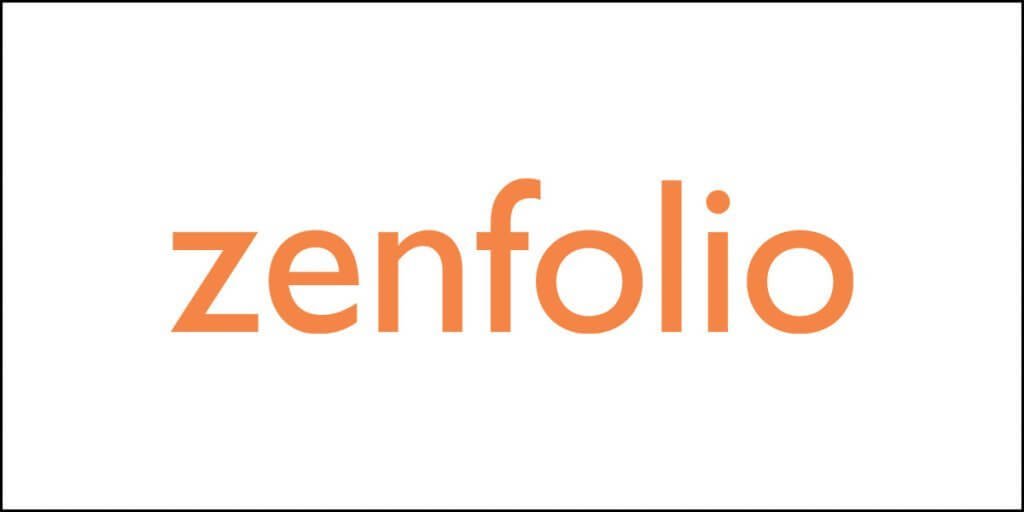Before I give you a rundown of the best WordPress image optimization plugins, I have a few words to say.
First thing first, even before you start using an image optimization plugin, you need to understand why you need an image in your blog.
You will also need to know the things that you can do from your end to optimize an image as far as possible.
So, let us begin…
Images form an integral part of blogs and websites. Words that you write are always important. So are the images.
However, images alone don’t make a blog post. Images do not work as the focal points of any blog.
Images are visual aids. They are supporting tools that make a blog more readable. They take your blog post and make it exciting.
They help to break up the text and add a certain degree of visualization to the point you are trying to make.
The problem with images is that they are heavier than texts. Sometimes, using even one image can slow down your blog page.
A slow page is not something that Google likes.
So, you need to ensure that the images that you are using are:
- Visually pleasing and decent quality (not pixelated or bad quality).
- They have a precise measurement that sits well with the overall structural framework of the blog page.
- They are lightweight.
These are the parameters that you need to keep in mind.
How do you adhere to these basic rules?
The answers are not that simple as you may think them to be.
When it comes to image quality, you can use a high-resolution image. That will resolve the problem of pixellated images.
Unfortunately, using high-resolution images will also mean that the images will be too large, and they will be too heavy.
Solution?
When you use a high-resolution image, you can use an image processing software such as Adobe Photoshop to resize the images and make it web-ready.
A web-ready image is an image that is already optimized for usage on a blog page or any web page. However, that isn’t sufficient most of the time.
Further optimization is done by a plugin on your WordPress blog or website.
But how do you optimize an image by yourself?
I will show you how you can reduce the size of an image using Adobe Photoshop CC. I prefer Photoshop because it is extremely powerful, and it allows fine-tuning various aspects of your editing.
Sounds good?
Great!
I created a video tutorial for you (just a screen recording) to tell you the steps.
Let’s watch the video.
Now that I have shown you how to resize and optimize an image using Adobe Photoshop CC (you can use lower versions like Photoshop CS6 to achieve the same results), I will tell you what more you can do to reduce the image size even further (if you want to).
What Is an Image Optimization Plugin?
Image optimization plugins are software that works with WordPress, which is blogging software.
They are not standalone programs like Adobe Photoshop.
You cannot install them on your computer. You can install them only on a WordPress-powered website or a blog.
Remember that these plugins will not give you the power of fine-tuning your images. All they will do is take all images on your blog and reduce their size in bulk.
Their real power comes from bulk processing and the ability to retain the image quality to a great extent.
You cannot use the plugins to resize your image.
There is another problem!
When you upload a very heavy image on your blog (for example, an image that weighs 24 MB, for example), the maximum compression they can achieve is up to 80%. That’s the maximum I have seen so far.
So, if your original image weighs 24 MB, you will end up having an optimized image of 4.8 MB (that too, without any resizing), assuming that you get the maximum optimization.
4.8 MB is still way too massive for a web page.
The fact of the matter is that even a 100 KB image is massive.
Ideally, an image should not weigh any more than 50 KB (the smaller, the better), while still retaining the visual appeal.
Do You Need an Image Optimization Plugin?
Image processing applications like Adobe Photoshop can compress images, but there is always a tradeoff. They reduce the overall image quality, depending on the image format you are using.
I always try to use JPEG or JPG images because they are lightweight.
Image optimization plugins have unique algorithms that allow them to compress images without losing quality.
The technology usually goes by the name ‘Lossless Image Compression.’
Then again, there is something called Lossy image compression.
Remember that whenever you are using any WordPress image optimization plugin, they will use either the Lossless compression technology or the Lossy compression technology.
What is the difference between Lossless and Lossy compression?
The Lossless technology is a type where the data present in an image will be compressed without losing the image quality.
In this format, no data is removed.
So, when the compressed image is decompressed, all the original data will come back.
In Lossy format, some redundant data is deleted, and then the image is compressed.
So, when an image compressed with Lossy technology is decompressed, it is impossible to get back the data that was removed.
Lossless compression is used mostly in the case of images. Lossy is mostly used for videos and audios.
That doesn’t, however, mean that no one uses Lossy for image compression.
If you recall from the video above, I used the JPEG format. This image format uses Lossy compression. GIF and PNG image formats, on the other hand, use the Lossless compression method.
So, my ideal approach is to:
Step 1: Resize the image using Photoshop and save it with JPEG format. This will remove most of the redundant data from the image and compress it. There will be some quality loss. However, I ensure that I reduce the image size to an extent where the quality is still pleasant.
Step 2: Upload the image on my blog.
Step 3: Use a WordPress image optimization technology that uses Lossless compression to compress the image even further without losing the quality any more.
The reason why I do this is to ensure that the images I use are below 50 KB (possibly within the range of 20-30 KB).
So, I try to achieve the below 50 KB mark using Photoshop and then try to achieve the range of 20-30 KB using an image optimization plugin.
So, if you want to stay within that range, you should use an image optimization plugin.
Best WordPress Image Optimization Plugins
Now that you know the basics, it is about time to give you the list of the best WordPress image optimization plugins available today.
Let’s begin…
1. Optimole

Optimole is always my preferred option, and for a good reason! Optimole is not just any image optimization plugin.
It uses Cloudflare CDN (200+ servers) to server images. What it does is that it will connect your WordPress site with Optimole servers using an API key.
Whenever you upload an image on your WordPress site, Optimole will take the image, compress it using Lossless compression.
Once the compression is done, the compression image is sent to Cloudflare servers across the world.
When a user on your blog accesses a particular blog post with images, Optimole will serve the images to the reader from one of the Cloudflare CDN servers located closest to the user.
This minimizes the load on your server where the blog or website resides. Apart from the images, everything else is served from your web server. Images go from the CDN server.
This also speeds up the website.
Optimole is the only image optimization plugin, that I know, is capable of reducing the image size by more than 90%.
Pros of Optimole
- Uses Optimole servers to optimize the images.
- Serves images from Cloudflare CDN servers.
- Offers lazy-loading of images without using jQuery. This allows your blog page to load quickly. When the user starts scrolling, images start loading.
- Allows to selectively keep specific images outside the scope of optimization (for example, you may not want to optimize your logo).
- It servers WebP images to the readers. WebP is the latest image format for the web.
- The service is entirely automated. All you have to do is to upload the images and then forget about it. Optimole will do the rest. Everything happens behind-the-scenes.
- Depending on the device that the user uses, Optimole will serve appropriately scaled images.
Cons of Optimole
- The free version is very restricted in the number of images that it will optimize. This version is useful for websites or blogs that have a monthly traffic of 5000 or less.
- The other premium versions are too pricey. The pricing starts at $22.52 per month and goes all the way up to $423.62 per month (billed annually). If you want to go by the monthly pricing model, it will cost even more!
2. EWWW Image Optimizer
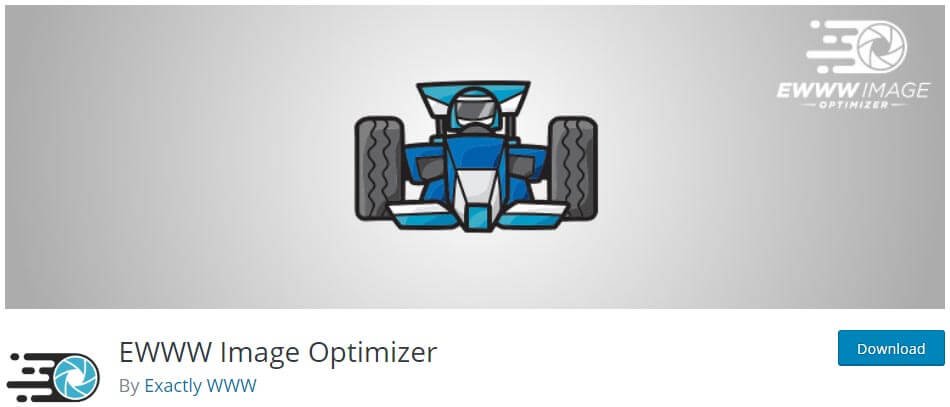
The EWWW Image Optimizer is designed to do all the processing right on your server. Whenever you upload an image, the plugin will process it on-the-fly.
Since it does not use any API, the plugin will work on your server. This will increase the server load. You don’t need to create an account to use this plugin.
However, you are free to upgrade. There are different upgrade methods available. You can go for an API upgrade, which will compress the images on your server and save space on your server. It will also serve WebP images to the readers.
In the case of an API upgrade, all images will be served from your server.
The other plan that you can choose is Easy IO. In this plan, the images that you upload on your server will remain as is. There will be no compression, and hence, no saving of server space.
Instead, the Easy IO plan will send all the images to the plugin’s server where the optimization will happen. The optimized images will then be served to the users from a global network of CDN (somewhat similar to Optimole).
If you want both API and Easy IO, you can go for the developer plan, which will compress images on your server, and at the same time, send the images to the plugin server where the optimization will happen. The optimized images will then be delivered using the global CDN network.
Compared to Optimole, the EWWW Image Optimizer is cheaper, and yet, it does a great job!
Pros of EWWW Image Optimizer
- It has an absolutely free version.
- There are different types of upgrade plans that you can choose from depending on your budget and requirements.
- The premium plans of this plugin are one of the cheapest on the market and are incredibly flexible.
- It can compress images that are produced by other plugins and WordPress themes.
- Offers CDN for Easy IO upgrade.
- Allows lazy loading of images in upgraded plans.
- Serves scaled images from CDN for the premium plans. The plugin will detect the screen size of the reader and scale down the images accordingly.
Cons of EWWW Image Optimizer
- The free version doesn’t offer WebP image serving, and it is very limited in its capabilities.
- Numerous plugin configuration settings can bog you down!
3. re.Smush.it
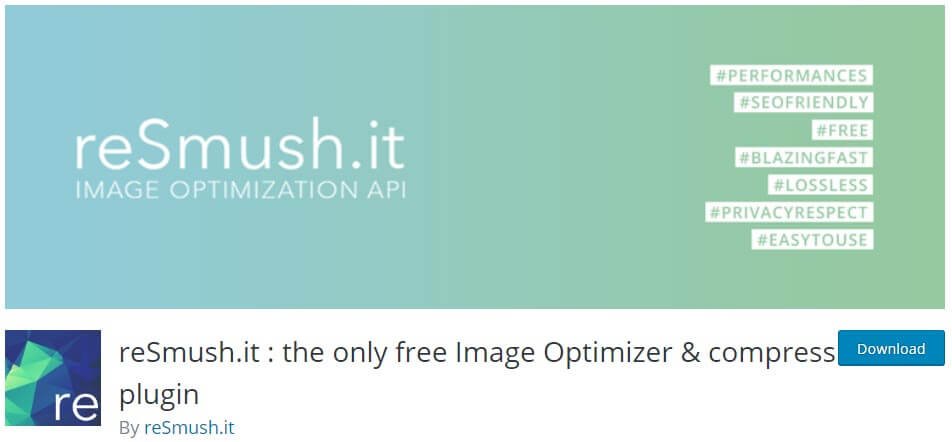
The re.Smush.it plugin uses the Lossless compression technology if you ask it to do so. However, the default is Lossy compression. It is a simple plugin that works straight out-of-the-box. That means the default settings of the plugin are just perfect.
It is a free plugin that can achieve a great deal of compression, depending on the settings. Just like in the case of Optimole, you can selectively exclude images. The plugin will not process those images.
Once you install the plugin, it will start working in the background. Every image that you upload will be processed automatically.
For the images that already were on your blog before you installed the plugin, you can opt for bulk processing of those images.
There are some advanced settings in the plugin, that, if you don’t know how to use will lead to problems.
For instance, it can use Cronjobs to process your image libraries. The problem is that you have to have Cronjobs defined on the server-side. That is not so easy. You need to have a proper understanding of Cronjob before you can use this feature.
As far as the methodology is concerned, the plugin works using an API. This means that the images are all processed on the plugin’s own servers instead of your server. When you upload an image on your server, the plugin will send it to its server where the processing will take place.
The processed image will then be served instead of the original image (which stays on your server). You may decide not to save the original copy of the image if your hosting plan doesn’t have a lot of storage space.
Pros of re.Smush.it
- It is entirely free.
- It allows bulk and individual image processing.
- It will allow you to process images using Cronjobs.
- It will allow you to exclude images from processing.
- It allows the removal or retainment of EXIF data. If you remove data, it will go for Lossy compression. If you retain EXIF data, it will go for Lossless compression. By default, EXIF data is removed.
Cons of re.Smush.it
- The plugin doesn’t offer to serve WebP images (as of now).
- There is no CDN.
- You cannot use the plugin to process any image greater than 5 MB in size.
4. ShortPixel Image Optimizer

ShortPixel is yet another fantastic image optimization plugin that offers Lossy, Lossless, and Glossy image compression.
The Glossy image compression is particularly helpful for photographers who need to retain high-quality visuals for their images. There is a free version of the plugin that you can use.
To use the free version, you need to get an API only by providing your email ID. That’s it.
The free version of the plugin offers all the features that you can get with any premium plan. The only restriction is that the free version will optimize only 100 images per month. If you want to optimize more, you have to select a premium plan.
The premium plans have both a monthly-payment option and a one-time payment option.
The plugin works out-of-the-box. This means that you don’t need to go ahead and fiddle around with the setting (though you are free to do so).
The problem with ShortPixel Image Optimizer is that you will have to use a separate CDN provider if you want to serve your images via CDN.
In case you do not want to use a separate CDN, you can always opt for the ShortPixel Adaptive Images. It uses the CDN network of ShortPixel. The settings for ShortPixel Adaptive Images plugin are relatively simple.
The pricing plan is the same for ShortPixel Adaptive Images as that of ShortPixel Image Optimizer.
I personally feel that if you want to use the ShortPixel plugin, go for the ShortPixel Adaptive Images.
Pros of ShortPixel Image Optimizer
- It has a straightforward configuration.
- The pricing plan is quite decent.
- It can serve WebP images.
- If you want to serve scaled images, you can use the ShortPixel Adaptive Images plugin.
Disadvantages of ShortPixel Image Optimizer
- The free version is awfully limited in the number of images it optimizes per month.
- Two different plugins can confuse users. I will always suggest that you go for ShortPixel Adaptive Images if you are not using any separate CDN.
- Configuring ShortPixel Image Optimizer to work with a CDN can be a complicated task for some users.
5. WP Smush

Yet another popular choice when it comes to WordPress Image Optimization plugins is the WP Smush. While I do like its simplicity, it is not really something I will prefer using on my blog.
Why?
The free version, despite its simplicity of usage, doesn’t do the real task properly. Once you install the plugin, it will start compressing the images on-the-fly. Simply put, every time you can upload an image, the plugin will compress it.
If you want to compress previously uploaded images, you can use the bulk compression option. Unfortunately, the free version’s bulk compression option will allow you to compress 50 images at a time.
You can rerun the bulk optimization option every time the 50-image limit is hit.
The degree of compression you can achieve with WP Smush’s free option is terribly low. The maximum I have seen to this day is 20 to 30%. So, if you upload an image that is 5 MB in size, the maximum compression the plugin can give is 1.5 MB. The final image will be a whopping 3.5 MB.
The pro plan (Smush Pro) will not give CDN. If you want CDN, you have to opt for the Performance package that forces you to use another plugin called Hummingbird Pro. All these plugins come from wpmudev.
I don’t like the approach. Hummingbird Pro is a caching plugin with CDN. Unfortunately, I prefer WP Rocket Cache for caching and use Cloudflare CDN. That’s a killer combination for me.
I don’t want to use Hummingbird. Why do you want to force me to do so?
Pros of WP Smush
- It is simple to use.
- It is beginner-friendly.
- It works out-of-the-box.
Cons of WP Smush
- It is not really that powerful as you might like to see.
- Only the premium version will give you WebP formats.
- The premium version will not give CDN. If you want CDN, you need to buy a combo package of Smush Pro and Hummingbird Pro.
Conclusion
There are dozens of image optimization plugins available. If you want to try them, you can. However, most of them like Optimus, Compress JPEG & PNG Images, Imsanity, Imagify, etc. are not so popular.
I get it. It may not be possible for everyone to use image processing software like Adobe Photoshop. But I do believe that learning the basics of Photoshop can help you resolve a lot of problems.
The video at the beginning of this post showed you the step-by-step guide to resize any image and reduce its size.
Combine that knowledge with a plugin like Optimole or EWWW Image Optimizer, and you can increase the page speed of your blog significantly.
Talking exclusively of WordPress image optimization plugins, my best bet is on Optimole and then on EWWW Image Optimizer.
While Optimole is pricier, it will not give you the headache of too many configuration options. This can be a lifesaver if you are technically challenged.
If you do not mind fiddling around with the configuration options, and you don’t have a high budget, I will suggest you go for EWWW Image Optimizer. They are the best in business.
Eventually, in today’s world, speed matters. I had once attended a Google Meet for Publishers, where they clearly said, “Light travels at a speed of 300,000 kilometers a second in the vacuum. We want your website to be faster.” This clears their intentions.
If your website is slow, you will have a hard time ranking in Google search. Optimized images can play a significant role. Spend some time learning how to do it correctly.