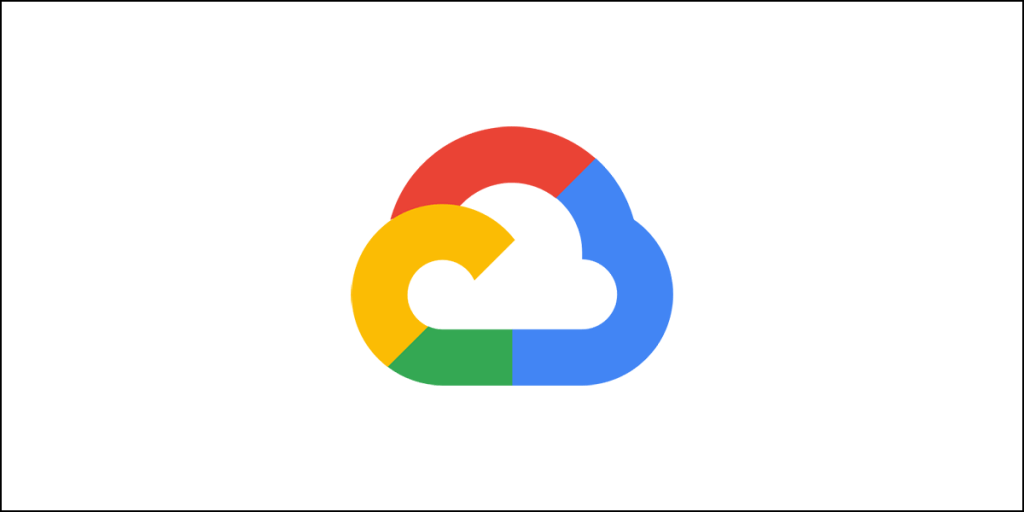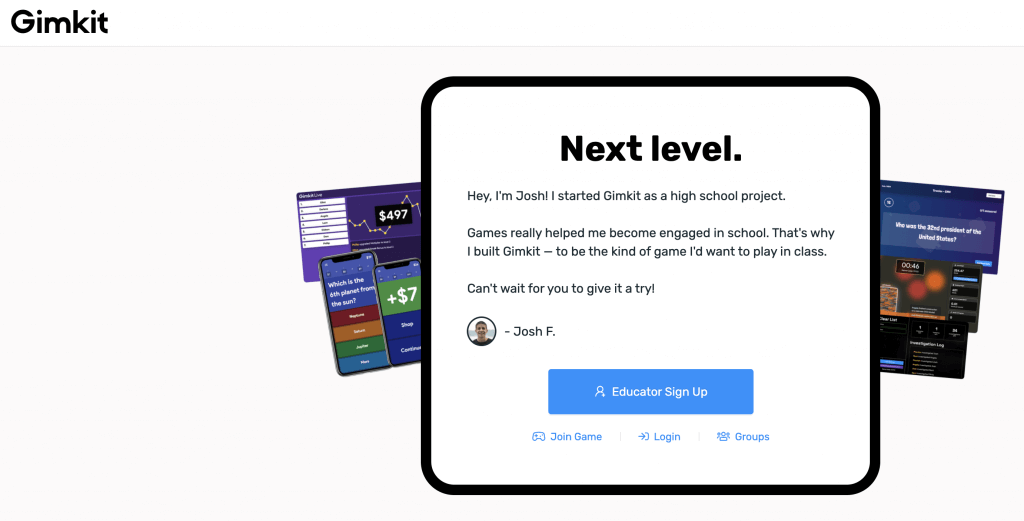Nearly a decade back, design professionals were limited to a few designing tools and software. However, things have changed. Now, there are many options with some being the direct alternatives to existing ones and some others bringing new stuff on the table.
Also, not to forget, graphics design and web design are no longer restricted to PC and Mac. There are options available for Android and iOS devices, Chrome OS, and Linux desktops. In fact, there is now a dizzying array of tools and software. The choices are so many that it almost becomes impossible to determine which one to settle for.
To make your life a bit simpler, I have compiled a list of 20 best designer tools for web and graphic design professionals. Don’t be mad at me for not including every option out there. That’s literally not possible.
Now, let me be a little more honest here. This list of the best designer tools for web and graphic design professionals has a little bit of bias in it. The list includes the items that I have personally tested over the years. Honestly, I have tested around 30 of these software programs, and filtered out those that I didn’t like much. I included only those that I found to be excellent. This means that my choices may not reflect the choices of others.
Having said that, let’s begin with the list.
Best Designer Tools for Web and Graphics Design Professionals
#1. Adobe Photoshop
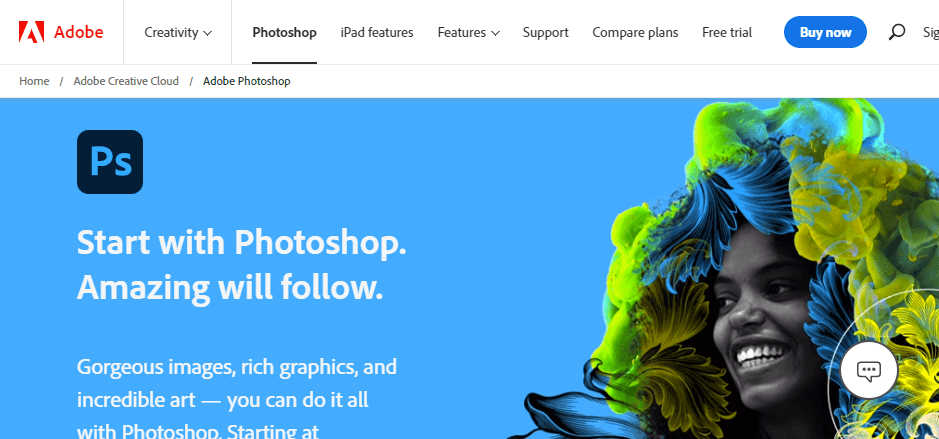
When every graphic designer hears the words ‘Photo Editing,’ the first thing that comes to mind is Adobe Photoshop. It is the preferred photo editing software used by millions of people worldwide.
Photoshop is the market’s de facto champion due to its comprehensive collection of graphic creation and editing tools and functionalities. While there are several alternatives, Photoshop has maintained its position as the market leader.
Photoshop has a plethora of design tools for online and mobile applications. Photoshop is presently synced with Adobe Creative Cloud, which provides access to hundreds of unique features such as Content-Aware Crop, Face-Aware Liquify, Artboards, Design Space View, Glyph Panel, Touch Input Support, Stylus Input Support, and Cloud Documents, among others.
The user interface is highly customizable, allowing users to have total control. There are several workspace configurations available for photography, painting, 3D modeling, motion graphics, and web design, among others. If you choose not to utilize a given layout, you may develop your own.
Photoshop Advantages
- A free mobile application is available. Unfortunately, the mobile version lacks the strength and capability of the desktop program.
- The user interface is straightforward and intuitive, providing rapid access to the most frequently used photo editing and graphic design tools.
- It is capable of handling three-dimensional designs.
- Numerous typographic and sketching tools are available.
- Compatible with Adobe Creative Cloud, providing library and photo management functionality.
- Allows for quick file sharing across Adobe products.
- It supports the editing of video layers and animations.
- Apart from giving a collection of established canvas sizes, this feature enables the creation of bespoke canvas sizes.
- It enables the separation of components from their surroundings.
Photoshop Disadvantages
- It is costly. There is no option for a one-time purchase. You must buy a membership in addition to a Creative Cloud subscription. This concept of regular payments has the potential to rapidly raise the cost.
- It is only compatible with Windows and Mac. Linux users, on the other hand, are out of luck.
- Vector graphics are not well supported. It is intended for use with raster graphics.
- Learning curve is rather steep.
Photoshop’s Open-Source Alternative
If you’re not interested in paying for Photoshop but still want a tool that gives you huge capabilities for photo editing and graphics creation in the raster graphics realm, check out GIMP. It is the most popular open-source Photoshop alternative.
#2. Adobe Illustrator
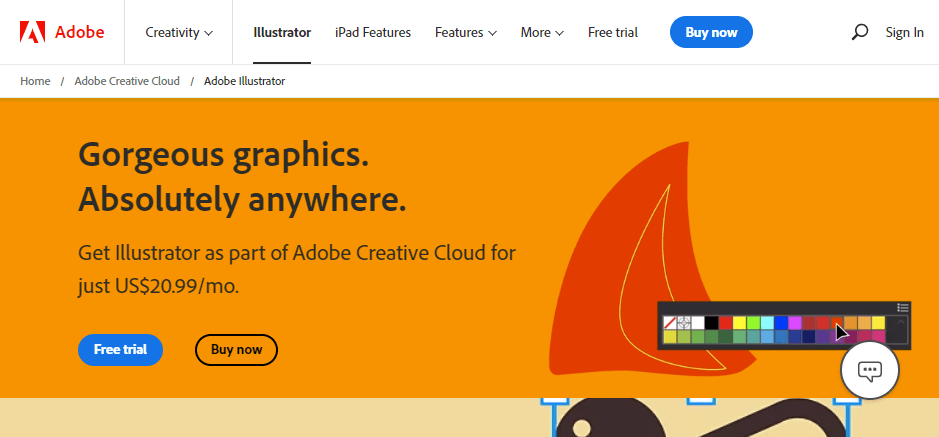
Often regarded as the industry standard for vector graphics creation. This graphic design tool enables you to generate business logos, illustrative artwork, page layouts, and website prototypes, among other things.
The application has a great degree of customizability. You may either develop your own layout or choose one of the several preset templates.
Panels may be dragged and dropped anywhere on the screen. The in-panel editing functionality enables designers to modify numerous artboards concurrently.
The application has a great degree of device interoperability and even supports numerous Windows and Mac systems.
Advantages of Illustrator
- It generates visuals using mathematical equations rather than recorded pixels. This enables designers to generate crisp, pixel-perfect pictures.
- It enables designers to make very compact graphic files that may be sent.
- It incorporates Adobe fonts and provides access to tens of thousands of stunning fonts.
- It seamlessly connects with other Adobe products.
Disadvantages of Illustrator
- It is pricey and is based on a subscription basis, which makes it much more expensive in the long run.
- It is currently only accessible for Windows and Mac users. Linux users are unable to utilize it.
- It needs strong equipment to ensure that activities run smoothly and without latency.
- It is very difficult to learn.
Open-Source Alternative of Illustrator
Inkscape is one of the greatest open-source alternatives to Illustrator. Additionally, it is a vector graphic design application that generates visuals by mathematical equations.
#3. Adobe InDesign
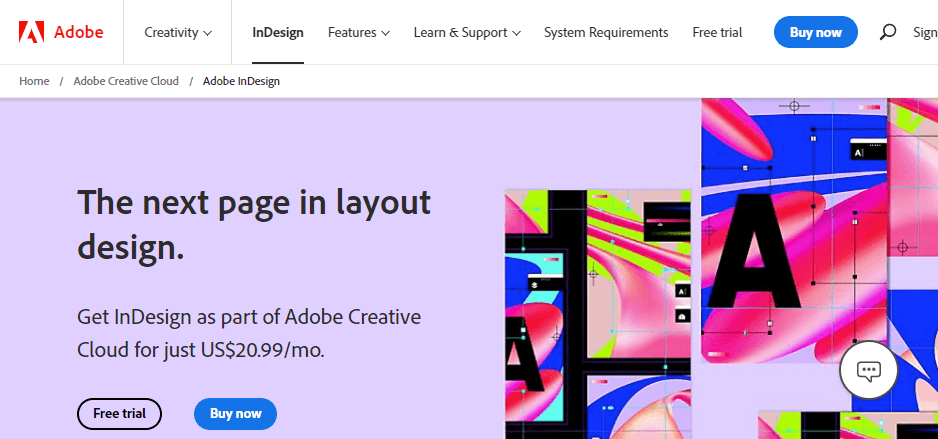
Adobe InDesign is another product in Adobe’s portfolio of products. It is a highly powerful tool that is especially well-suited for those in the publishing industry. You cannot disregard this if you want to create brochures, information sheets, or magazines.
What’s noteworthy is that InDesign has a very short learning curve in comparison to other apps. It has an Adapt Layout tool that allows you to update the text and the layout will automatically adjust. This function is quite useful for creating infographics.
Additionally, the software package utilizes the AI-powered Sensei technology to automatically resize and organize photographs. Additionally, it enables team collaboration via the use of Adobe InCopy, which enables designers to collaborate visuals, colors, and text.
Advantages of InDesign
- It enables the rapid and effective combination of text and visuals, facilitating file optimization and streamlining.
- It enables the addition of table of contents, anchor text frames, footnotes, keywords, and indexes, among other features.
- Web developers may take use of the program’s ability to export clear, straightforward HTML codes.
- It is capable of swiftly removing superfluous div tags from HTML.
- It has a strong eyedropper tool that can be used to change the size or location of another item in the page.
Disadvantages of InDesign
- Appropriate only for advanced users.
- The interface is not very intuitive.
- Relatively costly.
- Still need proper integration of PDF comments.
#4. CorelDraw Graphics Suite
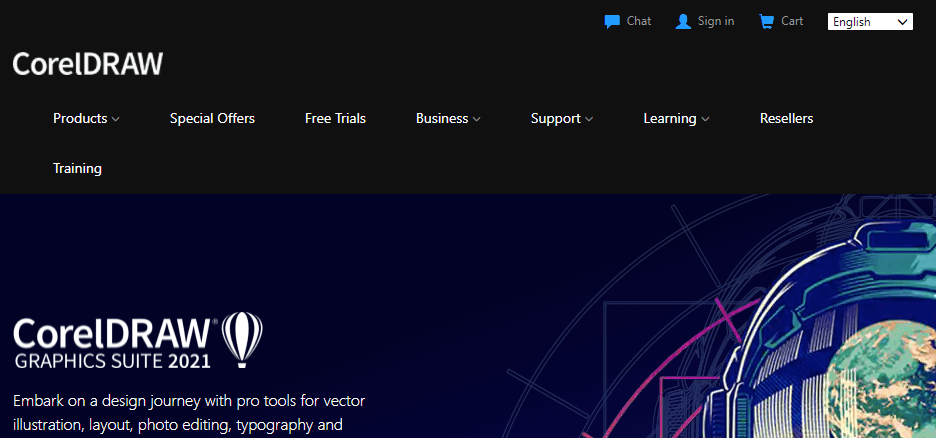
If you’re seeking a strong paid alternative to Adobe Illustrator, CorelDraw Graphics Suite is one that you should definitely consider.
The suite is not a single program, but rather a collection of many apps that together provide some of the most sophisticated and powerful editing capabilities available.
Among the unique features of CorelDraw are the adjustable UI environment, which enables desktop users to choose the size of icons, the way documents open, and the color scheme for the window border and toolboxes.
The suite contains a new pointilizer that supports a variety of variable parameters in addition to standard dots.
You will have access to Content Exchange as part of the package. It is an online digital library with over 500 interactive frames, 600 gradients, 350 professionally designed templates, 1,000 various typefaces, and over 2,000 vehicle templates.
Advantages of CorelDraw
- It supports 48 different file formats, including SVG, EPS, HTML, AutoCAD, PowerPoint, JPG, PNG, TIFF, and FreeHand.
- It transitions seamlessly from desktop to tablet mode, enabling users to take use of touch functionality.
- It is remarkable in its ability to import third-party PDF and EPS files.
- While dealing with advanced vector graphics, you may select to use GPU acceleration.
- There is no latency while using the Surface Pen.
- The software has an application-wide workflow that increases users’ productivity.
Disadvantages of CorelDraw
- It is not at all a beginner’s game.
- There are far too many payment methods available. This may be somewhat perplexing.
#5. GIMP
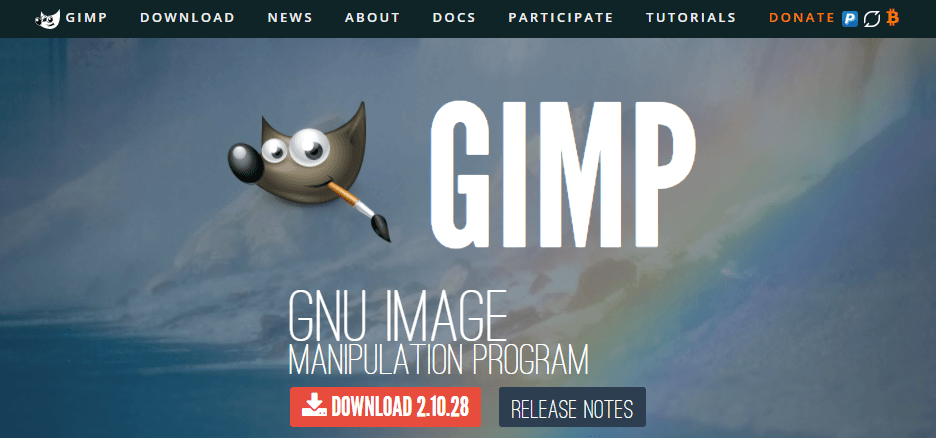
GIMP is by far the most capable open-source Photoshop alternative. It is not a straightforward picture editor. It enables you to create magnificent works of art entirely from scratch.
As is the case with Photoshop, it is a raster image editing tool that produces visuals from previously saved pixels. As a result, any artwork created using GIMP cannot expand exponentially without being pixelated.
GIMP provides the majority of the tools and functionalities found in Photoshop, but for free.
GIMP’s interface is quite customizable, and you may tailor it to your own requirements. There is an entire community of developers dedicated to GIMP development. They’ve developed a number of plugins that enhance the already impressive capabilities of the program.
Despite being an open-source application, it receives upgrades. The most recent stable version is 2.10, which includes several strong features.
Advantages of GIMP
- Designers may produce drawings from scratch by using sophisticated tools such as a pencil, an airbrush, and cloning.
- The application has a layer-based design feature that enables you to create any picture behind another image.
- The interface is available in both single-window and modular-window configurations.
- The UI is really simple and intuitive to use.
- The program is very lightweight and makes optimal use of available system resources.
- A fantastic substitute for Photoshop, particularly for Linux users.
Disadvantages of GIMP
- The development community is small, and updates are quite infrequent.
- Adjustment layers allow for the non-destructive blending of several photo alterations. This is not always the best course of action.
- Mac users will have difficulty navigating the UI.
#6. Inkscape
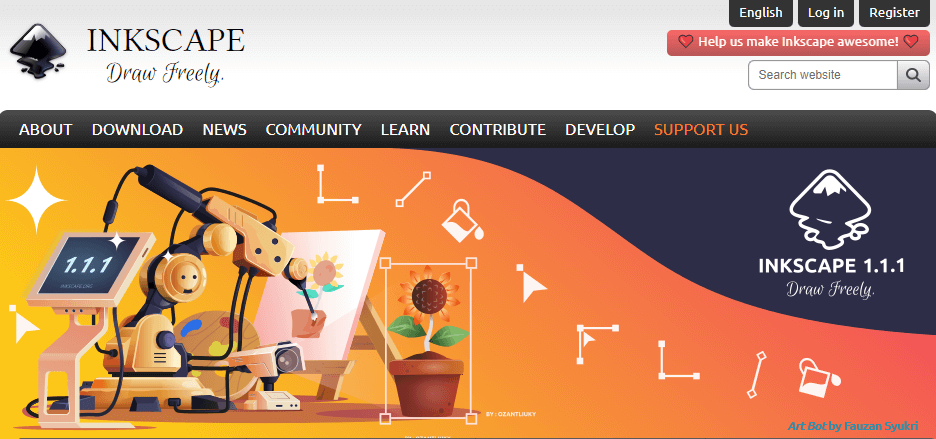
Inkscape is a free and open-source replacement for Adobe Illustrator and CorelDraw. It is incredibly powerful, with an extensive tool set that enables you to create almost any vector design you choose.
Yes, the tool symbols are unattractive, but they perform the job. On the other hand, if you are familiar with Illustrator, you can rapidly become proficient using Inkscape.
Inkscape, on the other hand, has a strong and active developer community that provides regular updates to this graphic design software tool.
It is a feature-rich application that includes the newest features such as a checkerboard backdrop, a mesh gradient, enhanced measuring tools, and enhanced spray choices.
The program is incredibly sturdy, and it is capable of performing all of Illustrator’s functions.
Advantages of Inkscape
- Multiple gradients are supported, and a separate tool for producing complicated color combinations is included.
- Due to the Bezier handles, the application provides simple node movement.
- The tools are robust and feature-rich, making it simple to edit and create vector drawings.
- It includes a number of plugins, which you may download and use. You may develop plugins if you choose.
- There are various predefined filters available.
Disadvantages of Inkscape
- The Mac version has a number of bugs.
- The program operates at a slower rate than comparable initiatives.
- Illustrator compatibility is not optimal.
#7. Affinity Designer
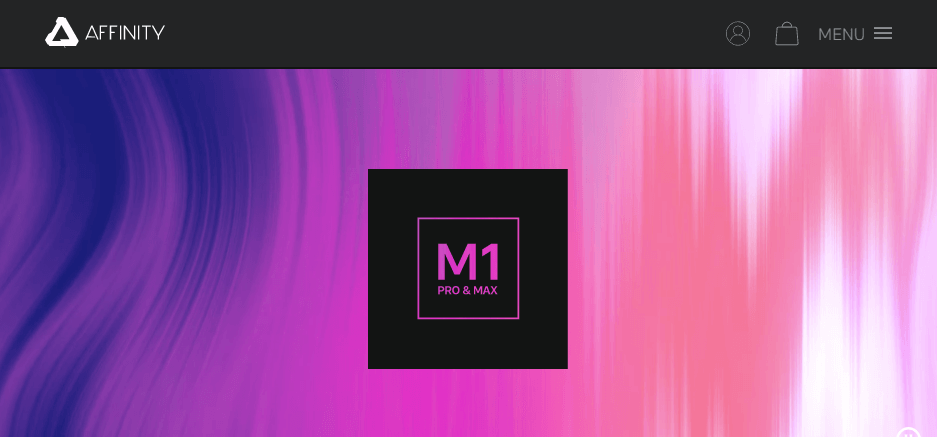
I’m not sure how many of you are familiar with Affinity Designer, but it’s a must-have graphic design program for individuals who work with video graphics.
Affinity Designer is a simple, highly competent, and far less expensive alternative to Adobe Illustrator.
The application has a very configurable grid system that enables grid configuration during the construction of isometric video game visuals. This feature enables designers to exert total control over spacing, gutters, subdivision, and angles, among other parameters, in order to create incredibly precise designs and layouts.
What else is there? It has a very strong zoom feature, enabling users to magnify images up to a million times their original size. This enables exact accuracy.
The application is compatible with both pixel-based and vector-based art environments. This eliminates the need for many programs for distinct objectives.
The application’s snapping function is quite strong, allowing for the locking and positioning of objects based on grids, alignment grids, shapes, and nodes, among others.
Advantages of Affinity Designer
- Provides dynamic on-screen guidelines for precise design and item alignment and measurement.
- The rope and window stabilizers enable users to create smooth and precise curves.
- Multiple artboards may simply be added to a single project.
- Affinity Designer has a strong Boolean operator that enables effortless form combination. Additionally, it enables the user to manipulate and alter individual portions of the forms.
Disadvantages of Affinity Designer
- Unfortunately, you cannot export AI file formats.
- The vector eraser is not included in Designer Persona.
- There is no natural perspective grid.
- There are several tools in Illustrator that are not available in Affinity Designer.
#8. Gravit Designer
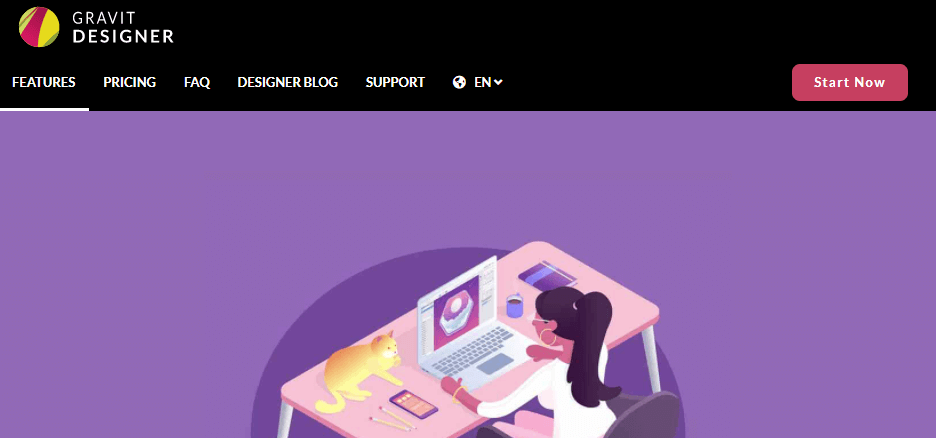
Gravit Designer is a vector graphics application built on HTML. If you work as a graphic, product, or web designer, this is the tool for you. The interface’s very clean style enables users to swiftly transition between tabs.
The dashboard is where the user may configure the document’s dimensions. Pages is a feature of the application that combines pages and artboards with canvas settings.
The application has an intriguing set of features that enable users to build visually appealing designs. Among the tools that you will get are the Pen tool, the Lasso tool, and the Bezigon tool.
The software runs on Windows, Linux, Mac OS X, and Chrome OS. This boosts the designers’ efficiency while using the software package.
Advantages of Gravit Designer
- The application has a very configurable, simple-to-use, and interesting interface that makes it exceedingly simple to use even for beginners.
- You may learn how to develop explicit social media postings, such as those for Instagram and Facebook.
- Both a desktop and a web-based version of the software application are available.
- The application may be used to modify scaled vector drawings.
- The graphic design software’s tool and knife tool functionality includes non-destructive Boolean operations. This is excellent news for anybody interested in user interface design.
- If you upgrade to their pro edition, you receive limitless cloud storage.
Disadvantages of Gravit Designer
- The documentation is sparse. This may be a challenge for new users.
- To use the fonts correctly, you must have an active internet connection.
- The program does not support real-time collaboration.
- Prototypes cannot be run on cell phones. This might be a challenge for the designers.
#9. Sketch
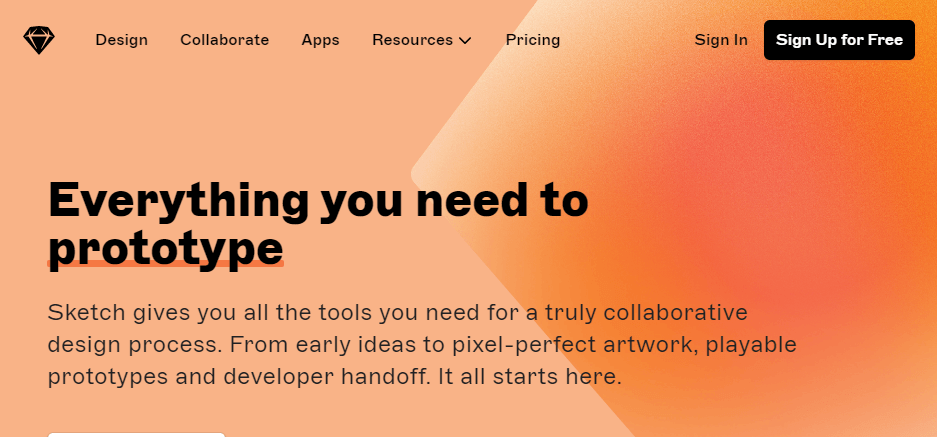
Vector graphics are the focus of this graphic design software tool. It’s especially useful if you’re designing an interface, a web page, or an application. Additionally, if you’re looking to develop interactive prototypes for UX and UI reasons, Sketch is a viable solution.
The program is excellent for creating responsive designs. It has snap to pixels, grid, and snap to grid functionality to assist you prevent misaligned or half-pixel renderings.
Sketch aims to simplify the lives of designers by providing pre-designed templates for iOS devices. Additionally, there are pre-designed responsive web design templates.
Sketch has a sizable support network. Designers may easily discover task-specific custom plugins by just asking the community.
Advantages of Sketch
- The product has a cloud-based sharing and collaboration capability. The software enables you to share the whole user interface.
- PNG files may be exported from any layer or group of layers.
- The learning curve is not too steep.
- The function of incremental autosave assures that designers don’t really lose their work.
- Designs may simply be reflected on bigger devices to see how they would appear on a larger screen.
Disadvantages of Sketch
- This is a Mac-only program. It is inaccessible to Windows and Linux users.
- When accessing through the cloud, displays will not render in high quality.
- Because your artistic powers are restricted, you may be unable to create elaborate images.
- There is no option for automated layout flow.
- It is a comparatively recent application that needs more development.
#10. Xara Designer Pro X
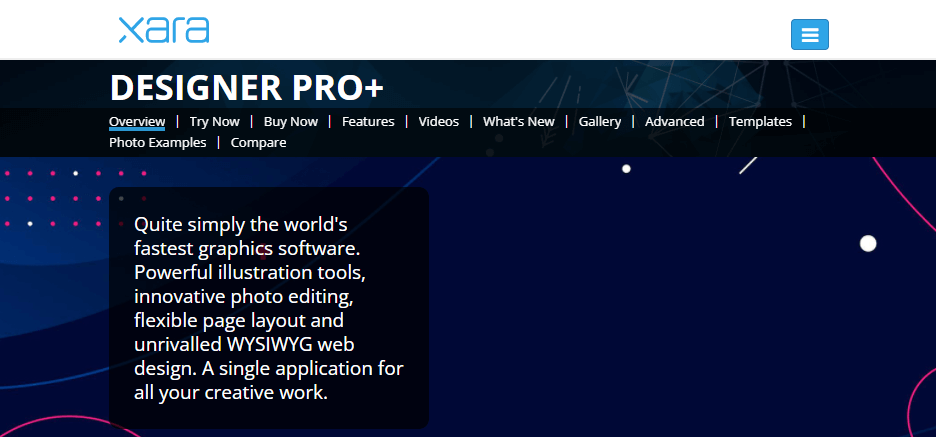
Xara is a very powerful graphic design software tool that is mostly used for photo editing, web page design, and illustration creation. It is geared at people in need of print and online design solutions.
The application has a feature called Direct Action Tools, which provides solid functionality and comprehensive features ideal for everyday usage.
The UI as a whole is really intuitive. There is a zoom option that enables for a zoom of up to 25,000 percent. A simple drag-and-drop tool enables you to position any element almost anywhere on the page.
The program has an endless redo and undo capability, which enables users to make an unlimited number of changes.
Additionally, Xara has one of the most advanced and quickest vector graphics rendering engines available. This implies that even if you are working on a very complicated design, you may complete it quickly.
Advantages of Xara
- Xara comes with a plethora of editing tools. There are options for rotating, scaling, and dragging objects.
- The anti-aliasing function softens the edges by blending them with the backdrop. This capability is especially useful for increasing the quality of on-screen images.
- It can import and export PSD files. Whether you’re importing or exporting, you’ll receive 16-bit color support, an alpha channel, layer support, and CMYK layer conversion, among other features.
- It supports a wide variety of file types, including BMP, RAW, JPEG XR, PNG, TIFF, GIF, PSD, and JPEG.
- It incorporates cloud computing features. You may read, edit, and update the documents using a web browser on your PC or tablet.
- The highly strong zoom feature enables precise design.
- You may sync your work with Dropbox and Google Drive using Xara Designer Pro X.
Disadvantages of Xara
- The masking function is rather challenging to comprehend and use.
- The slope of the learning curve is really severe.
- It is exclusively accessible for Windows users. Users using Linux and Mac are out of luck!
- It’s costly, starting at $299 for an annual membership plan! That is too pricey.
#11. Krita
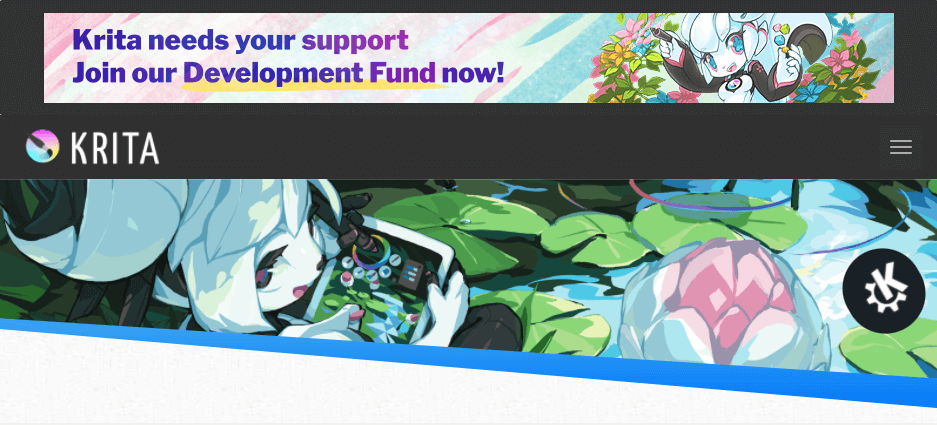
This open-source, free alternative to Adobe Photoshop and GIMP enables you to draw and create images. It features core vector tools and animation routines, as well as over 100 advanced color engines and customizable brushes that ensure your creations come out just how you intended.
This freeware package incorporates some of GIMP’s most popular creative features into its own. Krita has support for layer masks and a variety of tools for smoothing and stabilizing your brush strokes. Additionally, it provides effects and filters. If desired, you may rapidly change the colors.
Krita is compatible with drawing tablets such as the Wacom and Huion. It offers an uncomplicated and attractive user interface that is simple to understand. Another fantastic feature is Krita’s default two-layer setup. One layer serves as a blank canvas, while the other comprises a layer for drawing underneath the image’s lines.
With Krita’s complex onion skinning and keyframes, you can create cell animations and easily observe the previous or next frame of your work.
However, the program does have certain shortcomings. In contrast to its relative, it lacks a RAW mode on the camera. Additionally, it lacks a history feature. Similarly, Krita is primarily a digital art creation and painting program, while GIMP is a painting and image editing application.
Advantages of Krita
- Importing audio is supported.
- Workspace that is completely customizable.
- It is completely free to use.
- Designed with drawing in mind.
Disadvantages of Krita
- UI is outdated.
- Inadequate technical assistance.
#12. Pixlr Editor
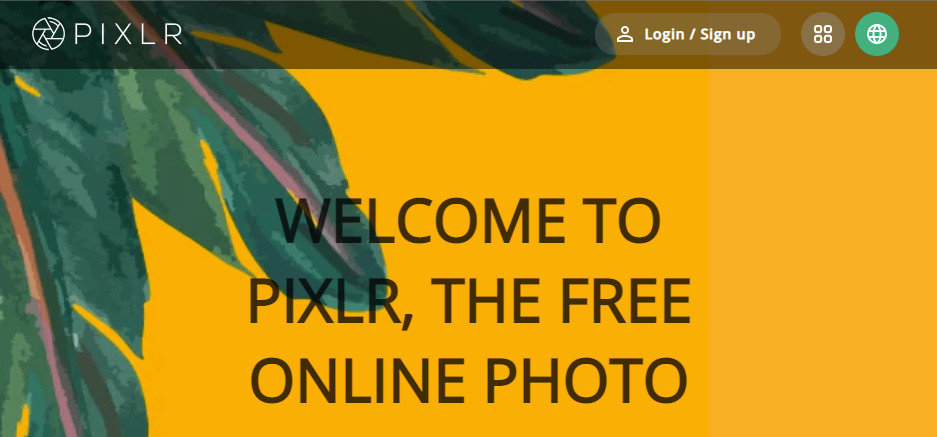
Pixlr is a web-based photo editor, which means you can use it from any browser. As a result, the software is no longer reliant on the operating system. It may assist you in transforming current photos or in creating stunning graphics from the start.
Pixlr does not need any downloads or installations. It is an excellent instrument that is fairly dependable. It’s ideal if you’re working with an older computer and don’t want to spend a bunch upgrading only to install a photo editing application.
Pixlr is equipped with a host of handy features, including effects, history, adjustable filters, and healing. It supports a variety of file formats, including SGV, PDF, PXD, WebP, and PSD.
Additionally, users may use the application to do common image editing operations such as cropping, red-eye removal, scaling, teeth whitening, and collage creation.
Pixlr does not have a Pen tool. However, it includes a variety of additional tools for altering your images. Pixlr has hundreds of effects.
Pixlr offers a variety of ready-made templates for producing photographs for your various social media networks. If you do not want to utilize one of the pre-made templates, you may begin from scratch.
Additionally, Pixlr enables backdrop removal with a single click. You may make stunning composites by enhancing your images with dust particles, textures, glitter, light streaks, streaks, and overlays.
While Pixlr is not as powerful as Adobe Photoshop or GIMP, it is very straightforward to use. Bear in mind that Pixlr’s free plan will have limits.
Advantages of Pixlr
- Reasonably priced.
- Interface is drag-and-drop.
- Integration of social media.
- Professionally designed template library.
- Versions tailored to the user’s skill level and requirements.
Disadvantages of Pixlr
- A relatively small number of templates are available.
- There is no support for TIFF or BMP files.
- Inconvenient.
#13. Procreate
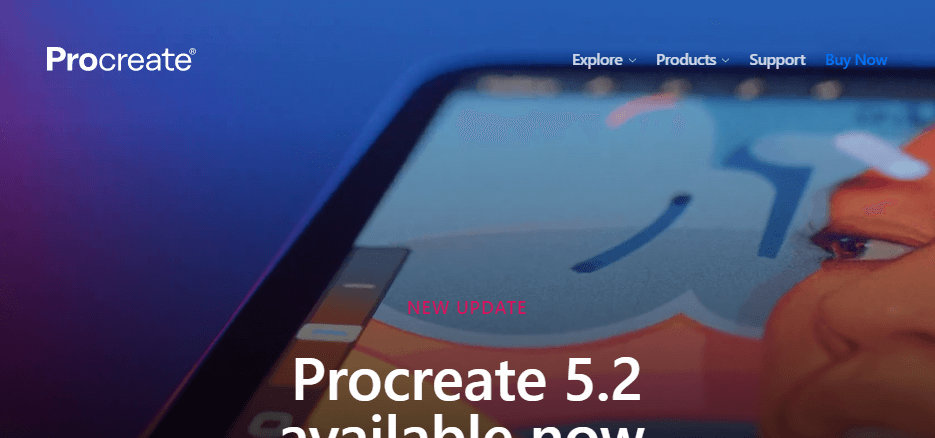
Procreate promotes itself as a full-featured creative studio optimized for iPad and Apple Pencil use. It is a one-time purchase that does not include a free trial or version. You immediately dig into its colossal collection of layouts, typefaces, and customisable brushes. Additionally, you may import your favorite Photoshop brushes into the program, which will run faster due to the Valkyrie engine. The creators went above and above to make it as user-friendly as possible.
One of its most distinguishing characteristics is its capacity to operate in preview and 3D it in real time using augmented reality. If you’ve been interested in trying your hand at animation, this program is a wonderful place to start. However, the program has so many features and capabilities that novices may find it daunting. If you choose a certain sort of brush, you’ll see various options. Each time you utilize it, you’ll gain knowledge. The application has 200 fully configurable brushes, a simple color management system, and a variety of finishing effects.
Advantages of Procreate
- Extensive collection of tutorials.
- User interface that is intuitive.
- Apple Pencil support is included.
- Import brushes created in Photoshop.
Disadvantage of Procreate
- There is no free version.
- Learning curve is rather steep.
- Available for iPad only.
#14. Figma
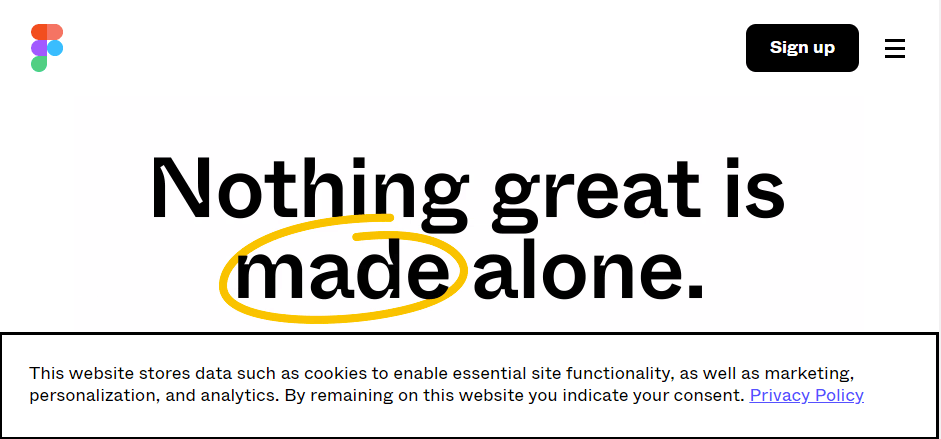
Figma is a feature-rich free graphic design application. One of the most striking features is the free version’s limitless cloud storage. Its forte is vector graphics, which it does with an astonishing array of tools. To access invite-only private projects, you’ll need to upgrade to the professional plan. Alternatively, you may share a link to facilitate cooperation.
Figma provides enterprises with a great deal of customization flexibility, especially at the organizational level. You have the ability to develop and manage private plugins. In comparison, it is a reasonably priced plan.
Advantages of Figma
- Cross-platform support is included in the free tier.
- Excellent price schemes.
- At the organizational level, private plugins are available.
Disadvantages of Figma
- There are no common typefaces in the entry-level levels.
- No more security measures are available until the organization level.
#15. Vectr
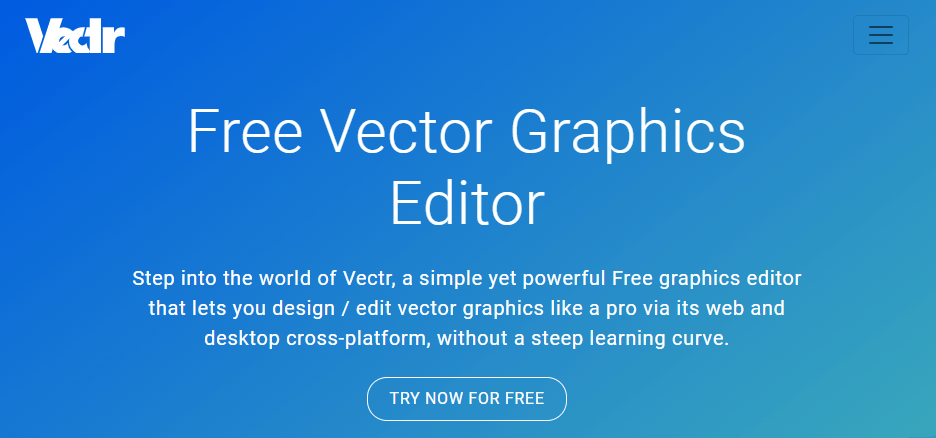
Vectr is a no-cost tool that you may access online or via a variety of desktop applications designed for different platforms. As the name implies, it focuses on vector graphics and typography. The software is easy to use right out of the box. Furthermore, it has a vast collection of manuals and tutorials that will help you through every task. It is best suited for users who need a straightforward interface devoid of unnecessary frills.
Compatibility is excellent, having versions for the majority of OS systems and an online alternative. Vectr does need a stable internet connection in order to sync automatically. With a shared URL, you can collaborate fast. Vectr’s visuals are crisp and clear since they are not created using pixels.
Advantages of Vectr
- Numerous tutorials are available.
- Forever free.
- Without pixels, blur-free visuals.
Disadvantages of Vectr
- There is no import capability available.
- There is no media library.
- A connection to the internet is necessary.
#16. PhotoScape
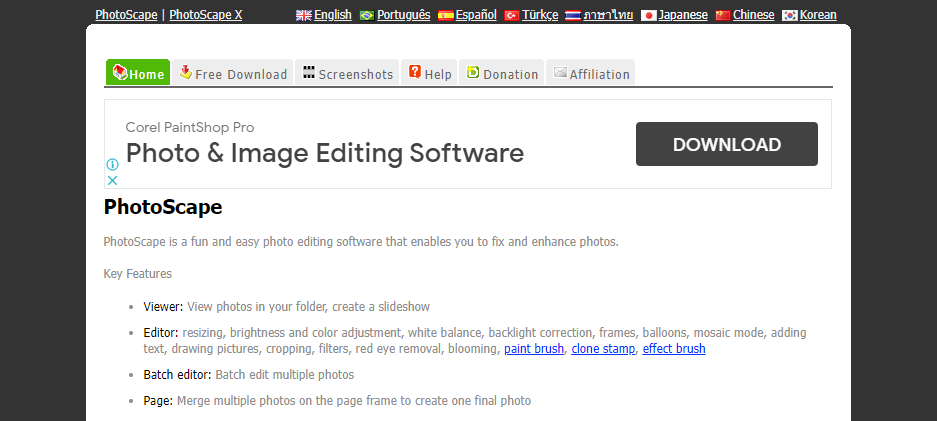
PhotoScape is a no-cost photo editing program that includes a standard toolset of drawing tools. Its drag-and-drop interface makes it simple to use. If you just need minor operations completed, such as cropping or resizing, it will do it fast and effortlessly. Additionally, it features various batch operations for streamlining your work, such as minor file editing and renaming.
Additionally, the makers provide an improved version of the application, PhotoScape X, as well as a commercial version, PhotoScape Pro X, which adds Mac compatibility. PhotoScape adds motion effects, macros, additional filters, and frames, as well as a merge to HDR tool. It is a single-time purchase from the Microsoft or Apple Stores.
Advantages of PhotoScape
- Editing in bulk.
- Simple to use.
- Compatible with RAW pictures.
Disadvantages of PhotoScape
- The PhotoScape version has an out-of-date user interface.
- The free version receives few updates.
#17. MyPaint
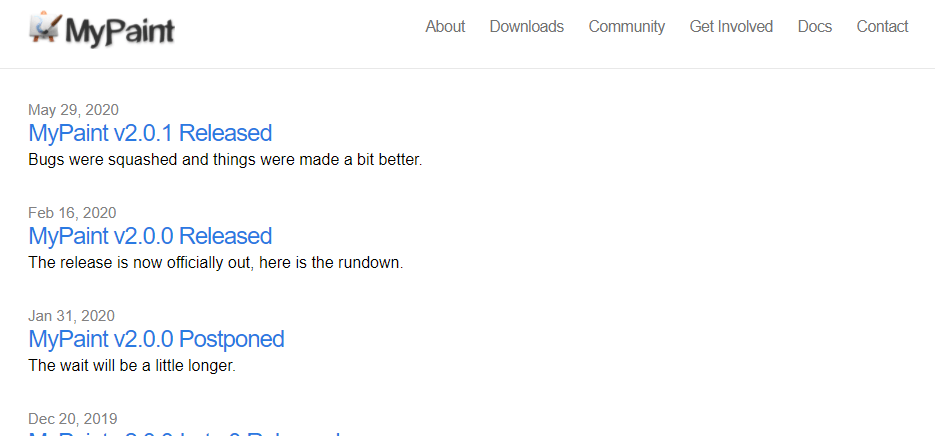
MyPaint was developed by artist Martin Renold when he got frustrated with the limitations of the proprietary software that came with his Wacom tablet and he decided to design his own. Today, MyPaint is a viable tool for professional painters.
Due to its Linux beginnings, MyPaint functions a little differently than other Windows software, and it will take some time to get used to its interface, but it is well worth the effort if you are a hobbyist artist and if Krita’s focus on comics does not quite meet your needs.
MyPaint is most effective when used with a graphics tablet, although it is also compatible with a variety of other input devices, including touchscreens.
There includes the normal selection of configurable brushes, layer support and a helpful sketchpad. Additionally, you may freely download and install extra brush packages created by other users.
MyPaint is well-known for its ability to replicate the effects of ink, charcoal, paint, and pencils. Additionally, it has capabilities such as pressure-sensitive drawing, an infinite canvas size, and layer management.
Advantages of MyPaint
- There is no limit to the size of the canvas.
- Color wheel with gamut masking.
- Provides access to a dynamic brush library.
- A user-friendly interface.
Disadvantages of MyPaint
- There are no animation tools available.
- The undo feature is sluggish.
- Takes a little time to get acquainted with the UI.
#18. MediBang Paint
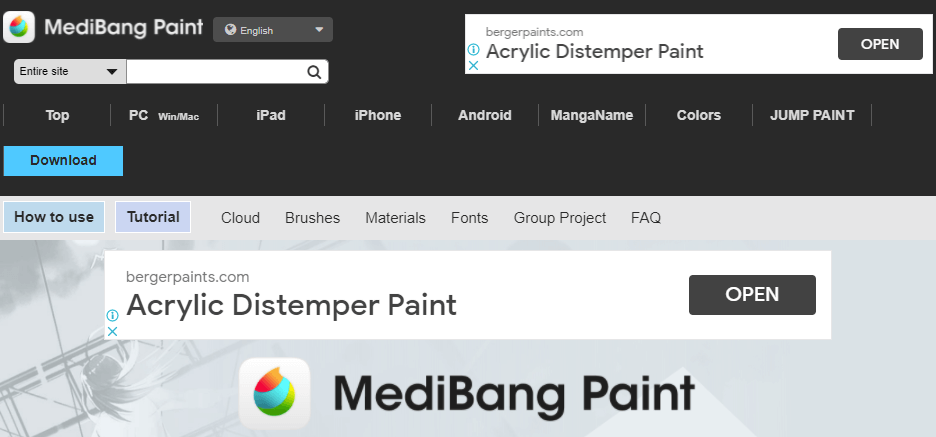
If you’re interested in making manga and comics, MediBang Paint is an excellent choice. Yes, it is completely free, and it is an excellent tool for generating innovative and visually attractive digital art. Given that it is intended for manga and comic book designers, don’t be shocked to find a wonderful comic panel with layer management, a fluid workflow, and more.
This free drawing program has over 800 pre-installed themes and backdrops, as well as a variety of fonts, styles, and configurable brushes to assist you in creating a masterpiece.
MediBang Paint also enables you to immediately submit your work to a free cloud storage service if you don’t want to use up any of your computer’s storage. Online storage is ideal if you need to access the same document from many devices.
Advantages of MediBang Paint
- The UI is straightforward and intuitive. There will, however, be a challenging learning curve.
- It fully supports PSD files.
- There are several brush presets available.
- Layers and layer management are fully supported.
- It is pre-installed with pre-designed themes and backdrops.
Disadvantages of MediBang Paint
- At starting, the program displays a variety of pop-up advertisements, which may be rather bothersome.
#19. Artweaver
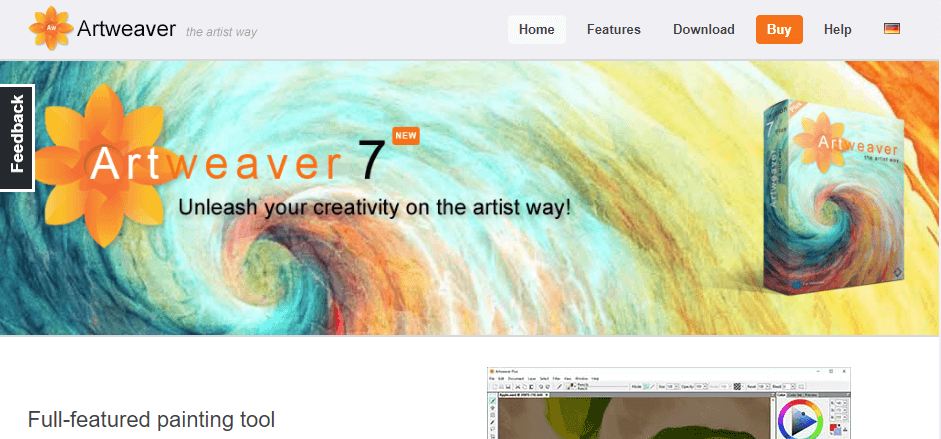
Artweaver is accessible in both free and paid editions. This is the free version that I’m referring to. Even the free version allows for the creation of realistic artwork. It supports stylus, mouse, and touchscreen input. This free sketching program enables you to easily produce ultra-realistic brush effects.
The program features conte brushes, calligraphy pens, patterns, airbrushes, and many pens for making basic to complicated artwork. It fully supports layers, which means you may build your masterpiece using several layers of art and modify them separately without losing anything.
While the interface seems to be very easy and was created with children in mind, it can still be used by professional artists to produce attractive artwork with no effort.
Advantages of Artweaver
- The brush editor is fully customizable.
- It is capable of producing ultra-realistic effects.
- It has a variety of creative editing tools.
- The UI is really straightforward and simple to use.
- It is a child-friendly program, but it is also capable of meeting the demands of professionals.
Disadvantages of Artweaver
- The texturing features provided are limited in comparison to those accessible in other programs.
#20. Creatopy
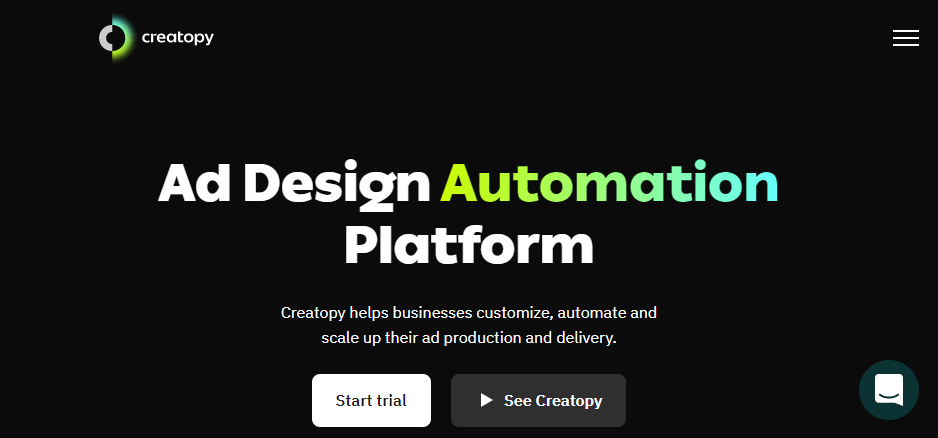
Creatopy is a quick and easy but professional tool for graphic design for those occasions when you want a quick and straightforward and yet, a professional graphic design solution. With a simple drag-and-drop editor and no sketching or coding abilities required, this handy tool makes design approachable to everyone. However, don’t be deceived by the name—while Creatopy began as a banner maker in 2008 (then known as Bannersnack), the company has evolved significantly since then, evolving into a cloud-based platform for collaborative graphic design. It may be used to make GIF, HTML5, or AMPHTML advertising and graphics, as well as to manage remote teams for designing, therefore displacing a number of other expensive technologies.
Whether you’re wanting to produce animated or static images for your next campaign or want to streamline your process, Creatopy offers a number of options that may assist. From professional templates, design presents, and hand-crafted graphics that are all accessible for free resale to the capacity to create up to 40 different-sized visuals concurrently, this platform benefits more experienced designers as well, saving them time and money.
Advantages of Creatopy
- High-quality advertisements that would take three times as long to create in Photoshop are easy to generate using Creatopy. I really like the simplicity with which one can animate the ads.
- Elegant and configurable display ad templates and advertisement designers enable you to place your headline, call to action, and image in a sidebar and have the platform generate a large amount of attractive display advertising.
- Users may develop and subsequently publish adverts and other visuals on Facebook, Pinterest, YouTube, Twitter, the Interactive Advertising Bureau, and LinkedIn.
- They, too, have attractive layouts for social media postings.
- The program is simple to use and straightforward.
- Can worldwide change a collection of banners.
- HTML5 allows you to create banners.
Disadvantages of Creatopy
- Frequently, auto-saving does not perform as intended, and you may find yourself forgetting tasks that you were diverted from.
- The resolution of PNG and GIF banners is not very high.
- Changes to the text and/or curve are not possible.
- It’s a little more difficult to remove and/or organize older photographs.
- You cannot delete previously used videos.
Conclusion
Okay, now that you have the 20 best designer tools for web and graphic design professionals, let me know which one you use more frequently and why. Also, in case you think that this list should contain other names, let me know that, too. I will try to incorporate them in this list. Of course, I deliberately left out various other options because making the list unnecessarily long doesn’t really make any sense. So, if your request overlaps with the ones that I left out on purpose, I will not be adding them.
Finally, if you are someone who is looking forward to venturing into professional designing, you will most likely be asked to use programs like Photoshop, Illustrator, CorelDraw, and so on. If you are one of those who like to learn things by yourself, I will suggest that you start with something simple like PhotoScape and then scale up to more complex and advanced options like Photoshop, GIMP, Inkscape, CorelDraw, Illustrator, etc. That way, you will not be intimidated by the myriads of tools and features that these advanced options have to offer.
Happy designing!