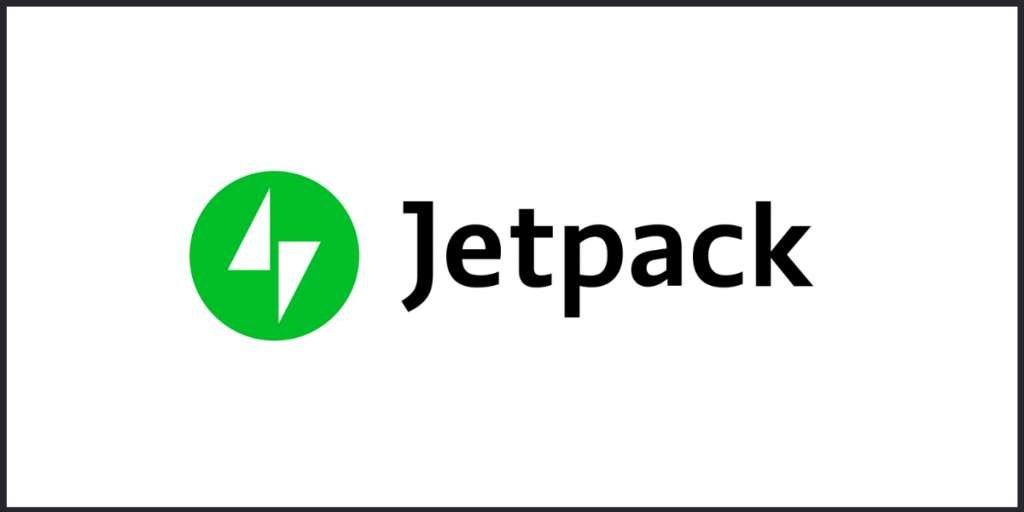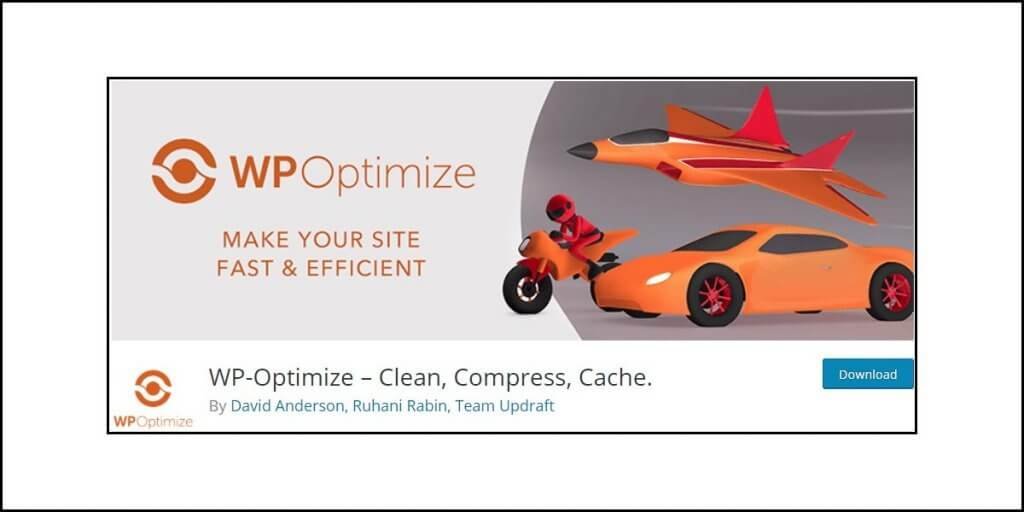SiteGround Optimizer is a WordPress plugin developed by SiteGround – a famous hosting company. It is a powerful optimization plugin that serves multiple purposes including caching, code optimization, image optimization, web font optimization, etc.
In this review, I will walk you through the features and explain what they do. In case you are contemplating moving to SiteGround hosting, this SiteGround Optimizer review will help you make an informed decision.
So, if you are ready, let us begin with the review and walkthrough!
Who can use SiteGround Optimizer or SG Optimizer?
This plugin called SG optimizer is available only and only for SiteGround hosting user. It connects directly with SiteGround’s performance services, and hence, unless you are using a hosting package from SiteGround, you cannot use. It will simply refuse to work.
Features Available in SG Optimizer
SG Optimizer looks like a very well-built optimization plugin that combines the functionalities of many plugins into one. It has a Supercacher that caches content. Along with that, it also offers environment optimization, frontend optimization, media optimization, and even throws in a speed testing feature that uses Google’s PageSpeed Insights.
You can use the speed testing feature to find out the things you need to optimize even further and enable or disable them directly inside the plugin dashboard.
While it all seems great on the books, what can you say about its practical usage? That is what I intend to find out in this review and walkthrough.
Here is a list of all features you get with this plugin:
Web Fonts Optimization
Once you install the plugin and access the plugin settings through Dashboard >> SG Optimizer, you will notice a big banner on the top which says Web Font Optimization.
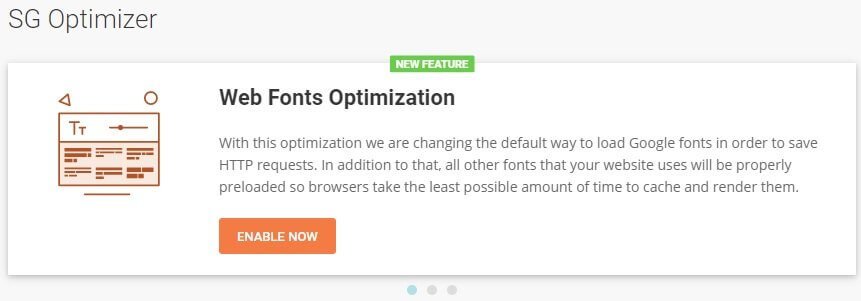
It is a new feature that they have added to their plugin. Using the feature is as simple as clicking on the Enable Now button and the module will start working.
The moment you enable it, the plugin will jump to the Frontend Optimization tab where you can scroll down to see that Web Font Optimization is enabled.
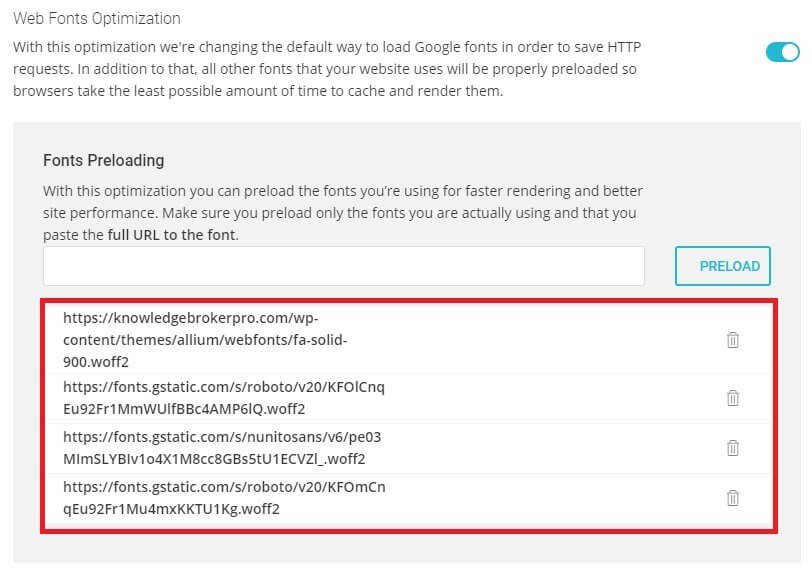
You will notice a list of all fonts that are currently being optimized by the plugin.
Enabling this feature will preload the web fonts you are using. Preloading web fonts reduces the number of HTTP requests, thereby allowing the browser to cache and render them in the least possible time.
You can add more fonts manually, but the plugin does an excellent job in finding out all the web fonts that your website is actively using.
Supercacher Settings Tab
Supercacher is the caching part of the plugin. It will store your content as static HTML files and serve them quickly. This reduces the number of database queries.
This Supercacher Caching feature has three components to it:
- NGINX Direct Cache
- Dynamic Cache
- Memcached
NGINX Direct Cache is a server level caching that is turned on by default. You cannot turn it off. It is enabled on every SiteGround server. This caching is not specific to WordPress. Any other website (not powered by WordPress) can enjoy this feature.
Dynamic Caching
It is a NGINX-powered full-page caching solution under which, your content is stored in the memory of the server. The content is served from the memory instead of using database queries to generate the content dynamically.

Again, just like the NGINX Direct Cache, this feature is also enabled at the server level. So, you will notice that it is turned on by default when you install the SG Optimizer plugin.
Manual Cache Purge

This feature will allow you to purge Dynamic cache completely from the server memory. Use it only after you have made significant site-wide changes like design or features, theme or plugin update, category deletion, etc. Else, clearing this cache manually is not recommended.
Automatic Cache Purge
Turn on this option if it is not already turned on for some reason. It is designed to work automatically and smartly. It will only clear those cache files that need to be cleared. The entire dynamic cache will not be cleared.

This feature comes in action when you update or delete a post, when a comment is posted or deleted, or when you update an image or a video.
Browser-Specific Caching
Even if you feel like turning it on, do not do that! This is a feature you use only and only when you have issues generating mobile versions of the cached pages, of you are experiencing problems with a plugin, or something similar.

If you enable this feature, the plugin will start working on generating caches for different browsers. Not only will the cache files increase in size, but also the process becomes inefficient.
Exclude Post Types
It will allow you to exclude posts and pages from caching. This is a truly funny feature. The only two options you will have is Page and Posts. So, either you can prevent all posts from caching, or you can prevent all pages from caching.

I had a notion that it will allow me to exclude specific post types from caching. For instance, if you are using Advanced Custom Fields on certain posts, you may want them to be excluded from caching.
That is not the case here! You must either exclude all posts or all pages. While it is funny, you may need it (I do not think you will need it unless you are running a highly active forum).
Excluding URLs
This is a good feature. You may want certain URLs to be excluded from caching. You can use the full URL, or you may use a wild card.

For instance, you may want to exclude one URL in the format: https://yoursite.com/xyzcategory/that-awesome-girl.
You can always copy that whole URL and paste it in the field.
If you want to exclude articles from and entire category, you can use a wild card in the format: https://yoursite.com/live-updates/*
Notice that asterisk at the end of the URL. This is an example that suits a news site very well. If you have a news site and you have a category called Live Updates where you continuously provide live updates on certain topics, you might want to exclude the whole category.
Alternatively, you can use this format: *cricket*
Using this will exclude all URLs that has the word cricket in them.
I do not see any reason why you should be excluding entire URLs until you are serving content that continuously updates.
I am not saying that this feature sucks but use it with caution. You may have cases where you may need this feature.
Test URLs for Cache Status

This is where you test whether specific URLs are cached or not. It will help you understand whether your excluded URLs are truly excluded from caching or not.
Memcached
This is the third element of the Supercacher. It will not be turned on by default. You must toggle the switch. However, before you try to toggle it ON, make sure that you go to your hosting account and under Site Tools, you switch on the Memcached. Only then you can turn it on inside the plugin.

Memcached is a type of object caching that will cache the frequent queries to database. It will reuse those caches when new requests come in. This will ensure that same database queries do not execute again and again.
Environment Optimization Tab
The options you find here are all related to your hosting environment. Simply put, they all relate to your server and installation.
While this may sound technical, SG Optimizer did an excellent job in ensuring that everything remains simple. Let me walk you through the options available.
Enable HTTPS
You may install an SSL certificate, but unless you force your site to work via HTTPS, it will not work properly, and your website URL will show as insecure.

When you try to enable this feature, you will receive a warning which will state that it will replace the HTTP URLs with HTTPS URLs, and that it will add .htaccess rules. Just accept and allow enabling HTTPS.
WordPress Heartbeat Optimization
WordPress Heartbeat API is a communication protocol using Ajax calls. On shared hosting servers, it can cause high CPU usage. So, it is necessary to optimize it.
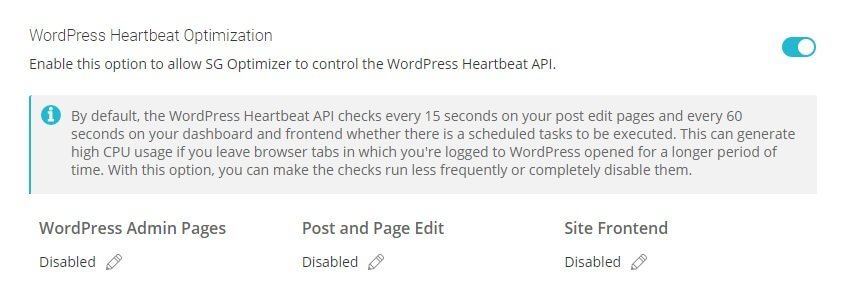
SG Optimizer will allow you to do so with a flip of a button. Just toggle it ON and let the plugin do its job. Once you enable it, it will show that Heartbeat is disabled for WordPress Admin Pages, Post & Page Edit, and Site Frontend. Do not enable them unless you have specific needs.
Typically, you will never need it.
DNS Pre-fetch for External Domains
You may be using Google Analytics, Ads, Social Sharing, and many other things that are served from external domains. Prefetching DNS is a function that will save DNS lookup for resources that load from external domains. This reduces the page load time and increases page speed.
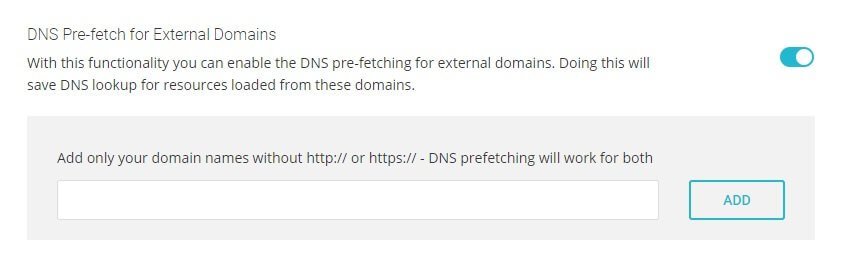
Enable this and add all domains from where external resources are loaded. If you are unsure, open your website (using Chrome) and right-click on it and click on Inspect from the context menu.
You will see various coding stuff on the right side of the screen. Locate the Sources tab and switch to it.
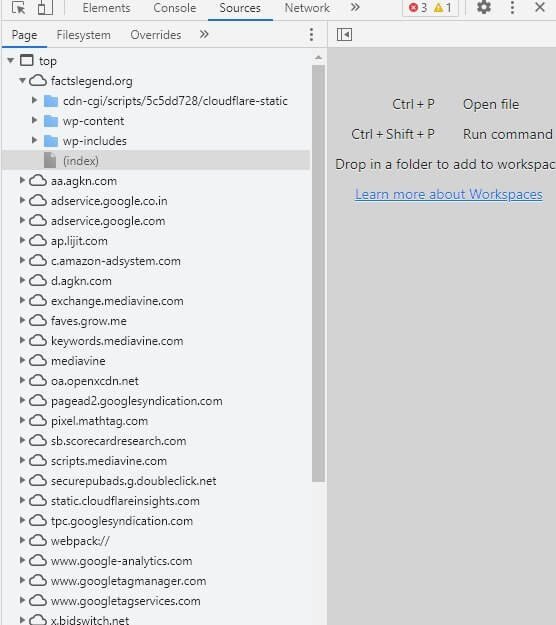
You will see the list of all URLs from where resources are loaded. It will even include your own domain. All other domains are the ones that you need to add to the list.
Scheduled Database Maintenance
Enable this feature and SiteGround will automatically purge your database of unnecessary data that get stored there. Unnecessary data include things like expired transients, deleted posts and pages, auto drafts, post and page revisions, spam comments etc.
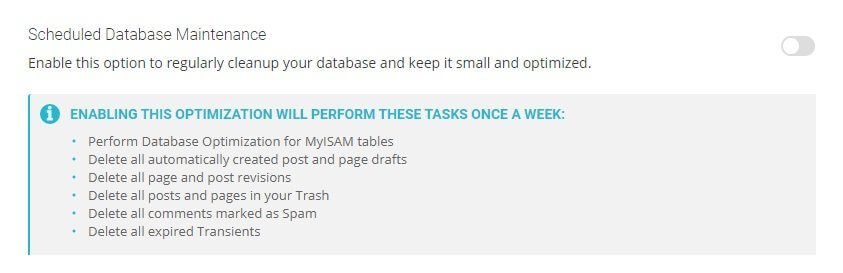
SG Optimizer will show you the list of things that will be optimized. It is completely safe to turn on this option.
GZIP Compression

This thing is enabled by default from the server side. So, you just cannot do anything here. So, technically it should not be present in the plugin, but SiteGround chose to keep the option as an attempt to let the users know that GZIP is enabled by default.
Browser Caching

Again, there is nothing to do. It sits there as a piece of information. That is all! Browser caching is taken care of by NGINX Direct Delivery from the server.
Frontend Optimization Tab
The optimizations you perform here are all directly related to your website. There is no connection with server optimization. That is the reason why it is called frontend optimization. Whatever you do here will impact the frontend loading of your website.
So, let us go through the options available in frontend optimization.
Minify the HTML Output

Turn it on! It will only remove whitespaces and unnecessary characters, thereby reducing the size of the HTML files. This will increase the page speed. You can selectively exclude certain HTML files from minification.
Minify JavaScript Files

Yes, activate the option. It will only remove whitespaces and unnecessary characters and reduce the file sizes, thereby improving page speed. You can selectively exclude certain JS files from minification.
Combine JavaScript Files

You may decide to do this. However, if you enable this option, test your website thoroughly to see if anything looks broken, you can either disable this option, or you can selectively exclude those JS files that should not be combines.
Remember that there by a JS files that need to load separately. You need to find them out and exclude them. If you do not know which files should be excluded, use the trial-and-error method, or simple prevent combining and turn off the feature.
Defer Render-blocking JS

You should defer the loading of JS files. JS files will usually load first and prevent the users from interacting with the website until they finish loading.
However, there might be certain JS files that should be loaded first to ensure that certain functions of the website are not broken. Sometimes, some JS files are critical for proper functioning of the website.
When you enable this option, you will notice a couple of JS files already excluded. If you see your website’s functions are breaking, find those specific JS files and add them to the exclusion list.
Minify CSS Files

Turn it on! This will not impact your website in anyway. CSS minification reduces the number of requests made to the sever, and thereby speeds up your website.
Combine CSS Files

Try this and if you see your website’s design is breaking, or if you see FOUC (Flash of Unstyled Content), disable the feature. Alternatively, you can always try to identify the CSS files that are causing the problems, and then selectively exclude them from the combining feature.
Front Preloading
You already did it at the very beginning of the optimization process. There is nothing more to do.
Remove Query Strings from Static Resources

Enable this option to remove query strings from static resources and improve their caching.
Disable Emojis

Yes, disable this. You do not have to ask WordPress to detect emojis and display them correctly. All modern browsers have native support for emojis.
Media Optimization Tab
Images make up the bulk of the web page weight. So, you must optimize images. It is always a clever idea to manually optimize your images first. You can then use image optimization plugins.
Either way, you can use SG Optimizer’s media optimization features. Let us go through the features available in this segment.
New Image Optimization

With this feature on, it will automatically optimize all images you upload to your website using the media uploader tool.
Existing Image Optimization
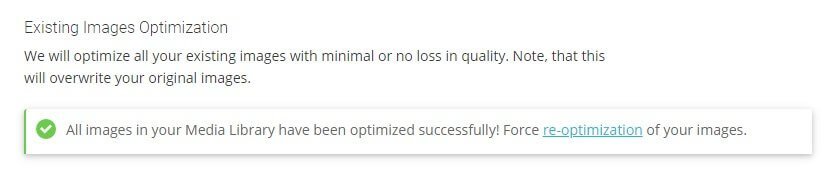
Before you enable this option, make sure that you make a backup of all your original images. That is because once you run this bulk optimization feature, it will remove all original copies. Enabling this option will optimize the images up uploaded to your website before enabling the SG Optimizer plugin.
Generate WebP Copies of New Image
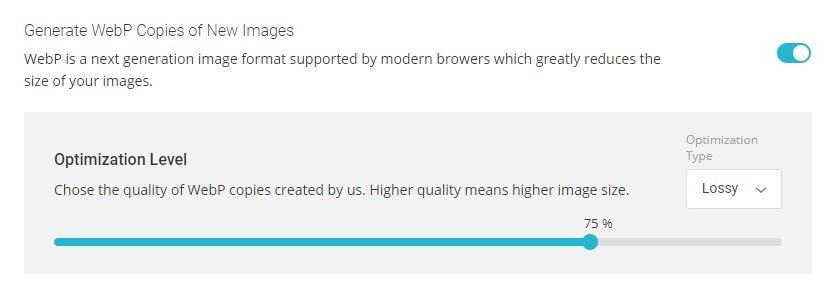
Enable this feature if you want SG Optimizer to generate WebP versions of all images you upload. WebP images are much more lightweight than JPG and PNG formats.
However, when you enable this, you will get a warning stating that you should not be enabling this if you are already using Cloudflare’s WebP conversion feature or any other plugin that is already performing WebP conversion.
When you enable this option, it will ask you to select the compression method. The default is Lossless, but you can always switch to Lossy compression. Also, you can decide on the level of compression you need.
Manage WebP Copies for Existing Images
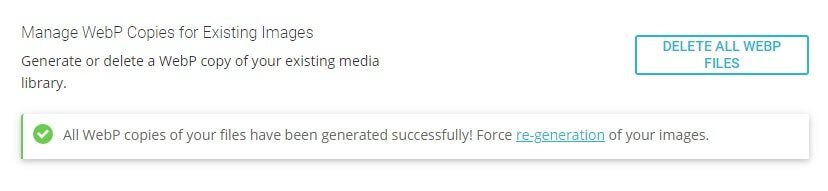
This feature will allow you to bulk generate WebP images for existing images, or you can use it to bulk delete the existing WebP versions of existing images.
Lazy Load Media
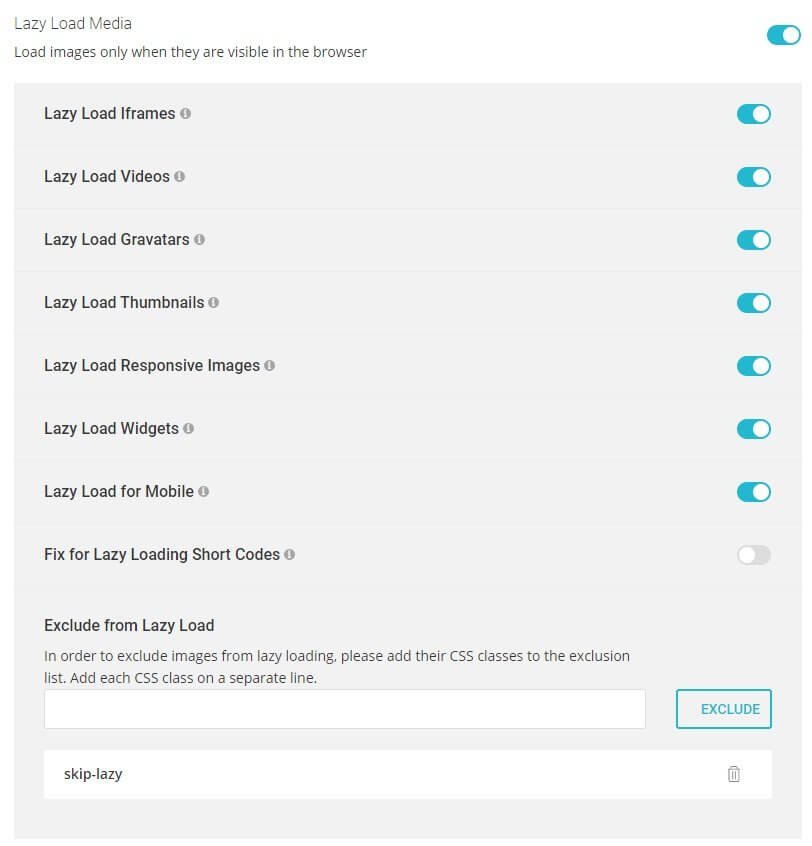
Be careful! Lazy loading is a good practice, but it can CLS or cumulative layout shifts. If you enable this check your website. In my tests, I found that though it was not causing CLS issues, it was still not a highly effective measure in keeping the LCP (Largest Contentful Paint) low.
Toggling this option ON will give you lazy loading options for various media elements like iframes, Gravatars, videos, responsive images, thumbnails, etc.
You can selectively exclude certain files from lazy loading.
Speed Test Tab
This is the final tab you will find in the plugin. It tests your website speed. Apparently, it is powered by Google PageSpeed Insights.
However, the test results generated by SG Optimizer differ significantly from the test results generated by Google’s PageSpeed Insights website.
Here is what SG Optimizer reported after enabling all optimization features:
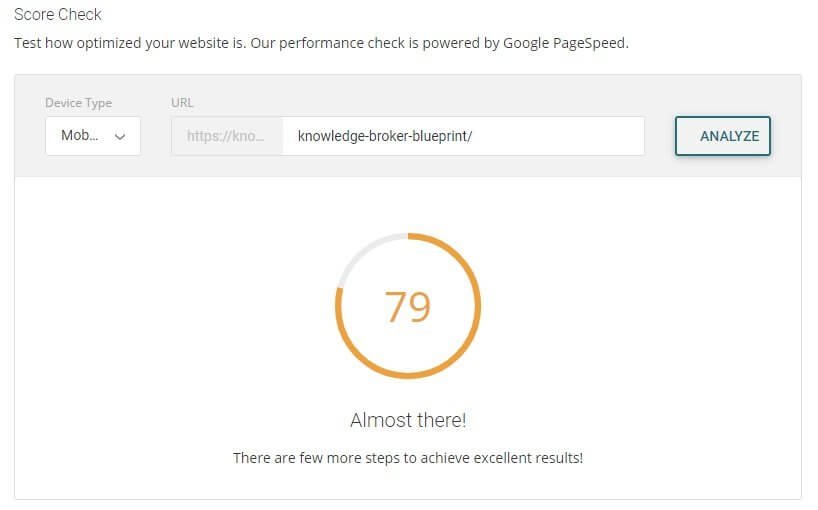
And this:
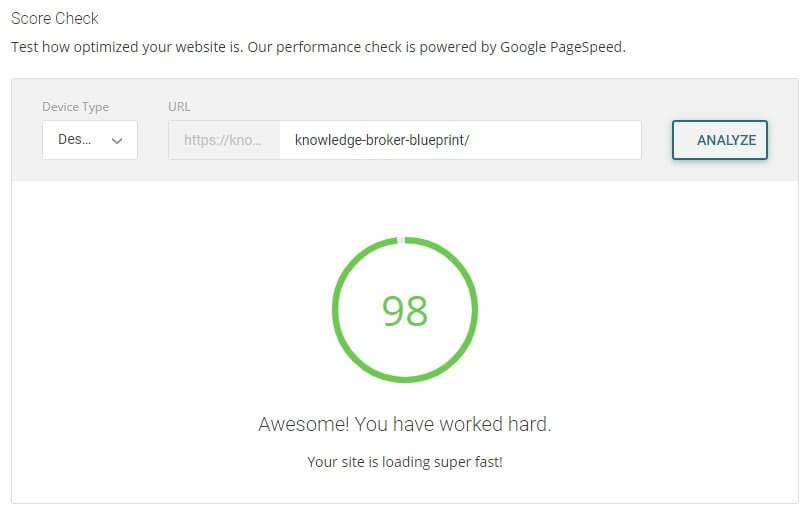
This is what Google has to say when tested directly through Google PageSpeed Insights:
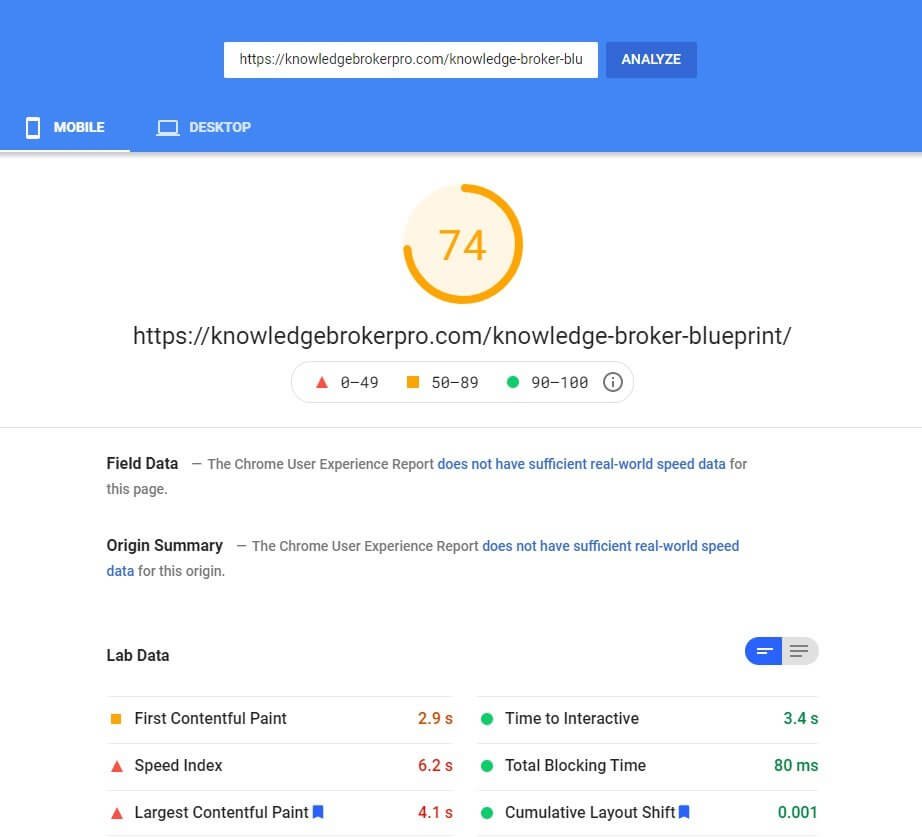
And this:
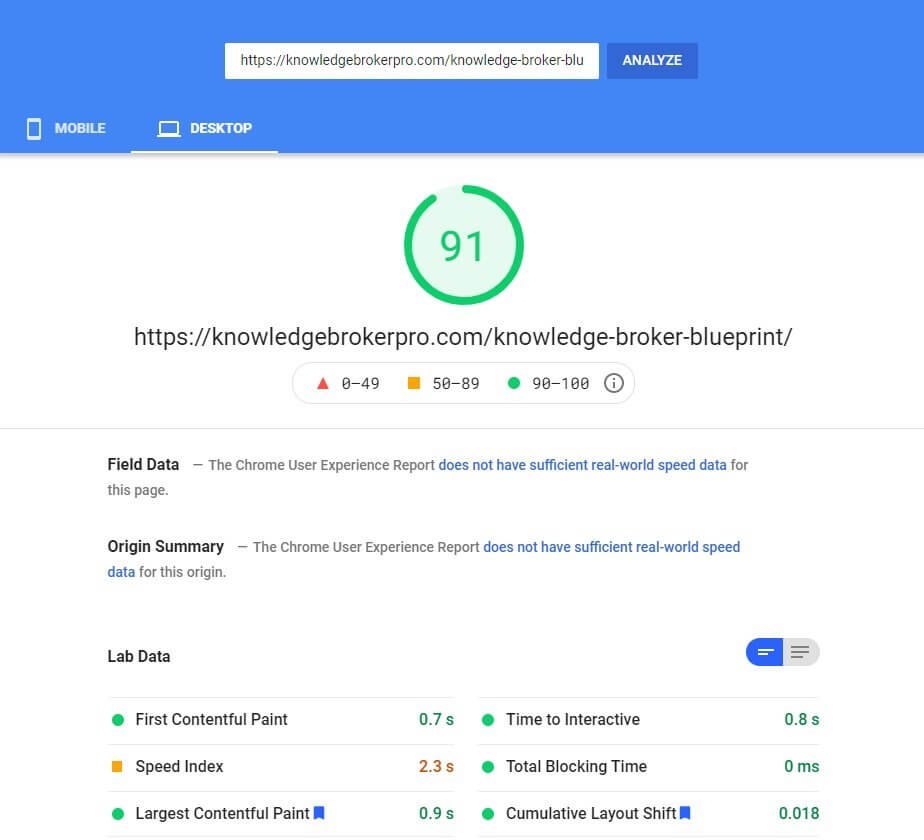
There is clearly some inconsistency in test results. I will suggest that you run your tests directly through Google instead of using SiteGround’s SG Optimizer.
Observations – The Good Ones
Simple Interface
It offers a very simple interface to work with. There are no complicated settings that can potentially cause panic. It is perfectly suited for rookies.
Eliminates the Need for Multiple Plugins
It eliminates the need to at least one extra plugin – any plugin for image optimization. I cannot say that it eliminates the need for using a separate plugin for frontend optimization, one for environment optimization, and one for caching, because most of the modern caching plugins take care of these things.
Yes, there are a few plugins like Autoptimize that allow image optimization, but they use a third-party service. SG Optimizer does not use a third-party service.
Some Advanced Features
SG Optimizer has some advanced features like WordPress Heartbeat optimization, DNS Pre-fetch, Database cleanup, and WebP conversion of images. All these features are free. You do not have to pay anything extra.
It Is Free
SG Optimizer is completely free. It can save you hundreds of dollars a year. For instance, if you want most of these features, you will have to opt for a nice premium caching plugin like WP Rocket and even invest in an image optimization plugin such as Imagify or WP Compress. All these premium plugins come with a recurring payment feature.
Observations – The Bad Ones
Only for SG Users
The plugin is available only and only for SiteGround users. Compare this with Breeze caching plugin by Cloudways. It is available for everyone even though Cloudways developed it for its own platform.
No Image Dimensions
It does not allow you to add image dimensions (height and width attributes). That is one of the reasons why Google PageSpeed Insights will throw this warning:
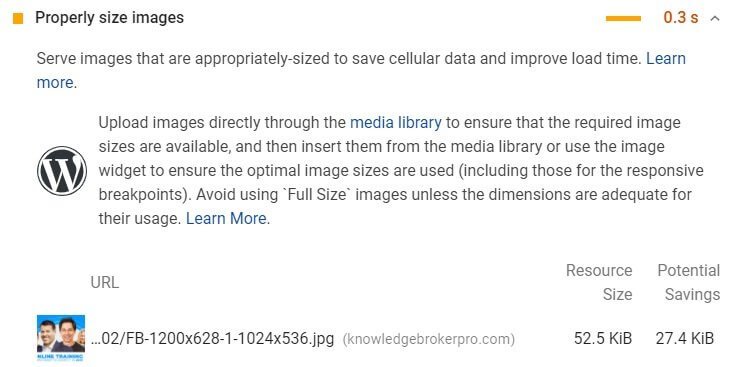
No CDN Integration Option
Most optimization plugins, especially caching plugins like LiteSpeed Cache, W3 Total Cache, Autoptimize, WP Rocket, etc., will give you the options for integrating CDN.
No wonder Google PageSpeed Insights will throw this warning:
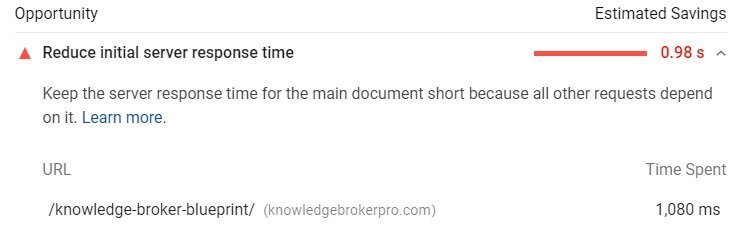
A CDN will effectively reduce server response time.
However, you can always add Cloudflare CDN or any other CDN but integrating CDN with caching or optimization plugin makes more sense.
Render-blocking Issue
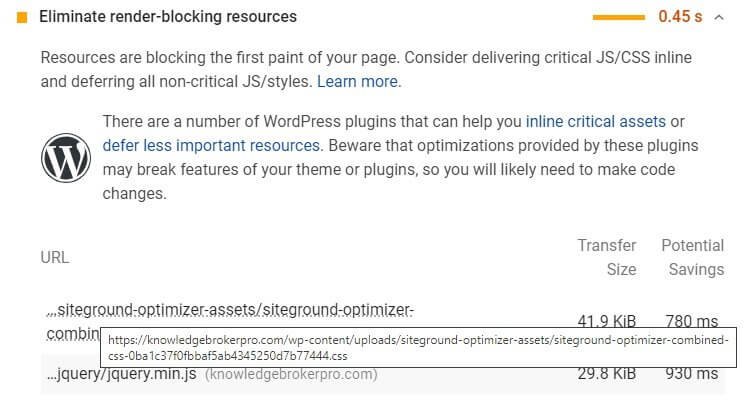
The combined CSS file that SG Optimizer creates because render blocking.
Image Placeholder and No Lazy Loading for Image in ATF
SG Optimizer’s image optimization feature does not create a low-quality image placeholder. Apart from that, the plugin also fails to enable lazy loading for the featured image, which is the image in the Above the Fold segment.
These explain the issue of “Preload Largest Contentful Paint Image” in Google PageSpeed Insights.
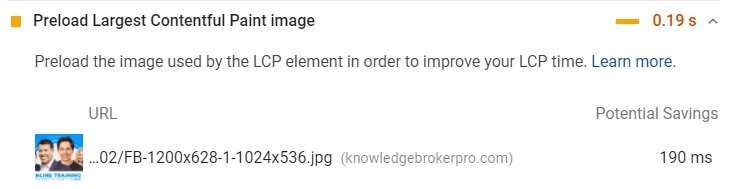
Conclusion
SG Optimizer must make certain significant changes and add more features before one can call it a viable website optimization solution. Even if you are using SiteGround hosting, which is a very solid hosting provider, I will recommend using a different optimization plugin.
I will recommend using WP Rocket and Imagify together with a CDN (Cloudflare, maybe) to achieve amazing speed. SG Optimizer has a long a way to go. So, use it with caution.