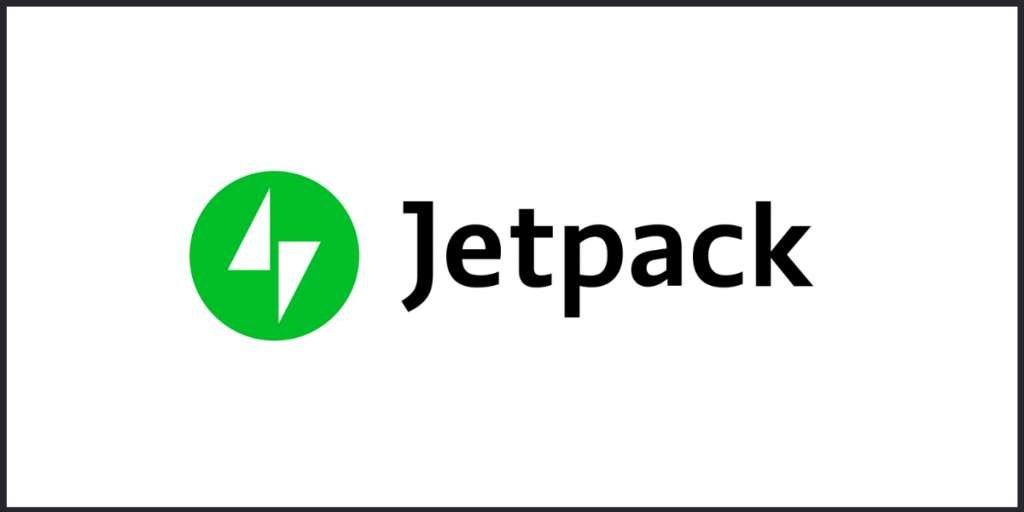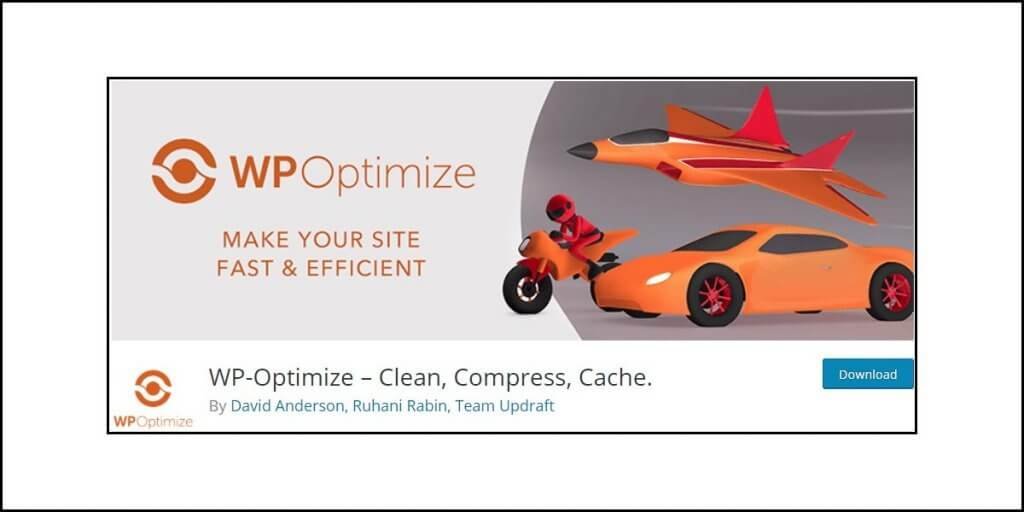Affiliate marketing is difficult. That is, it!
Not everyone can become a successful affiliate. Those who start out nice and steady often forget to focus on one basic thing – “link cloaking!”
Yes, link cloaking is important! And if you are unaware of what link cloaking means, you should learn about it. While there are many reasons, one simple, and perhaps the most important reason is, prevention of commission theft.
Link cloaking helps to hide the affiliate id from the link that can be easily replace by anyone. If the affiliate id gets switched, your commission will land into someone else’s bag.
The other two important reasons are to make your affiliate link look prettier and to use your own branding in your affiliate link.
Why do you need to make the affiliate links look pretty? That is because affiliate links are awfully long, and they look spammy. People do not like clicking on spammy-looking links. Also, your own branding makes the links look more appealing.
You many have encountered an affiliate link that looks like this:
It looks ugly, right?
How about the one below?
https://cloudzat.com/refer/ShareASale
Which one do you think your readers would like to click on? Of course, the second link! That is because it has the brand name of Cloudzat. They will not shy away from clicking on the link.
The first link, on the other hand, does not have Cloudzat’s branding. This will create some trust issues. People will hesitate to click on the link.
Also, do not forget that the first link clearly shows the affiliate id. If a hacker can get into your website, all he needs to do is replace your id with his, and that is all! All the sales that happen through your website will put the affiliate earning in the hacker’s account.
Okay, you can do some research on this later. Since, you already have the basic information you need, let us investigate a plugin that helps you achieve all that – prevention of commission theft, making links look pretty, and giving the links your branding (your domain name).
That plugin is called Pretty Links.
Yes, they have a free version available through WordPress plugins repository. You can use the free version if you want. It is basic (of course), but if you want advanced features, you need to pay for it.
So, if you are ready, let us learn about this plugin in details and find out what you can do with it.
What is Pretty Links?
Pretty Links is one of the most popular WordPress plugins that you can use for cloaking affiliate links and make them look pretty.
Caseproof LLC developed the plugin, and it is capable of not only make the links look cleaner, but also allows you to track outbound clicks, and even categorize the links.
The plugin comes with a brilliant feature that allows you to change or update or correct hundreds and thousands of URLs across your website through one quick modification and update via a centralized dashboard.
Pretty Links Core Features
Pretty Links will not just make your links pretty. There are more crucial functions that you should know before you decide to purchase this plugin (if you want to upgrade to the Pro version from the free version).
Here is a quick list of core features that the plugin has to offer:
Cloaking
Pretty Links will help you cloak your affiliate links thereby keeping your affiliate id hidden. This is essential because affiliate commission theft is a real issue.
SEO Improvements
Pretty Links will allow you to perform redirects. There are various redirections available including 301, 302, 307, Cloaked, Pretty Bar, and so on. Properly redirecting your links to your affiliate partner websites is necessary.
Additionally, you the plugin will allow you to add no-follow and sponsored attributes to the affiliate links. As of today, Google policies says that even affiliate links should have no-follow and sponsored attributes added to them. If you fail to comply, Google will punish you.
Link Management
Your website can have affiliate links for many brands. Some of these brands can belong to the same industry. It will become easy for you to analyze your links if you can group the links in different convenient ways.
For instance, if you are promoting web hosting providers, you can group the affiliate links of all partnering companies under the groups like Shared Hosting Links, Cloud Hosting Links, Managed WordPress Hosting Links, and so on.
If you are promoting photo editing software like Photoshop, Exposure X6, Skylum Luminar 4, etc., you can manage those affiliate links under the group named Photo Editing Programs, and so on!
Link management is essential when you are working with many brands. Pretty Links allows you to group links using categories and tags.
This feature will also allow you to search and replace links with ease. This is especially important if you are participating in unique events like Black Friday sales where the sale stays only for a limited time. You should go ahead and replace the expired links later.
Expiration Date
Only in the Pro version you will get the option of setting expiration dates to links. This becomes important for events like Black Friday sales or Christmas sales, and so on! Such sales do not continue for long. Once the time is over, the links will stop working and you can go ahead and replace them later.
Link Analysis
Ask any successful affiliate and you will know that they all track and analyze their affiliate links to learn which ones are working and which ones are not garnering enough clicks and commissions. Pretty Links allows you to track the performance of your affiliate links, giving you the much-needed information to rework on the links that are underperforming or not performing at all.
Reduce Administrative Load
Once you create a pretty link, you can select an important keyword that you extensively use in you blog posts and hyperlink the keyword with the pretty link. The plugin will then automatically create links to that keyword across your entire website without requiring you to manually visit every post and page to create the hyperlink. If you want, you can alter the keyword anytime you want.
Note: The free version of the plugin will not give you some advanced features. For instance, the free iteration will have only three redirect rules. For more redirection rules, you will need the Pro version.
Using Pretty Links
How exactly does the plugin work?
This segment is dedicated to show you how to use Pretty Links. Of course, some features will not display screenshots because they are either too basic and do not require extensive explanation or showing them is not a feasible option as the review involves using a test website with no real value.
Getting back to business, you need to start by installing the plugin.
For this review, I will be using the Pro version of the plugin. So, if you decide to use the free version, many of the features will not work.
Options – Accessing the Primary Settings [Recommended Step]
After you install and activate the plugin and add its license code, the first thing you should do is go to its settings panel and perform some basic settings before you start creating pretty links.
This is a recommended step to reduce your workload and confusion.
I must say that Pretty Links could have done a better job at arranging the menu items, but hey, you must work with what is there.
To access the primary settings, go to WordPress Dashboard >> Pretty Links >> Options.
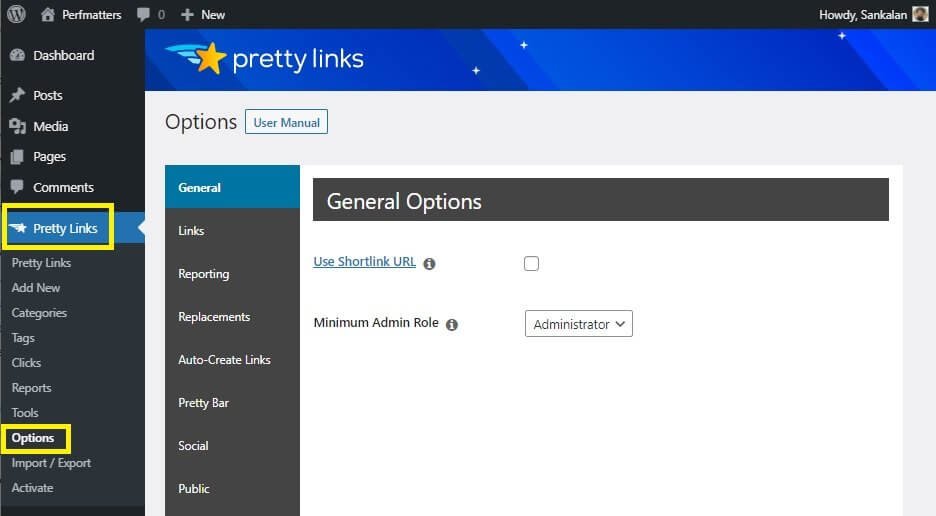
You can see that the Options is located towards the bottom. I would have preferred it at the top because I believe you should be starting with the initial configuration. This is where you configure the plugin.
The Options panel will have several sub-options. Let us go through each option quickly.
General
Use Shortlink URL: If you have a www version of your website and you want to serve a non-www version, you should activate this link. Also, if you want to substitute the actual URL of a blog with a different domain, you should activate this option. For resolving a different domain, you will need a proper active domain.
Minimum Admin Role: The default is set to Administrator. Leave it that way unless you want someone else to have the admin role.
Links
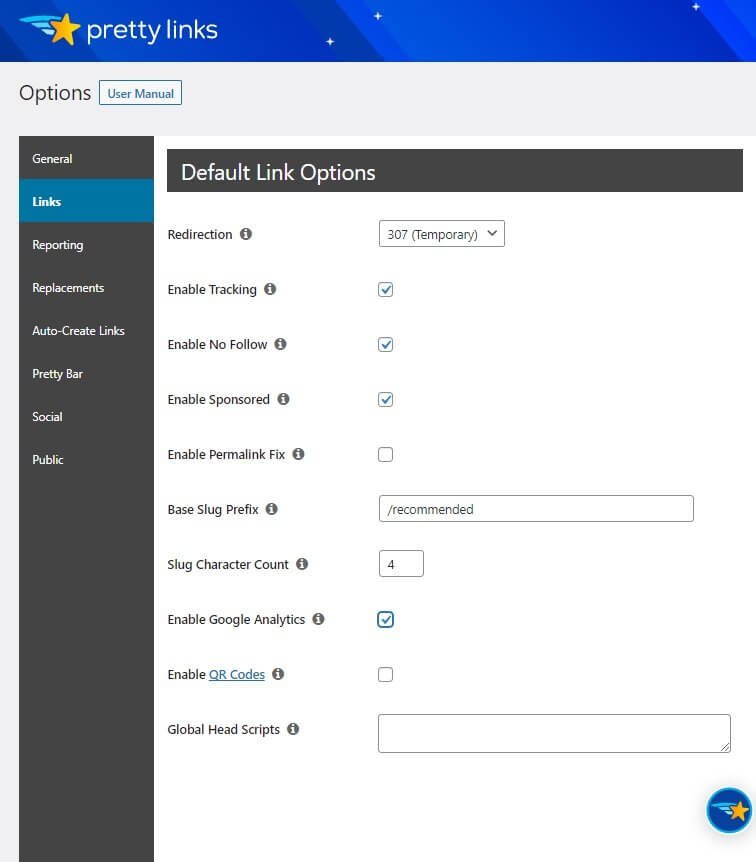
Redirection: It is set to 307 (Temporary) by default. That is what you should be using for affiliate links. A temporary redirect tells search engines that the redirection may change in the future. However, you have other options like:
- 302 (Temporary) – It is vague. You should not use it. Also, with HTTP replaced by HTTP 1.1 and then HTTP/2 followed by HTTP/3, 307 makes more sense. If your hosting provider is still stuck with HTTP, you should be using 302. Use nofollow attribute for both 302 and 307.
- 301 (Permanent) – Use this if you are changing URL of your blog (www to non-www) or to a new domain altogether. Do not add the nofollow attribute. You will want the search engines to follow the link so that the link juice is transferred to the new link from the old one.
- Pretty Bar: A type of cloaking mechanism. Not really recommended as many companies do not allow affiliate link cloaking.
- Cloaked: Same as before but will slight difference. In this method the target URL will be loaded on a full screen iframe. The visitor will see your branded affiliate URL instead of the target URL. Not recommended!
- Pixel: Adds an invisible image to email body allowing you to track the number of times the URL was opened.
- Meta-Refresh/JavaScript: They are two separate options doing the same thing. Using any of these, you can specify a time delay before the redirection takes place. Many users disable JS, and hence, using Meta-Refresh is a better option. Use a nofollow attribute.
Enable Tracking: This is enabled by default. Leave it that way. You should be tracking your affiliate links.
Enable No Follow: This is enabled by default. Do not change it. Google wants you to add nofollow and sponsored attributes to all affiliate links.
Enable Sponsored: Please enable it. Google wants you to do that. Not following Google may lead to penalties.
Enable Permalink Fix: If your WordPress installation requires you to append specific elements to the URL (for example, index.php), you should enable this option. Usually that is not required by most of the WordPress installations, and hence, you can leave it disabled.
Base Slug Prefix: Please add one! I will recommend something like /refer or /recommends, etc. This slug prefix will let your users know that you are sending them to a different URL.
Slug Character Count: If you want the plugin to add a slug automatically to all the pretty links it creates, you can set a character count. The default is set to 4. That should be enough. However, I will always recommend that you create the slug by yourself. Do not use auto-generated slugs as they are always a random string of numbers and letters that do not make sense.
Enable Google Analytics: If you want Google Analytics to be enabled for better tracking, you should enable this option. I will recommend doing that. However, you will need to install either Google Analytics Plugin or MonsterInsights plugin for that.
Enable QR Codes: I do not see how this is going to help, but with this option you can enable a link in the Pretty Links admin area from where you can download a QR code for each pretty link. You can leave it disabled.
Global Head Scripts: You can add Facebook retargeting pixels, Google Analytics tracking, etc. to the HTML head. It can work only with supported pretty links. The unsupported ones include 301, 302, 307 redirects, and you should not be using Pretty Bar or Cloaked in most of the cases. Using JS is not much recommended. You can use it with Meta-Refresh redirection.
Reporting
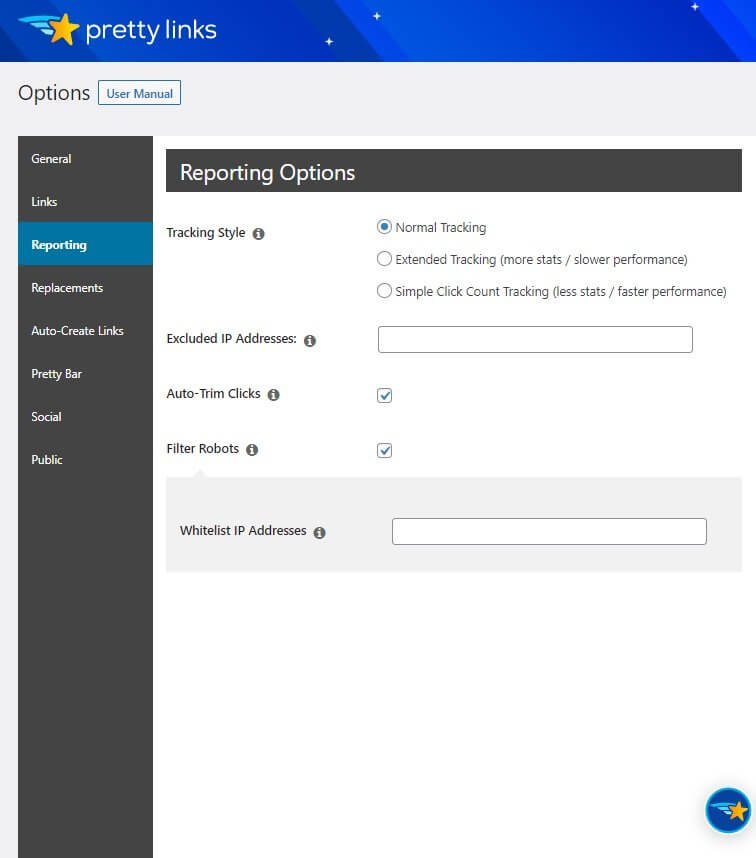
Tracking Style: It only refers to the amount of data you want in tracking. Normal tracking works perfectly fine. Extended tracking will give a lot more data but at a cost of slower performance.
Excluded IP Addresses: Add your IP address. You should never include your IP address in the reporting. Note that if you are using a static IP, adding your IP once will work. If you are using dynamic IP, you will have to keep changing the IP you enter here. You can find your IP by using the service WhatsMyIP.
Auto-Trim Clicks: This is a database optimization feature. The plugin stores information about clicks into the database. This can quickly increase the size of your database. The plugin will automatically delete entries older than 90 days if you enable this feature. Note that most affiliate programs have a cookie of 60 days. So, a 90-day storage period is good enough.
Filter Robots: You should filter robots (such as search engine crawlers) from reporting. Enabling this feature will automatically filter known robots. You can whitelist certain IP addresses, which will make the plugin record data even if the IP address is of a known robot.
Replacements
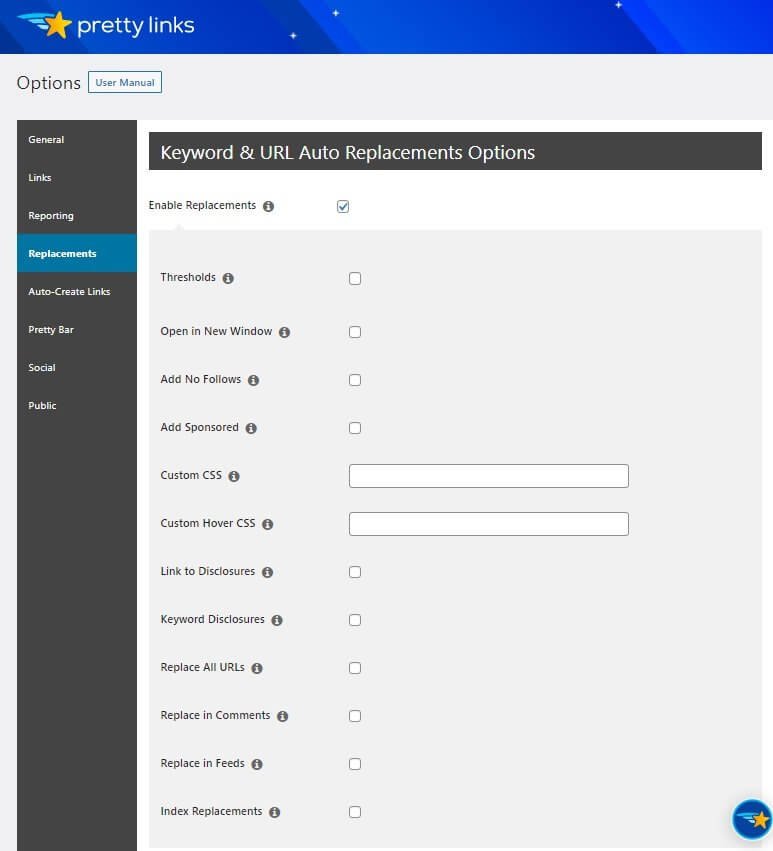
Enable Replacements: Yes! You should enable this option. When you do that, you can automatically replace URLs and keywords on your blog with the pretty links you create. You must specify the keywords and the URLs for this feature to work.
Thresholds: This is where you should tell the plugin how many keywords per page or post should be replaced by the pretty links. You can also define how many pretty link replacements should take place for each keyword or key phrase.
Open in New Window: Your choice! I prefer to open links in a new window.
Add No Follows: Yes!
Add Sponsored: Yes!
Custom CSS: If you want to style your pretty links, you can add custom CSS.
Custom Hover CSS: If you want to add custom animation or change the styling of the link when someone hovers over the pretty link, you can use custom CSS.
Link to Disclosures: Yes! You should always provide a link to your affiliate disclosure page. Enable this to automatically add the link. You can decide the position of the link.
Keyword Disclosures: No! If you enable this, the plugin will add affiliate disclosure link next to each keyword replaced by the pretty link. Trust me, not only do you not need to add the disclosure next to every keyword being replaced, but also, when you do that, it looks terribly ugly.
This feature will not work for replaced URLs.
Replace All URLs: Enable this feature if you want to replace any non-pretty link URL with a pretty link. Enable it!
Replace in Comments: If your target keyword or URL exists in the comments segment, the plugin will replace them with a pretty link. Do not enable this feature. It is just ridiculous to have affiliate links in comments.
Replace in Feeds: No! You should not do that! Enabling this will replace keywords/URL in feeds, but for that this is what you will need (or will happen):
- Feed loading slows down, and you need a proper caching plugin for this to work fast.
- You need to show full text in feed (from WordPress Dashboard >> Settings >>Reading).
- If you enable replacement in comments, the comments feed will also have the keywords/URLs replaced by pretty links.
Index Replacements: It indexes every URL and keyword replacement. While this will have performance improvements, there will be an increased server load if there are many replacements.
Also, in such cases, replacements may not show up until all posts are indexed. This may take a few days.
Auto-Create Links
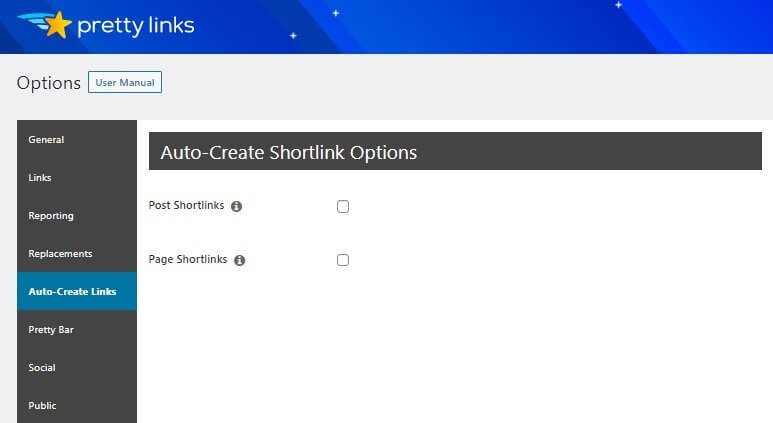
Likely, you are already using pretty permalinks for your posts and pages. You do not need to activate any of these options.
Pretty Bar
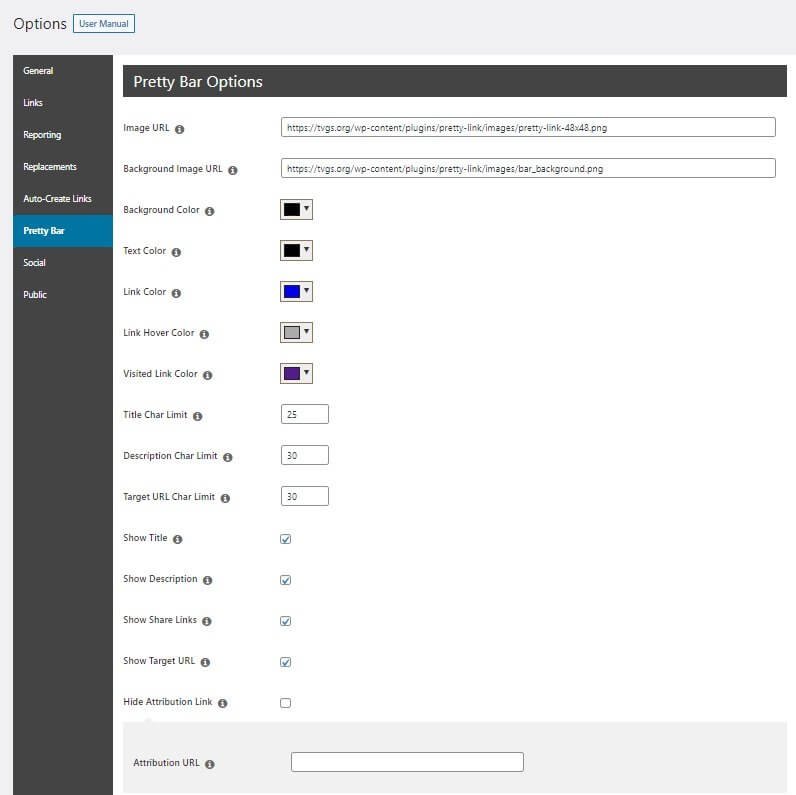
It is a cloaking method, and I will not recommend using it. If you are an Amazon affiliate, you are anyway not allowed to use cloaking. Check with your affiliate brand whether cloaking is allowed or not.
If you are using cloaking (again, not recommended), this is the place where you customize how the pretty bar looks and feels.
Social
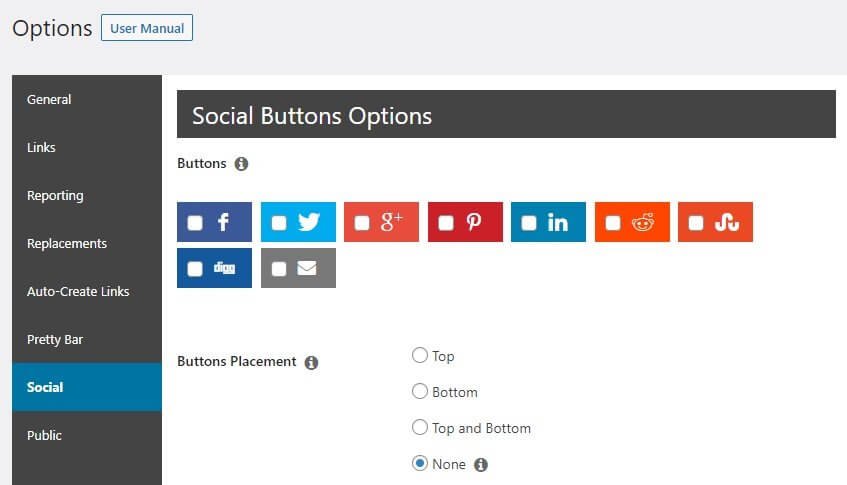
You can enable social sharing for your pretty links and your pages and posts. I will not recommend using this feature. You something else like Grow.me. The social sharing feature of Pretty Links is heavy. Use a lightweight solution.
Public
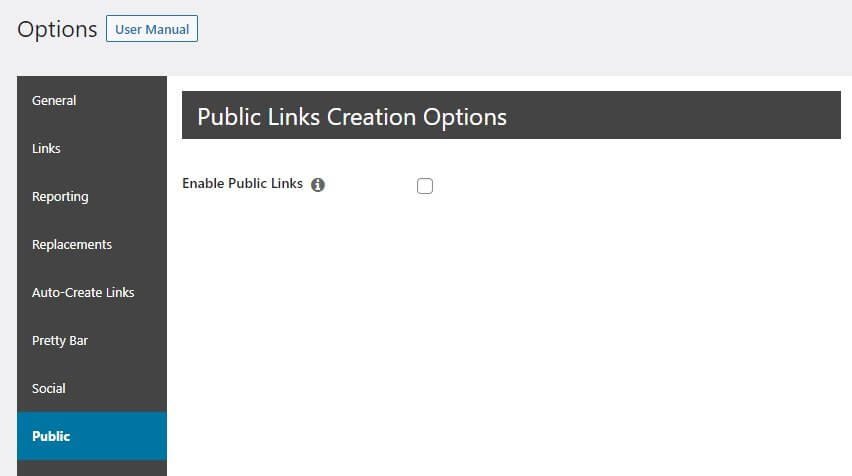
If you want to make your website a URL shortener that your website readers can use, you can enable this option. You can put it on a sidebar or create a separate page.
Pretty Links
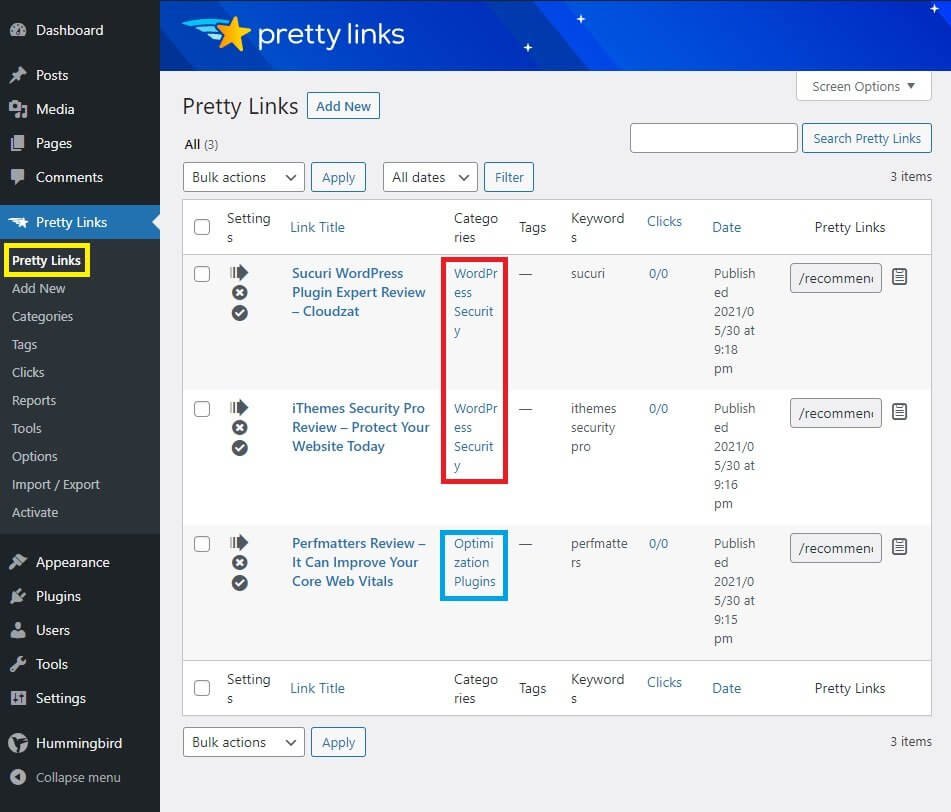
After you are done working with the settings, you can now move on to every single menu item and start exploring. The first menu item is called “Pretty Links.” This is the place where you will see the list of all pretty links that you have created over time.
Check the image above.
You can see three sample links I have created. You can get the following information from this segment:
- Type of redirection: The arrow icon type you see represents 307 redirect.
- No-follow: The cross icon you see represent that the link has a nofollow attribute.
- The tick mark: This icon represents that the link is marked as sponsored.
- Categories: You can see the categories in which the links are placed. In the above example, two links are the WordPress Security category while one is in Optimization Plugins category.
- Tags: If you set tags for each link, they will show up in the designated field. There are no tags in the example above.
- Keywords: This shows the keywords you are targeting and that those keywords will be replaced by pretty links if you have enabled replacements in the settings.
- Clicks: This shows the number of clicks every affiliate link attracted against the number of views for each link.
- Published: It shows the publication date of the links.
- Pretty Links: It shows the URL slug and the slug prefix.
What is interesting to note here is that you can change the keyword from here. You need to hover the mouse cursor on a pretty link to reveal additional options including “edit.”
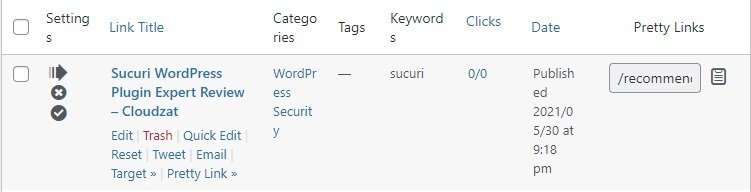
Click on Edit to reveal the setting screen for that link:
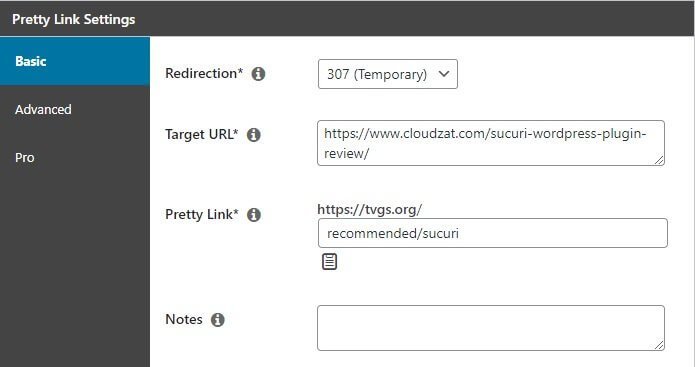
There are three levels of settings – Basic, Advanced, and Pro.
You can change the keyword in the Pro tab. This is what you see in the Pro tab:
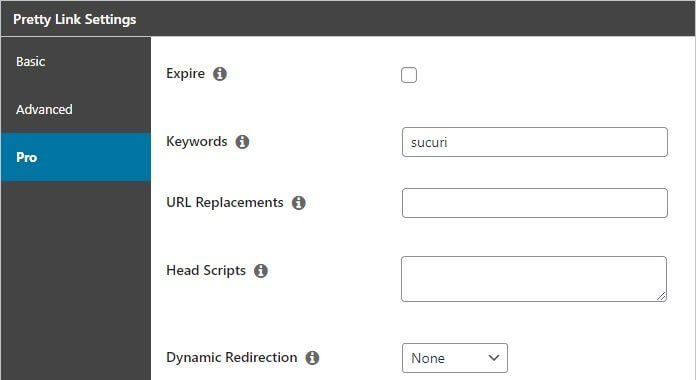
This is where you can set expiration date, add an URL to be replaced by the pretty link, provide a header script to be inserted, and even create a dynamic redirection (more on this later).
You can add new links directly from the Pretty Links tab, or you can move on the next tab called Add New.
Add New
Clicking on the Add New tab will take you to the same screen you see when you click on the ‘edit’ option for a link. The only difference is that you will not be editing any link here. You will be adding new links.
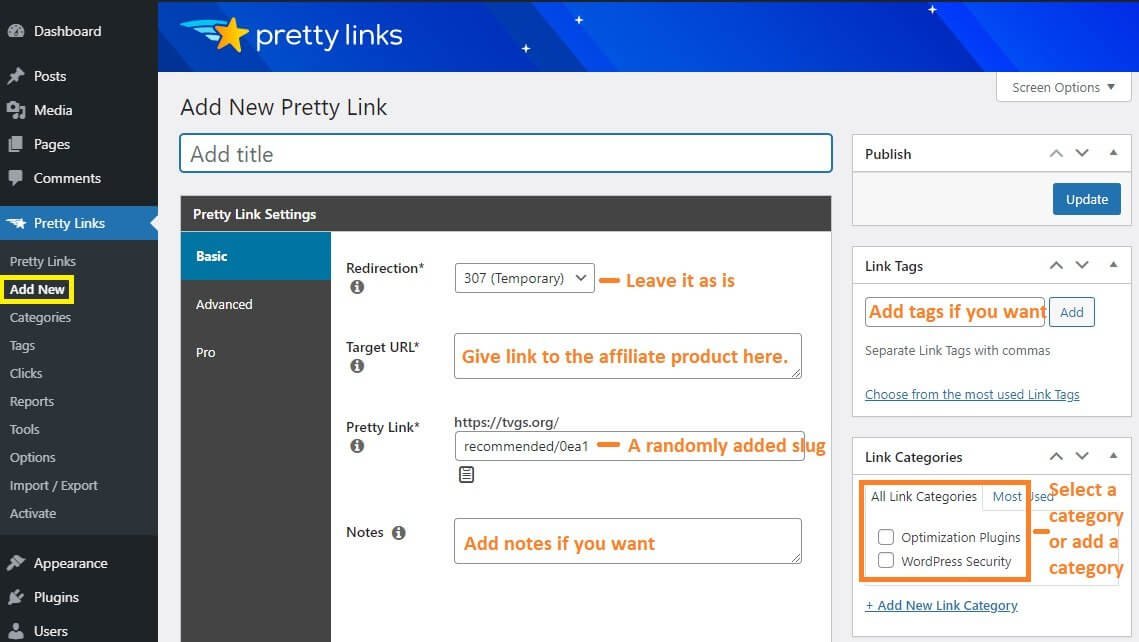
Basic
By default, you will be landing on the Basic settings tab where you can add a title of leave it blank, allowing the plugin to add a title (which will be the page title from the destination URL.
You will find the following options here:
- Redirection – 307 is good!
- Target URL – The URL where you want your visitors to go after they click on your affiliate link.
- Pretty Link – This is where you will see the slug of the pretty link. Notice that the slug is a randomly generate. Change it to something nice. Right before the slug you can also see the slug prefix. It will be automatically added if you have added it in the settings.
- Notes – This is where you add notes. It is for you only. You can give a brief description for easy understanding of what this link is all about and its specific settings.
Advanced
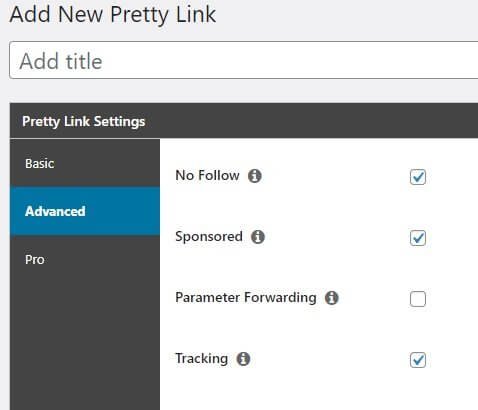
Moving to the advanced tab you will see the following options:
- No-follow: Yes!
- Sponsored: Yes!
- Parameter Forwarding: Yes! If you are an Amazon affiliate, enable it.
- Tracking: Yes!
Pro
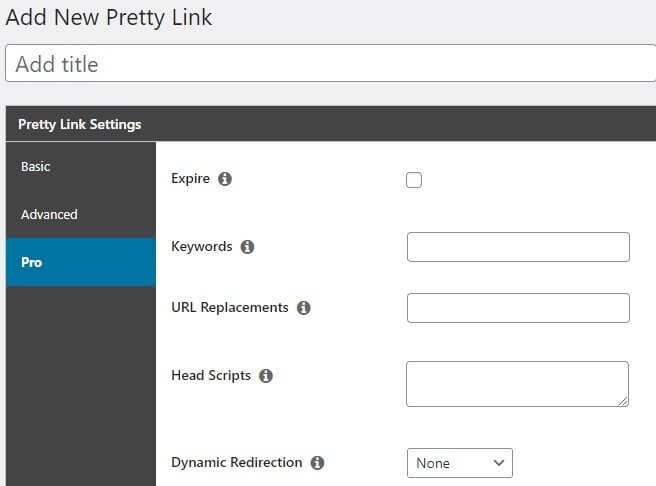
In this tab, you will get the following options:
Expire: If you want to set an expiry date for the link enable it and set the date in additional options that show up when you enable it.
Keywords: If you want certain keywords to be replaced by the link, add them here. The keywords or key phrases should be separated by commas.
URL Replacements: If you want certain URLs to be replaced by the pretty link, add them here. Use commas to separate multiple URLs.
Head Scripts: If you want to add Google Analytics tracking, Facebook retargeting pixels, or similar stuff, you can add them here.
Dynamic Redirection: Lets you redirect your readers depending on various parameters like geography, technology they use, time, and so on. This is an extremely powerful feature that will allow you to take your affiliate marketing to a whole new level.
Once you are done setting everything, you can add categories and tags (if you want to) and publish. The pretty link will be created. You can go back to links list and see the newly created link there.
Categories
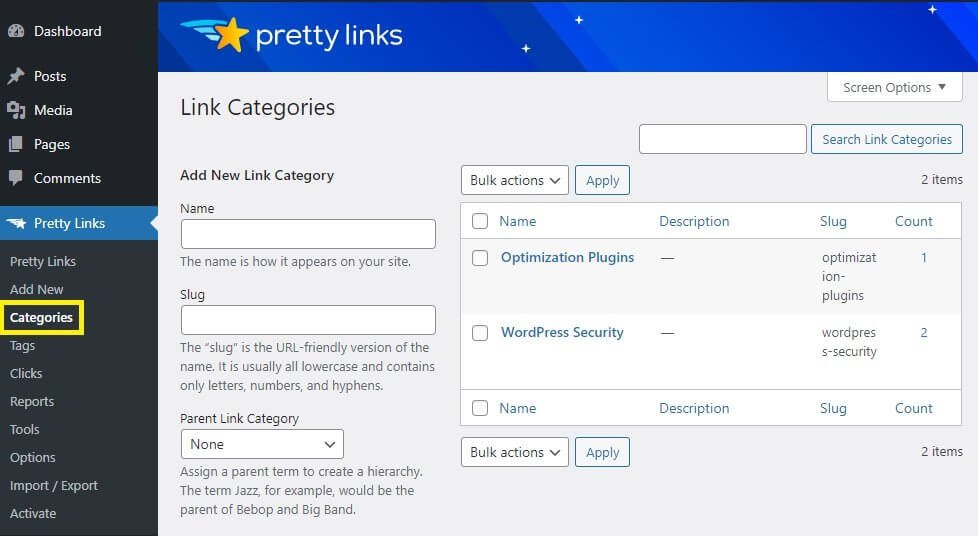
There is no cosmic science hidden in this. You can add categories from here. It is identical to the categories you add for your blog, but on this time, these will be categories for your pretty links. You do not have to worry about the slug. The category slug will be created by itself. However, if you want, you can create a category slug that suits your requirements the best.
Tags
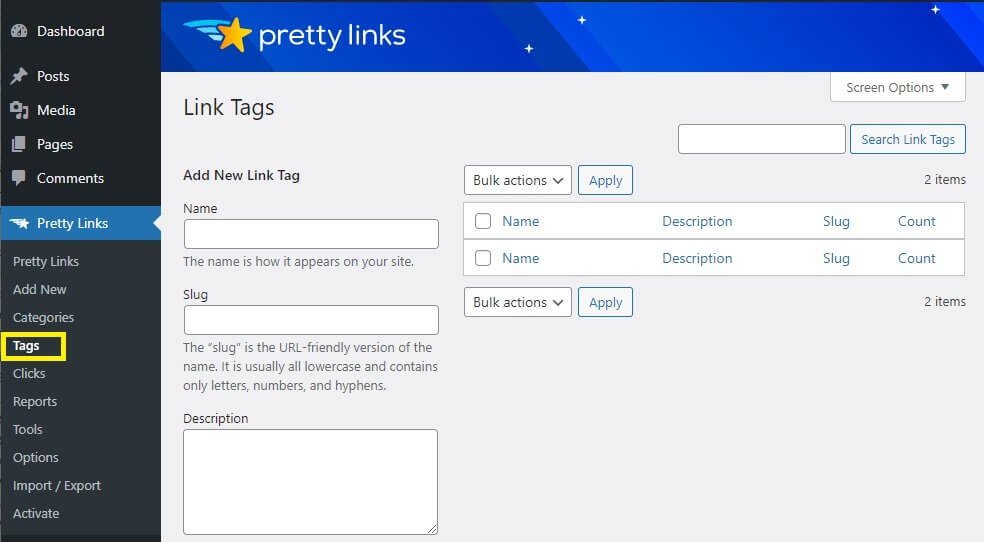
Like categories, you can add tags for your pretty links here. That is all up to you. I prefer not to add tags and keep things less complicated. You may find tags to be helpful.
Clicks
This is where you will get the report on the number of clicks your affiliate links are receiving. There is a nice visual graph that you can use to read the data, or you can use the crude data provided below the graph, or both!
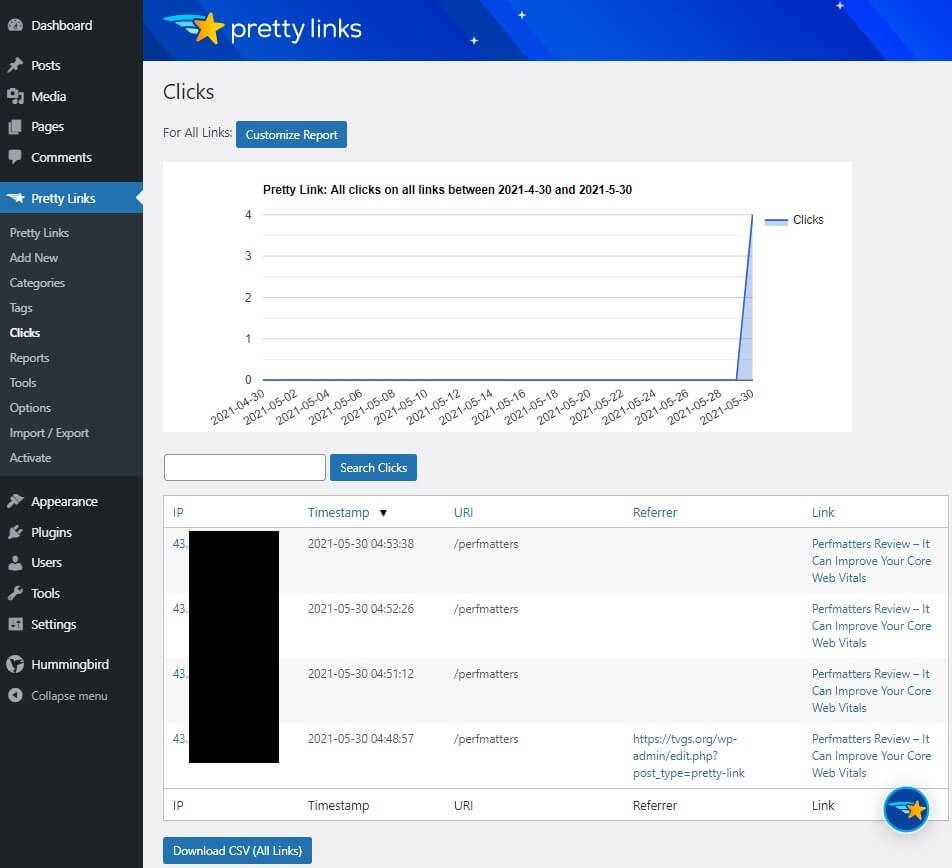
Notice that the data you see will show the IP address, Timestamp, URL, Referrer, and the target link.
The IP column will show your IP as well if you have not prevented it from showing up in reporting. You can also customize the Clicks report by setting filters like All Clicks and Unique Clicks.
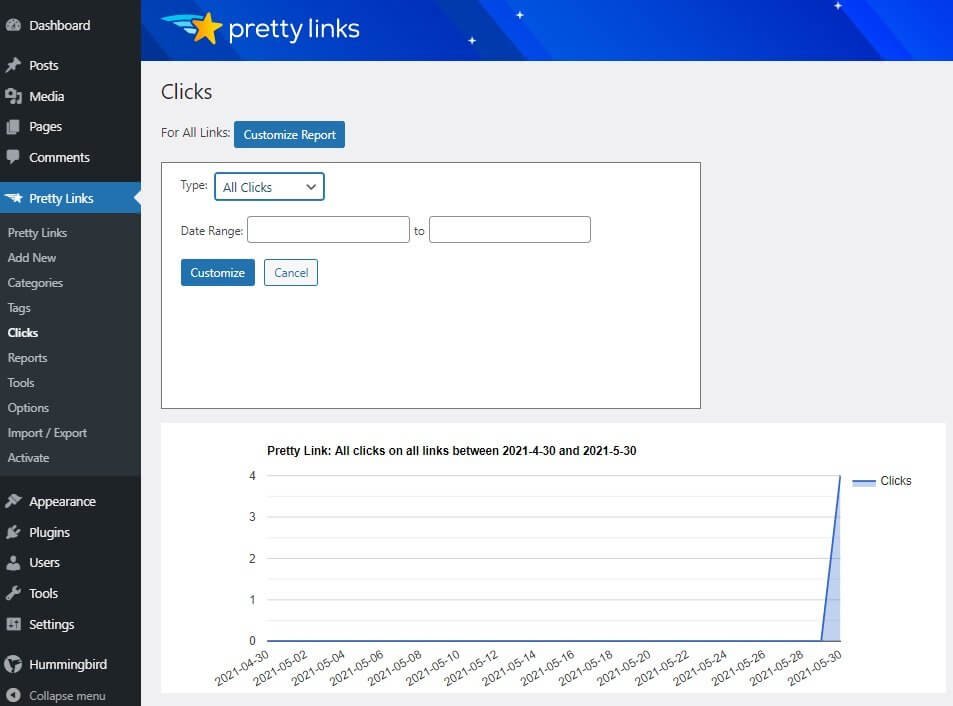
The Clicks report will help you to understand how frequently your readers are clicking on your affiliate links, where those readers come from (you can use the IP to get the idea), which links they are clicking on and so on. Based on the information you get from this segment, you can change your linking strategy, or even change the marketing strategy!
Reports
This is where you can create custom reports for certain links.
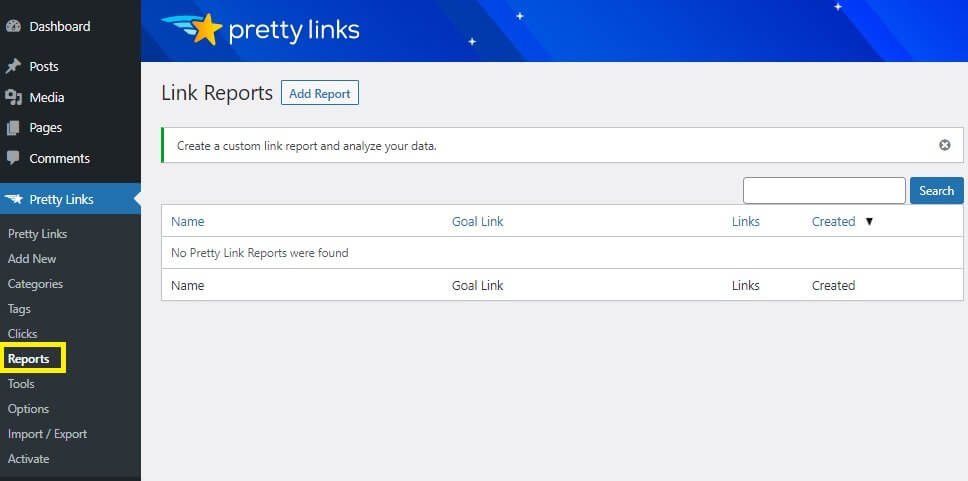
Start by click on the Add Report button on the top of the screen. On the next screen you see, add a name for the report and select the links for which you want a custom report.
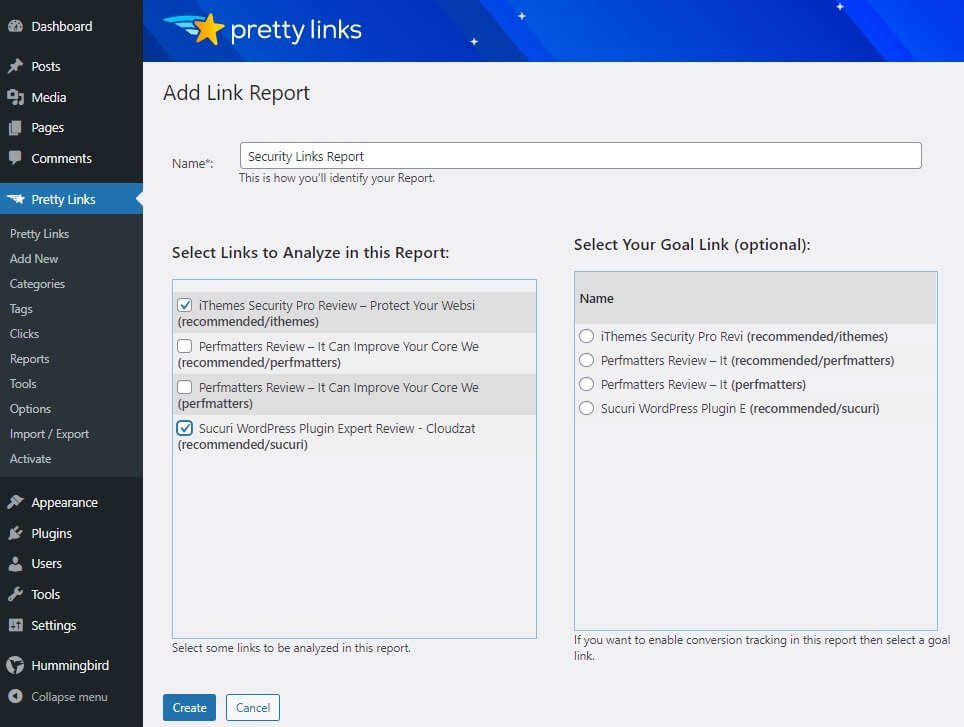
There is an optional feature wherein you can select a goal link (if you have set on) and want to enable conversion tracking (that is you want to learn how well that link is converting).
Once you have selected the links you want to analyze, click on the Create button at the bottom.
Once you do that, you will see a screen with the list of all your custom reports. Hover your mouse pointer on any report and then click on the ‘View’ option.
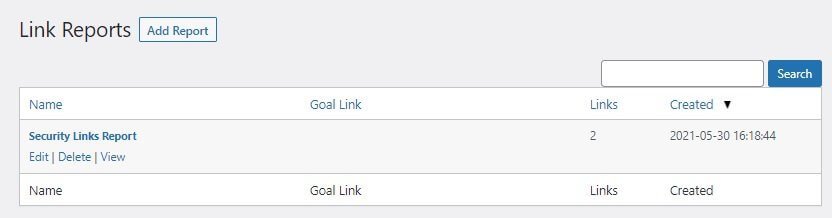
Clicking on the View link will open a custom report that looks like this:
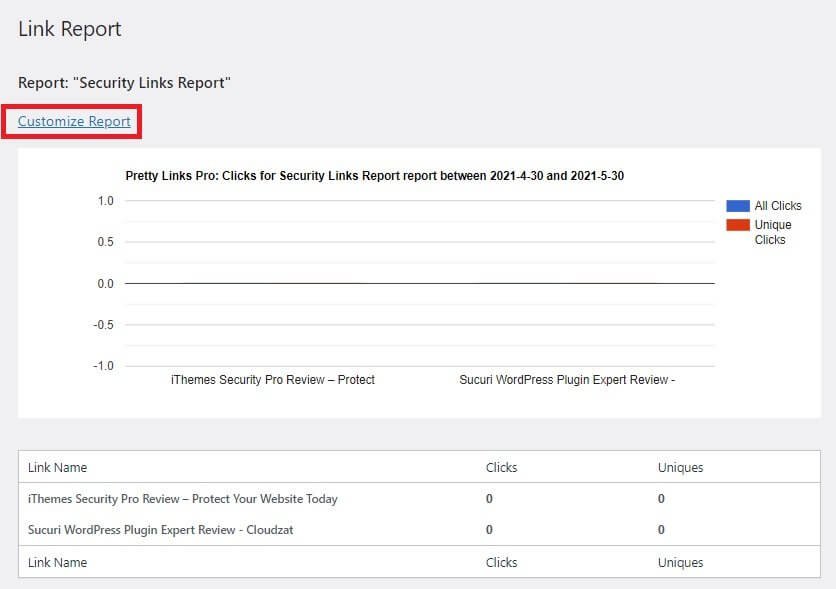
Of course, there is nothing here in the screenshot because I am working with a demo. In case of a live website, you will have reports!
You can further customize a custom report by clicking on the Customize Report link (highlight using a red box) on the top.
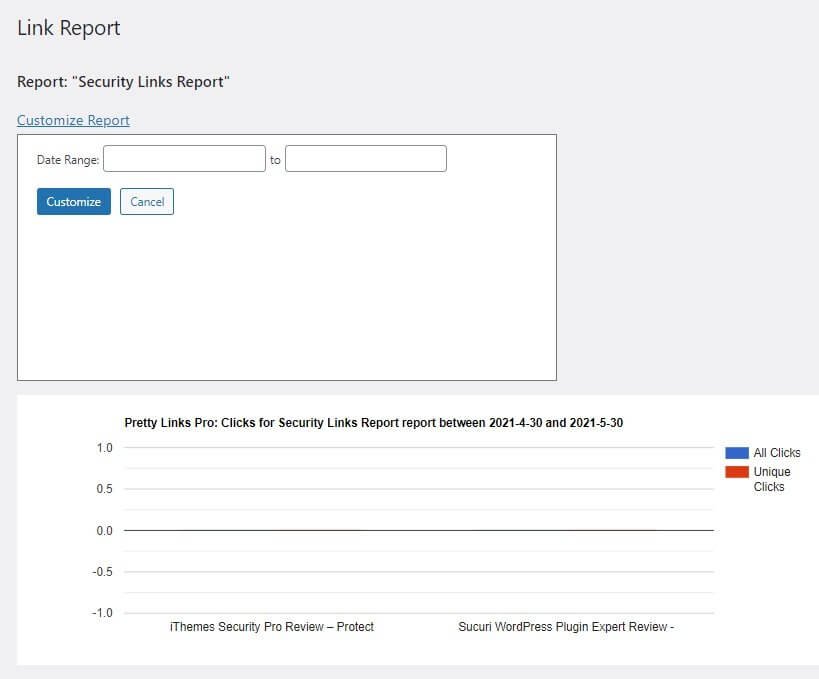
Essentially, you can only select a date range and analyze the link performance within that date range. There is no further customization available.
Tools
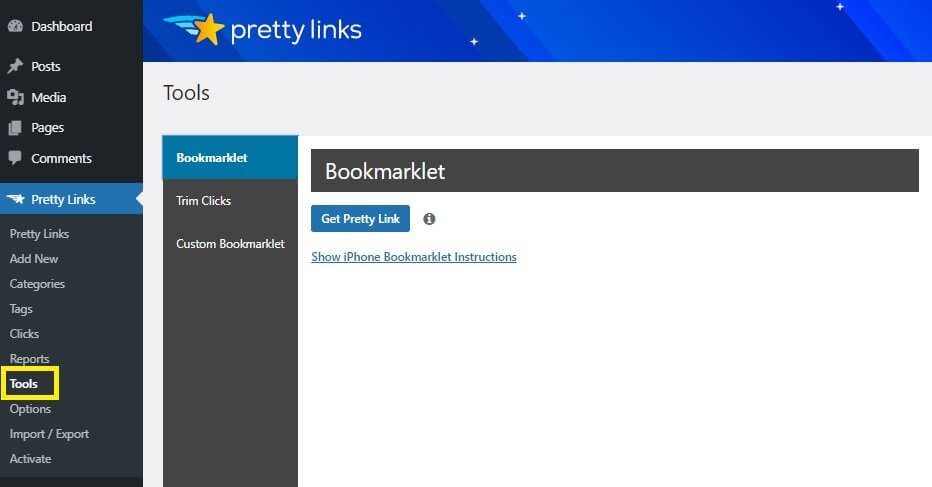
Under Tools you will get three options:
Bookmarklet: This tool allows you to get pretty links for just about any webpage you want. Just click and drag the button that reads “Get Pretty Link” to your browser toolbar. Now, when you visit any website, you can use the tool from the tool bar to create a custom brander pretty link.
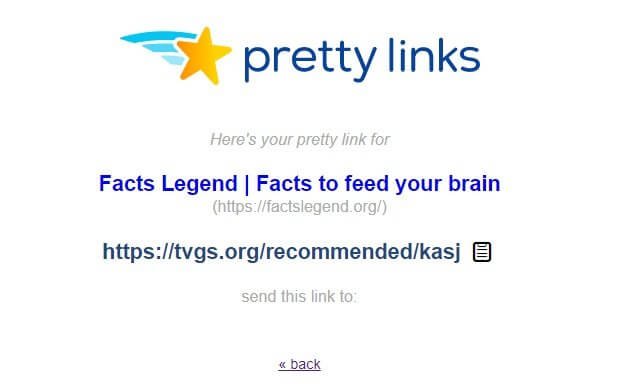
Trim Clicks: As I mentioned earlier, all the data related to clicks are stored in your database. You can clean them up from here. You have options for deleting clicks older than 30 days or clicks older than 90 days. You will also have the option of deleting all clicks at once.
Custom Bookmarklet: Pretty much same as Bookmarklet option, but here you get to play with different options like Label, Redirection Type, Tracking Type, and Category. Once you are satisfied with the setting, you can drag the button to the toolbar of your browser, and it shall work the same way as Bookmarklet works.
Import/Export
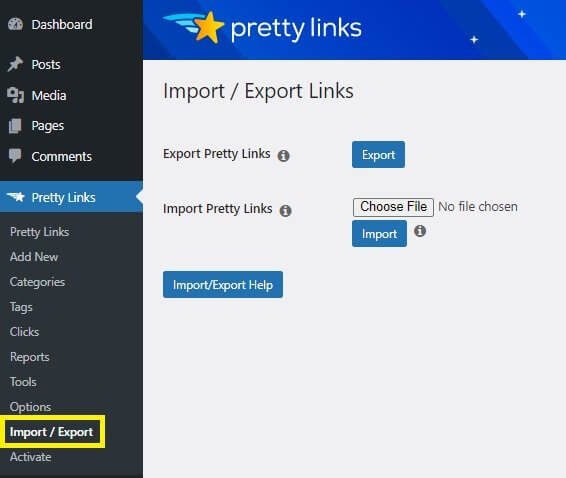
This tab will give you the ability to import or export pretty links. The import option is useful when you want to update the existing list, or you want to generate new links. Export and import will only work in CSV format. Also, you can use the feature to move links between your different websites.
Activate
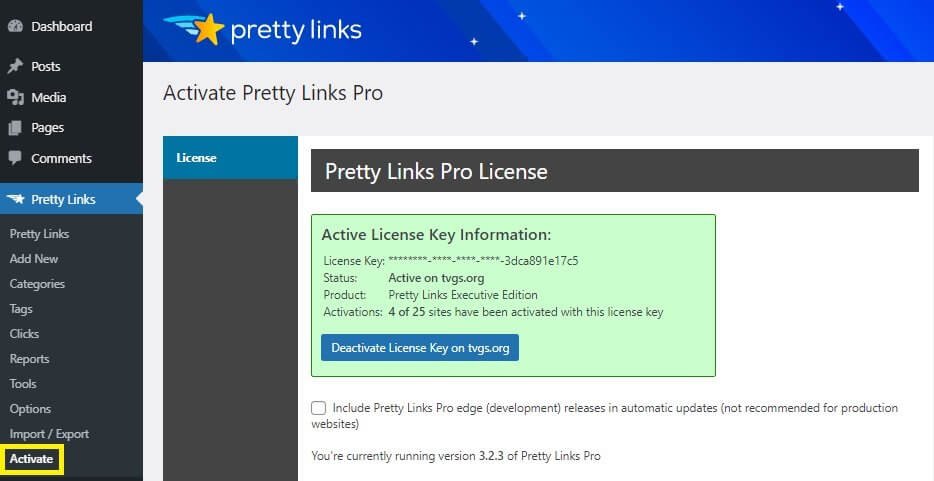
This is the tab where you get information about your license. There is nothing to do here. The only thing you can do is opt in for getting developmental releases. That is something I will not recommend. Such releases are usually not stable and using them on your production site can break your website.
As a matter of fact, the developers have included the warning and clearly stated that you should not be using the feature on your production site.
That is all the features and functions of Pretty Links Pro plugin.
Now let me walk you through the pros and cons of the plugins and then I can talk about its pricing.
The Pros and Cons of Pretty Links Pro
The Pros
- The plugin has a simple and easy interface. You should be able to get started within a few minutes of installing the plugin.
- It allows you to use your own branding in affiliate links.
- It allows you to perform split testing of affiliate links using the Dynamic Redirection module that allows link rotation and other advanced features.
- You can automatically replace keywords if you want.
- It comes with link analytics that you can use to understand how your affiliate links are working.
- You can filter your click data for unique clicks. You can even exclude your own IP address from reporting.
- It has social sharing feature integrated.
- You can use it to provide a link shortening service for your users.
- There are provisions for adding custom CSS.
The Cons
- No integration with Gutenberg block editor.
- Target links are not shown on the dashboard. You can see the cloaked links only.
- The social media sharing options are not so great, and they can slow down your website. I will recommend using another third-party lightweight plugin. I use Grow.me. You can use something else.
Pretty Links Pricing
Pretty Links offers three different plans, and they are:
Beginner:
- License for only one site.
- Advanced addons (to be introduced soon) will not be available.
- $79 for the first year but renews at $129 from the next year.
Marketer:
- License for two sites.
- Advanced addons (to be introduced soon) will be available.
- $99 for the first year but renews at $149 from the next year.
Super Affiliate:
- License for five sites.
- Advanced addons (to be introduced soon) will be available.
- $149 for the first year but renews at $199 from the next year.
Pretty Links Pro does not have a free trial available. You do have the free version with extremely limited functions. However, if you purchase the plugin, you will get a 14-day moneyback guarantee. In case you are not happy with your purchase, you can ask for a refund within 14 days from your date of purchase and they will give 100% refund without asking any question!
Conclusion
Affiliate marketing is not easy. It takes a lot of effort to build a proper website that people can trust. Using ugly affiliate links can break that trust because not only the affiliate looks look spammy, but they are also incredibly awful to look at.
Pretty Links helps you to get past this problem by helping you to use your brand name in the affiliate links and give it a memorable short form that users can remember. Afterall, beautification does matter.
More importantly, the cloaking that Pretty Links Pro does helps to prevent affiliate commission theft. It nicely hides your affiliate id, making it immensely difficult for malicious actors to replace the id with their affiliate identification numbers.
Finally, an affiliate website does not depend on a single brand. Successful affiliates use many brands for generating income. This can lead to quick buildup of affiliate links, making it extremely difficult to manage them and track their performance.
With Pretty Links, not only can you manage all affiliate links, but at the same time, you can track their performance and perform split testing to improve your affiliate revenue.
I will recommend using Pretty Links pro to just about any affiliate marketer. If you are serious about your affiliate business, you should use this plugin. If purchasing the premium version is not a feasible option for now, you can try out the free version to cloak and brand your links. You can upgrade anytime you want.
It is a wonder plugin and you must take full advantage of it.