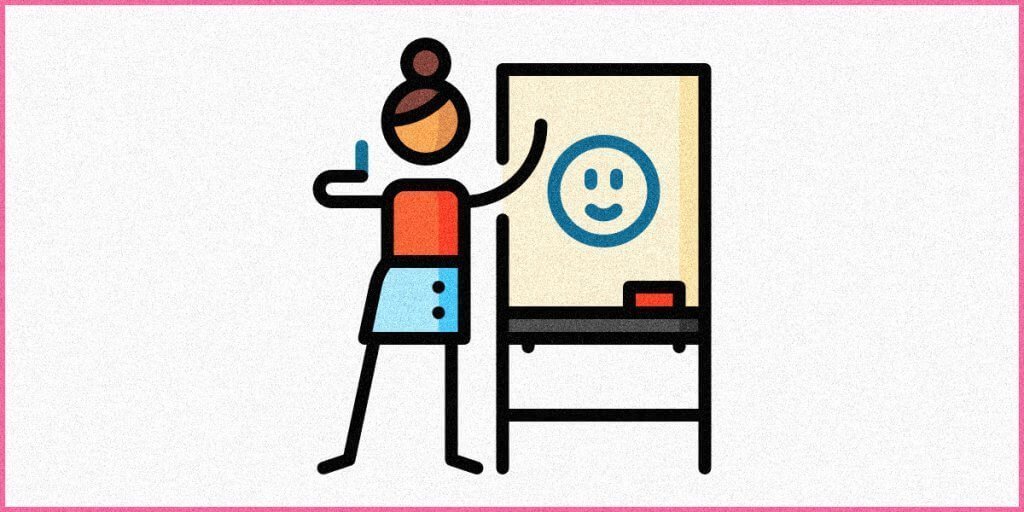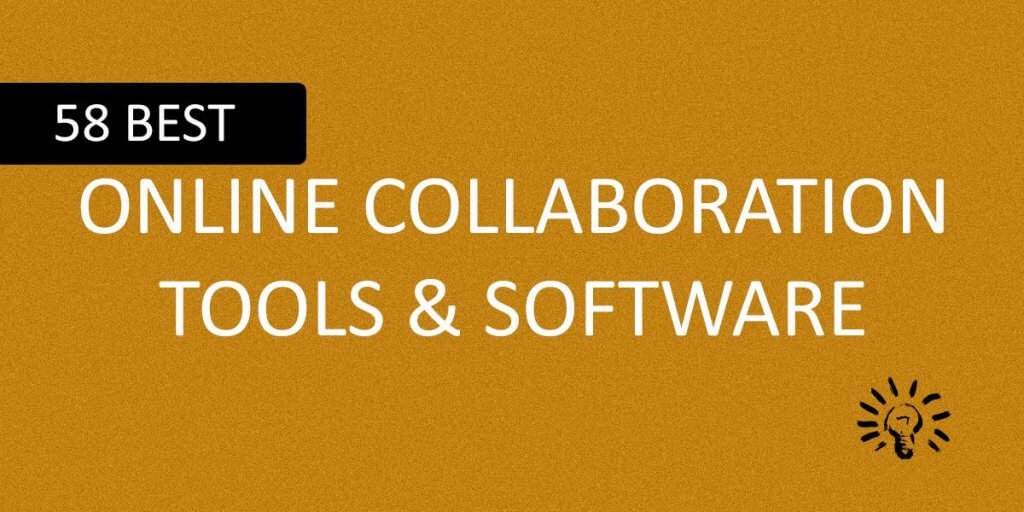Each day, Facebook receives over 300 million picture uploads – and that’s just one of the hundreds of social networking sites accessible today.
And believe it or not, a good portion of those pictures are not self-portraits.
However, not everyone uses Facebook, and honestly, it is not the optimal location for storing photos.
Due to the enormous number of photos that people, and companies own, there is an increasing demand for the finest photo management software to organize, edit, and save their photos.
Whether you are a professional photographer or just an amateur trying out photography, it is critical to simplify your photographic workflow and maintain a productive work environment. Organizing your photos is a critical step in this process.
As a professional photographer, you may take more than a hundred photos within a single session. Consider doing this for a month; you will end up with thousands of photographs. As a result, successfully selecting the finest few photos from a list of thousands may be a difficult job.
As a result, managing these seemingly endless files of pictures, as well as organizing and storing digital images, has become a concern for creative individuals and companies. You must pick and choose a few visually arresting pictures that accurately reflect your work and photographic style to potential customers.
A decent photo organizing program will simplify your job. There are many photo organizing software programs available today that assist you in choosing your finest body of work by showing, sorting, and arranging your photos according to their date, location, category, and other characteristics.
Not only do they let you to tag, add keywords, and filter your pictures, but some of the tools mentioned in this article also enable you to post images straight to social media.
With the proper photo management software, you can quickly locate the photos you’re looking for among thousands of digital images, prevent duplicate files, and share images effortlessly – all from a single central place.
What is a Photo Management Software?
A photo organization program or photo management software is used to handle a huge number of images, thus streamlining the workflow of a photographer. An image organizer’s primary function is to allow users to modify the photo’s tags. It is an excellent method of uploading files to hosting sites.
The ability to see thumbnail previews is a common feature of an image management application. Albums for images may be created and then sorted into collections. You may use tags such as keywords, categories, labels, or flags to organize your content. Additionally, these images may be exported, emailed, resized, and printed.
Why Should You Use Photo Management Software?
Find Photos With Ease – If a customer wishes to buy a certain image a year after the shoot, how are you going to locate the images? Alternatively, if you’re required to submit several nature photos for a contest, you should have a method in place for locating them. Whether you’re just organizing your photos using keywords, stars, tags, or color codes, you must choose what works best for you. And you must be acquainted with the system in order to take advantage of excellent opportunities when they present themselves.
Allows Checking Progress Over Time – When you spend some time arranging your photos, you get a sense of how far you’ve come. You’ll see how excellent or terrible the photo was before, as well as how your interest has evolved through time. Divide your work into sections according to topic, theme, or project. This approach will help you focus your vision as a photographer and identify the kind of things you like photographing. After years of practice, a photographer develops an inventive style. By following the organizational process, an amateur photographer will also discover early trends in the photographic style.
Allows Deep Analysis of Photos – Selecting your finest work enables you to do an analysis of your photos. Determine why you like some images and hate others. Consider what motivated you to take the positive images and what transpired in the negative ones. This can help you develop a more refined sense of sight and contribute to the creation of more effective images.
Allows Revisiting Ideas – When you examine old photos, you have the opportunity to explore old thoughts and ideas. You will become aware of any errors or omissions. You may now approach the same concepts differently and innovate on them.
How Do You Organize Printed Photos?
The following procedures can assist you in organizing printed photos:
- Purchase a wide collection of similarly styled photo albums and photo boxes. This will provide consistency over a long period of time.
- In the caption, provide the date, the person’s name who appears in the photo, or any other distinguishing information about the photo.
- Use an acid-free pencil or pen that is safe to use with photos. You may purchase it at a local art shop.
- Eliminate any photos that are underexposed, blurry, or that you would not want to retain.
- Choose your albums and frame or album them. Sort and save the photos you want to send to friends or family.
How Do You Organize Digital Photos?
Along with photo organizer software, here are some more ways of managing your photos:
- Nowadays, the majority of cameras allow for the addition of custom folders or file names inside the camera. The most effective method to arrange photos is to categorize them according to assignment. If you think this can be a difficult task for you, at the very least verify that the camera’s date and time are accurate.
- Create a folder structure for your files and organize them inside it. The folder’s name may be anything such as Date-Shoot-Type-Client-Name to Date-Shoot-Location-Client-Name. You can include any other information that you wish or think important for identification. Subfolders may be created according to the number of cameras or photographers. The goal is to prevent duplicate photos in the folder having the same file name.
- Utilize your favorite photo organizer software from the list (that you will read below) to add all the necessary information. The metadata contains information on the location, the methods used, the month, the client’s name, and the kind of shoot. A decent photo organizer will have a feature that allows you to label your favorite photos. If your program supports the addition of GPS data and face recognition, you may use these features as well.
- If your organizing program does not provide a subfolder for the editing catalog, you may create one inside the folder that contains your photos. This will keep the edited version readily available for reference.
Types of Photo Management Software
There are two primary kinds of photo management software systems, each of which is designed to meet a certain requirement.
- Structure and Organize: These are applications that are specifically intended to handle complicated image storage, sorting, and organizing chores. Many of them may be used in lieu of a hard drive, CD, DVD, or a flash card.
- Editing Capabilities: These photo management applications are excellent for those that need advanced image editing capabilities.
My Top 13 Picks for Best Photo Management Software
Here are my top 13 recommendations for the finest photo management software, each of which includes tools for organizing and editing photos.
1. Adobe Lightroom

The best photo management software available at an inexpensive price ($9.99/month).
Adobe Lightroom is a photo management application powered by artificial intelligence that enables you to handle numerous photos simultaneously.
You can preserve changes made on your smartphone and organize and save your photos across several devices.
When you join Adobe Lightroom, you will receive a complimentary 1 TB of free cloud storage and the option to buy more storage as needed.
Lightroom is another member of the Adobe family of photo management software that may be used for photo organization as well.
Lightroom is advantageous from a financial standpoint, since you receive both photo organization and editing software for the same fee. The organizational process begins with the import of files, which Lightroom makes simple.
After importing the files, they may be organized into catalogs, folders and subfolders, and virtual folders.
The program enables you to add keywords, information such as captions, and titles to your photos. Additionally, this photo management program allows for the organization of images using flags, color codes, and star ratings.
The software allows for bulk renaming of photos and exports the results simply. You may post your images straight on social networking sites using Lightroom. There is no need to create duplicate copies of the edited images since the changes are not made to the originals.
You won’t have to worry about file loss using Lightroom’s cloud storage function, and these cloud-based files may be viewed from any device.
Adobe Sensei technology uses the touted machine learning feature to identify individuals in photos; it can also detect certain features inside the photos.
The keywords are then automatically added to the photos based on the data from Sensei. You may build albums for each person or any topic using the auto-tagging feature.
Who is Adobe Lightroom Ideal for?
This photo management program is excellent for photographers and creatives looking for a powerful solution that enables them to edit photos without using Photoshop.
Primary Features:
- Adobe Sensei: Adobe’s artificial intelligence (AI) identifies people, places, colors, themes, and objects in your images automatically.
- Image Labels: It has a variety of organizing features, such as ratings, image marks, and flags, that enable you to quickly create albums using a single click.
- Non-destructive Edits: This enables you to save editing changes while maintaining the original image.
Advantages of Adobe Lightroom
- Compatibility with Mac, Windows, Android, iOS, and tvOS.
- Offers sophisticated features for image organization.
- The cloud-based platform is compatible with all devices.
- Organize your photo collection according to the industry standard.
- Artificial intelligence technology enables powerful filtering.
Pricing of Adobe Lightroom:
Adobe Lightroom is available as part of Adobe’s Creative Cloud. The price starts at $9.99 a month.
2. Adobe Bridge
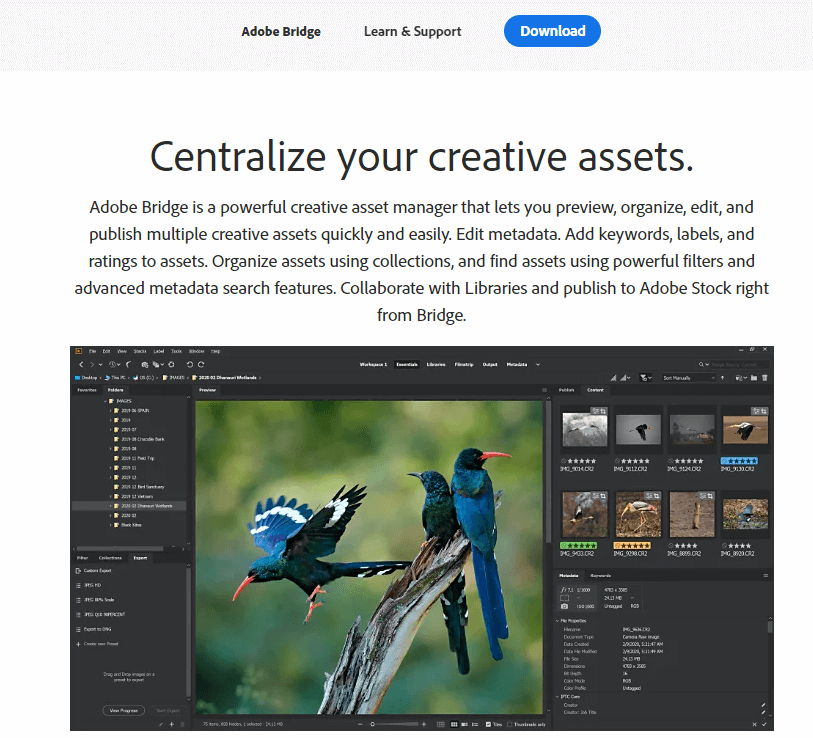
A free tool for quickly and easily categorizing images ($20.99/month).
Adobe Bridge is the finest photo organizer program available for anybody who works with several Adobe applications.
While it is not the sole tool provided by Adobe for managing photos, it is a creative asset manager that enables you to edit, examine, organize, and publish numerous images fast and easily.
Who is Adobe Bridge ideal for?
This photo management application is ideal for experienced photographers who need more complex photo organization software that interacts nicely with other creative tools.
Primary Features:
- Adobe portfolio: The website enables you to create a professional portfolio of your drawings, design work, or photographic images via PDF contact sheets.
- Photo downloader: Import all your image files easily and rename them or convert them to DNG files throughout the import process.
- Adobe Camera RAW: This option enables you to edit raw images straight from Adobe Bridge.
Advantages of Adobe Bridge:
- The platform is perfect if you are looking for extremely powerful organizational features.
- The program is compatible with a variety of applications.
- It’s available for free with a Creative Cloud membership.
- Edit keywords, ratings, and labels with ease.
- Advanced filtering and robust metadata search capabilities.
Pricing of Adobe Bridge:
Unlike Lightroom, Adobe Bridge is not a stand-alone image management application. To get it, you must subscribe to Creative Cloud for $20.99 each month.
3. Corel PaintShop Pro
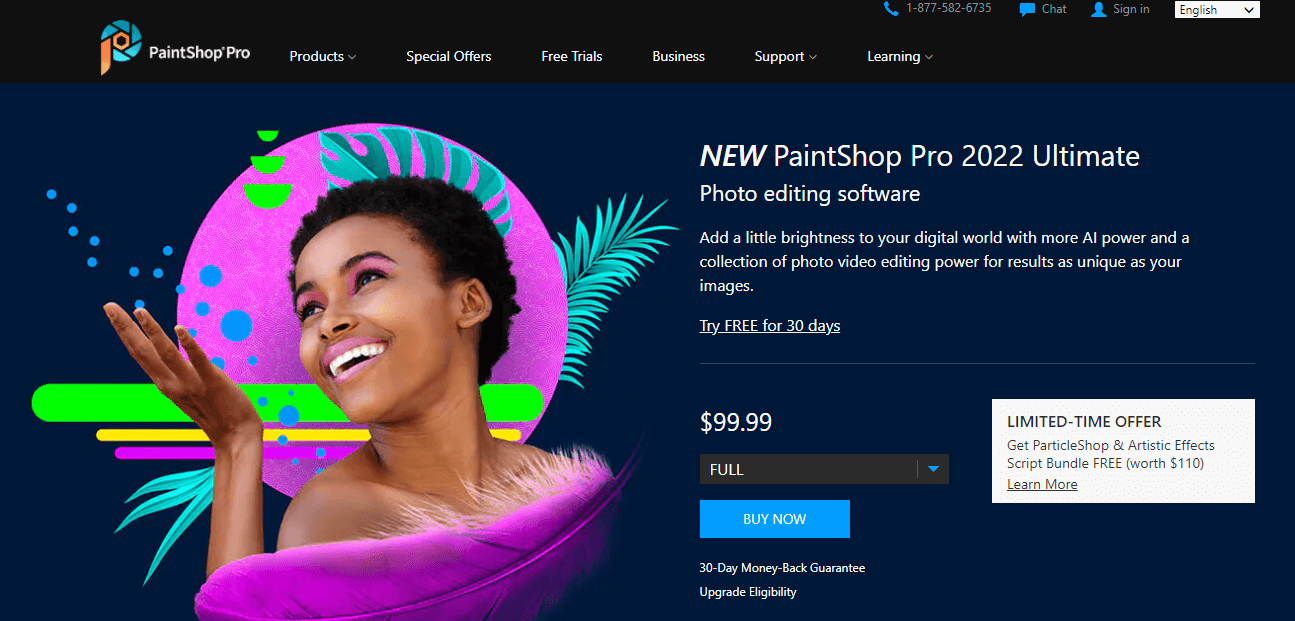
For anybody on a budget, this is the best organizer and editor combination. (one-time charge of $99.99).
Corel PaintShop Pro is the finest value organizer and photo editor for creative professionals and photographers that need a single application to automate their workflows.
It’s perfect for anybody who prefers not to pay a monthly charge.
The program includes tools for eliminating undesirable items from images, realistically filling empty space, and a number of additional blemish removal techniques.
Who is Corel PaintShop Pro ideal for?
This cloud-based digital asset management (DAM) solution is perfect for big teams who handle a huge amount of material and need a sophisticated platform with numerous features to stay organized and on track with their projects.
Primary Features:
- AI-powered editing tools: Corel PaintShop Pro has tools for upsampling, noise reduction, and artifact removal.
- Plugin support: You can utilize 64-bit plugins with PaintShop Pro to significantly increase the software’s flexibility.
- Sleek user interface: The UI is straightforward and intuitive, allowing you to easily classify, search, and manage your collection.
Advantages of Corel PaintShop Pro:
- It is innovative and helpful, with a variety of functions.
- Compatible with the Adobe Lightroom plugins.
- Offers a user interface that is simple to use.
- Ideal for managing digital assets.
- For more experienced users, advanced editing capabilities are available.
Pricing of Corel PaintShop Pro:
Corel PaintShop Pro is available for a one-time price of $99.99 for individuals who do not want to commit to a premium membership.
On the website, you may sign up for a free trial to use the program for 30 days without paying a dime.
4. ACDSee Photo Studio Professional
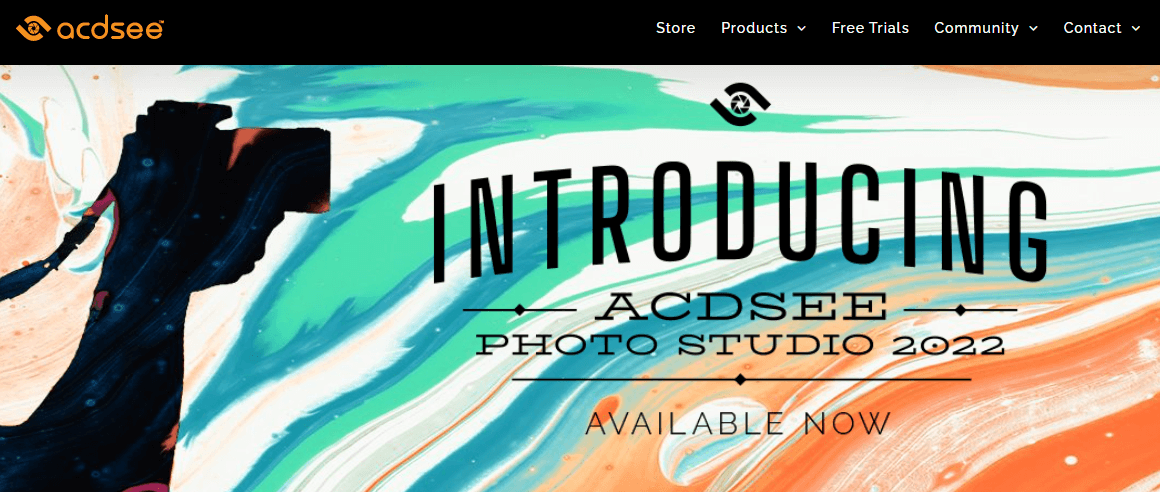
All-in-one professional software with face recognition capabilities ($59.95, one-time cost)
ACDSee is one of the finest one-time-purchase digital asset management and photo editing applications available.
The program is compatible with Windows 7 and above and allows you to arrange your photos by camera used, keyword, date, location, rating, color label, and even categories such as locations, persons, and so on.
It supports up to 86 file types, including GIF, JPG, TIFF, RAW, and PSD.
Who is ACDSee ideal for?
This application is excellent for marketing, creative, and media departments, as well as individuals who need to handle a big number of images and require a single, quick solution for all of the activities associated with their photographic process.
Primary Features:
- Facial recognition: The program utilizes artificial intelligence to recognize faces, allowing you to quickly identify people and locate images.
- Location data: You may label the locations of images and categorize them according to the area in which they were shot.
- RAW support: ACDSee supports hundreds of models of digital cameras in RAW format.
Advantages of ACDSee:
- Allows you to see photos contained within ZIP archives without extracting them.
- User interface is fully customizable.
- Numerous payment choices.
- Features for robust photo organizing.
- Duplicate image files can be searched for and deleted.
Pricing of ACDSee:
ACDSee Photo Studio Professional is available in three different price models:
- Home Plan: $8.90/month.
- Lifetime License: $59.95 one-time fee.
- Home Pack: $149 one-time fee.
Additionally, you may purchase a membership that includes 50 GB of cloud storage.
5. Magix Photo Manager
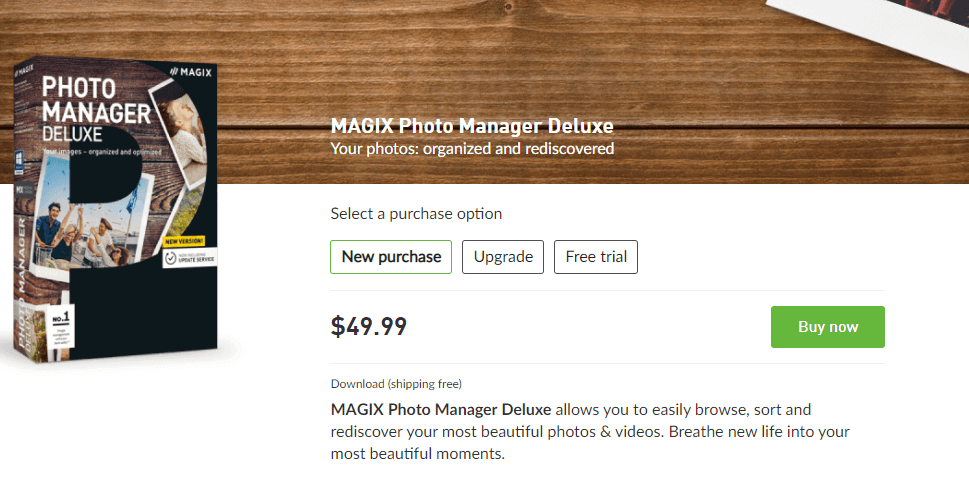
A free photo management application from an industry leader. Designed for beginners and starts with a free offering.
Magix Photo Manager is a photo and video sorting, editing, and organizing application.
It has an intuitive interface that enables even novices to upload photos straight from cameras, do fast adjustments, and create readily shareable photo slideshows.
Additionally, the program has customizable albums and display modes that enable you to easily locate photos and movies in your collection.
Magix Photo Manager is available for download in both a free and a premium edition. Its face recognition function is undoubtedly eye-catching. Other organizational features include theme classification, star ratings, and cloud import.
Magix Photo Manager, like other applications, can locate and remove duplicate images. The software detects duplicates using artificial intelligence technologies. It has some basic editing capabilities such as light correction, cropping, and image optimization.
With the software’s virtual album function, you may save the same image in different collections without taking up more space on your hard disk. You may filter and search the images by a variety of criteria, including events, names, and places. Magix Photo Manager is compatible with the majority of photo and video formats.
Primary Features:
- Facial recognition: The photo manager is capable of detecting faces, which makes it simpler to locate a certain individual.
- Wireless import: Utilize Wi-Fi for uploading photos and movies straight from your phone to Magix’s dashboard.
- Cloud import: Import images directly from cloud storage providers, which simplifies the process of merging local photo libraries with cloud-based images.
Advantages of Magix Photo Manager:
- To facilitate administration, it allows rating and classifying photos.
- Utilize a dark backdrop to properly showcase photos.
- Upload images and movies straight to YouTube from the Magix interface.
- In a few clicks, optimize the color, brightness, and contrast of an image.
- For software installation, 600 MB of free disk space is required, which makes it a tiny piece of software.
Pricing of Magix Photo Manager:
Magix Photo Manager is a completely free application. If, however, you need more sophisticated capabilities for organizing and editing your photos, you are welcome to sign up for Magix Photostory Deluxe that costs $34.99 for a limited time.
6. CyberLink PhotoDirector 365
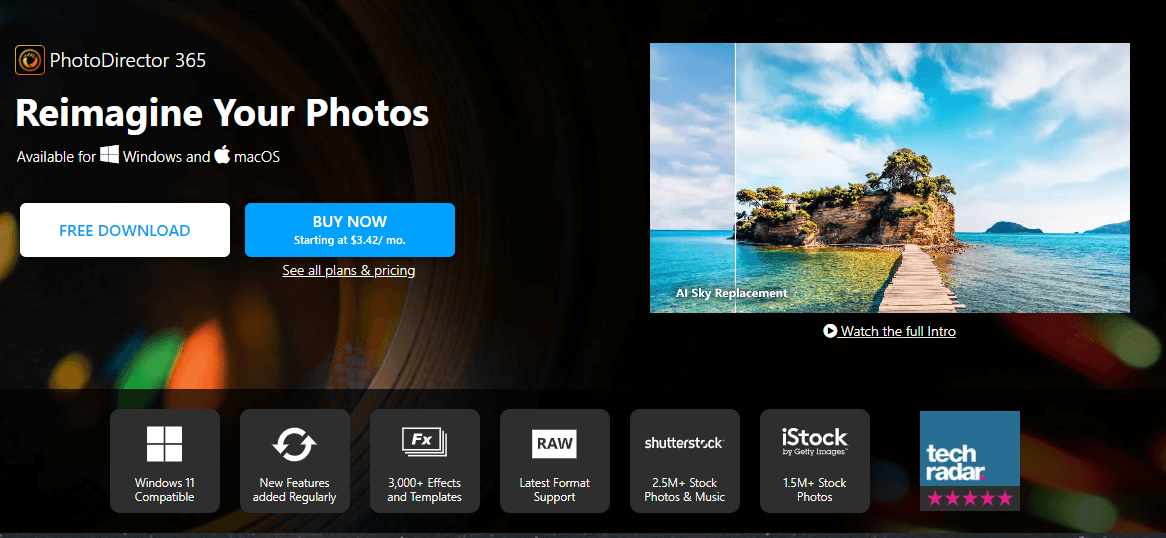
The best low-cost photo organization and editing tool (costs $3.42 per month).
CyberLink PhotoDirector enables you to manage your digital assets more effectively with sophisticated capabilities such as face recognition.
Along with photo management and photo editing capabilities, the program includes a functional video editor and is compatible with both Mac and Windows operating systems.
Using color labels, tags, star ratings, keywords, and categories to optimize images is simple.
Who is CyberLink PhotoDirector 365 ideal for?
This photo editing program is perfect for anybody seeking a cost-effective way to organize and edit their images in one location.
Primary Features:
- User-friendly interface: This photo organization program is very easy to use, making it ideal for total novices.
- Facial recognition: Face recognition capabilities driven by artificial intelligence make it simple to classify photos.
- Advanced features: This application provides capabilities comparable to Adobe’s Lightroom CC at a much lower price.
Advantages of CyberLink PhotoDirector 365:
- Extremely user-friendly, ideal for novices.
- Features of facial recognition.
- Less expensive than Adobe CC.
- Preset filters to enhance the quality of imported images.
- Supports the following image formats: JPG, TIFF, RAW, and PNG.
Pricing of CyberLink PhotoDirector 10 Ultra:
CyberLink PhotoDirector is priced starting at $40.99 per year, or $3.42 per month on average.
Monthly plans for Mac users start at $14.99.
7. Movavi Photo Organizer
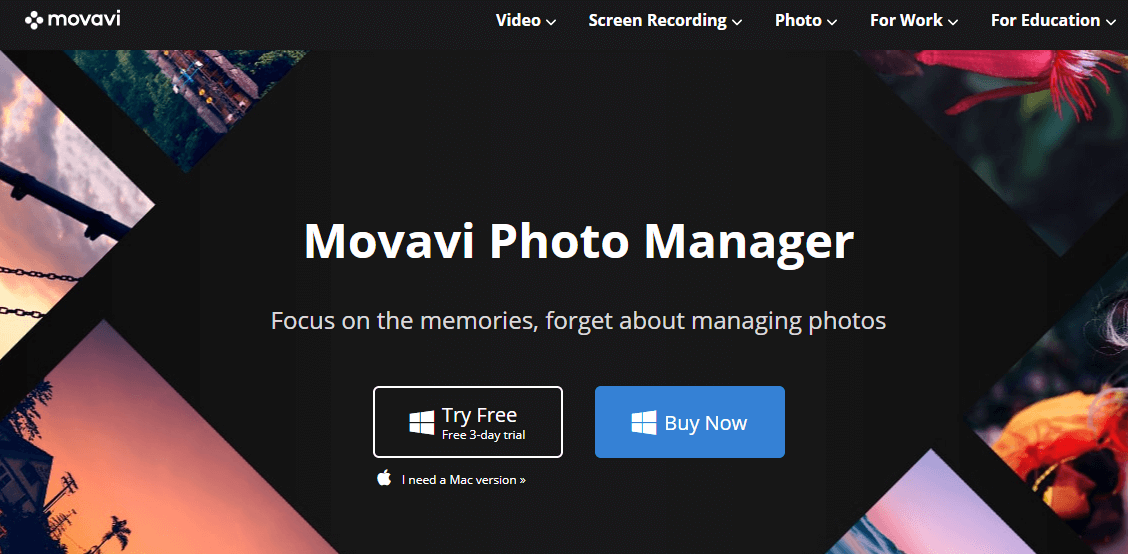
Photo organizer with a memory-focused interface and facial recognition ($39.95).
Movavi Photo Organizer is a memory-conscious photo organizer for Mac and Windows operating systems. It enables you to easily categorize, organize, and enhance your images with a few mouse clicks.
Facial recognition enables easy categorization of images based on their faces, as well as mass categorization of images that are either identical or similar looking.
Who is the Movavi Photo Organizer ideal for?
This application is excellent for anybody who often imports images in bulk and wants to identify similar images and remove them automatically.
Primary Features:
- Duplicate photos: Movavi searches your computer’s hard drive for duplicate images and deletes them.
- Geolocation: The photo organizer organizes your images automatically according to the locations where they were shot.
- Automatic album creation: The program automatically organizes and generates albums for all of your photos based on their GPS locations and dates.
Advantages of Movavi Photo Organizer:
- Utilize face recognition to easily arrange images.
- Detects and removes duplicate files automatically.
- Ensure the protection of your images with a reliable backup function.
- Allows for simultaneous editing of several photos.
- Enhance images with tags, text, and graphics.
Pricing of Movavi Photo Organizer:
Movavi Photo Organizer is available in three distinct price tiers:
- Photo Manager ($39.95): This plan includes tools that make it simple to manage your images.
- Photo Manager + Photo Editor ($59.95): This package contains tools for organizing and editing your favorite photos.
- Photo Manager + Photo Editor + Slideshow Maker ($79.95): This program allows you to organize your images, modify them, and make incredible presentations or slideshows.
8. Phototheca
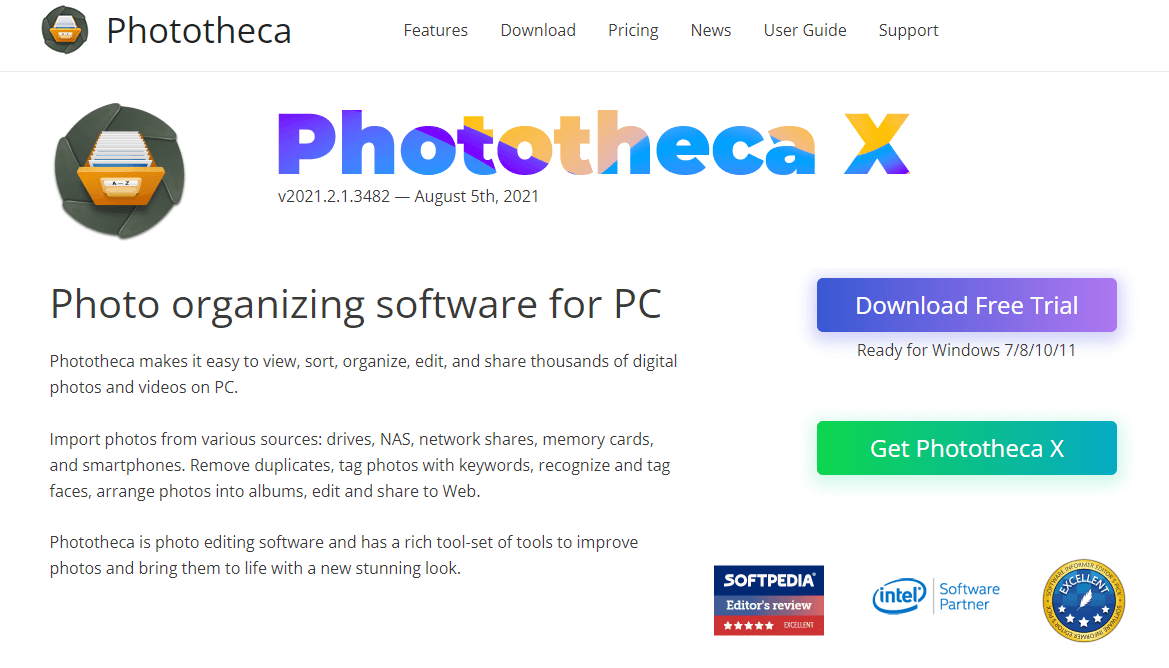
Reliable photo management software with a smart album function ($39.95 for a one-time purchase).
Phototheca is a famous photo management application that enables you to import images from a variety of sources, including cell phones, hard disks, NAS, network shares, and memory cards.
The application includes all of the functions necessary for organizing, viewing, editing, sorting, and sharing photos and videos stored on your computer. Additionally, Phototheca enables you to share images fast and effortlessly on Twitter, Flickr, and Google Photos.
A great little bonus if you want to keep them elsewhere!
Who is Phototheca ideal for?
Phototheca is excellent for users who desire face recognition capabilities in addition to the ability to build intelligent albums based on events, calendars, timelines, and nested folders.
Primary Features:
- Smart album feature: Phototheca includes a smart album function and the ability to filter photos based on the camera type and date taken.
- Social sharing: Directly from your dashboard, you can post your photos and videos on social media platforms such as YouTube, Facebook, and Instagram.
- Viewing capabilities: It allows zooming in and zooming out of the images, switching to full-screen mode, and even viewing photos in slideshows.
Advantages of Phototheca:
- Supports a variety of RAW file types.
- The premium subscription allows for the management of an infinite number of photos.
- Integrate email straight into the platform.
- Password-protected albums are available.
- Detection of duplicate photographs.
Pricing of Phototheca:
Phototheca charges a one-time fee for each of the following three premium plans:
- Home ($39.95): Manage up to 100K photos on a single PC. There will be no editing capabilities available.
- Pro ($49.95): Manage up to 250K photos on 2 PCs. It will offer full editing capabilities.
- Premium ($54.95): Manage unlimited photos on a maximum of 5 PCs. You will get full editing capabilities along with priority support.
9. Zoner Photo Studio X
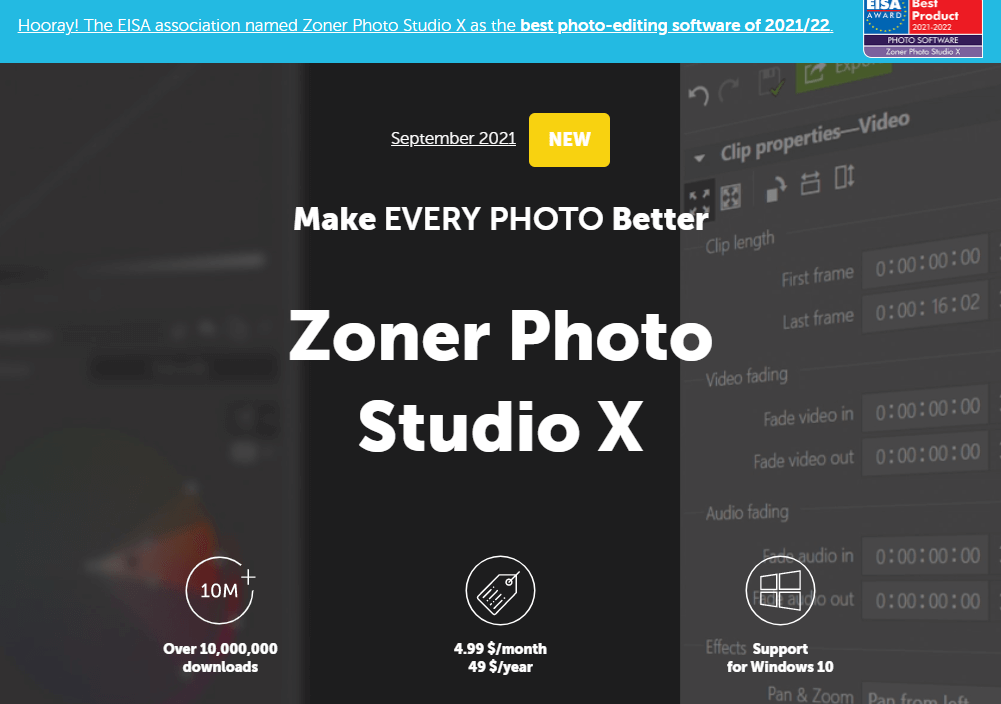
A cost-effective alternative for Photoshop and Adobe Lightroom ($4.99/month).
Zoner Photo Studio X is a cost-effective photo management software and editing application that has a slew of helpful features, making it a potential alternative to Photoshop and Adobe Lightroom.
It allows you to categorize images by folder, date, topic, and so on, which makes navigation simple when you have hundreds of photos saved.
Who is Zoner Photo Studio X ideal for?
This application is excellent for newbies and even experts who wish to manage all photo editing operations in one handy location, including cloning, masking, and so on.
Primary Features:
- Constant updates: This platform provides continuous developer support and is updated on a regular basis.
- Professional cataloging: The software enables you to organize and examine your images professionally by using variables such as dates, folders, and keywords.
- Layer support in image editor: With built-in layer support, editing activities may be completed without the need of extra tools.
Advantages of Zoner Photo Studio X:
- Offers Features for photo editing that are robust.
- Cataloguing choices for the most effective photo arrangement.
- The development team provides near-constant updates.
- A well-optimized platform that offers layers support.
- The base package comes with 20 GB of storage.
Pricing of Zoner Photo Studio X:
It comes with a pricing tag of $49 a year (month plan costs $4.99 a month).
10. digiKam Photo Manager

A completely free and open-source photo management application (Free).
DigiKam Photo Manager is a completely free and open-source photo organization application. It’s the perfect solution for anybody looking to manage a large collection of photos on a shoestring budget.
The platform has a very active community that contributes new features, ideas, and problem fixes on a regular basis.
Who is digiKam Photo Manager ideal for?
This open-source utility focuses on efficiency and is suitable for technically savvy users and those who are concerned with security and privacy. It is perfect for those who require the ability to examine the software’s code in order to understand how it works.
Primary Features:
- Open source transparency: If you are technically minded, open source software cannot hide secrets from you.
- Built for enormous collections: One of the reasons digiKam Photo Manager is famous is the program’s ability to manage large collections effectively.
- Powerful features: The filtering and searching capabilities make it very simple to browse through enormous collection of images.
Advantages of digiKam Photo Manager:
- Regularly updated free software.
- Even with thousands of photos, it runs well.
- Efficiency-enhancing solutions for streamlining your productivity.
- Anyone with sufficient expertise is capable of inspecting the source code.
- Certain features outperform many premium applications.
Pricing of digiKam:
DigiKam Photo Manager is completely free to download and use.
11. Smart Pix Manager
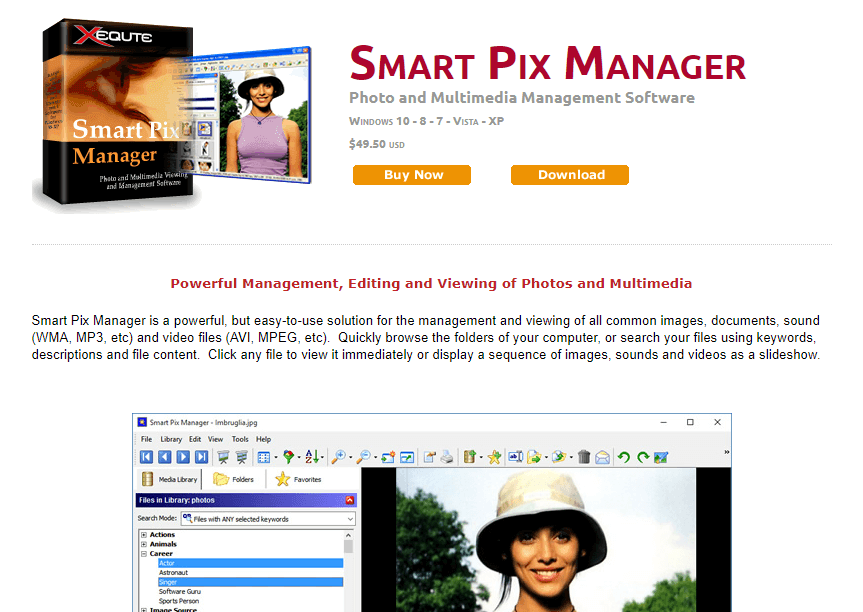
Photo and multimedia management software that is both powerful and simple to use ($49.50).
Smart Pix Manager distinguishes itself with broad print layouts and slideshows.
Additionally, the program has a plethora of tools for organizing photos, as well as managing video and audio files.
There is some learning curve, utilizing this software is a snap once you get the feel of it.
Who is the Smart Pix Manager ideal for?
Smart Pix Manager is an online file management solution that is excellent for small operational crews who are focused on documents and have a limited number of photos to keep.
Primary Features:
- Quick categorization: You can easily classify your files and search for them using a description, a keyword, or the content of the file.
- Multimedia and image slideshows: Slideshows with motion and various transition effects can be displayed.
- Detect duplicates: Detect and remove duplicate images, videos or movies, and audio items on your computer automatically.
Advantages of Smart Pix Manager:
- View a variety of file types, including videos, images, audio, and documents.
- Create keywords automatically from digital audios and photos.
- Offline search function and thumbnail browsing capabilities are included.
- When sending email photos, the image is automatically resized and converted.
- A wizard-based application for generating visually appealing image indexes for your website.
Pricing of Smart Pix Manager:
Smart Pix Manager is available for a one-time cost of $49.50.
Alternatively, for $79.50, you may get the Xequite Photo Bundle.
This bundle includes Amaze Screen Saver, which allows you to create dynamic transitions for your images, and DVD PixPlay, which allows you to create folder slideshow DVDs compatible with DVD players.
12. Google Photos
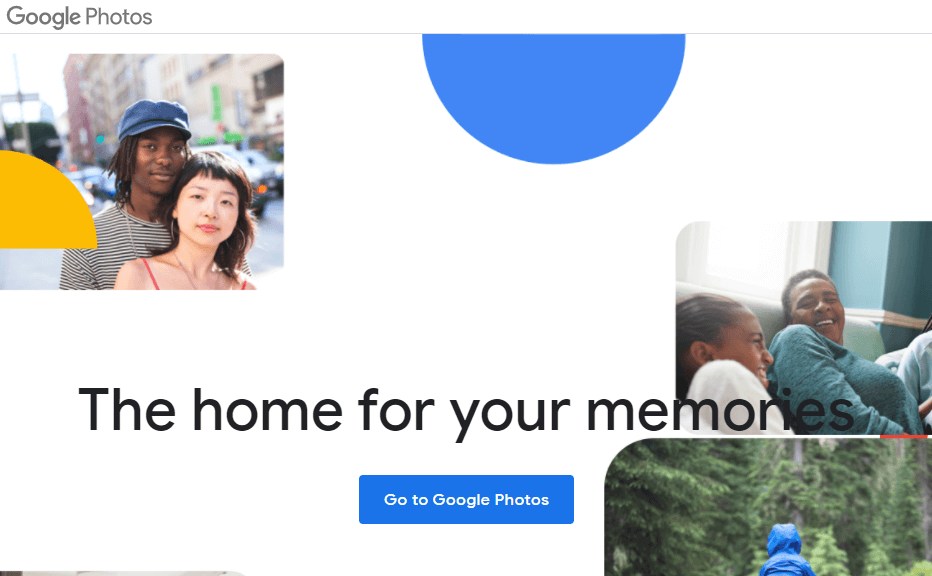
A fantastic tool that doubles as a smart AI helper (starts with a free plan)
Google Photos is a free photo manager that enables you to categorize your images according to date, topic, or location.
The program makes recommendations for which files to archive and syncs and backs up the image directories automatically. Additionally, you may upload particular catalogs to the cloud.
With the AI-Assistant feature, you can see your photos on any device of your choice in a timeline.
Who is Google Photos ideal for?
This platform provides a dependable online photo library that is especially beneficial for regular people looking to maintain their own photo albums.
Primary Features:
- Public libraries: The program enables you to share your complete collection rapidly and effortlessly.
- Albums page: The AI engine shows the photo alongside the albums you make.
- Solid editing tools: Google Photos has a variety of editing tools and filters for enhancing your images.
Advantages of Google Photos:
- Create collages, albums, and other works of art.
- It’s completely free to use and has cheap cloud storage choices.
- Beautiful photo albums printed directly on the page.
- Availability on many platforms.
- Backup copies are generated automatically.
Pricing of Google Photos:
Google Photos is available for free, but there is an option for premium storage, as well as a photo printing service where you can have your library reproduced in a photo book, an album, or canvas print at a CVS or Walmart near you.
13. FastStone Image Viewer

Organize your images intuitively with metadata editing ($19.95 per month).
This is one of the most powerful photo viewers available for Mac and Windows operating systems. It functions as a browser, a converter, and an image editor.
The program has a comprehensive set of photo editing capabilities that enable both simple changes and exact judgements.
It has features for technology generation and reading EXIF data, as well as other characteristics for altering and organizing images.
Primary Features:
- Compatibility with multiple formats: This platform is compatible with nearly all file types currently accessible.
- Solid importing features: You may add images straight to your dashboard from cameras, scanners, and other devices.
- Metadata editing: There are many tools available to anybody interested in reading, writing, and editing metadata.
Advantages of FastStone:
- A full-screen viewer that makes image management simple.
- Excellent printing features that are simple to use.
- Batch processing is available to simplify your job.
- Accepts the majority of file types.
- The basic viewer is available for free, with optional enhancements.
- Allows for the addition of watermarks, the elimination of red-eye, and other features often used by professional photographers.
Pricing of FastStone:
FastStone offers a variety of solutions and packages to meet the requirements of individuals ranging from beginners to experts.
For a one-time price of $19.95, you may get a lifetime license for FastStone MaxView for a single PC.
A family license is $49.95 and covers up to five machines.
Other 14 Best Photo Management Solutions
14. Canto
Canto DAM is a digital asset management system that centralizes the storage, sharing, and organization of all digital assets, such as images, music, videos, and other material. It enables us to better organize our assets, locate them easily among thousands utilizing advanced search features, and share them simply while retaining full control over the whole process. Additionally, Canto DAM makes use of tagging and face recognition to assist users in quickly locating images. It is best suited for bigger organizations and businesses that need information storage, organization, and sharing.
15. StudioLine Photo Basic 4
StudioLine Photo Basic is a free software that includes basic image editing tools such as cropping and scaling. Additionally, the software is an excellent organizer for images that may be sorted by tag. Within the application, you may add a description to the images. The organizing tool enables you to see your images in a slideshow and post them to a variety of online gallery platforms.
16. JetPhoto Studio 5
JetPhoto Studio 5 is an excellent image management application that allows you to arrange your photos using categories and locations. The software may also build and organize albums. The program’s sharing capability is a strong point. The photos may be immediately shared through sites such as Jet Photo server, Flickr, and others. Additionally, you may build a Google Maps gallery to display all geotagged photos. Galleries may be exported as slideshows or flash presentations that can be watched in a browser or media device.
17. XnViewMP
With XnViewMP, you can quickly and easily add tags to a huge number of photos. The organizing software is compatible with over 500 image formats. However, unlike some other programs, this one lacks automated sorting capabilities.
18. ThumbsPlus 10
ThumbsPlus10 photo organizer and management program enables you to manage, organize, and share your photos. The data may be imported from a variety of different sources, including digital cameras, scanners, and other portable storage devices. The photos may be arranged according to date, keyword, category, or rating. When you open a photo with this program, you may instantly see the photo’s information. ThumbsPlus 10 includes basic editing capabilities as well as 23 unique effects for photo enhancement.
19. PicaJet 2.6.5
PicaJet is a free application that enables you to classify your photos in a variety of ways. This application allows you to import files from a variety of sources, including scanners, cameras, and other media. PicaJet can also do mass changes on your photos, update the images’ information, and perform sophisticated searches. However, the pro edition of the software includes photo editing capabilities and other sophisticated features.
20. IMatch 5
You may use the IMatch 5 to add tags, color labels, and ratings to help organize a huge number of photos. The program does not support direct file import from the scanner or camera; however, you may do it through your hard disk. A benefit of utilizing this program is that it supports over 120 file formats, including several RAW files, and allows for the addition of missing formats. IMatch eliminates the need to establish a separate database; files may be handled directly from their current location. Files may be classified according to their titles, topics, tags, and ratings. Additionally, you may add comments to your images using this photo organizer. Although the application does not contain an image editor, you may apply unique effects to the included photos. IMatch does not allow you to post your images to the social media platforms directly. You may, however, build a slideshow and email your images.
21. PixFiler
Previously known as PhotoArchiver, the application was renamed PixFiler. It is an easy-to-use photo organization program that enables you to organize and search your photos using dates, categories, keywords, or ratings. The program supports RAW files and allows you to upload photos directly from your scanner, camera, or hard drive. PixFiler notifies you of duplicate photos, allowing you to save up space on your hard disk. This organizing program’s modifying capabilities are very restricted, consisting only of rotating and resizing your images. PixFiler does not allow for direct uploading of photos to social networking sites; instead, the files may be shared through email and slideshow.
22. On1 Photo RAW
On1 Photo RAW is a fully-featured editing software that also offers the finest method to manage photos. The well-developed software has robust cataloging features for effectively organizing your photos, such as batch renaming, tagging, and ratings. Keywords and metadata such as author information may also be added directly to the images.
This professional photo management software is ideal for professionals that work with a large number of images. The software includes a dual mode that may be utilized for editing or browsing. The images may be examined according to their modification history, and each image can be restored to its original state depending on the changes made.
These changes may be made in comparison to earlier versions. The program’s primary keywords may also have sub-keywords, which can be obtained from Adobe lightroom.
23. Apowersoft Photo Viewer
Apowersoft Photo viewer is one of the most powerful photo management apps available. Additionally, this application can do certain photo editing operations and batch modifications to the metadata of images. Additionally, the software has a snapshot tool. RAW images may be converted to popular image formats such as TIFF, PNG, and JPG, and PDF files can also be read inside the photo organizer. The program’s files may be shared directly to different social media sites.
24. Nomacs
Nomacs is a small, free, and open-source software that focuses on correctly displaying images inside the application. Nomacs is unusual in that it can show images from either a zip file or even from a Microsoft Office document. Within the application, photos may be searched and sorted using filters; they can also be organized according to different categories. As with many other applications, Nomacs has basic editing capabilities such as color tones adjustment, hue and contrast changes, etc. Nomacs is a cross-platform program that runs on Linux, Windows, and Mac.
25. Apple Photos
If you’re a Mac user, you’re probably already acquainted with Apple Photos. It is a free and straightforward application for organizing photos. The program enables the creation of slideshows based on time or date. Apple Photos is capable of recognizing objects and situations and therefore categorizing pictures. Apple Photos is capable of processing RAW data and movies in order to create reverse images, loops, and long exposures.
26. MacPaw Gemini 2
MacPaw Gemini is a photo management application that is designed exclusively for the purpose of locating and managing identical and/or similar-looking images on your Mac. As a photographer, you may shoot the same scene numerous times. Unfortunately, these photos will be of little value in the future. The photo organizing software will display all of these photos, and you can then choose which ones to retain. You may also use the program’s Smart Select feature, which will automatically locate and remove any unnecessary files. The software may be configured in such a manner that it retains the original files while removing the others. The software learns from the actions you perform to organize the photos and applies what it has learned.
27. Mylio
Mylio is a free software for organizing photos, movies, and other types of data. This application is compatible with iOS, Android, Mac, and Windows devices. Mylio does not need internet access to function; it can arrange files automatically depending on the calendar app. The images will be classified and synchronized with the calendar depending on the occasion. Mylio’s facial recognition technology enables it to rapidly identify and organize photos. Additionally, Mylio has rudimentary editing capabilities, including batch editing.
What Features to Look for in Photo Management Software
When selecting the finest photo management software for your requirements, it’s critical to choose one that has the capabilities you need.
The most effective photo management software has the following features:
- Adding tags and descriptions to image images.
- Functionality for image search.
- Import and export image files in a variety of formats (PNG, JPG/JPEG, TIFF, GIF, etc.).
- Organize your files by creating folders and subfolders.
- Photo editing and resizing capabilities.
The following are some of the most critical things to look for in a photo organizer. :
1. Ability to Edit Photos: I believe we can all agree that the ability to edit images is one of the most critical things to look for in photo management software, since there is no sense in keeping low-quality photos you are unlikely to use.
With photo editing capabilities, you can quickly and simply fix, polish, and enhance your images without the need for separate photo editing software.
2. Ability to Search Through Photos: Another critical aspect is the ability to conduct searches. When dealing with a few dozen images, this may not seem like a significant problem.
However, when dealing with thousands of images, it’s critical to be able to rapidly locate what you’re searching for utilizing a variety of variables, including tags, Geotech, ratings, locations, and labels.
3. Artificial intelligence (AI): By selecting an AI-powered photo management solution, you’ll get access to capabilities such as face recognition and object identification.
Additionally, database functions enable you to easily filter and search through your images based on criteria such as objects, events, and names.
4. Mobile App: Nowadays, the majority of individuals shoot photos straight to their cellphones. Having a smartphone app simplifies the process of photographing, editing, storing, and sharing images. Additionally, the software simplifies the management and export of images and data.
5. Support for RAW Format and Wireless: RAW compatibility is required for your photo management platform to enable you to save images straight from your camera to the program. You need the capacity to save big images without transferring them first to your laptop.
Additionally, it is advantageous to avoid dealing with cables while transmitting data. A wireless connection streamlines and simplifies the whole procedure. If you have a large amount of data to transmit, it may be worthwhile to explore a data pipeline tool, although this is unlikely to be a problem for the majority of you.
A Quick Overview of Using a Photo Management Software
Different photo management solutions from various software vendors operate in a similar fashion. To get started, take these steps:
Step 1: Signup with the Vendor
Navigate to the website of the photo management program you’ve selected and click “Sign-Up,” “Get Started,” or “Register.”
Create a new account using your email address.
Alternatively, certain photo management software programs such as Smart Pix Manager may give you only two options – “Buy Now” or “Download Now.”
Step 2: Download the Photo Management Software
The next step to perform is to download and install the application. You may be asked to choose the appropriate version, such as Linux, Mac, or Windows, provided the vendor you have selected has versions available for different operating systems.
Additionally, you may be asked to provide permission for the app to view images currently stored on your device.
Continue with the remaining prompts, which may include the following:
- You may choose whether or not to upload some of your photographs.
- Choosing backup sources.
…etc.
Step 3: Settings Adjustments
Once the application has been downloaded and installed, you can open it for adjusting the settings to ensure that it functions exactly as you want it to.
Examples of possible settings include the following:
- Default language configuration.
- Configuration of image grouping.
- “High-quality” options to guarantee the best possible quality images are stored.
- Configure backup and sync options to ensure that your images are automatically backed up.
You’ll find everything you need here for basic settings, editing, capture, and projects, among other things.
After you’ve configured everything to your liking, you can begin organizing and editing your photos.
The editing capabilities of your selected tool will assist you in improving the image’s quality. Depending on the available capabilities, you may be able to alter the image’s color, brightness, and vignette to make it more attractive.
Certain programs even have a “auto mode” function that allows you to automatically attach images. Additionally, you may be able to use filters to enhance the appearance and feel of your photos.
Your modified images will be saved to your gallery automatically.
Photo Management Software FAQ
Adobe Lightroom CC is the finest photo management program for PC, since it has capabilities for establishing transparent folders and file naming schemes, as well as metadata management.
The finest photo management software for Mac is Photos, an Apple-native application that organizes your images by album, person, and location.
Managing photo libraries on a Mac may seem challenging due to the steep learning curve. However, photo management software for Mac, such as the ones mentioned before, will make it simpler to arrange your Mac’s folders.
Generally, with photo management software, you get what you paid for. While free software may assist you with basic image management and organizing tasks, you’re better off opting for a subscription package if you need additional capabilities.
There are many excellent open-source photo management programs available, many of which provide remarkable capabilities for storing, organizing, and managing your photos. DigiKam, Piwigo, Nextcloud, and Lightzone are a few examples.
Conclusion
I’ve covered everything from basic to sophisticated photo organization tools. Many of them also provide photo editing capabilities. If you’re not willing to pay money on a photo organization tool, you may instead use free software. Having a decent tool for organizing photos can help you gain clarity and develop as an artist. After organizing your photos and sorting the finest ones by ratings or flags, you can use one of the many website builders such as SmugMug to build a portfolio website.
Having your finest images shown in an online portfolio is also critical if you want to pursue a career as a professional photographer. You should be able to compile a cohesive collection of images with a distinct style so that prospective clients know what to anticipate from your work.
Ascertain that the photography website builder you choose has the flexibility, functionality, and ease-of-use necessary to create excellent photography portfolio websites without the need for coding expertise. That is where a little inspiration may help.