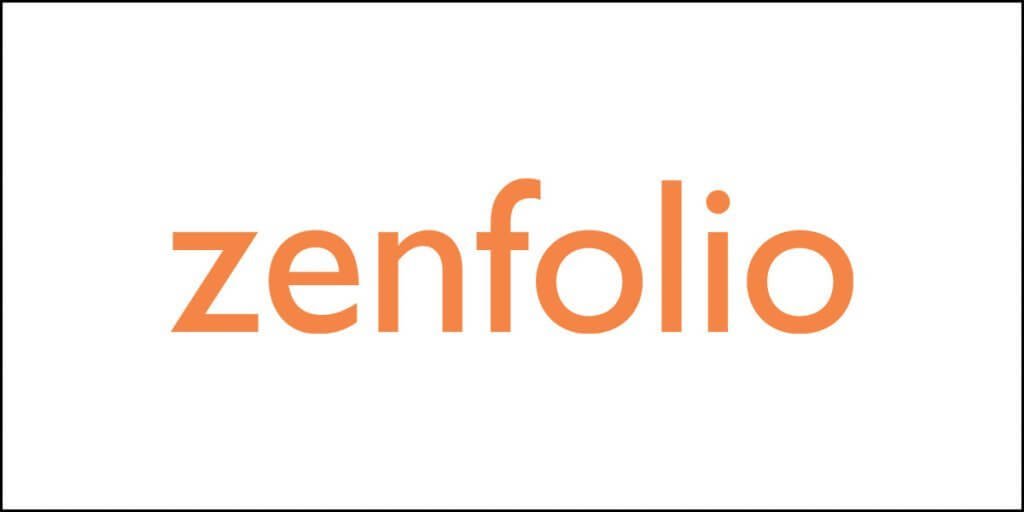What is pCloud?
pCloud is a cloud storage service where you can keep your digital files (like documents, videos, music, photos, etc.) as a backup. In the event of a catastrophic failure of your computer’s hard drive, you can retrieve and restore those digital files to any computer of your choice.
It comes with many unique features that most of the competing cloud storage services. For instance, it allows retrieving files from an older date, it has browser extensions that allow saving images from websites directly into the pCloud account, and it even has a media playback option.
It also comes with at-rest, in-transit, and zero-knowledge encryption features when it comes to security. For general features, it offers many things like folder syncing, selective syncing, block-level syncing, and much more.
pCloud is an online storage solution that you can use to back up your files in a secure location on the cloud. It is one of the simplest cloud storage solutions with an easy-to-use interface. The cleanliness of the interface most-likely draws inspiration from the country where pCloud originated.
The company is based in Switzerland and came into existence only in 2013. Despite being very new, pCloud is throwing some serious challenge to some of the biggest names in the industry like Google Drive, Microsoft OneDrive, Box, Dropbox, IDrive, etc.
However, if you are thinking that pCloud is a competitor of Wasabi, that is wrong! Wasabi works on a much larger scale and competes with Amazon S3, Google Cloud, Microsoft Azure, Backblaze B2, etc.
Coming back to pCloud, despite its relatively new entry, the company has managed to get some big clients like Instagram, Twitter, Airbnb, Uber, etc. Boasting 6 million users, pCloud has earned ISO certification in ISMS or Information Security Management Systems, and QMS or Quality Management Systems.
Of course, it will be unfair to speak all good and no bad about pCloud, because that’s never possible. All cloud storage or cloud backup services are plagued by some drawbacks, and pCloud is no exception. There are weaknesses, but that’s something you won’t even realize unless you are a superuser of some kind.
So, I will never shy away from recommending pCloud to anyone looking for affordable cloud storage and backup solution.
In this review, I am going to tell you everything you need to know about pCloud and also everything you must know about it.
In the process, I will also tell you about the entire setup process. This review is going to be lengthy. So, take your time to gradually read through everything. In the end, it will be worth your time.
The Pros of pCloud
- Offers a free account with 10GB storage.
- Offers and optional end-to-end encryption.
- It has a 30-day version tracking feature.
- It offers an optional 360 days of file version tracking with what they call Extended File History.
- The services are GDPR compliant.
- It creates a drag-and-drop backup drive on the computer known as pCloud Drive.
- It is capable of syncing unencrypted data with Facebook and various other services.
- It offers customizable sharing links.
- It comes with built-in media players.
- It has block-level syncing for faster backup.
- File transfer takes place over the TLS/SSL channel.
- It allows automatic upload from the camera roll.
- It allows for selective offline access.
- It automatically syncs over multiple devices.
- It can take a backup from Google Drive, OneDrive, Dropbox, Facebook, and Instagram.
- It allows video streaming.
- There is no limit to file size upload as long as it doesn’t cross the storage limit.
The Cons of pCloud
- All data is stored in the United States or Europe.
- End-to-end encryption attracts extra cost.
- It has no file-editing capability.
- It charges extra for Extended File History.
- Anyone under the age of 18 cannot use their services.
Okay, now that I told you the pros and cons of pCloud, it is about time that I walk you through the detailed review.
The Incredible Features of pCloud
pCloud has some amazing features that make it stand out from the herd. They are so fantastic that you will fall in love with them from the word go. Let’s talk of them first.
The Music or Audio Player
pCloud integrates a full-blown audio player. If you keep your music on pCloud, you don’t have to download them to listen to them. The full-featured audio player will allow you to play your music files from the web interface or pCloud’s mobile app.
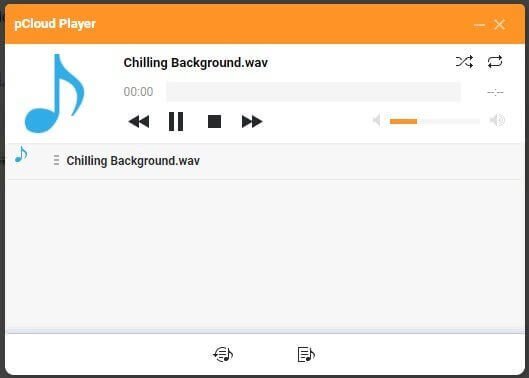
The audio player is just as good as any standalone audio player you can pick from the market. It comes with features like creating and editing playlists. You can even search for music using a playlist, album, artist, or song.
What’s incredible is the uniformity of the audio player across pCloud’s web interface and mobile apps. All features of the audio player you get on the web interface of pCloud are also present on the pCloud mobile apps.
That’s an incredible feat, I will say because many providers actually limit the capabilities of their audio players on their mobile apps.
The Video Player
pCloud even has a video player. The video player is also available on pCloud’s mobile apps and web interface. This video player can play the videos that you save on pCloud cloud storage.
Interestingly, if the videos you are uploading are in an unsupported format, pCloud will convert them into a cloud format before playing it.
Another interesting feature is that pCloud will allow you to download the converted versions of the media. Even better, there will be no file size limit (Dropbox has a limit of 10 GB max for a single file).
Kodi Integration
In case you are a Kodi user, pCloud has you covered. There is an unofficial Kodi add-on that will allow you to integrate Kodi with your pCloud account. Once you do that, you can stream all your multimedia content on Kodi directly from pCloud.
pCloud Rewind
This is a cool feature, but available only for premium users. If you have subscribed to a Premium or a Premium Plus plan, the Rewind feature will allow you to recover files from a previous date.
The need for recovering files from a previous date can arise for any reason. Two commonest reasons are accidental deletion of the file and corruption of the file caused by reasons like ransomware, corrupted hard disk, etc.
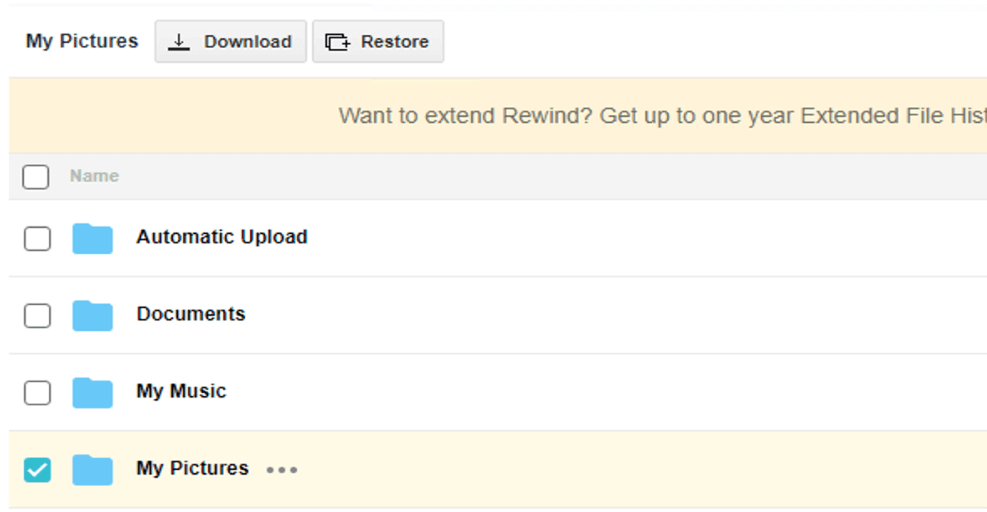
The feature will allow you to see a snapshot of your files and folders from a previous date and time. You can restore your files and folders from those snapshots.
The maximum rewind period allowed for either of the two premium plans is 30 days. However, if you want, you can always extend the period by up to a year using a paid extension called Extended File History.
The Extended File History will cost you $39!
You can restore all folders and files, or you can restore them individually. Remember that the Rewind feature will allow you to restore your files and folders, but it will not give back the file and folder structure. Instead, it will dump everything in a single folder. You have to arrange them back!
If you have a large number of files and folders to restore, you are surely going to have a hard time.
The Rewind feature also applies to file versioning. File versioning is nothing more than restoring individual files to a previous version. Again, file version restoration is allowed for 30 days. You can extend it to up to one year using the Extended File History feature that will cost you $39.
pCloud Save
I don’t know about you, but it happens with me frequently. I often save images from the web. Mostly those images are memes or cute animal photos, and sometimes… ahem…
I literally have hundreds of thousands of these photos, and they eat up a lot of space on my computer’s hard disk.
Space consumption is not really an issue. The problem is the accessibility of those images from anywhere I want. There are times when I want to enjoy a few of those downloaded memes during a lonely travel stint to the post office or somewhere boring. Unfortunately, I can’t because the images are locally saved on my computer’s hard disk.
pCloud understood the pain! I am sure they have someone like me on their development team who felt the need to solve this serious problem.
The result?
pCloud Save!
It is a browser extension that works with Opera, Chrome, and Firefox. Once you activate this extension, you can visit any web page, right-click on an image, and save it in a special pCloud Save folder.
Once you save the image, you will have access to that image from any device (mobile or desktop/laptop) where you have a pCloud client installed.
While it is an incredibly great feature, the pCloud developers most likely were drunk while creating this browser extension.
pCloud has a two-factor authentication feature available for security reasons! If you enabled this feature, you just can’t log into your pCloud Save account.
The only workaround is to disable the feature. However, even the workaround is flawed. Once you enable the two-factor authentication after getting into pCloud Save, the security measures will simply kick you out of pCloud Save.
pCloud just managed to F-up one of the most brilliant features it has to offer!
Backup from Other Platforms
It is highly unlikely that you are not already using Google Drive and/or Microsoft OneDrive, or Dropbox. If you are using any of these services and you want to switch over to pCloud, but you want to effortlessly take all your files and folders from those services to pCloud, you can do that with the backup feature.

Yes, you can quickly import all your files and folders from Google Drive, OneDrive, or Dropbox directly into a backup folder in your pCloud account. You can even take a backup of your photos from your Facebook and Instagram accounts.
The backup feature will ask you to select a provider and sign in to that provider’s account to link it to pCloud. Once you create the link, all you have to do is to hit the start button. pCloud will start copying everything from those accounts.
Unfortunately, the backup feature is not yet available for OneDrive Business and Dropbox Business accounts.
Fair Share
pCloud has a feature known as Fair Share. It will allow you to collaborate with other pCloud users. All you have to do is share a folder with other pCloud users. They can then upload as much as they want to that folder without eating up their share of storage space.
On the downside, since you shared the folder with others, you will be losing space against files that others upload to that folder.
Unfortunately, the overall collaboration features of pCloud are not really that great. pCloud has no option available for the integration of Google Docs or Microsoft Office. Also, there is no scope for document editing. This makes pCloud not a very reliable collaboration tool.
pCloud Public Folder
With pCloud, you can create something called a Public Folder. When you create this folder, you can use it in many ways that include hosting of static HTML files, embedding images (as an alternative to services like Imgur), or creating direct links to different files.
There is no doubt that the pCloud Public Folder is a fantastic feature. Unfortunately, it is restricted. Free account holders will not have access to this feature. If you have a premium account, this feature is something that you will really enjoy.
pCloud Crypto
The pCloud Crypto is a part of the overall security features that pCloud has to offer. It allows Zero-Knowledge Encryption, which is considered the holy grail when it comes to cloud storage. It will allow you to take control of the encryption keys. So, even pCloud will not have access to your encrypted files.

The only person who can decrypt your encrypted files is the person with the encryption keys, which, in all likelihood, will be you, unless you give your encryption keys to someone else.
So, if you use pCloud Crypto, you can keep your files extremely secure. No one, not even a rouge hacker, can get access to your files.
Unfortunately, pCloud Crypto is not a free service. You need to pay $4.99 a month to get this feature. If you decide to pay for an entire year in advance, you can enjoy a reduced price of $3.99 per month.
The problem is that pCloud Crypto is free only for the pCloud Business plan. If you have any other plan, you have to pay.
While the pCloud Crypto is a great feature, the drawback here is that you have to pay for it. I will suggest that you opt for a service like Sync.com that offers Zero-Knowledge encryption free of cost.
If you do use the pCloud Crypto feature, you will not be able to see previews of your files because not even the pCloud server can read it. If you keep media files in the Crypto folder, you cannot play them using the integrated audio or video players.
Unable to play audio or video files without decrypting them (that is, unable to play them from inside the Crypto folder) makes them less secure. This is of particular concern if you have some private video that you don’t want anyone else to see.
pCloud Drive
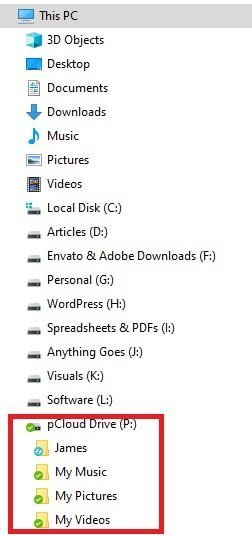
The pCloud client will create a virtual drive on your computer by the name pCloud Drive. It is an interesting feature that adds your total online storage space to your computer (sort of).
The pCloud Drive will behave like any other drive on your computer, but it is actually online. It is particularly helpful if you have a lot of data, but you don’t have enough space on your physical hard disk.
The pCloud Drive will work like any other drive on your computer. You can add or remove files to it. You can edit files in that drive directly on your computer and save the edited files back into that drive.
It is just like having an extra hard drive on your computer!
That’s interesting. The positive side is that all the files in the pCloud Drive can be accessed from anywhere you want. All you have to do is log into your pCloud Drive account and use the web interface to access them.
The only problem of the pCloud Drive is that you cannot access the files and folders if you are offline. However, there is a solution to this problem. You can set up a sync folder.
A sync folder is an additional folder from your computer’s hard drive to sync to pCloud. pCloud will allow you to sync any folder of your choice, and you have the freedom to set up as many sync folders as you want.
If you want to create a sync folder, all you have to do is to right-click on a folder and select the option ‘sync to pCloud.’ Alternatively, you can create a sync folder inside the pCloud desktop app.
The problem with the sync folders is that if you delete any file in a sync folder, it will vanish from pCloud as well!
File Sharing
File sharing is an important aspect of any online storage service. pCloud does the job pretty well. You can share any file or folder from inside the file explorer on your desktop. You can do the same thing from the web interface or from the mobile app of pCloud.
All you have to do is to right-click on a file or folder and select the option, ‘share link.’
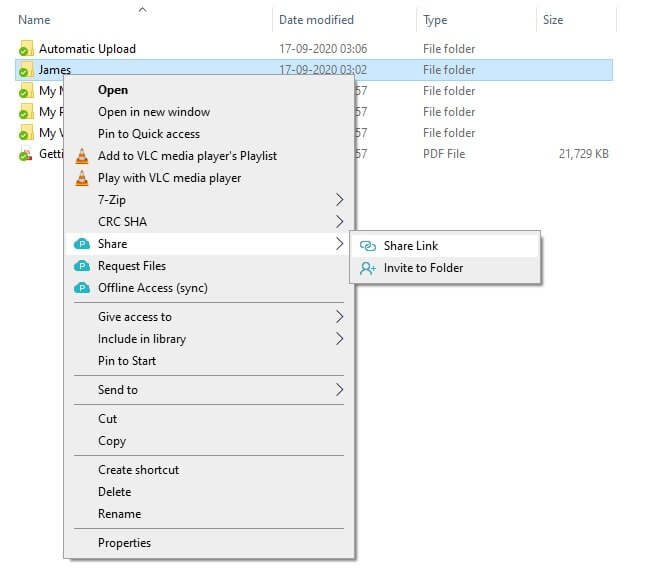
Once you select the ‘share link’ option, you will get the option of setting an expiration date or password. These options will show up on the desktop client if you are trying to share it from your desktop.

If you are sharing from the web interface, you will get an additional option of personalizing the link with your branding. This is how a sharing option looks like on the web:

Sharing using pCloud is pretty easy and straightforward. Even a rookie can do it with ease. To use Password protection and to set an expiration date, you will need a premium account.
Instead of copying and sharing the link, you can send an invitation to pCloud users using their email addresses. This works pretty much the same way as Google Drive.
File Transfer
pCloud has an interesting feature of transferring large files to anyone. Anyone can use it. The feature is absolutely free, and one doesn’t even need to register with pCloud to use it.
All you have to do is to visit transfer.pcloud.com, select a file, enter the recipient email, your email, and hit the ‘Send File’ button.

The maximum file size that you can transfer using pCloud is 5 GB.
pCloud Security Features
pCloud has some incredible security features in place, making it one of the safest cloud storage services available today. I already told you about pCloud Crypto. This is how it looks like when it is locked:

You need to unlock the folder with your password to access the files in the folder. The Crypto folder is also available through your desktop’s file manager. This is how it looks like in the Windows file manager:
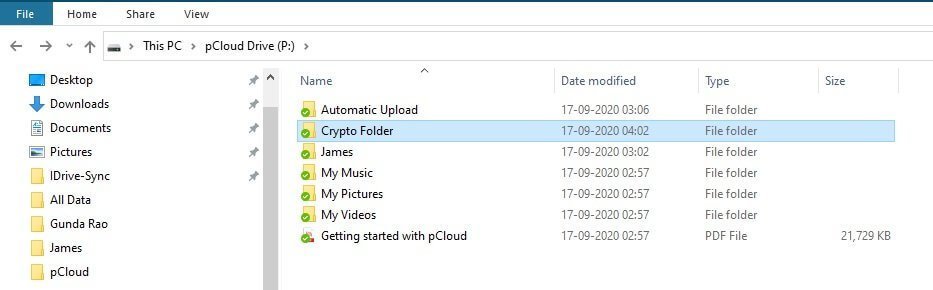
Though you can click into the folder on your desktop, you cannot see anything in there unless you unlock the folder with your password.
To unlock and use it, you need to use the pCloud desktop click, which looks like this:

Once you unlock the Crypto folder, whatever is present inside the folder will become accessible to you through the file manager.
One interesting thing to note here is that if you want to access the encrypted folder from your desktop, you have to unlock it using your pCloud desktop client.
Unlocking the Crypto folder from the desktop interface will not unlock it on the web interface. Similarly, unlocking the Crypto folder from the web interface will not unlock it on your desktop.
This is how the zero-knowledge encryption works. The person who can unlock the folder is you. Even though the pCloud desktop client and the web interface provide a seamless connection, the Crypto folder remains independent of each other.
As far as other security features are concerned, even if you are not keeping your files in the Crypto folder, pCloud will still keep your files encrypted on its servers using AES encryption.
File transfers will all take place through TLS/SSL channel to avoid man-in-the-middle attacks.
Irrespective of what security measures are in place, there is always a possibility that some rogue hacker gets into pCloud servers. If you keep your most sensitive files in the Crypto folder, the hacker cannot get to it without the password.
So, I will advise that you subscribe to pCloud Crypto if you are using pCloud. Also, ensure that you are setting a very strong password (a combination of letters, numbers, and special characters) that is nearly impossible to crack. If you ask me, I will suggest that you set a password that more than 50 characters long. Keep the password safe somewhere offline.
Another important security feature that pCloud offers is two-factor authentication. You can choose to receive an SMS on your phone, or you can use an authenticator app to generate the security code.
Always activate this feature to ensure that there is an extra layer of protection available. So, even if a hacker gets access to your pCloud account password, he or she cannot access it without the security code that will be available only on your phone.
You can enable the two-factor authentication from the web interface from your account settings segment. This is how it looks like:
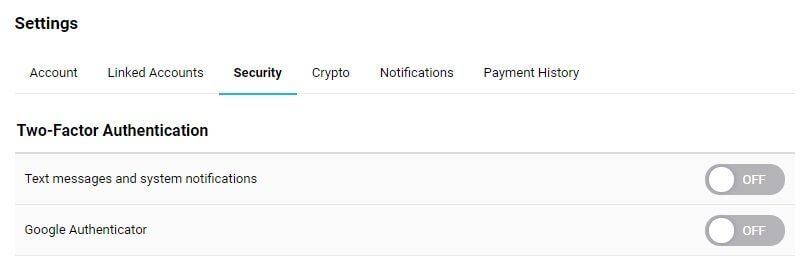
pCloud Ease of Use
When it comes to ease of use, pCloud can give some creeps initially. However, once you get started, things are pretty easy. Let me walk you through the process quickly.
Account Creation
The most basic thing that you need to do is to create an account. You don’t need to purchase pCloud during account creation. You can purchase a plan and set up billing information later.
To start, head over the pCloud website and sign up. This is what you will see:
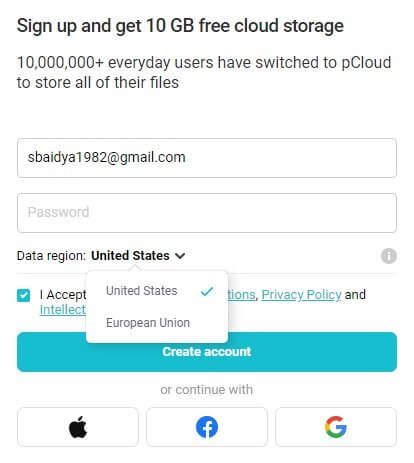
You can actually go ahead and select the data region during the signup process. You can change it later. Once you sign up, you will not immediately get 10 GB storage. You have to unlock storage one step at a time.
The first step is to upload any file to unlock 1 GB storage. You will then be asked to install a pCloud client on your desktop to unlock another GB of storage. You need to install it on your phone to another yet another GB and so on…
That’s quite irritating!
The Desktop Client
Once you download and install the pCloud client, it will immediately create the pCloud Drive on your computer. The desktop client will look like this:
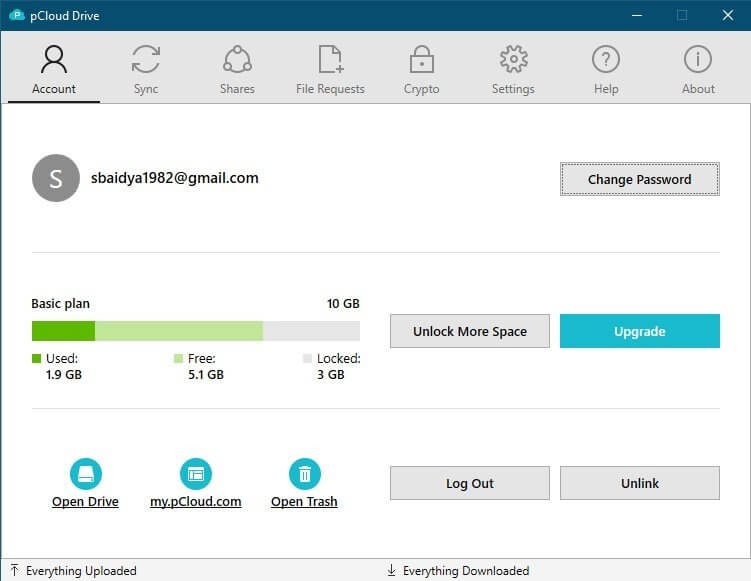
Since I have set up a free account, you can see the amount of storage space available along with the amount that is locked form the total free quota. You can always upgrade or unlock more space.
The interface is neat and straightforward, with neatly arrange tabs on the top. You can quickly take a look into each tab and change or edit things through the client.
Let me take you through the tabs:
The Sync Tab
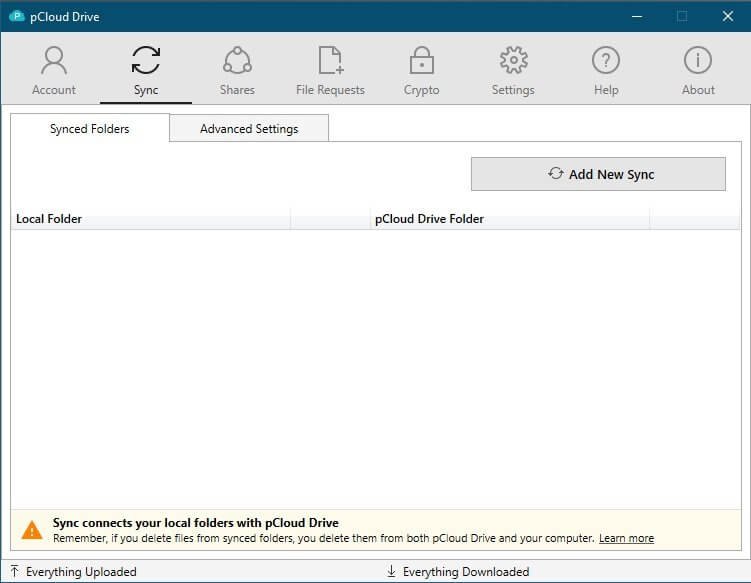
This is where you can specify specific folders on your desktop that you want to sync with pCloud. All you have to do is to click on the Add New Sync button that you can see.
You can also add any folder from the file manager by right-clicking on a folder and selecting the “sync to pCloud” option. This is what I mean:
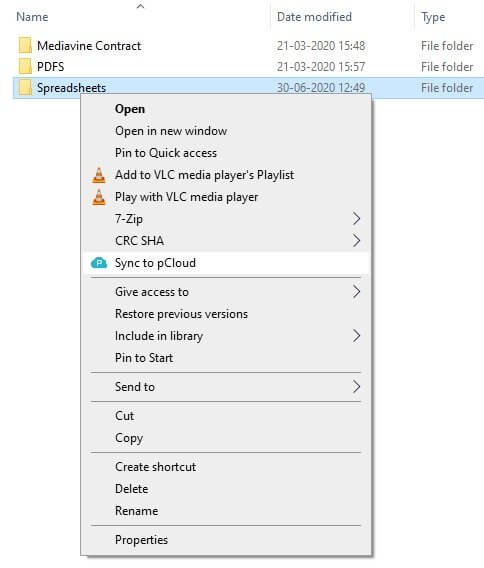
The Shares Tab
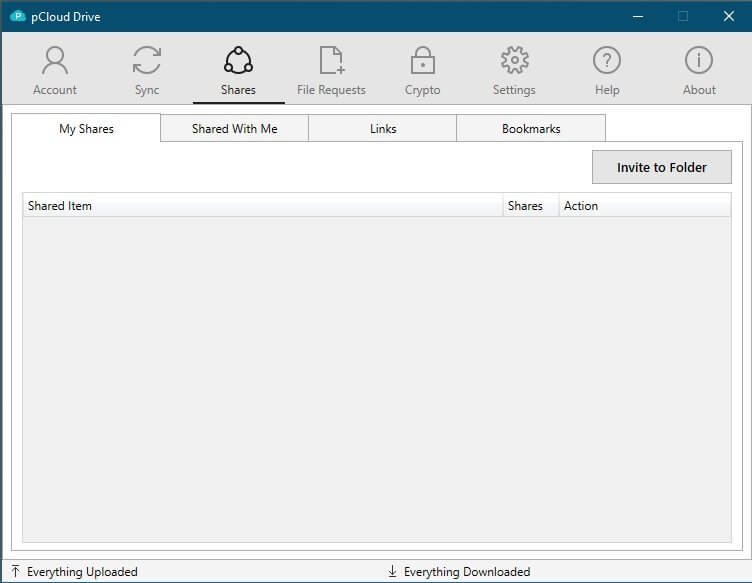
This is where you see the list of all files you shared with others or the files that others shared with you. You will also see the list of all files for which you created sharing links. You will also find a button for inviting people to a folder.
The File Requests Tab
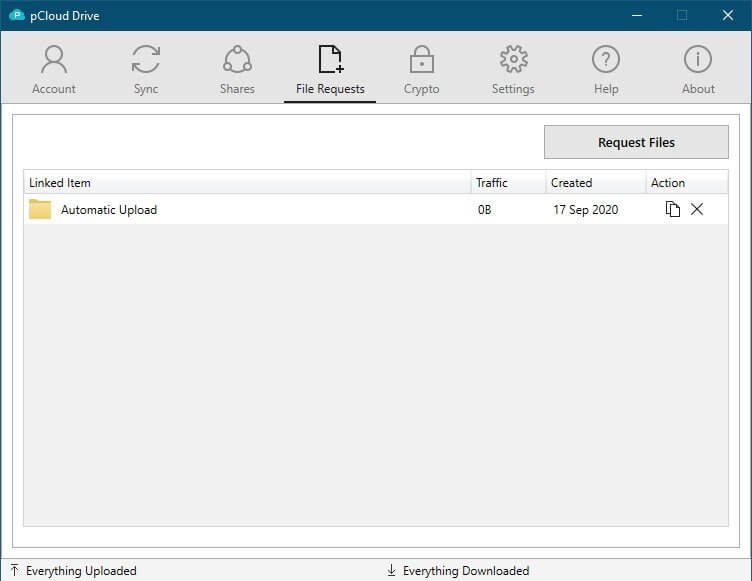
From this tab, you can request files. You can create a folder and then requests others to upload files to that folder.
All you have to do is to assign a folder or create a new folder and then send the link to that folder to others. They can upload files to the folder you have assigned.
It is an interesting feature for collaboration.
The Crypto Tab
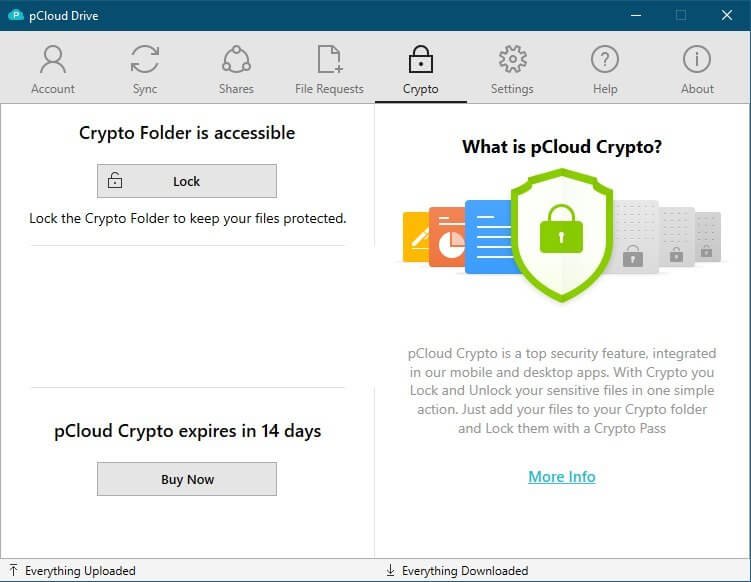
This is where you lock or unlock your Crypto folder that sits on your desktop’s pCloud Drive. You can try out the Crypto feature for 14 days before making a purchase to see how it works.
The Settings Tab
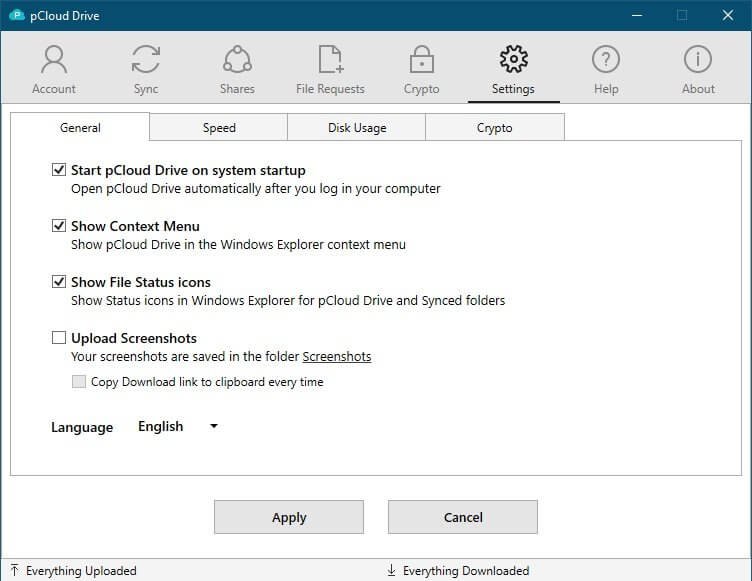
This is from where you can control everything. You can decide whether you or not pCloud will start on system startup or not. You can also go ahead and define the speed limit for file transfers and various other aspects. You need to set them according to your desktop or laptop configuration, and also according to your internet speed.
The Help Tab
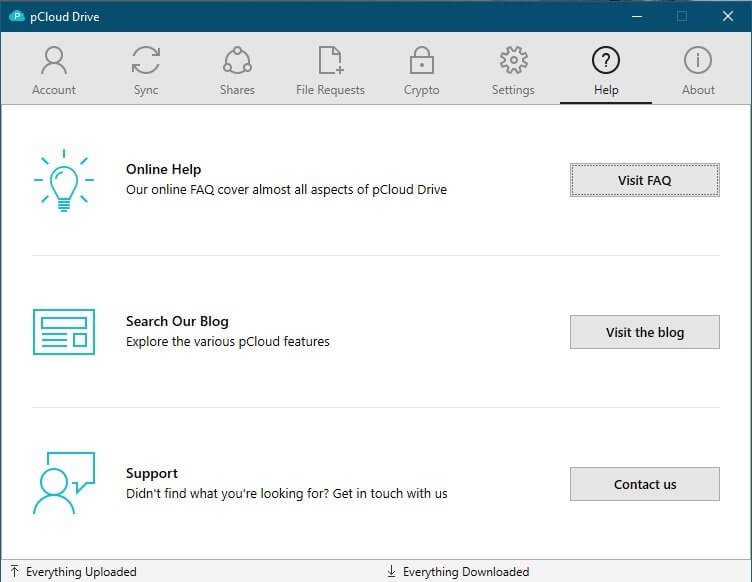
This is from where you can quickly access their support or knowledgebase. There is nothing important in that tab.
The About Tab
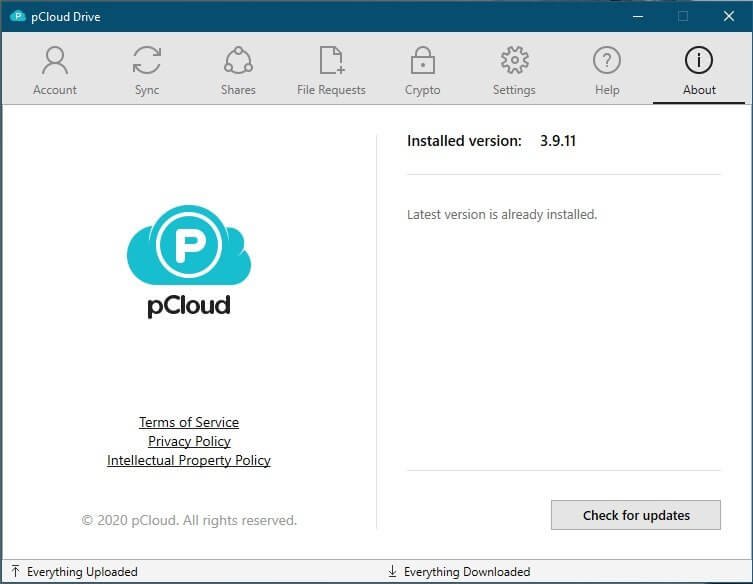
This is the last tab from where you can see if there are any updates available for the desktop client that you have installed.
That’s it! The desktop client of pCloud is simple and clean. Though it may look a bit overwhelming in the beginning, it is not really so!
The Web Interface
The web interface is neat and focuses majorly on two things – keeping it clean and keeping it focused on your files and folders instead of the menus and promotions. This is how the overall web interface looks like:
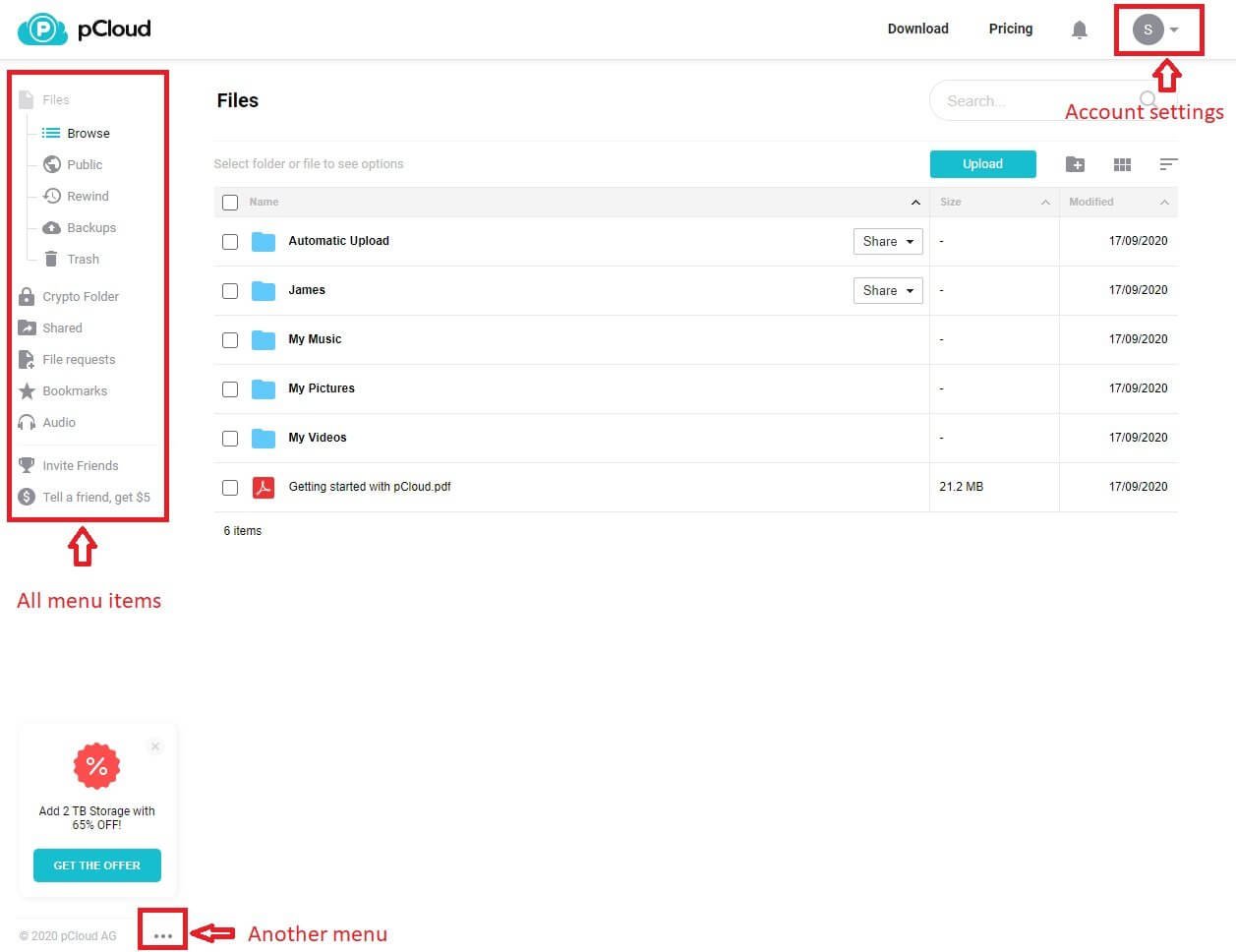
The whole web interface follows a clean and minimal design ideology, to say the least! pCloud ensured that the focus stays on what is really important – your files and folders! Everything else is tucked nicely in hidden menus that are shown by small icons.
If you want to upload any file or folder, you have to click on the blue Upload button you see clearly on the top.
Clicking on it will give you the file upload manager. Again, staying true to their design philosophy, they have managed to keep things simple and uncluttered. This is what it looks like:
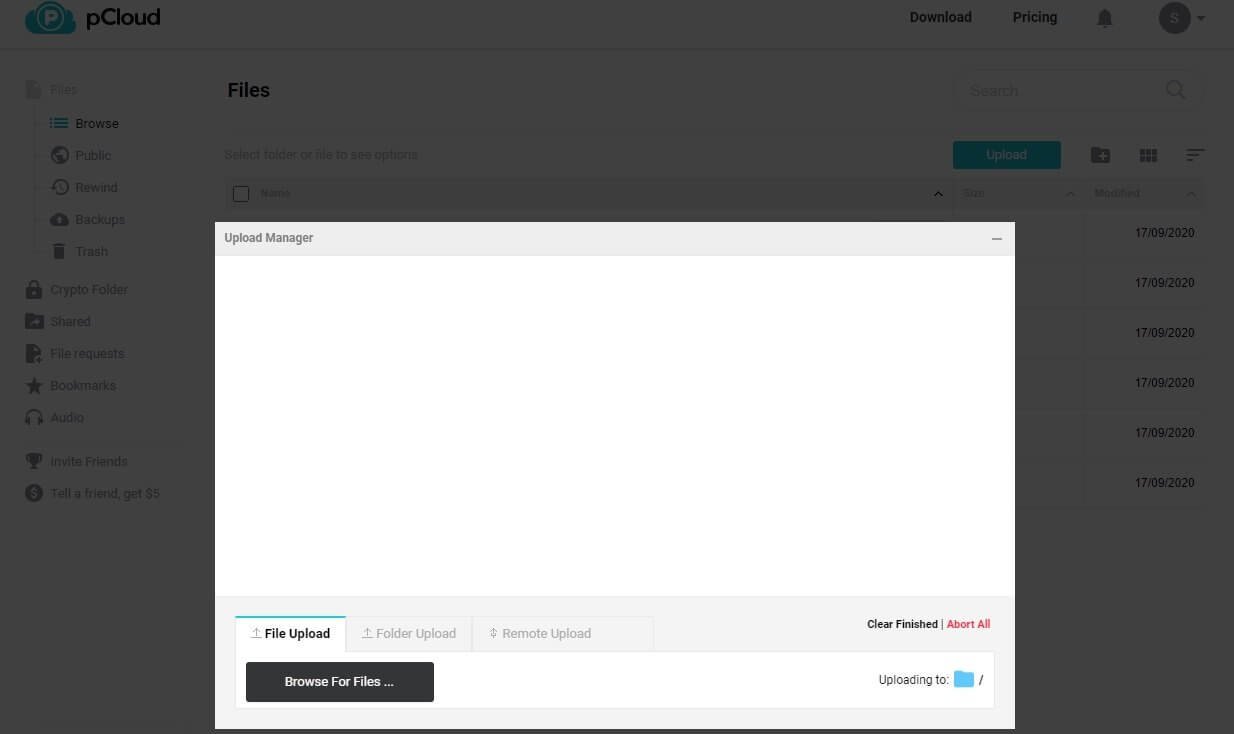
You can access the account-level settings from the top right-hand corner. This is how it looks like:
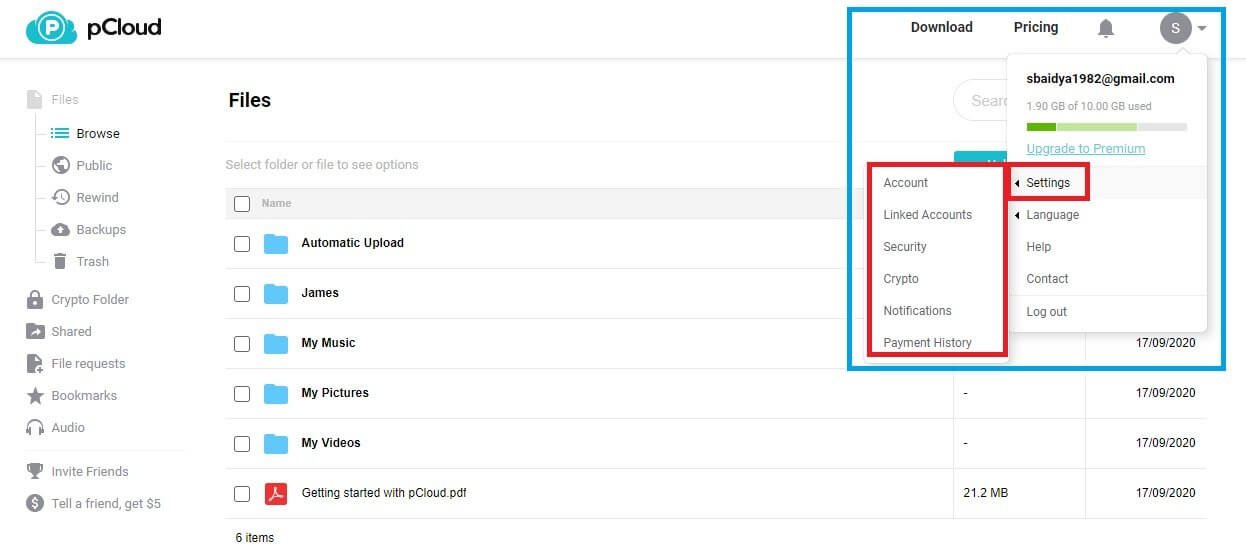
For documentation, you need to access the menu at the very bottom of the web page. This is how it looks like:
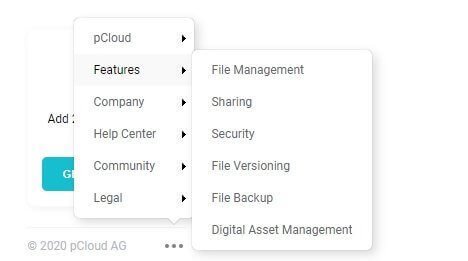
As far as file sharing and other options are concerned, you need to click on any file or folder, and the options will just show up in a neatly arranged menus and buttons. This is how it looks like:
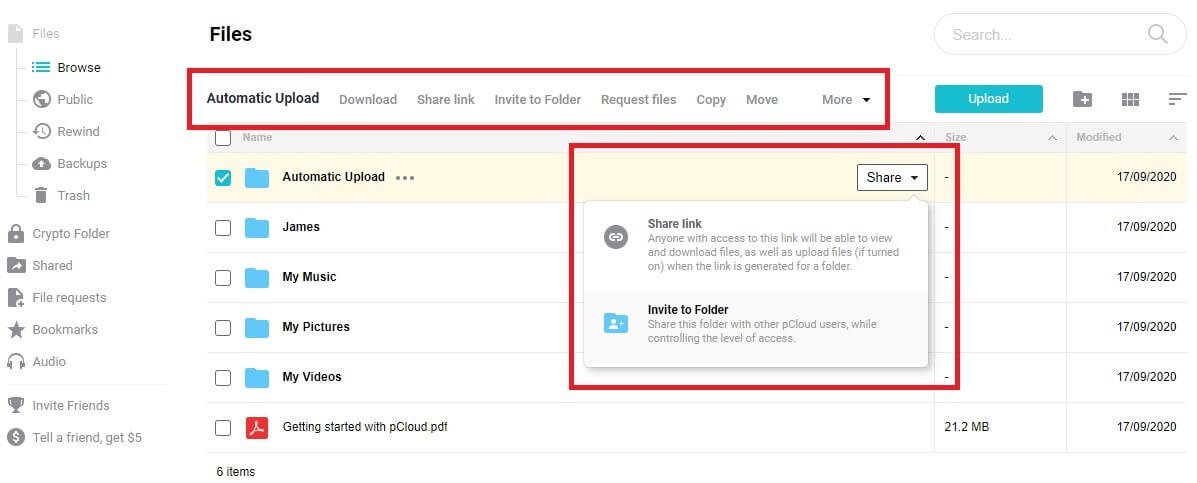
The overall interface is very intuitive and clean. There is nothing to intimidate you. The operations are straightforward and not complex at all.
The Mobile Interface
The mobile interface is just as simple and intuitive as the web or desktop interface. You can perform everything from your mobile interface that you can usually do from the web and the desktop interfaces.
Here is a series of images that will tell you what it looks like on a mobile device after you install and start the pCloud app on your phone:
This is what you will see when you first open up the pCloud app on your phone:
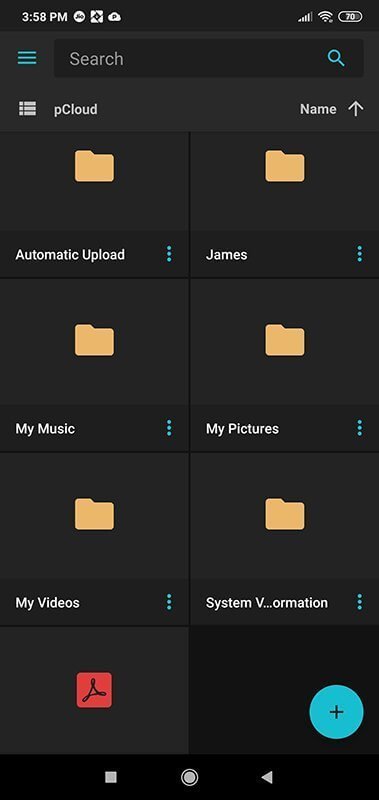
If you click on the vertical three-dots menu against each folder, you will see various options that include sharing, deleting, moving, etc. This is what you will see:
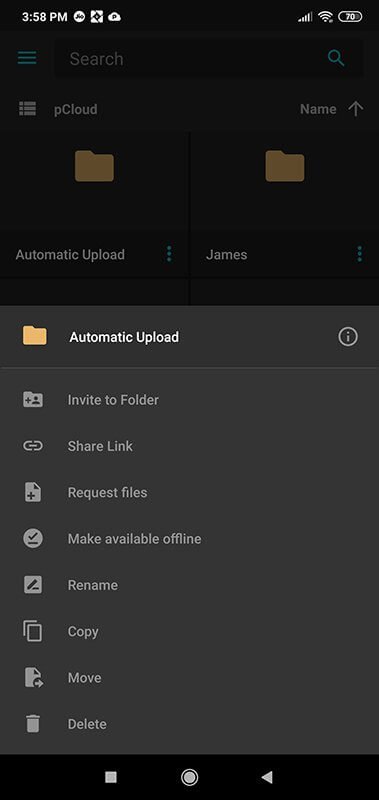
On the home screen of the tab, if you click on the blue + icon you see at the bottom, you will see the option of uploading files. This is what you will see:
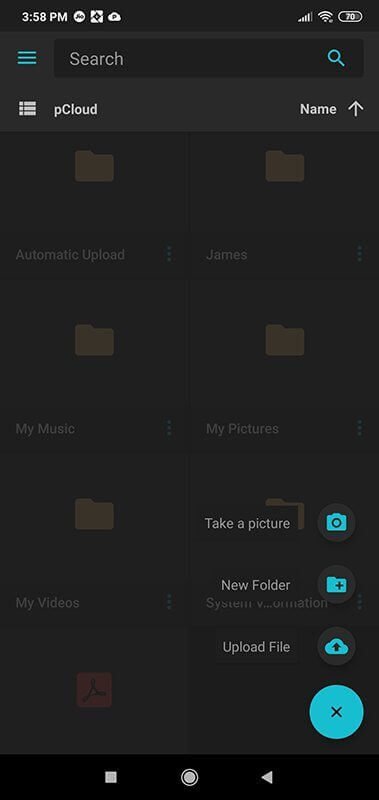
If you click on the hamburger menu (three horizontal lines) on the top left, you will find options of audio, video, and image arranged horizontally on the top. The vertical menu will give you access to your Crypto folder, shared folders, shared links, file requests, etc. This is what you will see.
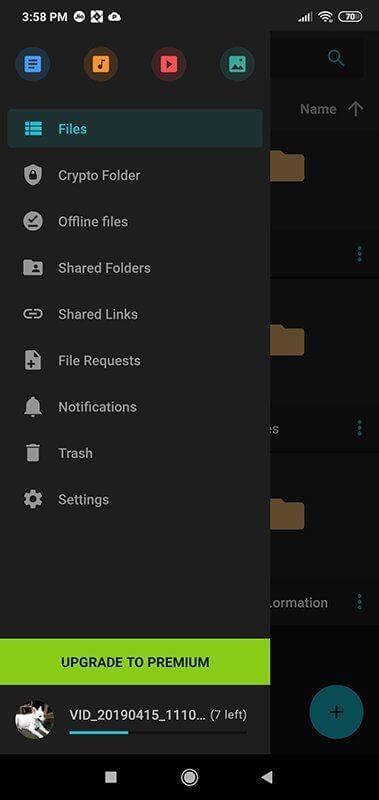
If you click on the Crypto Folder menu item, you will see this:
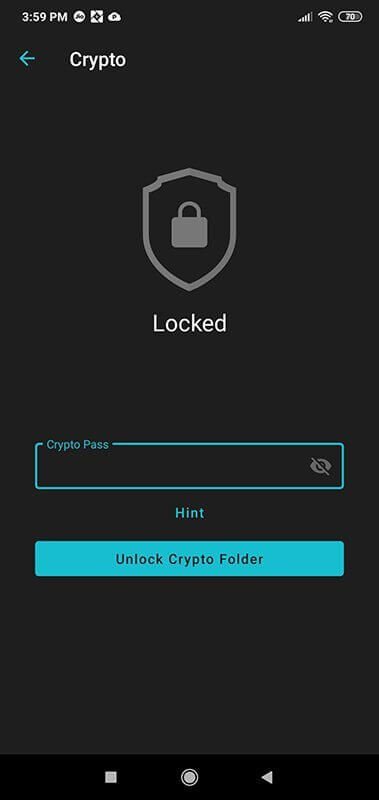
Even if you are logged into your Crypto folder from the web and the desktop, it will remain locked on your phone unless you unlock it using your password.
In case you are wondering how the audio player looks like on the phone, this is what it looks like:
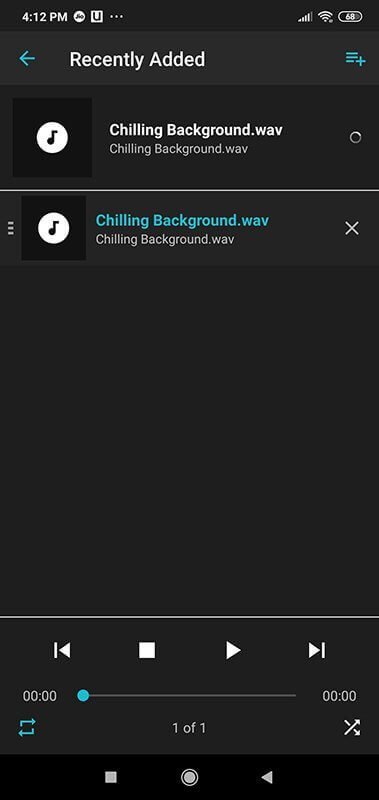
As I said earlier, the mobile interface is clean, and honestly, it is one of the most advanced mobile apps that I have seen for any cloud storage service. It is perfectly streamlined with the desktop and web interface.
pCloud Privacy
The company itself is located in Switzerland. Switzerland is known as privacy heaven. Unfortunately, the company offers data locations in only the US and the European Union, both of which are terrible when it comes to privacy.
I don’t know what made pCloud opt for those locations, which are the worst in the world when it comes to privacy. So, you better get a Crypto option for yourself. It will ensure that even if the government in those countries get access to the pCloud server, they cannot get access to data without your password.
Also, pCloud says that they track and collect some data, which include your browser type, IP address, operating system, and device information. They also have tracking services in place for knowing how long you are using the service.
The problem here is that pCloud clearly states that if they are compelled by the governments of the US and the European Union countries to hand over the data, they will do so. This is especially true in the case of the US because the country has something called the Patriot Act.
So, it is better that you keep everything important in pCloud Crypto, or at least, the most important things that you don’t want to fall in government hands.
pCloud Customer Services
This is where pCloud needs to improve a lot. They do not have a live chat, which is one of the most desirable features in the customer service segment. If you want to talk to one of their customer service agents, you have to ring their phone and that too, with the Swiss working hours.
That’s not an ideal thing to do always!
Their email support is a hit or a miss. You can get quick replies, or you have to wait for long hours.
They do have an extensive knowledge base that is good enough to solve most of your problems. However, if you have something that the knowledge base cannot solve, you better send them an email and hope to get quick replies.
pCloud Pricing
pCloud has different pricing tiers. You can get a free 10GB storage option. You will never have to pay for it. However, the free plan will have limited functionality.
The next is the Premium plan, where you get 500GB storage for $4.99 a month. You can get a discounted price of $3.99 a month if you pay upfront for a year.
You also have a Lifetime plan option for the Premium plan where you can pay $175 one-time price for 3 years.
There is a Premium Plus plan where you get 2000 GB storage at a price of $9.99 a month or $7.99 a month billed yearly. You can opt for a Lifetime plan as well by paying a one-time price of $350 for three years.
Then there is a Business plan where you will get 1000 GB storage per user for $9.99 per month. If you opt for a yearly plan (upfront payment), you can get a price of $7.99 per month per user.
Verdict – Do I Recommend pCloud?
If you are extremely concerned about your privacy and you are not willing to shell out extra money for zero-knowledge encryption, pCloud is definitely not an option. You should look for options like Sync.com.
If you want collaboration tools to include document editing capabilities, you should not go for pCloud. You will be better off with options like Google Drive or Microsoft OneDrive or Dropbox.
For everything else, pCloud is a great choice. If you want only storage and are not too concerned about privacy, pCloud is one of the best options you can get when it comes to cloud storage.