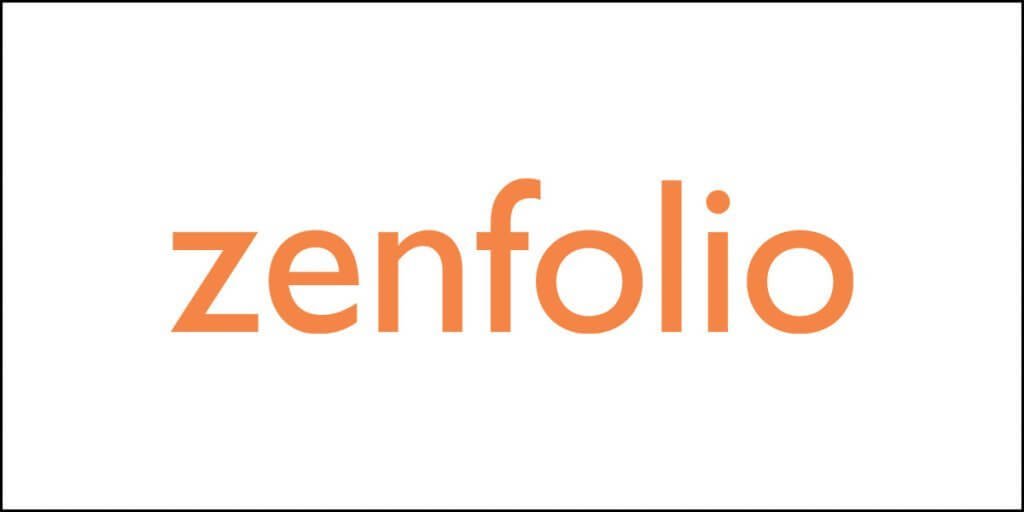What is MEGA.nz?
MEGA.nz is a cloud storage service just like Google Drive, Microsoft OneDrive, UpCloud, Sync, and many more. The company is known for providing rock-solid security features. However, there are several controversies that surround this cloud storage service.
Like every other cloud storage service, MEGA also provides free storage. Unfortunately, the free-tier program is more of a bait-and-switch approach that I wish was absent. Controversies and the free tier bluff aside, MEGA is often looked upon as one of the most secured cloud storage services to exist today.
MEGA.nz is a great cloud storage service that offers end-to-end encryption. This security-focused company offers a free tier plan in which you don’t have to spend a dime. Despite its greatness as a secured cloud storage service, its zero-knowledge encryption makes collaboration extremely difficult.
In this MEGA review, I will tell you everything about this service, be it the controversies or the good and the bad! So, stay tuned and read until the end!
So, let’s begin…
MEGA Introduction and the China Link
MEGA was founded in the year 2013 on the shoulders of the dead Megaupload that was quite infamous. It was taken down in Hong Kong, and all its services ceased to exist in 2012. MEGA came to life the very next year.
There is a relationship between MEGA and Megaupload. Both were founded by Kim Dotcom. After the takedown of Megaupload, Kim incorporated MEGA in New Zealand. It was an instant hit and acquired 100,000 users within 60 minutes of its launch.
Kim Dotcom is no longer associated with MEGA, but he did not shy away from leveling some serious charges against the service.
What charges you ask?
Well, Kim stepped down as the director of MEGA in September 2013 (the company was founded earlier that year). By 2015, Kim had severed all ties with MEGA and started claiming that the Government of China, the Government of New Zealand, Hollywood executives, and even Chinese fraudsters have taken over the company.
MEGA denied and refuted every charge leveled against it by Kim Dotcom. Unfortunately, Kim wasn’t totally wrong. A Chinaman named William Yan indeed had an 18.8% stake in the company, and he was indeed a fraudster. New Zealand government seized all his shares under money laundering charges.
After Yan’s stakes are taken over by the Kiwi authorities, they were transferred to law firm of New Zealand. The law firm represented another Chinese known as Zhao Wu Shen. Shen, however, sold everything after Yan’s incident and transferred MEGA shares to yet another Chinese from Beijing named Li Zhi Min.
Li Zhi Min today holds 43% of MEGA’s shares!
So, that’s problematic. 43% of the company is today held by a person who is directly under the rule of the evil Communist Party of China. The CCP isn’t famous for respecting privacy. We are all aware of that, aren’t we?
Now, the concern about privacy is addressed by the zero-knowledge encryption feature. Still, there are people who are not really comfortable with their data being stored on servers of a company, 43% of which is under Chinese control.
If you are aware of how zero-knowledge encryption works, the Chinese control shouldn’t bother you because no one can get access your data without decrypting the files, and that’s impossible because you hold the decryption key.
20 GB Free Base Storage + Unlimited Achievement Storage
Mega recently overhauled the free storage and increased it from 15 GB to 20 GB. That will remain forever free. Compared to Dropbox, that is 18 GB more. I’d say that’s a good bargain.
Now, you can achieve more storage by unlocking certain achievements. There are four types of achievements that you can use for getting more free storage, and they are:
- Installing MEGA Desktop App – Once you install the desktop app, it will entitle you for another 5 GB of storage space.
- Installing MEGA Mobile App – Again, installing the mobile app of MEGA will give you another 5 GB of storage.
- SMS Verification – If you have your mobile number verified using SMS service, MEGA will give you another 5 GB of free storage.
- Invitation to Friends – You can invite your friends to create an account with MEGA. Once the create an account and then install the MEGA desktop app, you will get 5 GB for each successful invitee. So, if you can have 10 of your friends install the MEGA desktop app, you will get 50 GB.

You can keep increasing your storage space by inviting your friends and family members.
Here is what has changed:
- Previously, for each successful invitation, you were entitled to get 10 GB of storage. Now, you can get 5 GB storage for each successful invitation.
- Previously, all the extra storage unlocked through achievements stayed for 180 days only except for referral-based storage that stayed for 365 days. Now, the extra storage you unlock will remain for a full 365 days irrespective of the achievement type.
So, what’s the USP here? It is the 20 GB of forever free storage that turns some eyes. The free storage achieved by completing tasks cannot be counted as a unique selling point, because, well you guessed it – it is not permanent.
Though, I must say that getting additional storage for 365 days is not that bad after all. It can solve many of your temporary storage needs. For instance, you may have files that need storage for a few months or a year at the most. You can use the additional storage you earn for storing those files.
Pros and Cons of MEGA
Like every cloud storage provider, MEGA has its strengths and weaknesses. Here is a list of what I think are the pros and cons of MEGA:
The Pros
- Offers Zero-Knowledge Encryption.
- Offers Encrypted Sharing Links.
- Allows Previews for Media Files and Documents.
- Clean Interface with Intuitive Design.
- Offers Secure Communication with MEGAchat.
The Cons
- 43% of the Company Controlled by a Chinese.
- Doesn’t Offer Live Chat Support.
- Lost Password Means Lost Access to the Account.
- Bad for Collaboration.
- Free Plan Has Awful Conditions.
Pricing Structure of MEGA
Okay, MEGA has a free plan, and they offer a generous amount of storage space to everyone. But the story doesn’t end there. They have different types of plans with different pricing structures.
If you want more storage space than what MEGA offers in the free version, here is a list of different plans and their prices:
| Plan name | Price | Storage | Transfer |
| PRO LITE | 4.99 Euros per month | 400 GB | 1 TB |
| PRO I | 9.99 Euros per month | 2 TB | 2 TB |
| PRO II | 19.99 Euros per month | 8 TB | 8 TB |
| PRO III | 29.99 Euros per month | 16 TB | 16 TB |
| BUSINESS | 10 Euros per user per month | Scalable | Unlimited |
There is a transfer cap to all plans, and that’s sad! This means that you have to be very careful about how many times you upload or download files.
Features of MEGA
MEGA has some interesting features. It prides itself as very secure file storage and sharing service. Here are the key features of MEGA:
Multi-Layered Protection
MEGA offers multiple layers of protection. The first notable feature is that of the zero-knowledge encryption. Everything you upload to MEGA is encrypted, and the only person who can decrypt that data is you.
Yet another protection you find is that of an encryption key for each link you share. Yes! There is a separate encryption key for each sharing link. You can send the encryption key separately to the person with whom you are sharing a link.
If you are on a paid plan, you can set an expiration date and password for each link you share. If you are using MEGA’s free plan, you will not be allowed to set an expiration date or password. That, however, doesn’t really matter because the encryption key will work as a password.
If you are not aware of zero-knowledge encryption, it simply means that all the data that you upload to MEGA will be encrypted from your end. You will be the only person holding the key to decryption. MEGA cannot decrypt it, and neither can any malicious person in between posing as MEGA (man-in-the-middle attack).
MEGA uses 128-bit AES encryption, which is rock-solid. Yes, 256-bit AES encryption way better, but even the 128-bit encryption cannot be broken even by a supercomputer in a million years. Any hacker who attempts to decrypt the data without the encryption key will fail simply because he or she will not have the type of computing resources required for achieving the feat.
Apart from the AES encryption, MEGA also uses TLS protocol to transfer data from your computer or device to MEGA servers. TLS further encrypts the already encrypted data. So, you can rest assured that your data is secure even during transit (both when you upload and when you download).
MEGA throws in an additional layer of security in the form of two-factor authentication for login. So, if someone wants to get into your MEGA account, he or she will need the secret code that only you can access because of the two-factor authentication.
Thus, MEGA has ensured that your data remains safe, even if 43% of the company’s stakes are under the Chinese control. Xi Jinping cannot see your cute cat’s derpy faces even if he wanted to see without your permission.
Sharing Features
If you want to share files, you can do so. If you want to share a folder, you are allowed to do that as well. Even better, MEGA will provide you an individual encryption key for each sharing link. You are allowed to share a folder with anyone who has a MEGA account. You can set folder permissions to selectively allow people to upload files to that folder or alter the existing files.
Productivity and Collaboration
Not really as effective as the features of Google Drive or Microsoft OneDrive or Dropbox, the productivity features offered by MEGA are kind of OKAY!
The company has a few things to offer. For instance, they have something called MEGAbird – an extension of Mozilla Thunderbird email client. Using this extension, you can send large files over an email. The best part of this is that the person receiving the mail doesn’t need to have a MEGA account to access the file.
MEGA also offers something called MEGAchat. It is an encrypted chat protocol that will allow easy collaboration. However, you need to understand that the metadata will not be encrypted. The example of metadata, in this case, will be the email address of your contact. You can avail of the chat feature from both the web interface and the mobile app.
If you are looking for the ability to edit documents, that’s not really possible. MEGA doesn’t have that feature. MEGA will not allow integration with third-party services like Google Docs. The lack of such ability comes from the fact that MEGA focuses on security and privacy that doesn’t really allow room for such integrations.
Versioning
Versioning is an important feature that almost all cloud storage companies provide. MEGA is no different in this case. MEGA has turned on the versioning feature as a default. It will save the previous version of your file so that you can restore them if you accidentally change or edit a file. To identify the previous versions of your files, you need to look for those files that have a little clock icon next to them.
MEGAcmd
MEGA has a feature called the MEGAcmd. It allows you to access the MEGA account using a command-line interface. However, to use this feature, you need to be a nerd. If you are a nerd and you know your way around the command-line interface, you can set up automatic and scheduled uploads and backups using MEGAcmd and WebDAV integration of MEGA.
File Management System

MEGA has a very neat file management system in place. You can find separate tabs for incoming shares and outgoing shares, recent and deleted files, storage management (to see the overall usage statistics of your storage).
Previews
You must be aware of the file preview feature of your Windows OS. You can preview a file on the Windows file manager. When you enable that feature, you can see all files on the left side of the window and a preview of the selected file on the right side of the window.
MEGA has a similar feature. It will allow you to preview all your files, including documents, video files, and audio files. This is a nifty feature that eliminates the need for downloading a file to know exactly what’s inside that file.
Media Player
MEGA has a built-in media player that can play your audio and video files stored in MEGA cloud directly on the browser. Here is one clip of the movie Black Widow stored MEGA cloud and being played using the MEGA player:
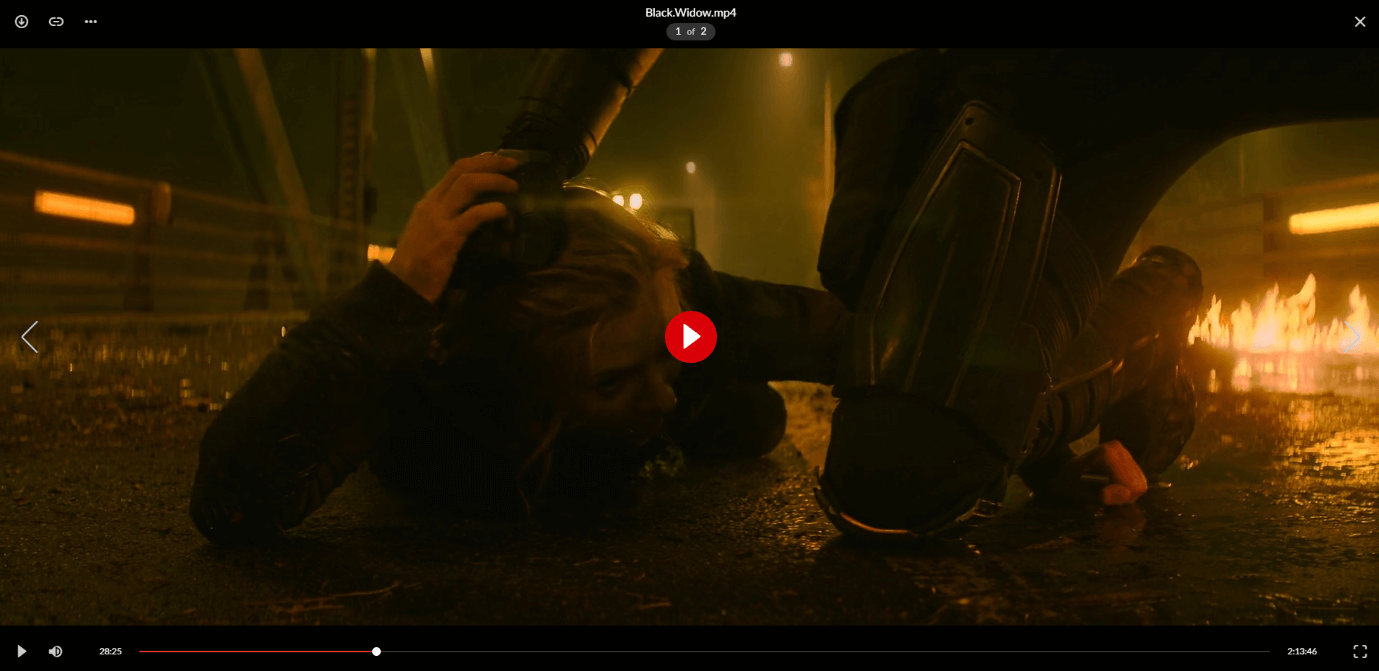
Of course, I did not encounter any form of buffering while playing the video. I could even smoothly jump time and fast-forward the playback with ease.
The media player is simple and well-designed. I just loved it because of its flawless operation.
Now, don’t come and ask me where I did find that movie. That’s a secret!
Dark Mode
MEGA recently updated its interface with slight variations from the previous interface, but the overall feel remains the same. Now the icons look crisper. The visible change they made is the organization of menu. The menu is now more neatly arranged.
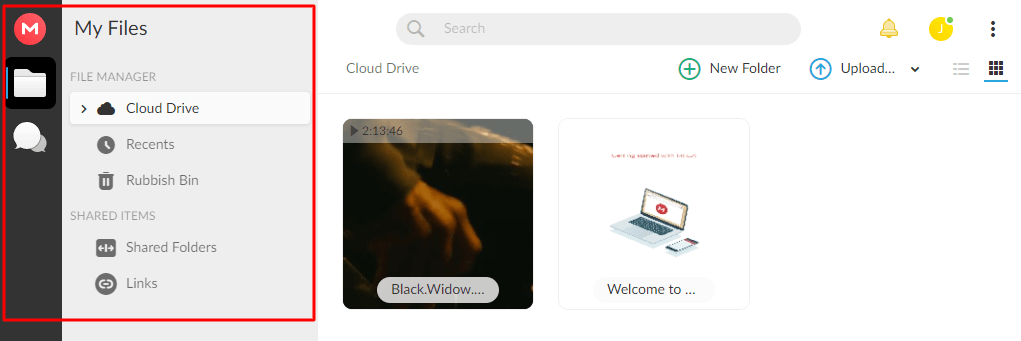
The most visible change in the interface is the introduction of the dark more that can be accessed from the settings segment.
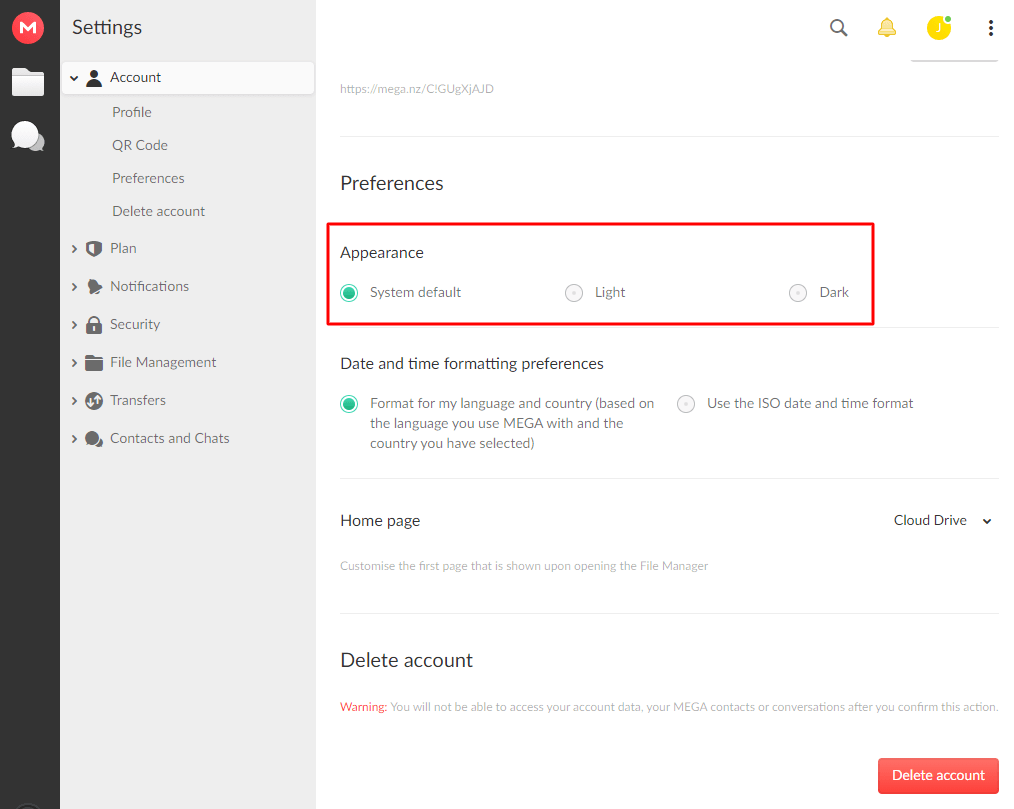
Enabling the dark mode gives the entire interface a nice makeover. It is not jet black, if that is what you were expecting. It is a dark grey color with clear contrasting colors, and it looks cool.
Here is how the dashboard looks like:
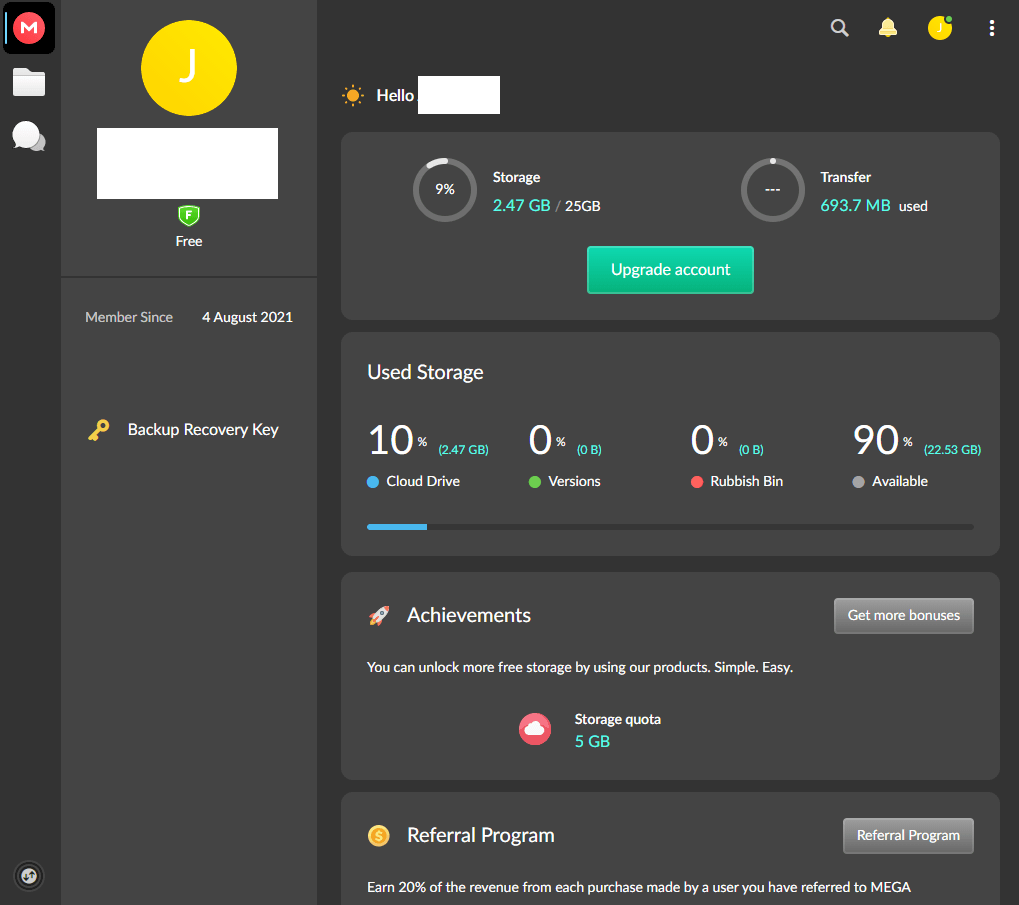
Here is how the file manager looks in the dark mode:
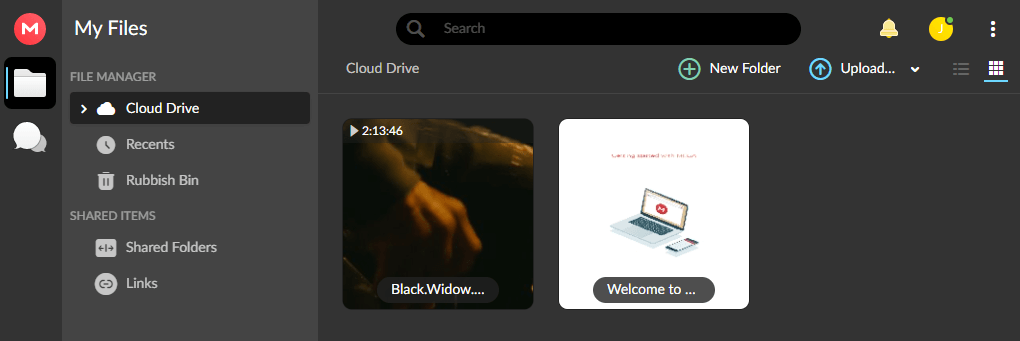
In fact, the dark mode looks sexier than the light mode.
MEGA Ease of Use
Using Mega is fairly easy. To start, you will need to signup, where you will be clearly informed that once you lose your password, you can no longer access your data. The signup form is simple. You need to provide your name, email ID, and create a password.
Here is what it looks like:

Once you sign up, you will need to verify your email account. You will receive an email for that. Once you click on the verification link, you will have to verify your account by providing the password that you have set during the registration process.
Once the signing up process is done, you will be asked to choose a pro plan. You can skip that and continue with the free plan. Once you skip it, you will be asked to download the desktop app.

You can either download the app, or you can skip the step. I will suggest that you download the app for easy usage. You can also get the bonus storage for doing so.
Whatever you choose, you will then see the recovery key. You need to make a note of it. If you lose your password, the only way you can get the account back is by using the recovery key. So, it is better that you go the old-fashioned way and write it down in some diary or notebook.

You can also download the recovery key. It will be in .txt format.
Once you download the key or skip the step, you will see the interface where you can upload files or folders. This is what you will see:
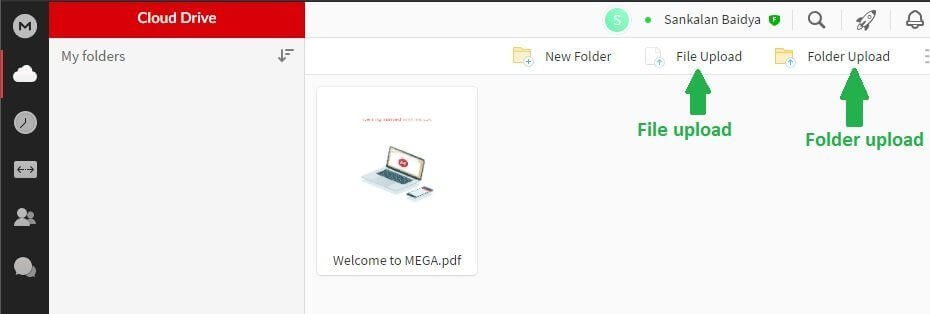
You can also see the account usage stats by click on the first icon of the left menu (the vertical black bar with icons on it). This is how the statistics tab looks like:
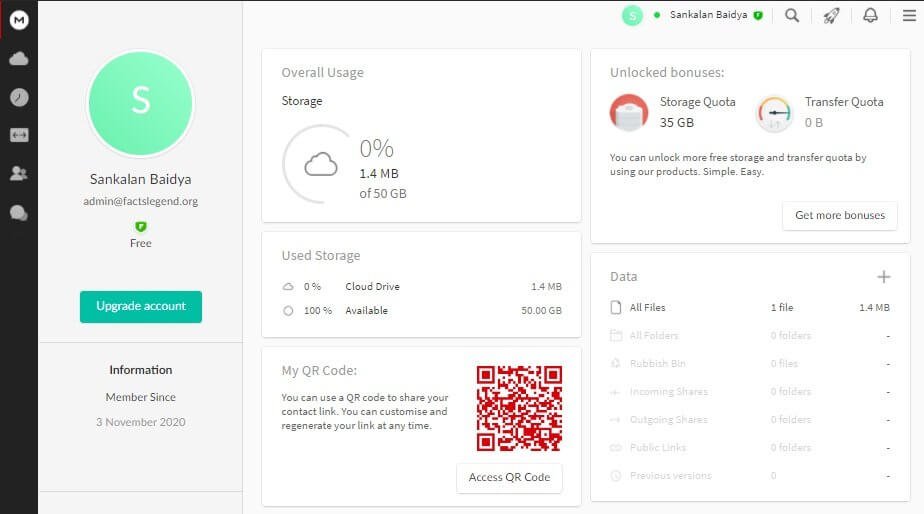
If you want to share a file with someone, you will need to get the sharing link. For that, you need to hover your mouse over the file or folder you want to share and click on the ellipses menu icon to open the menu. In the menu, you can see the option called Get Link.

Once you click on it, you will get the option of sharing the link with the person you want. You can also get the encryption key.

You can add contacts to your account by clicking on the “users icon” on the left and then adding the email id of the person you want to add as contact.
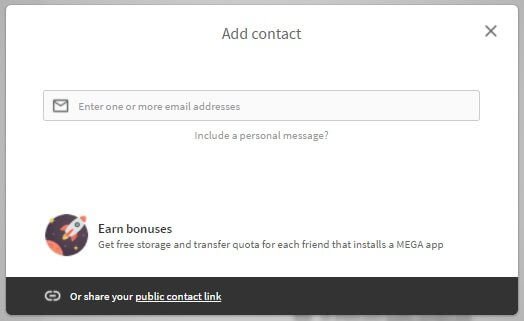
By clicking on the chat icon, you can create an encrypted chat group and create a chat link. People with that link can join your chat. However, the person will need a MEGA account to do so.
The chat system is pretty advanced, and it allows audio calls, video calls, and even file sharing.
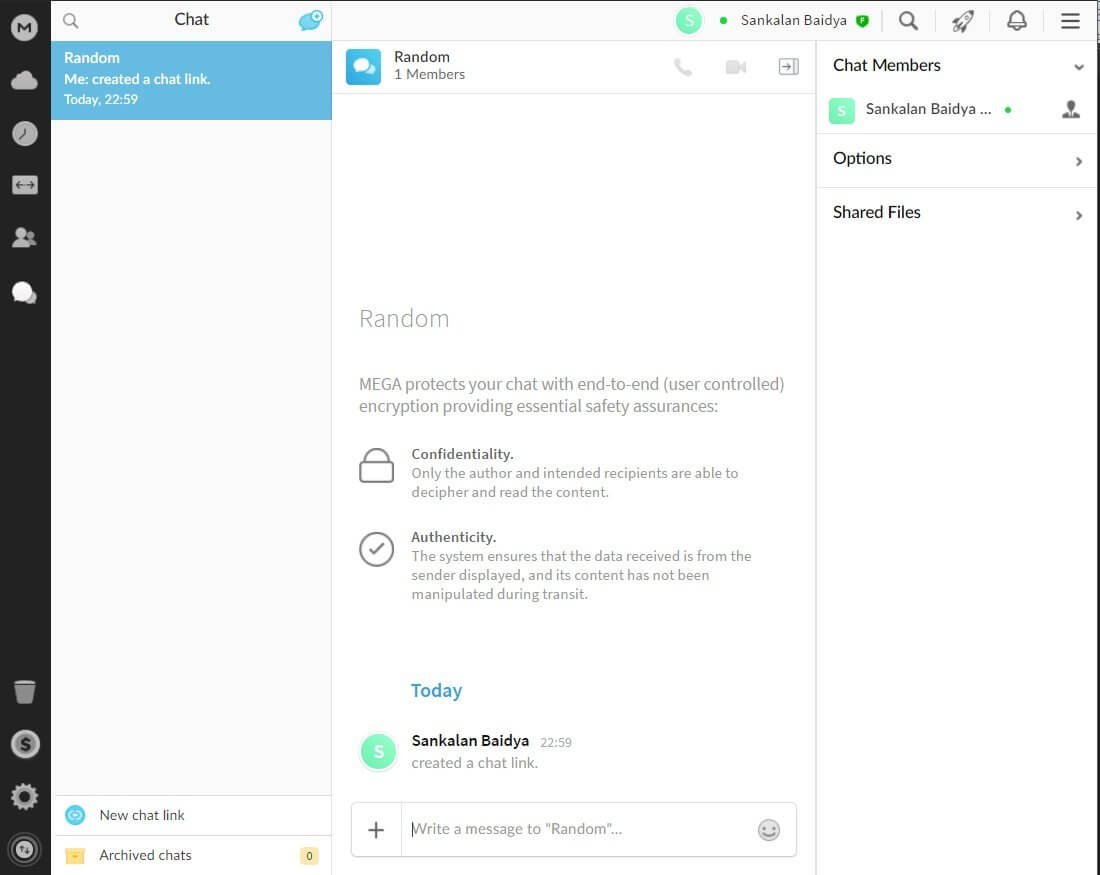
Overall, the experience with MEGA’s web interface is pretty good. The whole interface is neatly designed and organized, making navigation an easy task.
The MEGA desktop app now works fine (if you read the previous iteration of this review, I failed to download the desktop app). The installation was simple, and it worked like a charm. Once installed, it asked me to log in.
The moment I did, additional 5 GB storage was added to my account. That was cool!
This is how the desktop app looks like:

The folder icon you see on the top will allow you to add folders you want to sync with MEGA. Essentially, you can define a local folder you want to sync to the cloud, and you then define a folder on the cloud where you want the contents of the local folder to be synced.
You will also find the upload and download buttons. They do what they are meant to do. The upload button will upload files from your local drive to the cloud. You can select what to upload using the file manager.
The download button will show you the contents of the cloud folder and you can download whatever you want from the cloud folder directly to your local drive.
MEGA also throws in a context menu integration, which simply means that you can right-click on any file and folder and upload it to MEGA cloud.
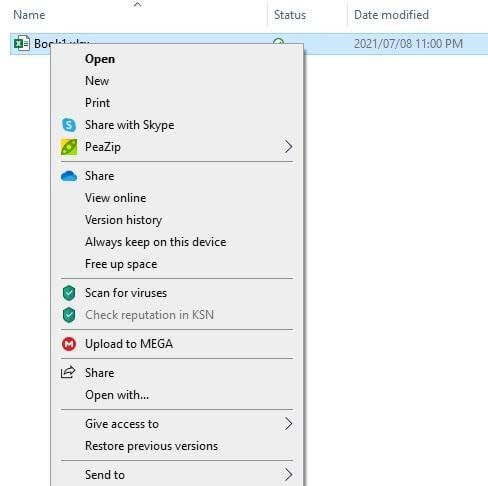
MEGA is not going to create any virtual drive on your computer. So, if you were expecting that, you will be utterly disappointed.
Overall, the desktop app of MEGA is very humble and does the job it is meant to do. Nothing fancy here. You will definitely grow a liking towards the simple interface.
Problems with MEGA
MEGA has some issues. Here are some of the issues we encounter while using it.
Overlapping Features
MEGA has introduced many features, but some of them are overlapping features. For instance, if you want to delete a file, you can do so either by using the Remove option or using the Rubbish Bin option through the Move feature. Here is what I mean:

Such overlapping features can be extremely confusing for people.
Problem with Folders
MEGA will not allow you to create an upload link for folders. It will instead allow you to convert a folder into a MEGAdrop folder. Anyone with a link to the MEGAdrop folder can upload files to it.
Now, if you want to share download links for MEGAdrop folders, you cannot do so. You have to first convert them into regular folders and then share a download link. That’s ridiculous.
This issue could have been solved by allowing the users to create upload links for the normal folders! That’s it. How difficult could it be?
Variants of Desktop App
Another big issue is that you can get the desktop app of MEGA by either downloading it from MEGA website or you can get it from the Windows store. Why do you need to provide the same thing in two different places?
While some may argue that it boils down to the matter of preferences, it is not particularly good for older people or non-techy people who can easily get confused. People get the option of downloading the desktop app during the registration process. There was absolutely no need to put that app in the Windows app store.
Customer Care
Two words – IT SUCKS!
Yes, MEGA has a great knowledge base collection with neatly arranged categories and a multitude of articles that can help you resolve an issue. However, there are times when you don’t get the answer in those knowledge base articles. That’s when you resort to customer support.
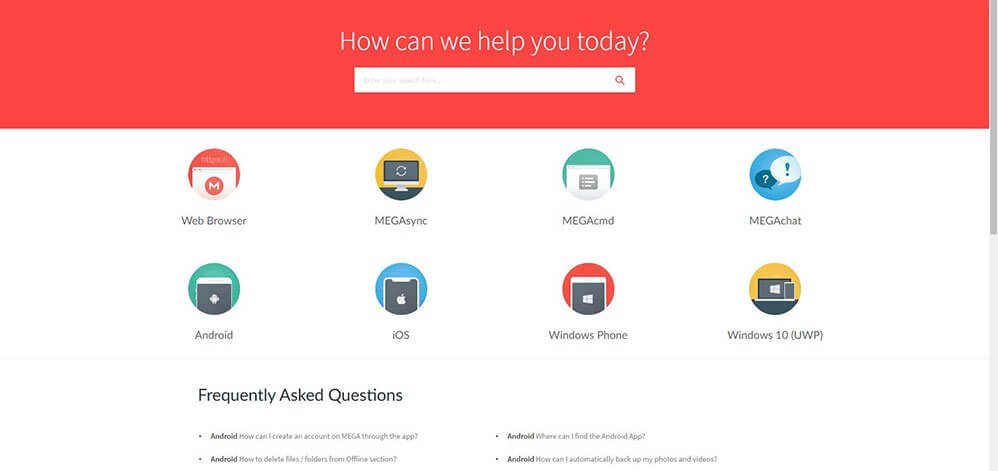
Sometimes, you are just too lazy to go through the help articles and decide to contact the support.
The problem with MEGA is that they do not have chat support. The only option is email support. They have a response time of up to 24 hours for email queries. This means that you may have to wait for hours before someone can respond.
That’s not an ideal thing! Sometimes, you may need immediate help. So, customer care is somewhat troubling, and MEGA should proactively fix this problem if they want to catch up with providers like Dropbox.
Dropbox has 500+ million users; MEGA has only 150 million users. Of course, numbers speak for themselves!
Watch this Space
MEGA has announced some massive changes scheduled for later this year. They will be introducing things like Time-Machine/Backup, Scheduled Video Calls, and an entirely revamped business product.
If you are interested in knowing those things, keep checking this space for future updates.
Do I Recommend?
MEGA is a great cloud storage provider considering that it is highly focused on privacy and security. If that is what you want, yes, MEGA is a great choice, and you should go for it.
If you are concerned about the Chinese stake in the company, that is definitely your personal choice. I, for instance, never like to use things made in China or use a company’s services where China has some stake. This includes anything and everything, including banking.
Of course, it is very difficult to find products and services that do not have Chinese involvement, but I try as hard as I can. I will never knowingly step into something where China is involved.
But that’s my personal choice. My preference shouldn’t influence your choice or decision. That’s absolutely ridiculous.
I will have to admit that security-wise, MEGA is top-notch. There are very few providers that can match MEGA in this field. But if transfer limits and poor customer support bother you, you might be better off with some other provider.