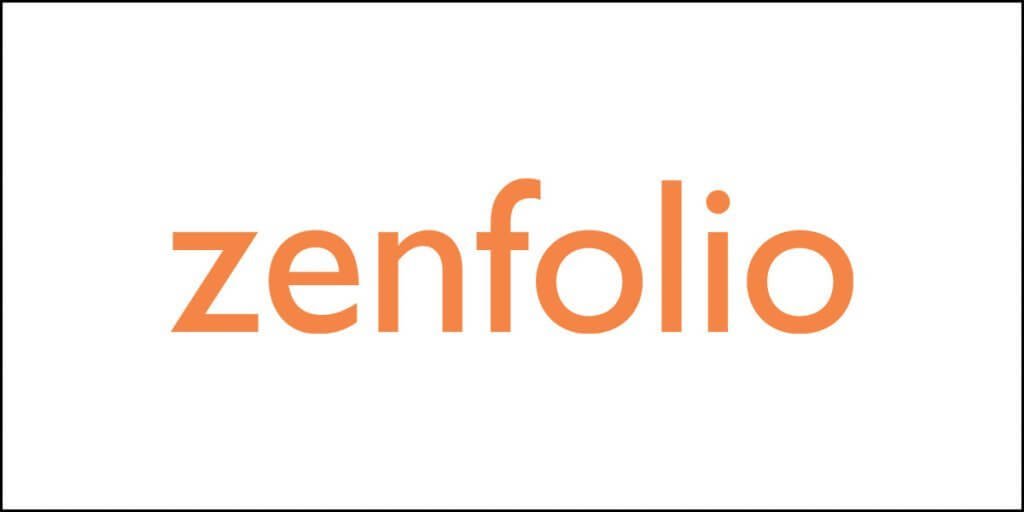Gravity Forms is a leading form plugin that you can use on your WordPress website. It is used by many big sites to manage their forms and make their interaction with the audience as intuitive as possible.
So, what makes Gravity Forms so impressive? In this review, we will look deeply into what Gravity Forms has to offer. By the end of the article, you will be able to determine if Gravity Form is for you or not!
But, what makes forms so essential and an integral part of any modern website?
The main reason is that forms ease the process of communication. The visitors do not have to go through several steps to fill up forms. All they need to do is fill the details(text or choices) and click send to submit it!
Of course, there are other ways visitors can connect, but they are either slow or require multiple steps.
For example, you can create a community or maybe provide an email or phone number so that they can connect and share their ideas/criticism or feedback to you!
That’s not ideal for getting basic information from the users!
By now, I hope you know that forms can accelerate the process of taking user feedback or communicating with them!
If you are in a hurry, then check out the Gravity Forms table. It will help you learn about it and decide if it meets your requirement.
| Gravity Forms In A NutShell | A drag-and-drop modern form plugin for WordPress |
| Is a free option available? | No |
| Is a trial or demo available? | Yes, you need to fill up a form on their site to access Gravity Forms Demo. |
| License Plans |
|
| Features |
|
| Community | They give access to community add-ons. Gravity Forms do not make these add-ons and hence they do not provide support for it. Check out the whole list of Gravity Forms community additions here. |
| Support | Support is available Mon To Friday, 9 AM to 6 PM US Eastern Time. They only support the plugin and their own add-ons and not third-party add-ons. They provide support through their ticketing system. |
About Gravity Forms
As mentioned earlier, Gravity Forms is one of the most famous forms plugin for WordPress. You can use it on any of your WordPress sites to create completely responsive forms.
It supports a wide range of forms, including upload forms, quizzes, online orders, support requests, or a simple contact us form. Basically, you can use create forms where there is a need to transfer information.
But, you may ask that there are plenty of forms plugins already available about Gravity Forms. So, what’s so special about it?
Well, the very first thing that you will notice is that Gravity Forms has balanced its functionality in such a way that it is equally beneficial to beginners and for experts.
Beginners can use the drag and drop builder to create forms and integrate them with their favorite service quickly. Experts, on the other hand, can go another level as they can do more customization using APIs and CSS.
Getting Started With Gravity Forms: Exploring Features
Gravity Forms is easy to use and install. To get started, you need to get the plugin from their site. As there is no free version, so we are using a paid version of the plugin.
To install the plugin on your WordPress site, you need to go to Plugins >> Add New.
This will open up the following page where you need to click on Upload Plugin, as shown below.

Now click on Upload Plugin. From there, you need to Choose File and then click Install Now.
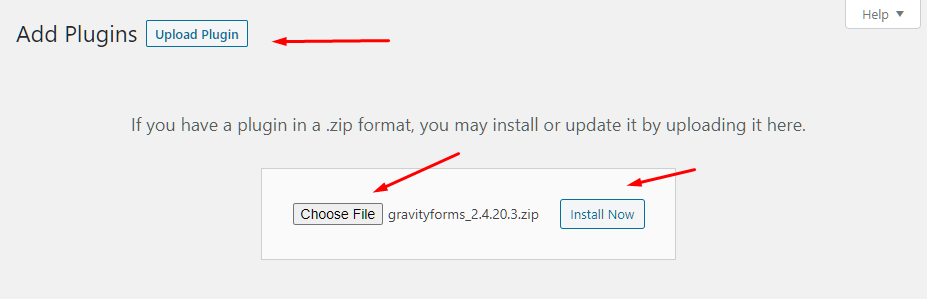
And, then your installation will start.
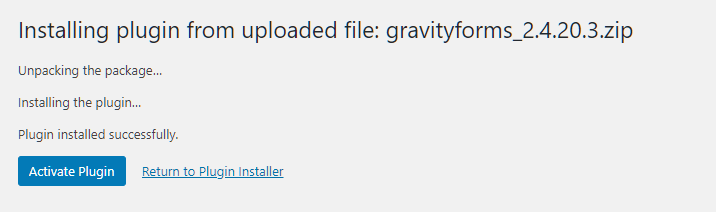
Before you can start using the plugin, the last step is to activate it by clicking on “Activate Plugin.”
You will be redirected to the plugin where it will ask you for the License key. It is important to put your license key as only licensed products only get updates. The updates are critical for your site as it prevents bugs, security, and loopholes that can be used by malicious actors to breach into your site. Once done, you will then asked for background updates. You can decide to keep it enabled or disabled as per your preference.
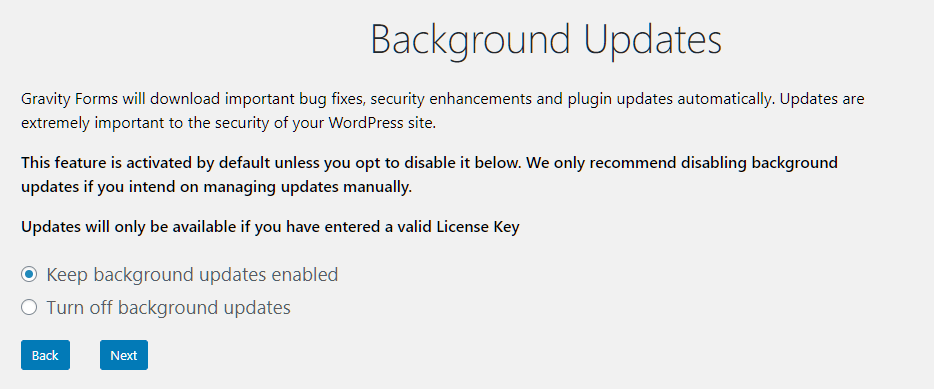
In the next step, you will be able to set the global settings where you can set many options related to Gravity Forms. I suggest leaving them as it is. The only thing that you want to change there is to set the currency.
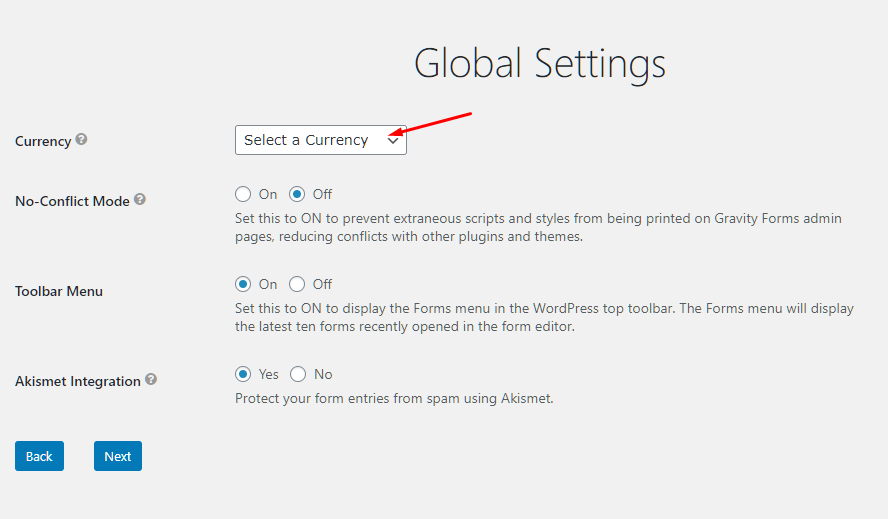
Once set up, it will invite you to create your very first form. Let’s do it then!
Creating the Very First Form
To create a new form, you need to go to Forms and then New Form.
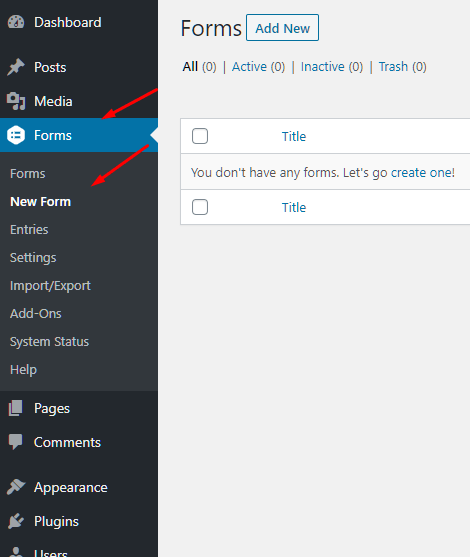
Once there, click on New Form, and you will be asked to name it with description.

After clicking Create Form, you will find that it will redirect you to a nifty Edit page with instructions that let you get started with it. I must say that’s a good approach aimed at new users who may find it hard to use.
On the right-hand side, you will see all the available fields. These fields are at the core of your forms building process. All you need to do is select a field of your choice and drop it to the editor.
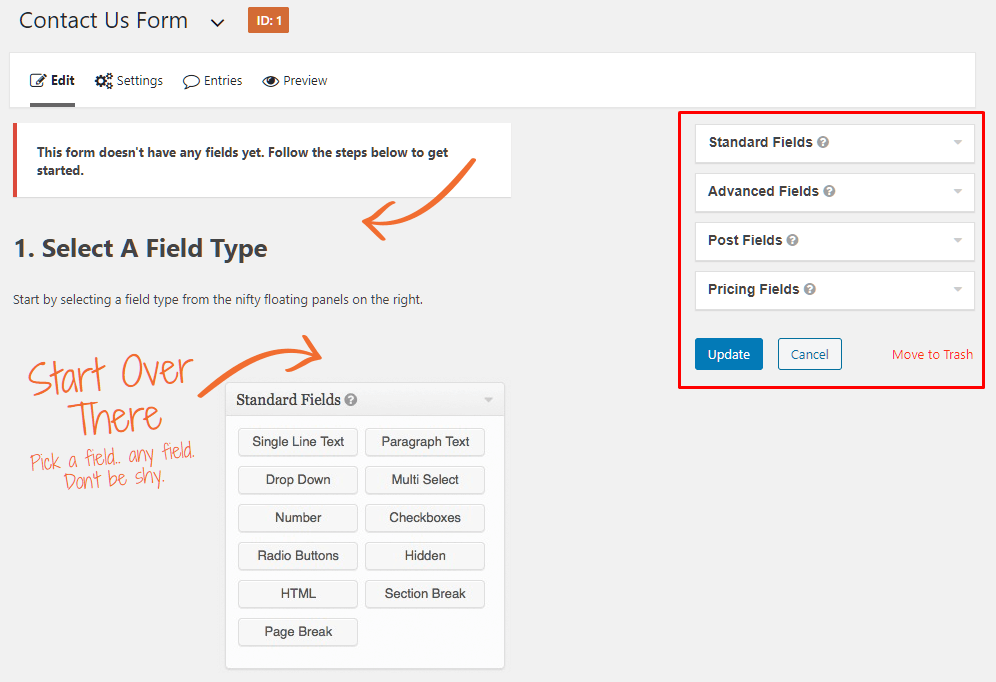
At the time of writing, it supports 35 fields, which are divided into four categories:
- Standard fields: These are the most common form fields that you will use for your site. So, if you want to create a basic form, you will be using the standard fields most of the time. The fields that you will get here include Single Line Text, Paragraph Text, Multi-Select, Drop Down, Number, Hidden, Checkboxes, Radio Buttons, Section, Page, and HTML. There are a total of 11 fields in the standard fields category.
- Advanced fields: The advanced fields are aimed for adding advanced functionality to a form such as Name, Email, Address and so on! There are a total of 11 fields here.
- Post Fields: The post fields are used to create post drafts on your WordPress site when submitted. Here, there are seven fields including Title, Body, Excerpt, Tags, Category, Custom Field and Post Image. As a business owner, you can use these to help creators to submit their writing or ideas.
- Pricing Fields: The last type of fields you will encounter here is the Pricing Fields. This contains five fields, including Quantity, Option, Product, Total and Shipping. It is great for taking orders from visitors.
The form fields, when clicked, adds it to the editor. From there, you can click on them to open up a plethora of options for the said field.
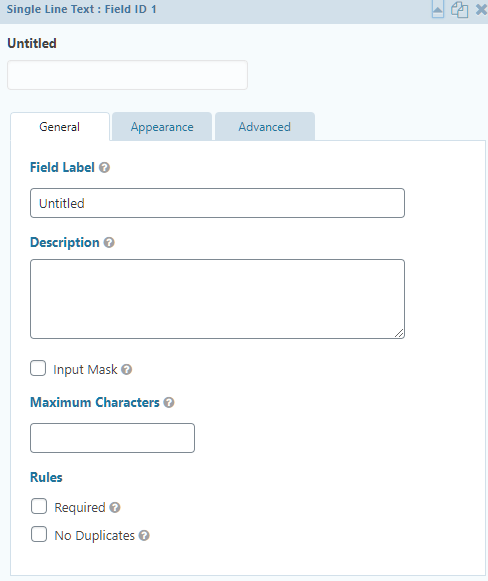
This is a single-line text field. As you can see, you can customize it according to your requirement. Let’s check it below.
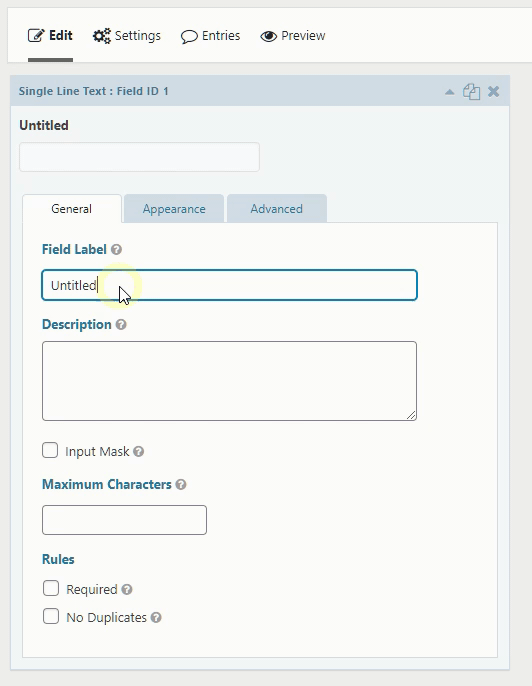
As you can see, the editor updates in real-time so that you can quickly make changes to it according to your requirement.
In the Appearance tab, you get access to placeholders that are used to provide expected value for each field. Here, you can also change the field label visibility along with description placement, sub-label placement, custom validation message and custom CSS class for the field itself.

The advanced tab, you get more options based on the field type. Here, you will get access to Admin Field Label where and also change visibility. This is also where you can add conditional logic to the field. If you want to add conditional logic to the whole page, then you need to do so using the Settings options.
Let’s see another example. In this example, I have used advanced fields and will now drag and drop the fields and rearrange them.

You can Preview the form by clicking the Preview button on the side. This will help you see how it will look on your site.

Templates Library
Recently, they added a form template library to their plugin. With this, you can directly import templates and start working with them. For instance, you can use templates such as Contact Form, Advanced Contact Form, Request a Quote, User registration, Survey, Employment Application Form, eCommerce Form, Donation Form, Event Registration Form, and more!
You can also subscribe to their templates delivery to get notified when they add new templates.
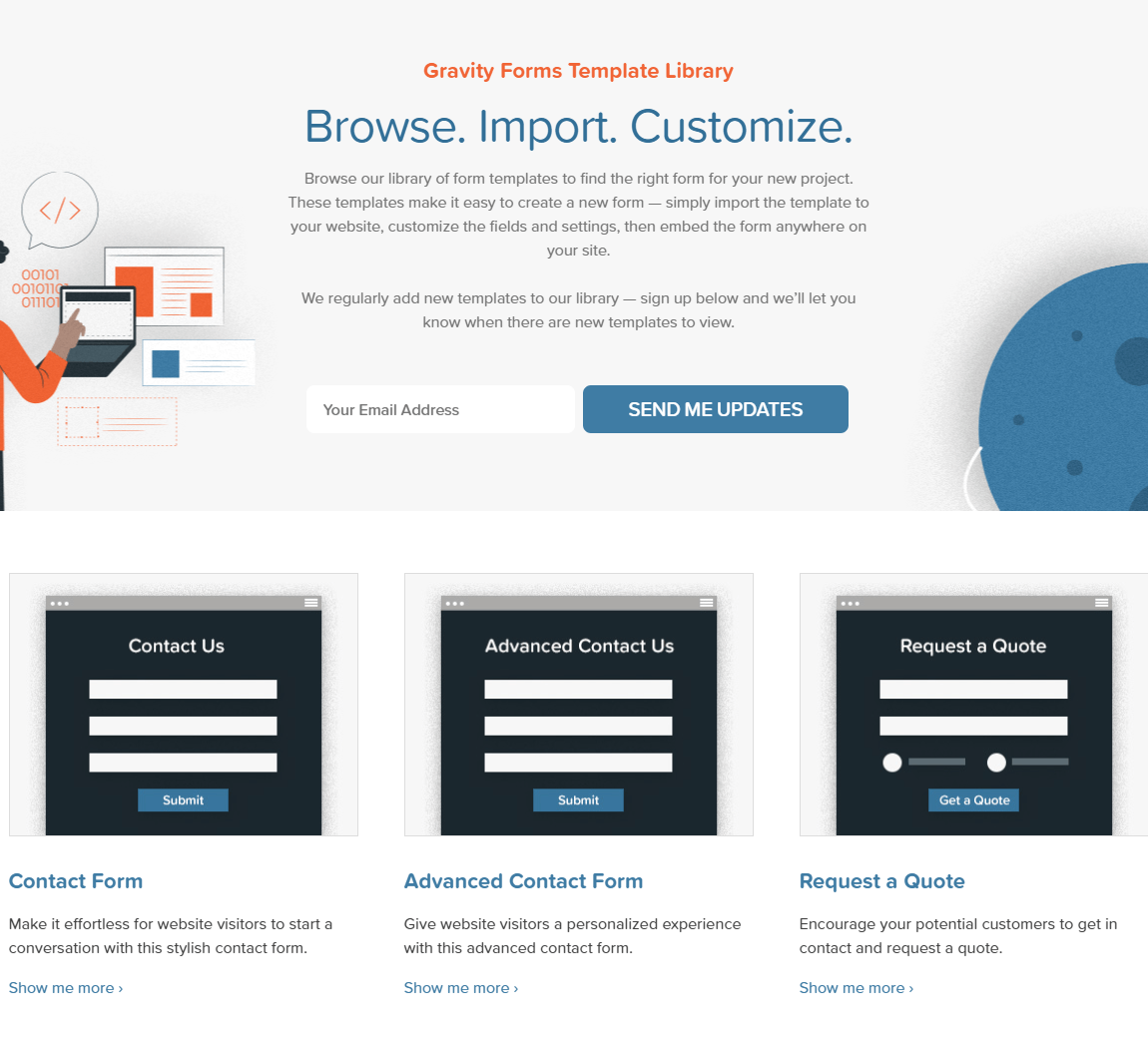
Form Settings
With the form created, it is now time to take a look at the form settings. The form settings are where you will be able to change how the form behaves or other form characteristics. To open the form settings, you need to go to Forms, then find the listed form and then click on Form Settings.
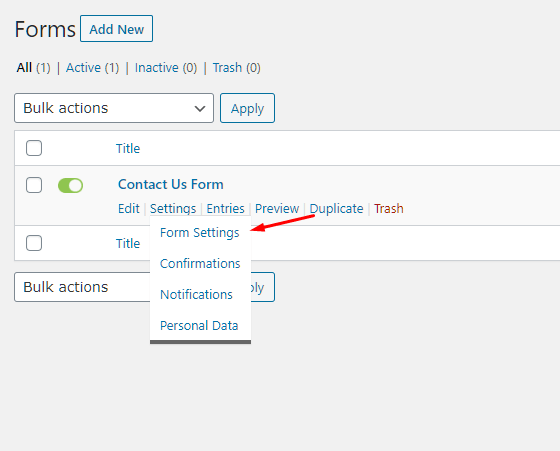
You can change multiple aspects of the form in the form settings, including the form basic tile and description, form layout, form button, enable or disable Save and Continue, Restrictions, and other form options.
In my opinion, these options are great! They give you the freedom to make your form perform as you want.
Here, the most interesting aspect starts from the Form Layout.
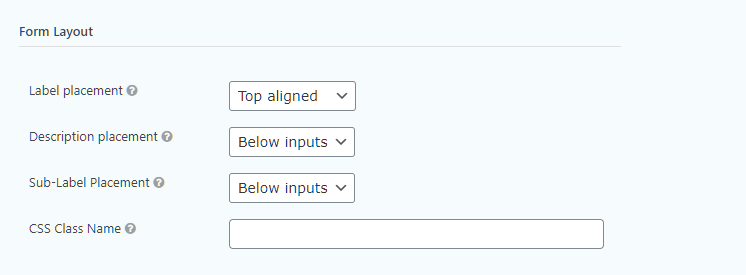
As you can see you can change the layout of the form including its label placement, description placement and sub-label placement. Moreover, you can add CSS Class Name to change how your form looks.
But, this can be too much for beginners who want to change how their new form looks and feels. The other popular free or paid forms providers have in-built options to change how the form looks using sliders or dropdown to change the form elements’ styling. But, Gravity Form doesn’t.
So, where does it leave you? Well, in most cases, the business owner needs to hire a developer/designer to customize the looks. But, there is one way you can actually make your forms to be customized. For that, you need to use the Elementor Page Builder. To know more on how to do it, I recommend checking this post out: Gravity Forms Elementor Widget: How to Style Forms with Elementor.
Save and Continue
If you are creating a multi-step form, then you can actually use Save and Continue. This lets the user save the form and the related information during each step of the form.
Conditional Logic
Most of the customizability comes from conditional logic. I must say they have done a good job here as they have simplified the process of adding conditional logic to the forms. Infact, conditional logic is the core feature of the Gravity Forms plugin. The good news is that you can apply conditional logic to each of the fields on the form and the form as a whole.
To apply conditional logic, you can click on the Advanced tab on the field form or go to the Form Settings!
Confirmations
The confirmation tab in the Settings is used to set the confirmation message and type. By default, it is set as text. You can change it by adding new confirmation and make it either text, page or a redirect. Infact, you can also add conditional logic here as well.
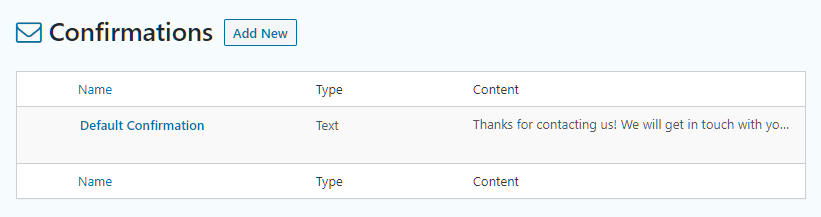
For instance, you have a form that registers new users and asks them their annual income as well. You can set conditional logic to display some sort of offer or a link for lower annual income. Furthermore, you can also set conditions for yearly high-income individuals and offer them something accordingly.
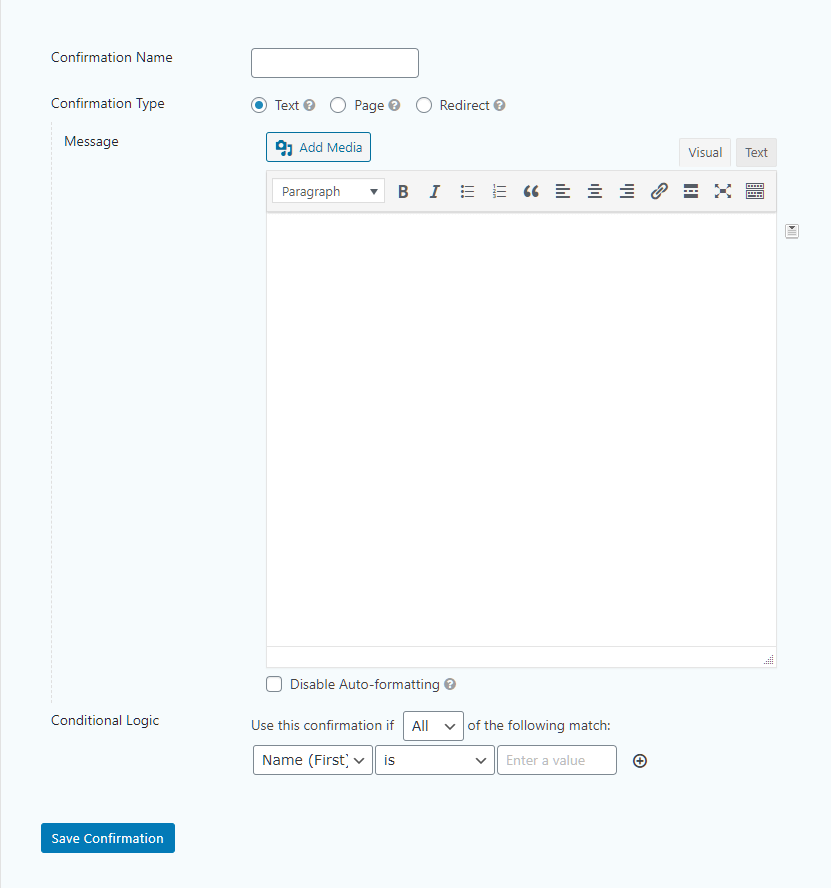
Notifications
The notifications tab lets you set up notifications. This way, you can get notified of new submissions take place. You can also set other notifications. This is useful if you want to reply back to the visitor who submitted the form with a custom message.
Rest API and More
Gravity Forms also give access to REST API for development purposes. This opens up a lot of customization for the right user, preferably a developer who wants to make advanced forms using conditional logic, API calls, and more!
To enable Rest API, you need to go Forms > Settings > Enable access to the API.
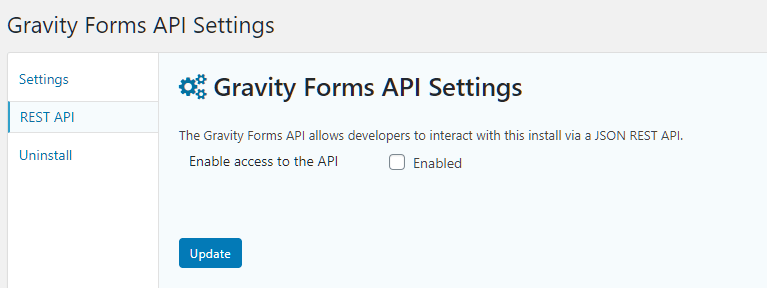
Gravity Pricing And Add-Ons: Basic, Pro, and Elite
Gravity Forms do not offer a free version. To use it on your production site, you need to get one of their three licenses.
- Basic License: The Basic license is for one site and is mainly aimed at small ventures or small bloggers. It is really useful for doing email capturing and marketing. The basic license is priced at $59 per year, and you get access to Basic add-ons.
- Pro License: The Pro license is aimed at small businesses that want multiple licenses. With it, businesses can use the license on three of their sites and access Basic and Pro add-ons.
- Elite License: The Elite license is aimed at large businesses or developers who want to have the freedom of unlimited installations and want to create multiple forms using it. It also comes with access to Basic, Pro and Elite add-ons.
Add-ons And Integrations
The real fun begins when we see the Add-ons. These add-ons enable you to integrate your forms to different services and solutions. The only gripe that I have here is that add-ons are classified and bundled with the plans, including Basic, Pro and Elite add-ons.
This makes the whole thing more complex for the buyers and might make some buyers buy the higher plans just so that they can get access to one particular add-on. The thing is that businesses evolve over time and they might be able to predict which plan is fit for them.
To check which add-on is present in which plan, check out their add-on page.
Satisfaction Guarantee
The satisfaction guarantee ensures that you get your 100% refund within 30-days of the purchase with no question asked. This guarantee adds credibility to their plugin and also makes buyers try their services stress-free.
Gravity Forms Support
When it comes to supporting, Gravity Forms offers the same level of support irrespective of the license. So, if you get the basic license or the Pro license, you get the same support level. However, if you choose to get the Elite plan, you will get access to their priority support.
But, the real issue with support is that it is not 24/7. That’s a bummer for many businesses who need fast support if something goes wrong. Right now, they offer their support for five days a week, i.e., Monday to Friday and from 9 a.m to 6 p. EST.
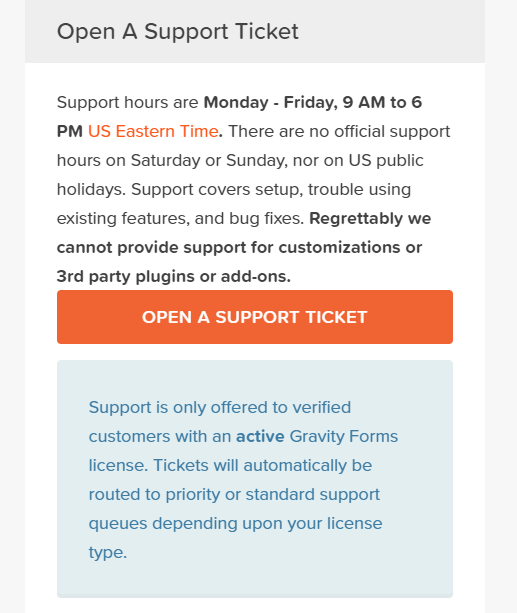
They use a ticketing system to support its customers. Also, you need to have an active Gravity Forms license to get support. They do not support third-party add-ons as well.
Gravity Forms Pros and Cons
Gravity Forms is undoubtedly an excellent WordPress form plugin. But, it does come with its cons. In this section, I will list the pros and cons of Gravity Forms so that you can make a better sense of Gravity Forms as a complete package.
Gravity Forms Pros
- The Gravity Forms is easy to install on your WordPress site.
- You can create multi-page forms.
- You can create forms that let users to “Save” and “Continue.”
- Let you completely customize the forms using CSS.
- Beginners and experts can use it!
- Gravity Forms simplifies how conditional logic works.
- You can use the Elementor plugin to customize the form created using Gravity Forms
- 30-days satisfaction guarantee where you get 100% money with no questions asked within 30 days of purchase.
Gravity Forms Cons
- No free version available.
- The interface can be tricky to work with.
- There are free alternative available out there that offers good functionality.
- Forms advanced customization is limited to CSS, which can be a little too much for not so advanced users.
- The division of add-ons to the packages is not a consumer-friendly approach and some businesses might get stuck with their lower packages.
- No 24/7 support
- Only the Elite plan offers access to priority support
Conclusion: Ya or Nah?
The WordPress ecosystem is rich, and you will always find alternatives. In the case of Gravity Forms, it is easy to say that there are better alternatives and you can actually get a free version. So, if you are someone who is building simple forms for your business, then you might want to check out those free versions and then upgrade to the paid version of the said plugin once you find it suitable for your site.
To overcompensate for the lack of a free version, they provide a demo site which has their plugin installed with all add-ons. You can play with the demo page as much as you like before you decide to buy any of their licenses.
However, if you are a business who makes extensive use of forms for interacting with your audience, a professional plugin can go a long way. With three licenses, you have good options available to you. The basic one gives you access to the core Gravity Forms plugin and basic addons, whereas the Pro and Elite license also does the same, but with more access to addons.
When it comes to customization, Gravity Forms provides Conditional Logic, which I think is one of the defining features of Gravity Forms. But it lacks in terms of visual customizability. You only get the option to add a CSS class, which needs to be defined in your site CSS file. However, there is a workaround where you can use the Elementor Page Builder to customize the form looks. That’s not bad. But, it does add one extra step and another plugin to do these, whereas other competitive form plugins already provide this type of customization directly from their own editor.
So, what do you think about Gravity Forms? Comment below and let us know.