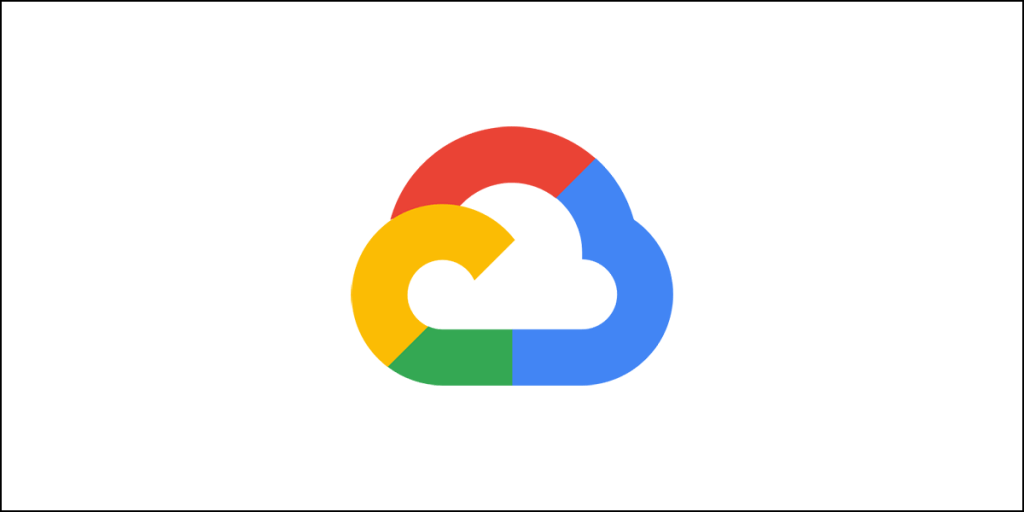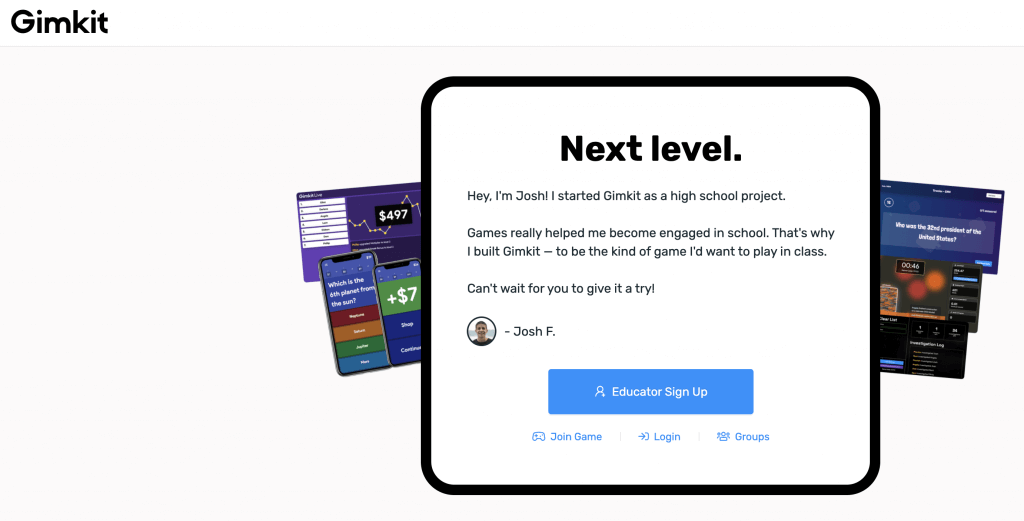If you have a website or a blog out there on the Internet, you want more traffic from Google! Don’t lie! No one is going to believe you.
For more traffic, you will need keyword research.
You don’t have money to pay for tools like Ahrefs or SEMRush? No problem! You have Google Keyword Planner.
Don’t listen to people who say Google Keyword Planner (sometimes I will be referring to it as GKP) is useless. Trust me dude (or dudine) Google Keyword Planner is an extremely powerful tool even though Google has stopped showing the exact search volume for the keywords.
Apparently, you need to run an AdWords campaign to get the exact search volume. That’s not the intention, right?
And guess what?
You can still get the exact search volume (sort of) using GKP even if you are not running AdWords campaigns. Yes, you don’t need to pay Google.
So, what are you waiting for? Dig in and explore the possibilities!
Gaining Access to Google Keyword Planner – The First Hurdle
In all likelihood, you have not run an AdWords campaign before. If you have, you can skip this part, because you will have access to GKP.
For those who haven’t run any AdWords campaign earlier, Google may persistently ask to set up an AdWords campaign before you can access the tool.
You will have to create an account with Google Ads and use your Gmail ID.
Once you create an account, Google will ask you the goal of advertising.
This is what you may see:

It may look like a roadblock and you may think that there is no way to access the tool.
You are wrong!
See that blue link below which says Switch to Expert Mode?
Click on that!
The next thing you will see is this:

It still asks you to define the goal.
What now?
See that small link that says ‘Create an account without a campaign?’
Click on that!
On the next screen, you need to provide the business information.
Essentially, you need to provide your billing country, time zone, and billing currency.

Don’t worry, Google isn’t going to ask for your credit card details.
Provide the information and hit the submit button.
The next thing you will notice is this:

Yes, your account has been created, and you didn’t have to create an ad campaign.
Now, click on Explore Your Account button to get access to Google Ads (previously known as AdWords) account. This is what you will see:

Yes, yes, you are right in the place where you need to be to access Google Keyword Planner.
You see that small wrench icon on the top?
Click on it to pull out the mega menu. There you can see the Keyword Planner.

Click on it!
And this is what you get:

Ladies and gentlemen, I present to you the mysterious Google Keyword Planner!
You have now crossed the first hurdle.
Congratulations! You are now a half-pro SEO. You are now on your way to become a full pro!
Using Google Keyword Planner – The Right Way!
Once you are on the Keyword Planner page, two options will greet you:
- Discover new keywords: This is the option you use to find new keyword ideas that can help you reach more people in the niche you are working.
- Get search volume and forecasts: This option will give you historical metrics and search volume of the popular keywords you want to compete for. So, you need to have a set of keywords in mind.
These two tools are slightly different and they will show you some different stuff. However, don’t make a mistake of thinking that they are two completely different standalone tools. No, they are not!
Let’s start understanding each option.
Discover New Keywords
There’s no brainer here. This tool is going to give you some keyword suggestions that might work for your business.
To get the keyword ideas, you need to enter some words, or phrases, or URLS that belong to your niche.
You don’t need to give exact keywords because you want to find keywords.
Just enter a few words and phrases that you think are relevant to your niche.
For instance, if you are in the fashion industry, you can use the words and phrases like fashion, ladies fashion, etc.
These aren’t exact keywords. They are generic words and phrases belonging to the fashion niche.
In the screenshot example below, I used the word ‘facts’ and used a domain as filter.

Once you put some information there and click on the Get Results button, this is what you will find:
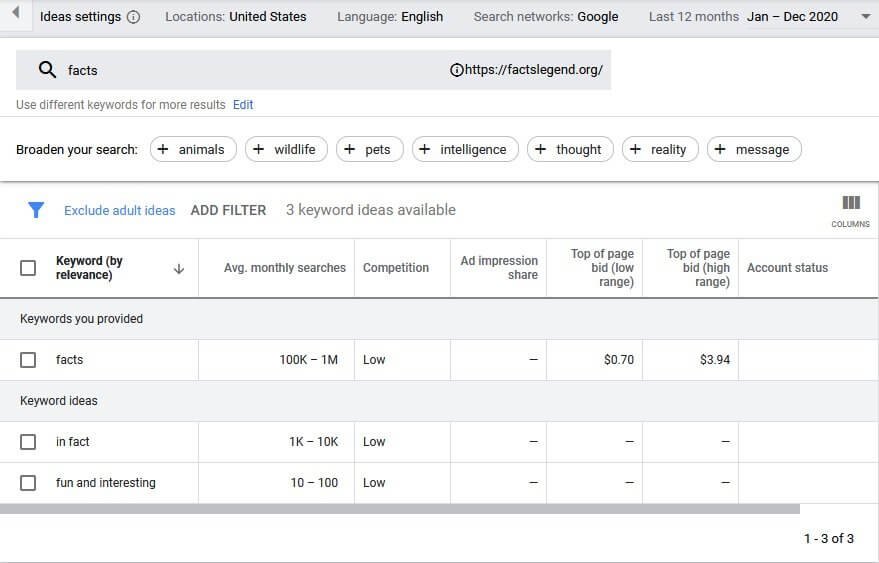
If there aren’t enough keyword ideas showing up, you can broaden your search by adding additional words. You will already find some quick options. You can use them or add a few by yourself.
You can change the location, language, and even date range and search network.
For instance, I added a few more generic words and searched again. This is the result I get:
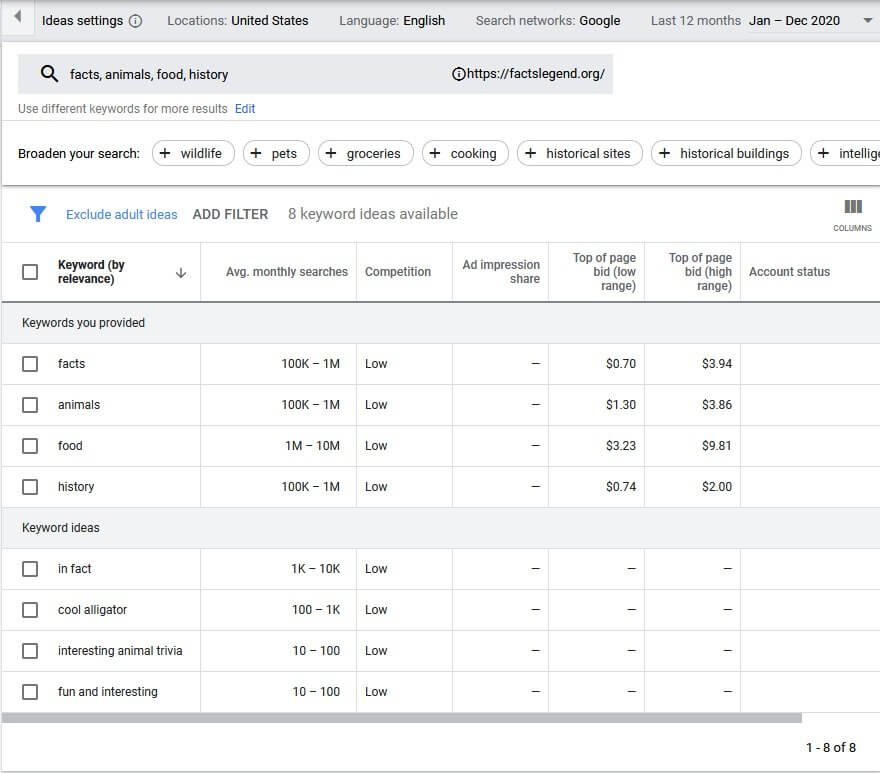
You can keep refining more and more until you find some relevant keywords.
I cannot tell you the exact terms you need to search for. That depends on your niche.
What you will notice is that for every keyword idea you will get the following data:
- Average monthly searches (a range)
- Competition
- Top of page bid (low range)
- Top of page bid (high range)
Point to note here is that you can enter up to 10 possible keywords. That’s the maximum you can use.
Depending on the terms you are using the number of keyword ideas you get will differ.
For instance, if I use the word SEO, here is what I get:
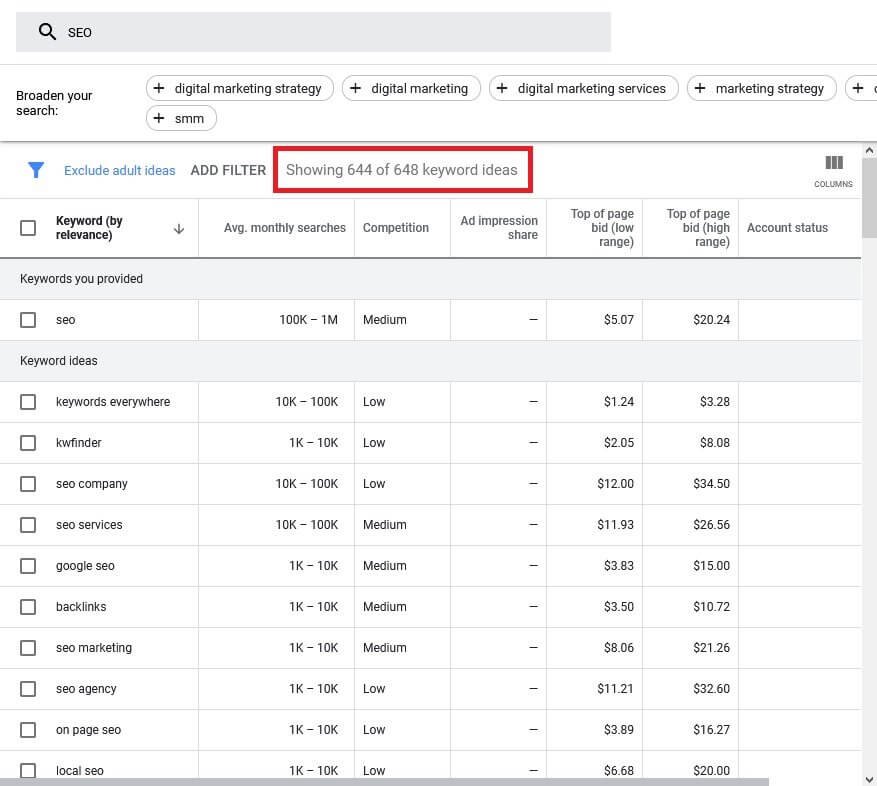
Do you see how the number of keyword ideas change the moment I change the search term? It all depends on your niche.
You can now use these keywords to plan your content.
Get Search Volume and Forecasts
The other tool can be used to get the search volume for specific keywords in your niche. For this, you need to have a list of keywords in hand.
You can paste those keywords and get historical data on search volume and other important metrics.
With this option, Google is not going to give you ideas about keywords. It will rather tell you the things you can expect for the keywords you have entered.
What will Google tell you?
Here are a few things you will see if you decide to run ads for the selected keywords for 30 days:
- Number of clicks you will receive.
- Number of impressions you will receive.
- The estimated costs.
- Cost per click.
- Click through rate.
All the data you see here is mostly for advertisers who want to advertise using Google Ads.
To start, enter the keywords for which you want to get the search volume. You need to enter one word or phrase per line.
You can also enter a CSV file if you want.
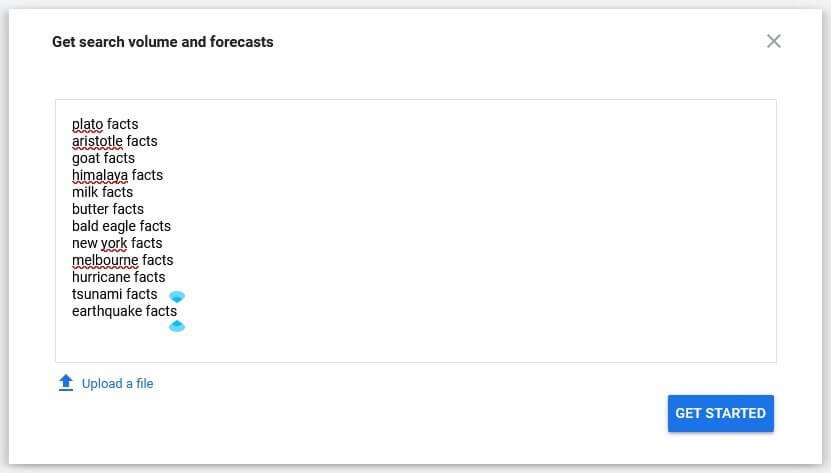
Once you have entered all the keywords, click on the Get Started button, and Google will show you some data under the Forecasts tab.

However, if you want to see the search volume, you need to move to the Historical Metrics tab.
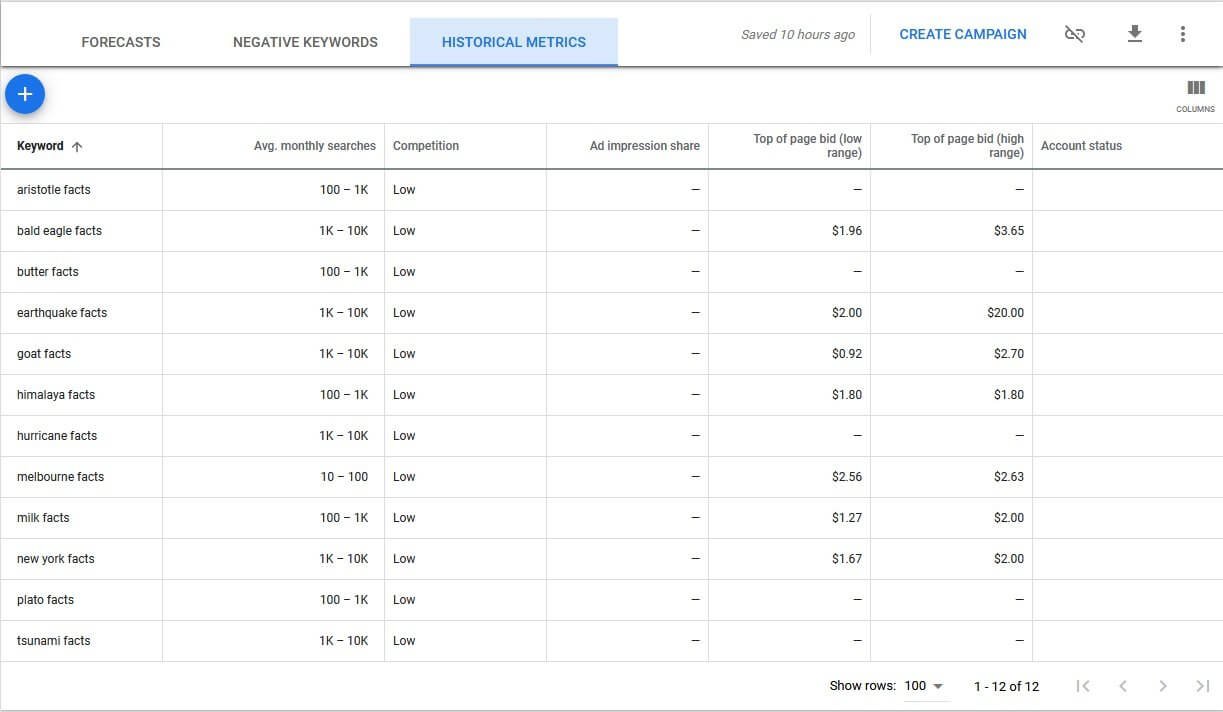
In the Historical Metrics tab, you can see the following data:
- Average monthly searches.
- Competition.
- Top of page bid (low range).
- Top of page bid (high range).
The data you see will be for 12 months. You can filter it to show 24-month data, or you can even create a custom date range.
You can change the date setting right on the top of the screen.

The search volume you see is a range and not an exact value. This is pretty okay for starters. You can work with this.
However, if you want to drill down even further, continue reading. There are some great hacks you can use.
Google Keyword Planner Hacks for Better Data
GKP Hack #1: How to get exact search volume?

Look at the data carefully. What you see is a range for average monthly searches. Previously, Google used to give exact data.
Google has now changed the approach and forces you to launch an ad campaign to get the exact search volume.
Does that mean that you cannot get exact data now?
Yes, you can!
And the best part is that you don’t have to run an ad campaign.
There are two ways to get the data. Let’s find out, and not many people know about this.
Trick 1: Make some adjustments
The first thing you need to do is start by adding some keywords in the ‘Get Search Volume and Forecasts.’
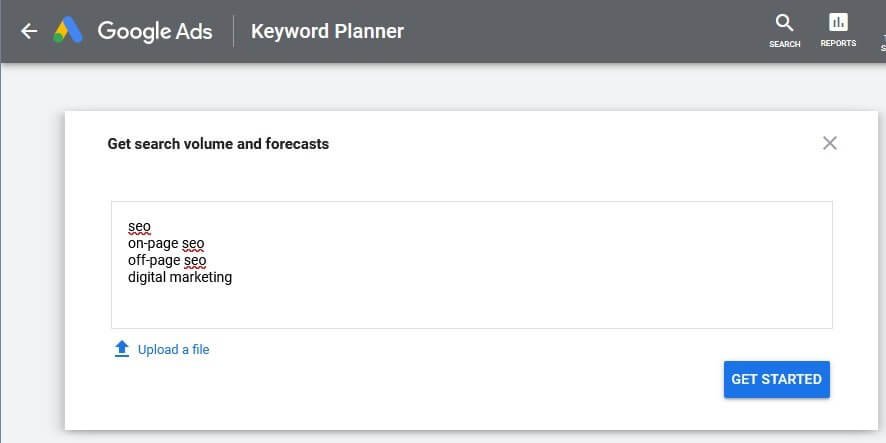
Once you have added the keywords, click on the Get Started button.
Move to the historical metrics tab and you should see the average search volume range.
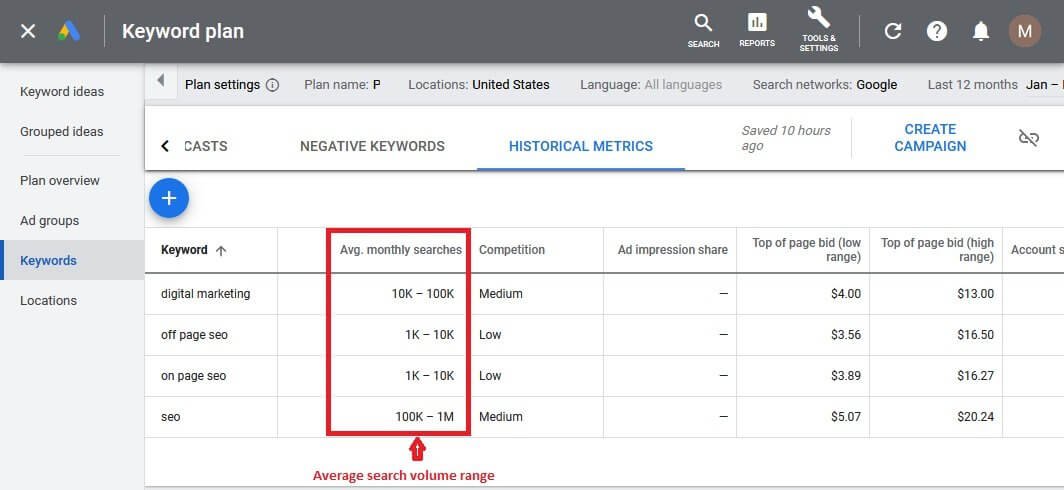
From here, move to the Forecasts tab.
Select a few keywords. I have four keywords added. So, I will select all four for this example.
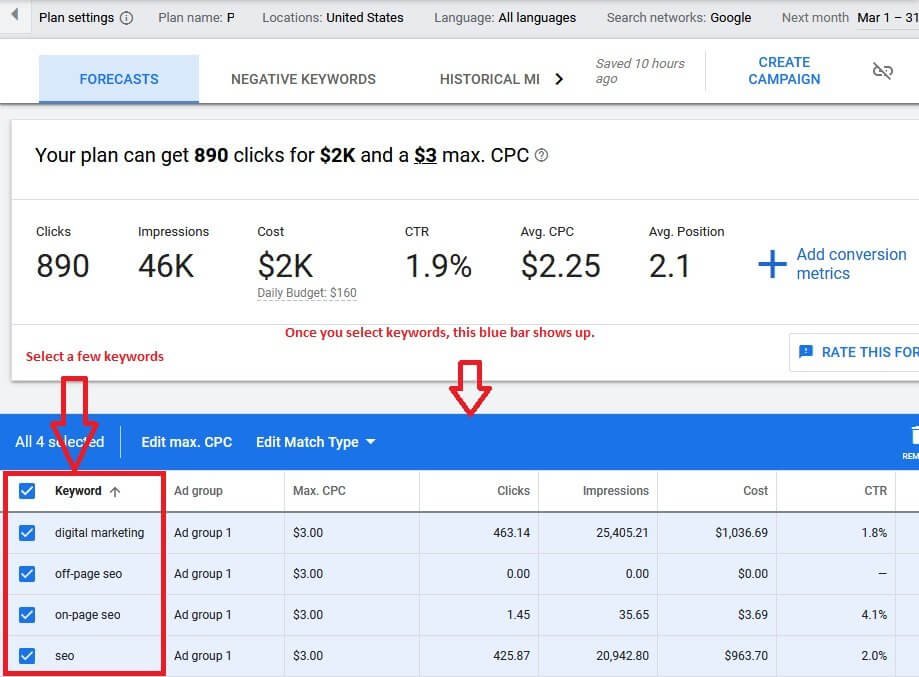
Once you select the keywords on the Forecasts tab, you will see a blue bar appearing. Check the image above.
Click on the Edit Match Type, and from the dropdown, select ‘Exact Match.’
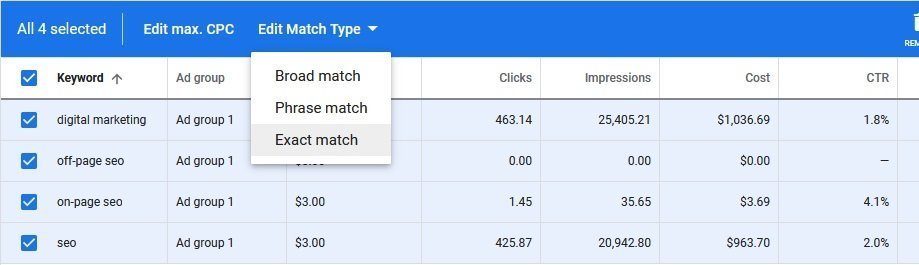
Once you select Exact Match, you will notice that the keywords will now show inside third brackets or square brackets.

This means that you are now seeing the forecasts for the exact keywords you have put in. Google will not show you forecasts for synonyms or closely-related keywords.
After you have set the keywords to Exact Match, you will see a box above that will summarize the forecast.
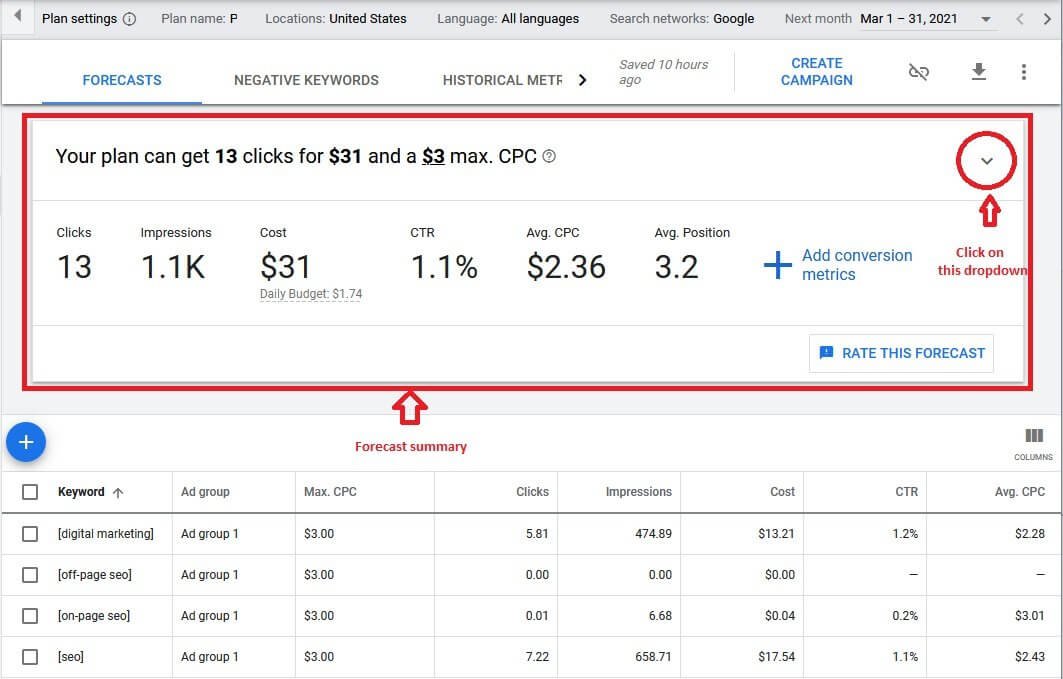
In that box, you can see a small dropdown arrow on the top right-hand side. Click on it to pull out the CPC graph.
Set the CPC to maximum or as high as possible by clicking on the right side of the graph as shown in the image below:
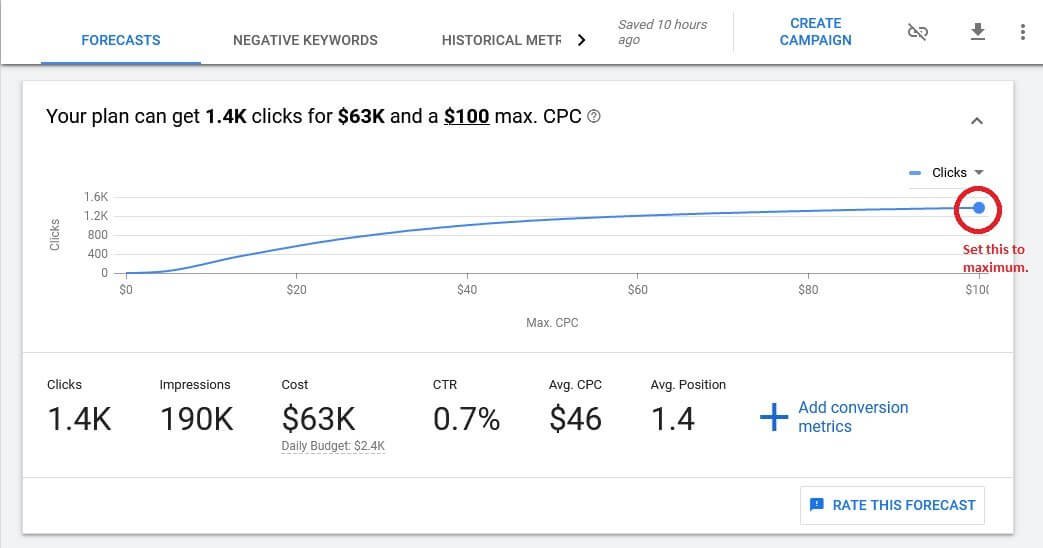
Now scroll slightly down to reach the keywords list and check the impressions.
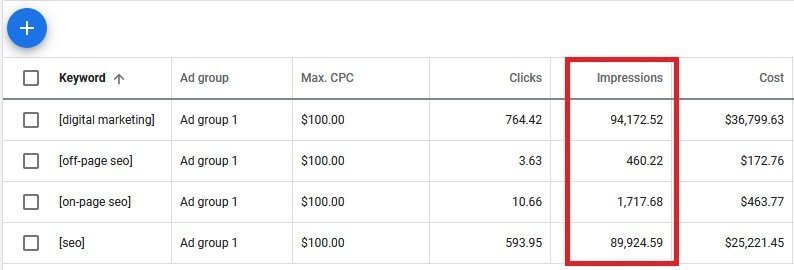
That’s more or less the exact monthly search volume for each keyword.
The point here is that Google gives you the estimates for impression, cost and clicks for the set CPC. The only way Google will give you that estimate of impressions if there is such search volume available.
If fewer people are searching for the keywords, the impression count will be less anyway!
You get my point, don’t you?
Okay, this was the manual method and required a lot of juggling. What if there is an easier way for getting the exact search volume?
Read the second trick!
Trick 2: Install a browser extension
There is a browser extension called Keywords Everywhere. It is available for both Google Chrome and Mozilla Firefox.
Here is the thing:
“If you want to get the exact search volume inside GKP or Google Keyword Planner, you need to pay for that. It costs $10 for 100,000 credits where 1 credit = 1 keyword. This means that you will get volume, CPC, competition, and 12 months of data trend for 1 keyword using 1 credit.”
That’s a very low price you pay for keyword research. Compare this to tools like SEMRush or Ahrefs, and you will immediately know how cheap it is.
The free version will give you some data when you perform keyword search in Google search. However, you will not get any volume.
The free version will show you the following on Google search page:
Historical Trend
You will see a graphical representation of the historical search on the right side of the search results:
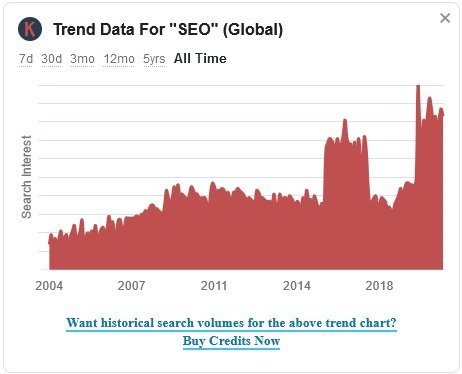
Related Keywords
You will also see related keywords:
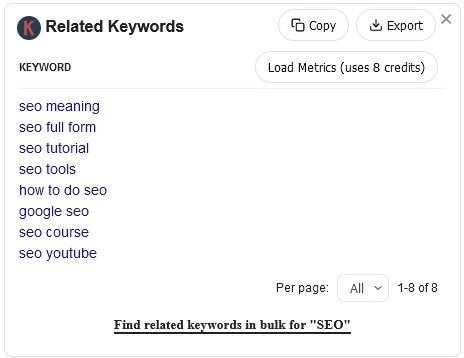
People Also Ask For
The extension will also show you a list of searches that people perform related to that keyword:
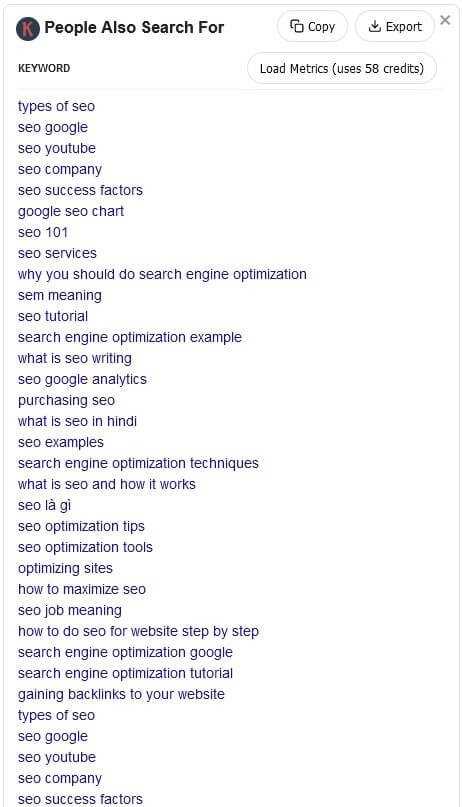
Trending Keywords
You will also see a list of keywords that are currently trending.

Long-Tail Keywords
You will also get a list of long-tail keywords for your primary search term.

Estimated Traffic for URL and More Data
Your search term in Google search engine will return a list of results. Next to each URL on the SERPs, you can find interesting details like:
- Traffic volume for that URL per month.
- Traffic volume for that domain per month.
- Total keywords the URL is ranking for.
- Total keywords the domain ranks for.
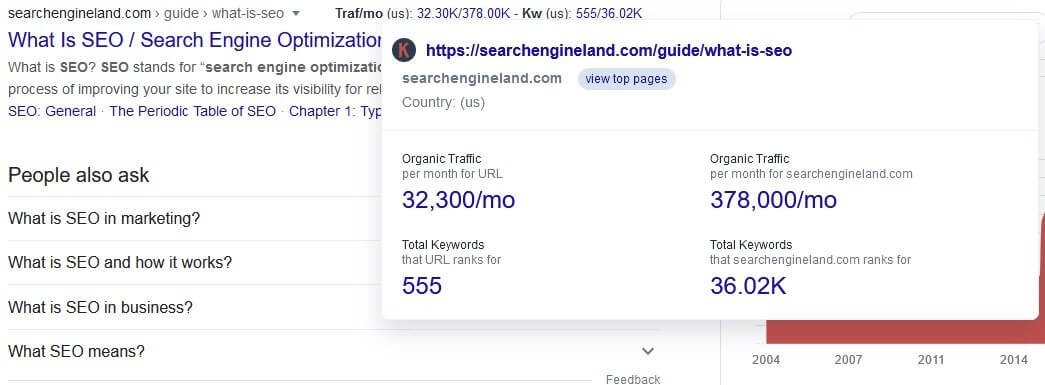
However, when you want to get the exact traffic volume inside GKP or even on Google search, you will need to pay for credits.
Once you pay for credits and perform a ‘Get Search Volume and Forecast’ search for keywords on Google Keyword Planner, you will get extra data columns that will give you the exact search volume, competition, and trend.
Here is what it looks like:

Do you see those extra columns in the image above? Yes, that’s what you need.
NOTE: I RECOMMEND YOU USE THE FIRST TRICK TO GET THE ESTIMATE OF THE EXACT VOLUME. GOOGLE KNOWS IT THE BEST. TRUSTING AN EXTENSION IS NOT A GREAT IDEA.
Just look at the search volume for SEO. It shows 1,500,000. However, when you use the manual method, Google shows something else.
Look at the screenshot (I used it earlier above):
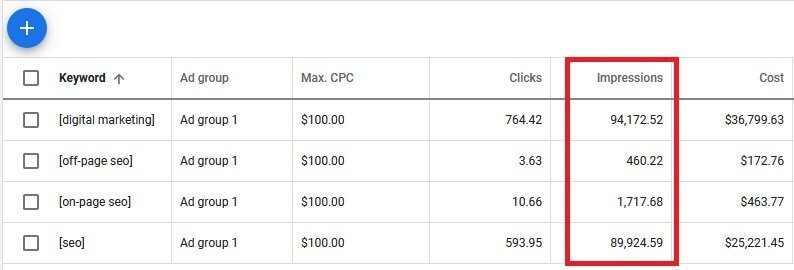
Do you see the difference?
You should use this extension to get other metrics from Google search like historical trends, related keywords, people also ask for, trending keywords, and long-tail keywords.
As far as the volume this extension gives might not be accurate. Here is what I mean:
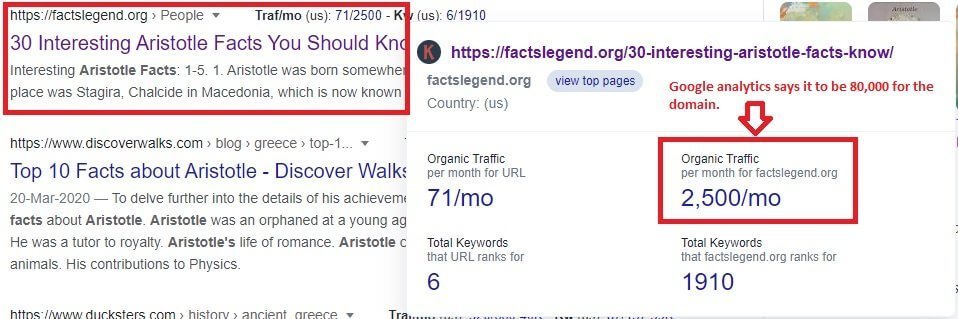
This screenshot shows the data for one of my websites. It doesn’t show accurate data! The monthly organic traffic for the domain according to Google Analytics is 80,000 of which 60% is from the United States.
This means that 48,000 visitors come from the United States per month for that domain. So, the data is not accurate at all!
Extensions and other standalone tools like this one will give you a lot of data, but you should always take that with a pinch of salt.
When it comes to numbers, trust what Google says. It is the big baboon in the room, and you need to play the game by Google’s rule.
GKP Hack #2: Get the keywords of your competitors
To do this, use the ‘Discover New Keywords’ option, move to the tab which says ‘Start With a Website,’ and paste one of your competitor’s URLs. Then select either ‘Use the entire site’ option, or ‘Use only this page’ option. Then click on the Get Results button.
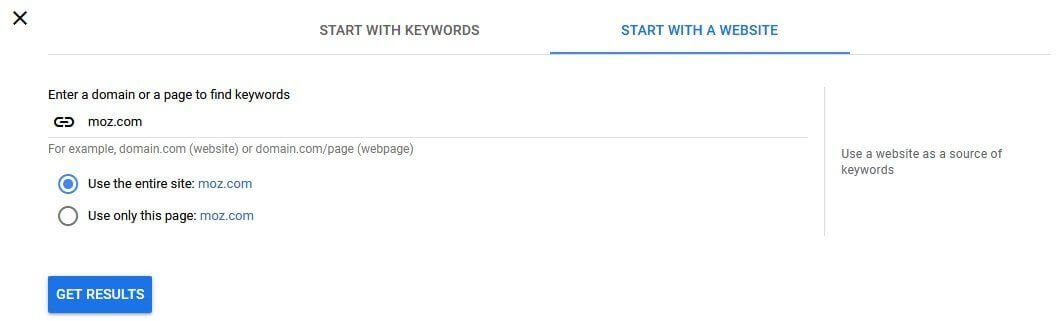
Bingo!
You have all the keyword ideas you need.
This is what you will get:
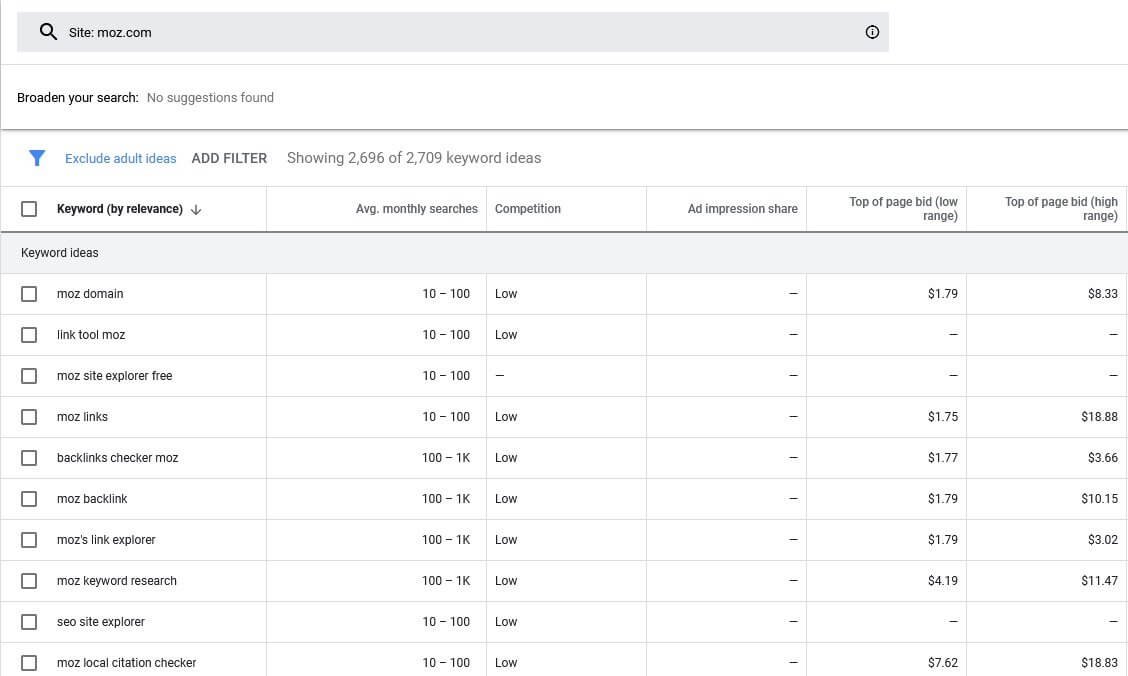
I will suggest that you go for specific pages (URLs) to get more specific results for the topics you want to rank for in Google search.
Here is an example of what it looks like for a specific page:
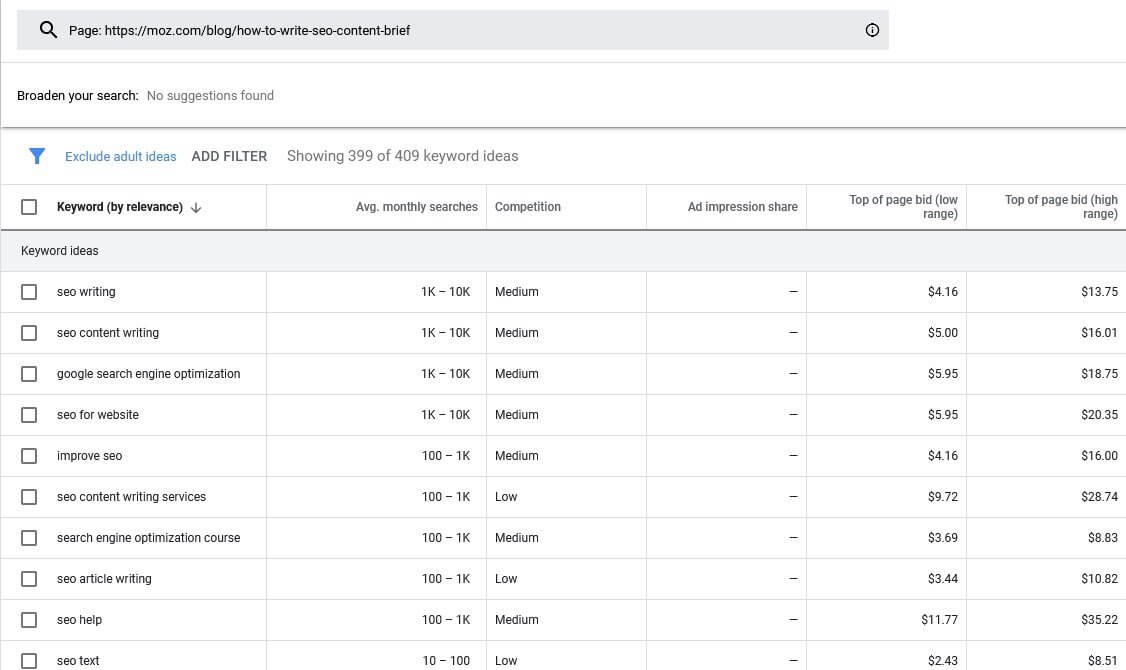
Notice how the keyword ideas have changed.
You will get some interesting insights on the keywords your competitor is using for a specific page. This will help you to target those keywords and generate better content to rank higher.
You will also get the list of keywords that your competitor is using to rank higher than you for a specific topic (if you already have content on that specific topic).
You can then go back to your content piece, incorporate those keywords and tweak your content to make it better than your competitor.
Guess what? You are not paying a dime to Google for getting all these useful insights and competitor analysis.
Now, if you see a hell lot of keyword ideas that include the brand name of your competitor, or specific tools that your competitor is offering, you can filter out some of them.
To set filters, click on the add filter option you see right above the keyword ideas and then click on ‘keyword’.
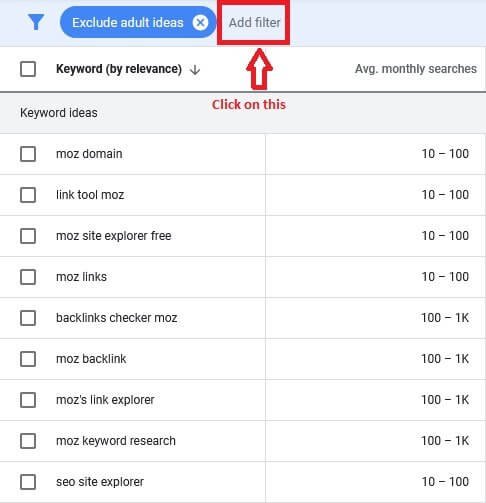
Once you click on ‘Add filter,’ you will notice a set of options. Select ‘Keyword’ from that:
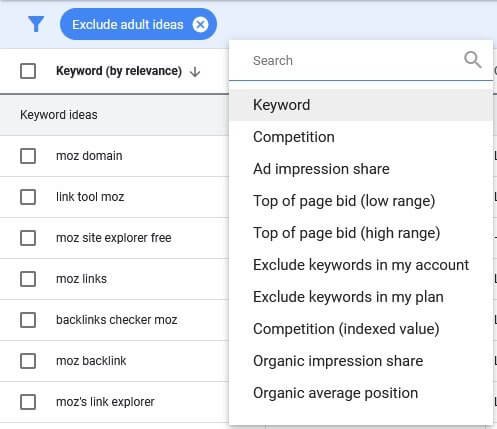
Now, select ‘does not contain’ and select the ones that you want to exclude.
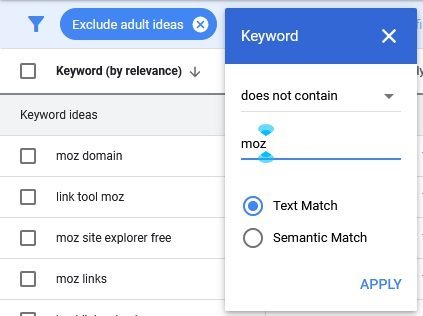
Now, hit the ‘Apply’ button.
You can add multiple filters if you want.
Once you hit the ‘Apply’ button, all the terms that contain the brand name of your competitor, or all the words that you want to exclude will go away, leaving behind a set of important keywords that will matter.
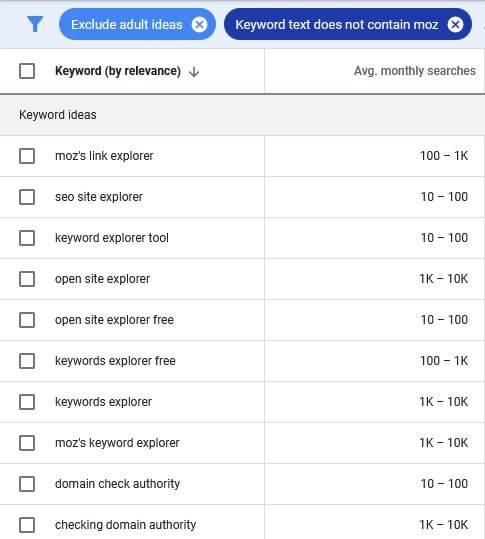
How difficult was that?
GPK Hack #3: Find questions that people are asking
In the ‘Discover New Keywords’ add a question with a keyword that comes to your find. For instance, if the keyword is Carbon, you may use the question, “what is carbon” for your search.
Once you get the keyword ideas, add filters the same way you added the last time for filtering out brand name.
Only this time, instead of using ‘does not contain,’ use ‘contains’ and add the suppositions like how, what, who, where, when, etc.
Google Keyword Planner will immediately show you the questions that people are using.
This is how the search should look like:
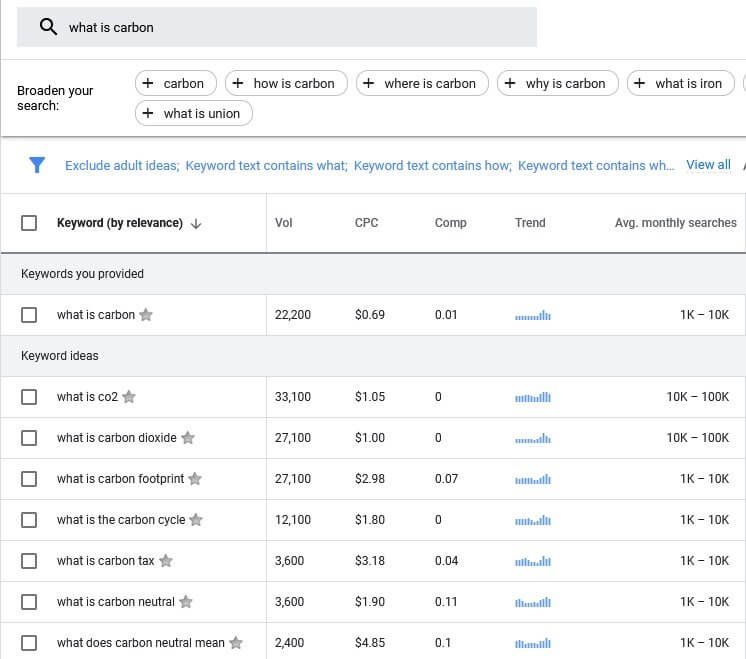
Notice the keyword filters on the top shown with blue text. You need to apply filters like that.
It is okay if you don’t want to use Google Keyword Planner to find these questions. You can always use third-party tools like Answer The Public.
GPK Hack #4: Find lucrative keywords
Did you notice that with each keyword idea search, Google keeps showing two values that you most likely don’t have any idea about? They are:
- Top of page bid (low range)
- Top of page bid (high range)
You will need Top of page bid (high range).
What is this?
According to Google:
““Top of page bid (high range)” shows the higher range of what advertisers have historically paid for a keyword’s top of page bid, based on your location and Search Network settings. The average CPC of your keywords may vary.”
So, you just need to find the highest values.
If advertisers are willing to pay high for those keywords then it means that those keywords are converting and they bring in money for businesses.
You may want to target them.
Now, if there are thousands of keyword ideas, manually going through each to find the highest value is a way to go, but you can simplify your life by just clicking on the tab header and the data will be arranged from highest to lowest values.
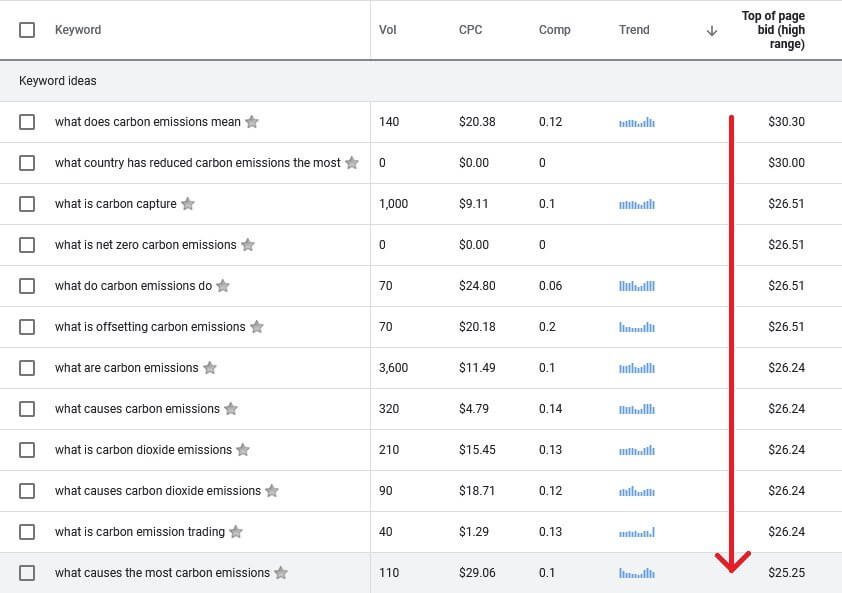
Now you have the keywords for which advertisers are willing to pay extremely high right on the top.
Go ahead and copy the keywords you want to target, and go a quick Google search to find the companies that are using the keyword.
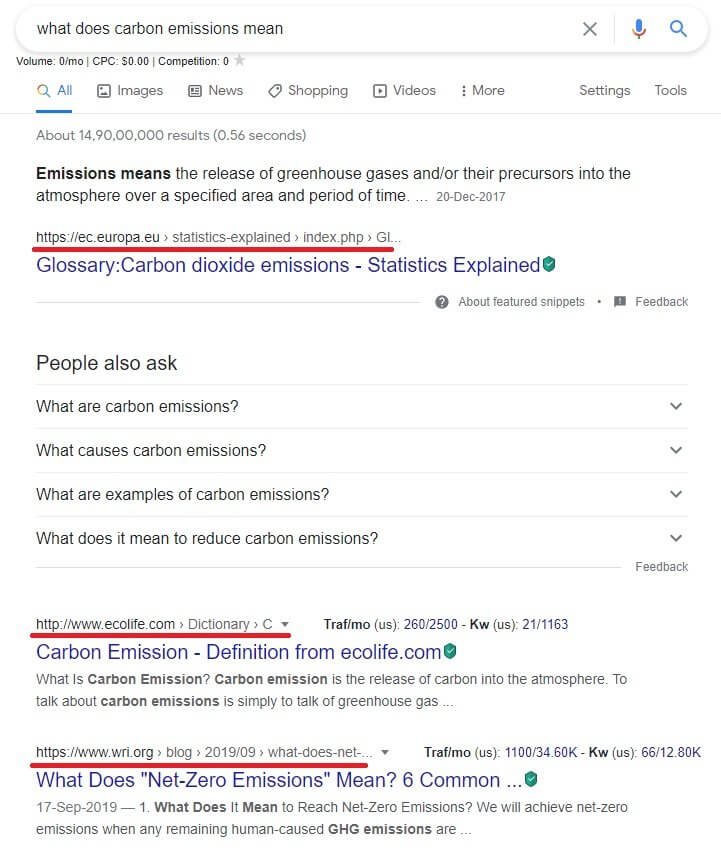
Find a bit about these companies. Are they selling the same product you are selling? Are they working on the same niche as you?
If so, those keywords are really lucrative and you should go after them!
You can go ahead and reverse the order of the column for the ‘Top of page bid (high range)’ to get the keywords for informational use.

So, the keywords with high range are extremely good for commercial purposes, while the keywords with low range are good for informational purposes.
But that doesn’t mean that you cannot use the keywords with ‘high range’ for informational purposes. You can always do that!
GPK Hack #5: Local SEO (search volume at city level)
Your business may be a city-level business. For instance, you may be a carpenter and want to find out the search volume or other related data for the related keywords like ‘carpenter near me,’ or ‘master carpenter,’ etc. at your city level.
You can do that by adjusting the search location you see on the top.
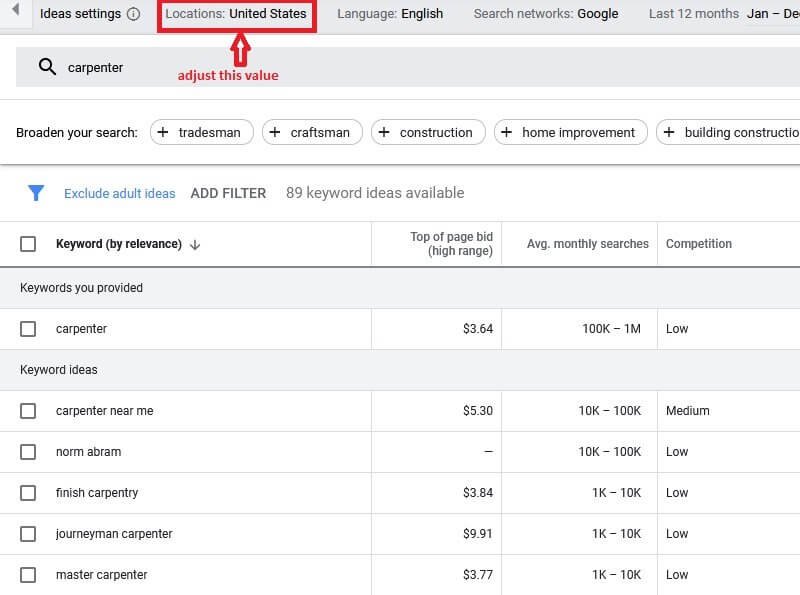
All you need to do here is add the name of the city.
Just click on the Locations option and type in the city and set it as a target.

Once you set the city (or cities), the data for keyword ideas will refresh and show you the data related to the locations you have set.

Conclusion
Google Keyword Planner is a very powerful tool. Most of the users often do not realize its potential and satisfy themselves with merely monthly search volume forecasts or keyword ideas. Some tweaks here and there will help people to unleash the true strength of Google Keyword Planner.
You should not forget that Google’s ecosystem of tools is one of the most powerful tools you can use for improving your website’s search rankings. Yes, you can pay for commercial tools like Ahrefs, SEMRush, Ubersuggest, etc., but honestly, Google Keyword Planner has almost everything that these commercial tools have to offer.
If you are running low on budget, don’t bother about cutting the budget from other aspects of your website-based business to pour in money into commercial tools. With little practice, you can master the Keyword Planner, and who knows, you may find more hacks that can help you to improve your SEO efforts.