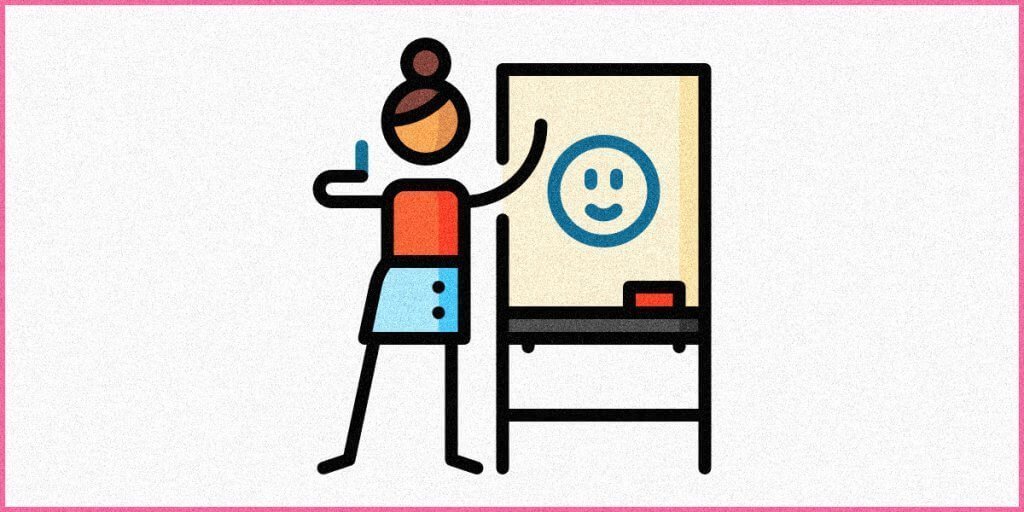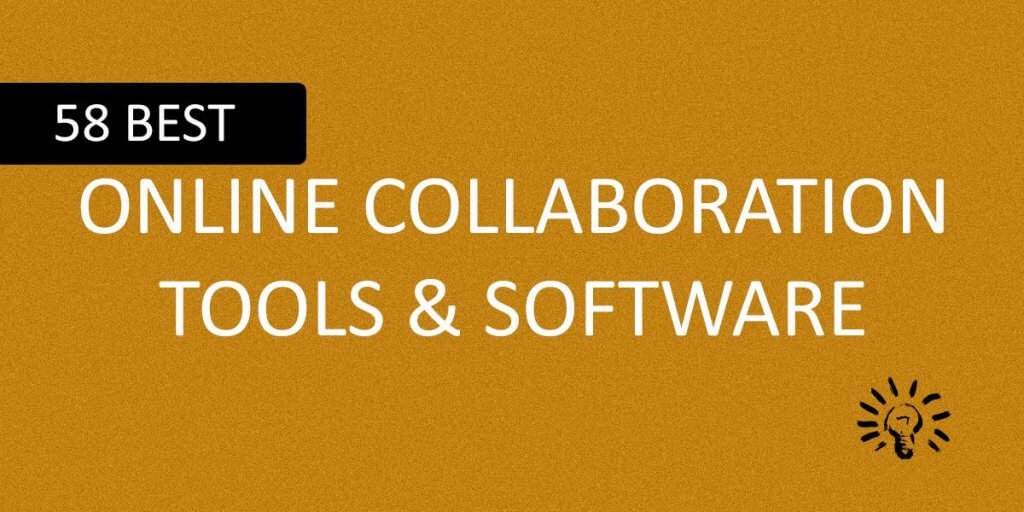I’m almost 2 years into using this software, and I’m a fan of the features Creative Fabrica offers. All features aside, there is this one feature that I absolutely cannot dream my life without as a designer, and that is the file transfer feature of Creative Fabrica.
Today, let me introduce you to this feature, how to use it, where to use it, why you should use it, and anything that comes to your mind when I say “transfer.” Shall we start sharing files, I mean information? Let’s go!
What Is Creative Fabrica?
Now, before I dive deep into that one feature, let me introduce you to Creative Fabrica Studio properly. Creative Fabrica is a digital design platform where creative heads like you and me get a massive variety of creative resources and tools.
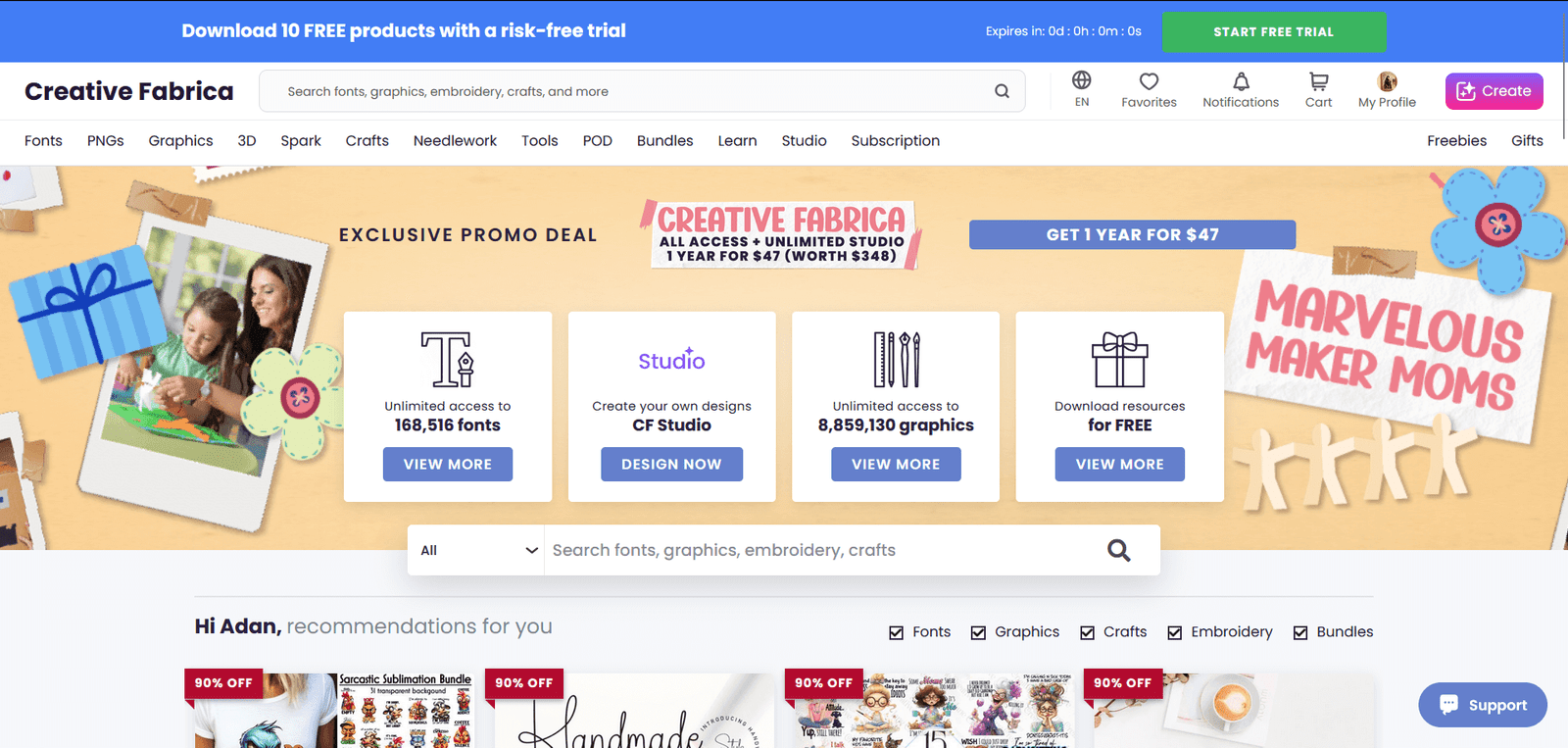
Here, you get a library of graphics, fonts, SVG files, embroidery designs, and so much more that you can use in your digital scrapbooking, graphic designing, and other similar areas. You can call it the Walmart of creativity, and this platform will take no offense.
Creative Fabrica’s File Transfer Feature
Now, coming back to the main point, let me tell you about File Transfer. I’ve always loved creating intricate designs, but the thing about designing is most of our designs take up a lot of space. Transferring these large files to clients was my nightmare, especially when I had to do it back and forth multiple times in case of revisions.
But then, one random day, I stumbled across Creative Fabrica’s Transfer, and I still thank God for that day because my life has never been easier. This file transfer service allow you to send large files for free. I can now share my digital files, such as fonts, graphics, and design assets, with my colleagues and clients without any hassle.
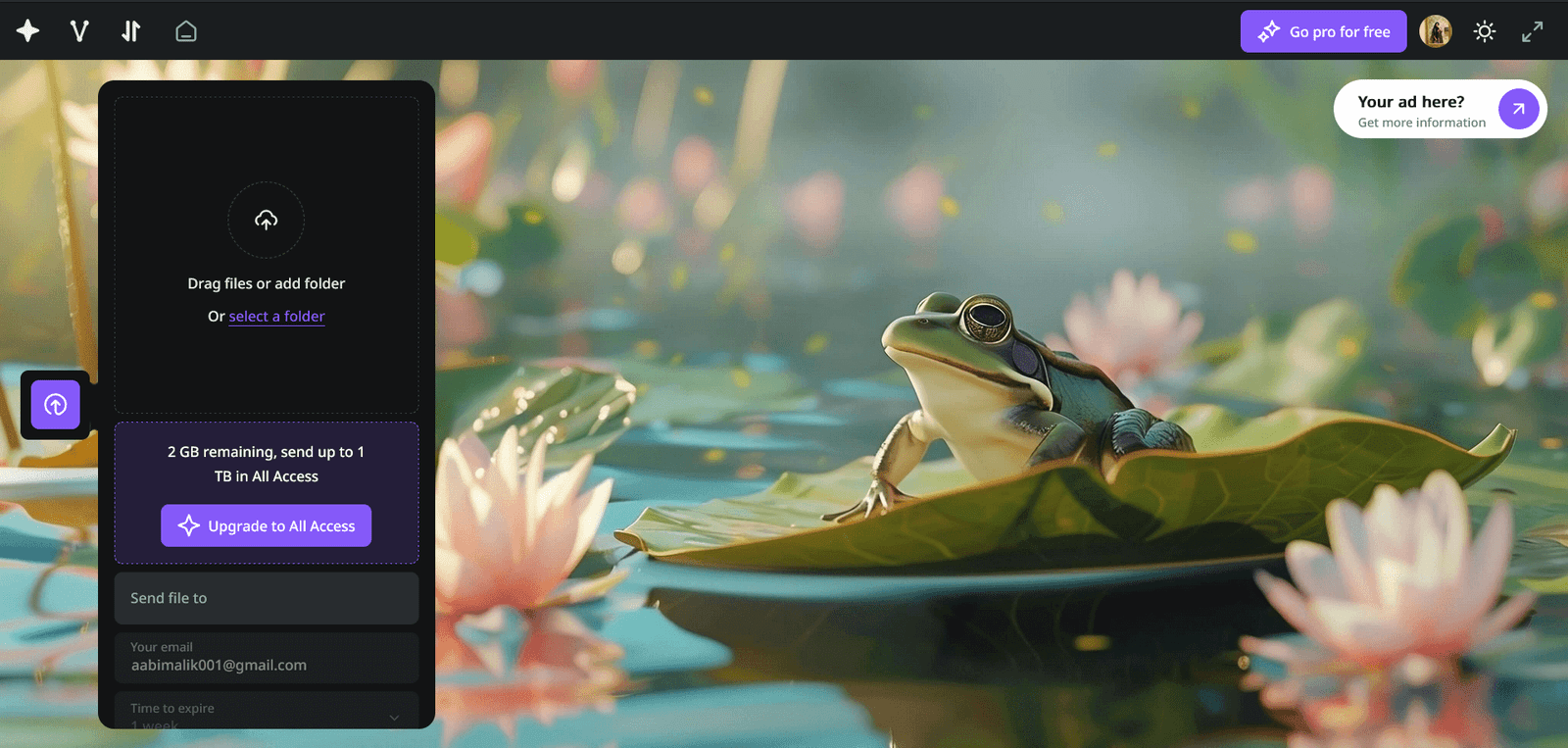
Step-By-Step Tutorial Of How To Use Transfer
Ready to send and receive heavy files? Here’s your step-by-step guide on how to use Transfer to do just that.
- Go to Creative Fabrica’s website: https://www.creativefabrica.com/
- Sign In or Sign Up depending on whether you’re a new or old user.
- Go to the File Transfer page or click this link: https://studio.creativefabrica.com/transfer/
- Start by simply dragging your desired file in the File Transfer window. You can also use the Upload option to manually upload your files by scrolling through your folders.
- Once your file is uploaded, you’ll be asked to enter the recipient’s email address.
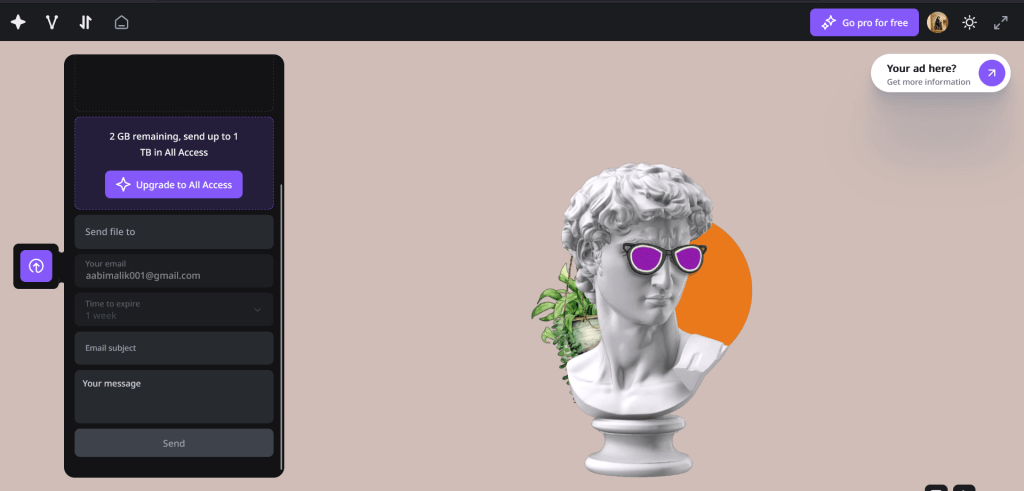
- Add the email address along with a subject for the email and a short note about the file you’re sending them.
- Add an Expiration Time. If your recipient tries to open your link after this date, they will not be able to access the file and will have to request access again.
- After adding all the necessary information, hit Send, and you’re done! The recipient will receive a notification via email that you’ve shared a file with them, along with a download link for the file. Easy, right?
Why Should I Choose Creative Fabrica For File Transfer?
Among the numerous free free transfer, I choose Creative Fabrica file transfer for various reasons that includes the following.
- It’s Convenient: Creating designs is already a strenuous process; I didn’t want file sharing to consume the rest of my energy, too. You’ve already seen how easy it is to share and receive files with File Transfer; I love its user-friendly interface.
- It’s Safe: Only the person with the link will be able to access my files, and only for a specific time period. What’s safer than this? Creative Fabrica prioritizes the safety of your digital assets so that you can focus solely on content creation!
- It’s Comprehensive: Creative Fabrica has everything a creative head can imagine, all in one place. So, I can create a new design, save it, share it, and even sell it, all in one place with Creative Fabrica. How crazy is that?
What Is The Fee For Creative Fabrica?
Have you decided to use the file transfer feature of Creative Fabrica? Great choice, but before you come at me for not telling you this beforehand, to get access to full features, you’ll have to get their subscription first.
The File Transfer feature is absolutely free, though, and doesn’t need a subscription, but it only allows files of up to 2GB in size. If you get the All Access package, you can upgrade and share files up to 1 TB. Here are a few packages you can choose from in case you want to try out their premium services:
Crafts For $12/ Three Months
- 210,324 cut files
- Commercial license
Graphics For $19/Month
- 8,522,346 designs
- New graphics daily
- Commercial license
Fonts For $19/Month
- 162,706 fonts
- New fonts daily
- Commercial license
All Access For $29/Month
- 57,604 embroidery designs
- 210,324 cut files
- 8,522,346 designs
- 162,706 Fonts
- Commercial license
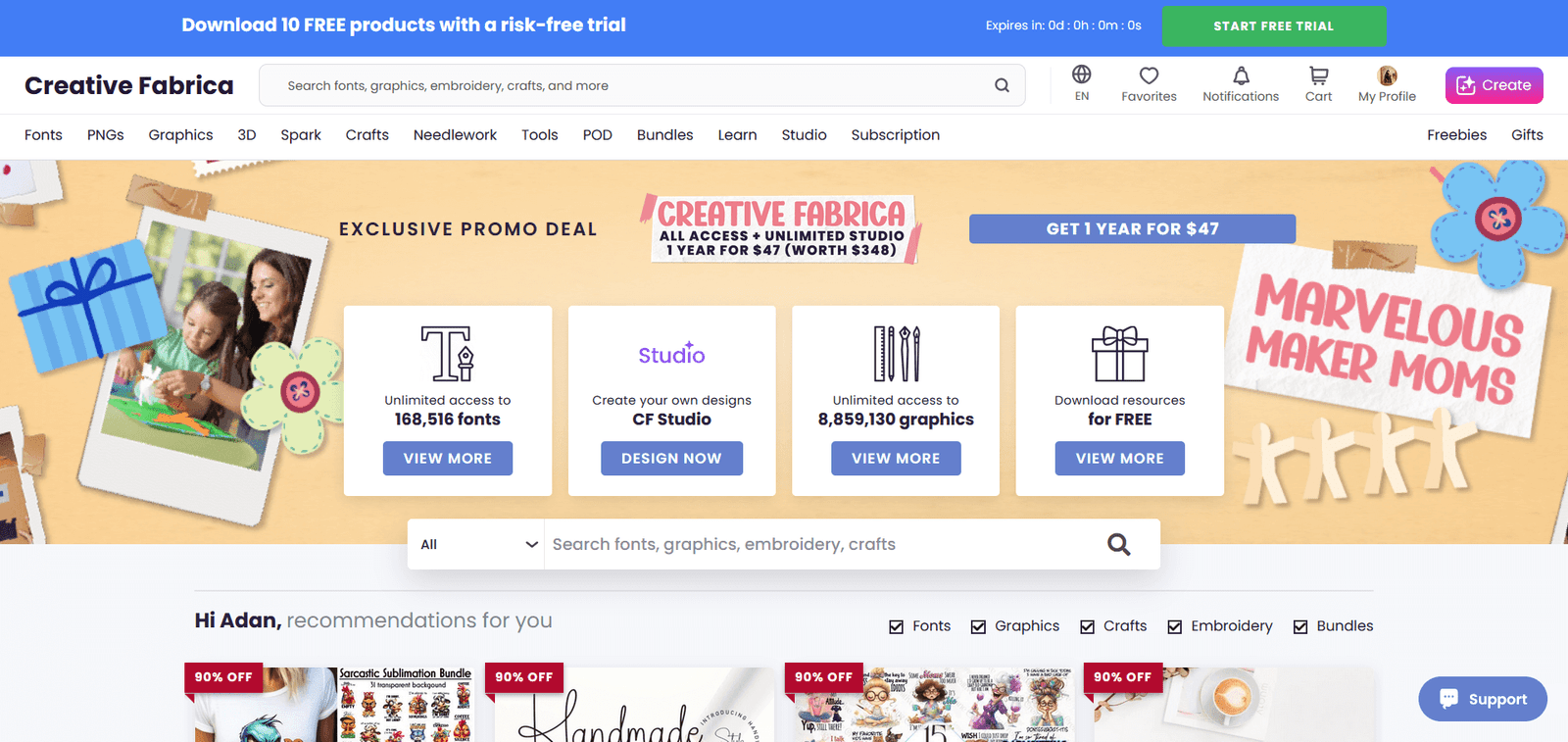
FAQS
Before I wrap up today’s discussion, here are a few questions you guys frequently bombard me with, along with their answers.
When you’re sending a file, it is not necessary for the recipient to have a Creative Fabrica account. But once the next person receives it, they’ll have to Sign Up and create an account to view the file you’ve shared with them.
This depends on the Expiration Date you enter when sending the file. As long as they have some time until the expiration date, they can accept it at any time. But, once the expiration limit is exceeded, the recipient cannot access the file, and they’ll have to ask you to send the file again.
No, this feature of Creative Fabrica is absolutely free for everyone to use, and there are no hidden charges as well.
Conclusion
Are you a seasoned professional, or are you just getting started with your creative journey? Either way, don’t worry because, with Creative Fabrica’s user-friendly interface and efficient file management system, you’ll get the hang of this tool in no time. Don’t forget to let me know how it worked out for you!