Password managers are a life-saver, especially for people like me, who forget almost every password. In this age, we make so many accounts and somewhere down the line end up using one password for multiple sites.
It is convenient but it is risky as well. If one of the sites gets hacked, before you know, your other sites or probably all accounts get hacked! Now that’s not what you want, right?
So, in a situation as this, using password manager becomes a necessity. Now, there are multiple password managers. Which one do you choose? Which one do you believe is the best?
It is necessary to keep in mind that password managers not only save you from remembering the passwords but also keeps your information secure and private. Did I confuse you further? Not to worry, I listed down the best password managers that you can go for without worrying about your privacy.
Just in case you are short on time:
10 Best Password Managers for 2025
1. Dashlane
2. NordPass
3. 1Password
4. LastPaas
5. RoboForm
6. Bitwarden
7. Keeper
8. LogMeOnce
9. mSecure
10. Zoho vault
If you can squeeze in a little time for this and want to know my take on them, do keep reading.
Dashlane

The free version of Dashlane is great. You can store the logins for a maximum of 50 accounts in a secure vault. It has multi-factor authentication. It does more than simply fill in passwords, you can store any type of information and fill out forms with contact details and delivery addresses automatically.
The premium version of Dashlane is, in simple words, impressive. You can synchronise all your passwords across your desktop, mobile, tablets, etc. It doesn’t stop here – it monitors dark web to see whether your data is breached or not. You get personalized alerts if your data is stolen.
You also get a VPN for browsing securely via Wi-Fi hotspots and secure file storage which suits best for storing your scanned IDs, receipts, insurance and bank documents. Needless to say, you get priority support.
All these features are amazing but these services are available at a higher price.
Specs
- Desktop Apps: Windows, macOs.
- Mobile Apps: iOS and Android.
- Browser Plug-ins: Firefox, Chrome, Edge
The Pros
- Easy synchronization between devices.
- Secure storage of documents.
- Has VPN.
The Cons
- Expensive.
NordPass

NordPass is a capable password manager. It not only helps store your passwords but also helps you in suggesting strong passwords that are not easy to guess. You can also safely save your banking and credit/debit card details for easier and faster checkouts on ecommerce sites.
If you go for a premium version, you can sync all this data with a maximum of 6 devices per one license! The free version allows only one device so, syncing doesn’t come in the picture.
You can save innumerable passwords as there’s in no limit to it, unlike some password managers who cap it. However, NordPass doesn’t fill your name, address, contact details, etc. like some password managers offer.
It has browser plug-ins for Chrome, Edge, Opera, and Firefox. It has desktop app for Windows, MacOS, and Linux.
Overall, NordPass is a great password manager that does more than expected. You may be happy to learn that they are going to add autofill feature which is missing in the password manager as of now and is slated for a future release.
Specs
- Desktop Apps: Windows, macOS, and Linux.
- Mobile Apps: Android and iOS.
- Browser Plug-ins: Chrome, Edge, Firefox, and Opera.
The Pros
- Free version.
- Two-factor authentication.
- Import from all major browsers.
The Cons
- No autofill forms feature.
1Password

1Password is a great option for almost everyone – be it individual, family, or an organization. It provides shared password protection platform for families.
As discussed in details in our 1Password review, it has two plans, with one focusing on individuals and their families – be it a single user or a family of five people (you need to pay a dollar more for every extra person). Then there is business plan which works for organizations, teams, and enterprises.
Along with the above, 1Password helps you from breaches, phishing attempts, keyloggers, etc. and works only and only in verified and trustworthy browsers.
It is a very secure and wonderful password manager that covers your personal and professional needs without comprising security and peace of mind. Did I mention that it is very inexpensive compared to other password managers?
Specs
- Desktop Apps: Chrome OS, Windows, macOS, and Linux.
- Mobile Apps: Android and iOS.
- Browser Plug-ins: Chrome, Brave, Chrome OS, Linux, and Firefox.
The Pros
- Business options are available.
- Extra security.
- Family sharing.
The Cons
- No free plan.
LastPass

LastPass is a feature-packed password manager. It is super easy-to-use and is very secure. It has both free and premium tiers so that you can opt the one that’s best for you.
All the data in LastPass is stored by using AES-256-bit encryption with salted hashes and PBKDF2 SHA-256 so that your data can be kept safely and securely. You can feed in your credit card details, banking details, email addresses, contact details, addresses, etc. so that they can be auto filled while checking out from ecommerce sites. You can even save documents of insurance policies, encrypted notes, etc. without a worry.
The free version of LastPass is as good as the premium one. But one of the most useful extra features of premium version is the ability of logging into apps on your phone. Not every password manager offers this feature. It comes in handy especially if you happen to lose your phone. It prevents people from getting access to your social media accounts and email ids.
One of the best features offered by LastPass is multi-factor authentication. It protects your data from phishing attempts by requiring an added form of verification or authorization either in the form of code from mobile app or fingerprint scan etc. Recently, many of the password managers are offering this feature but not everyone is offering it. You can check out our comprehensive LastPass Review
Specs
- Mobile Apps: iOS and Android.
- Browser Plug-ins: Chrome, Edge, Firefox, Internet Explorer, and Opera.
The Pros
- Multi-factor authentication.
- Easy-to-use.
- Ability to log in to mobile apps.
The Cons
- Server issues.
RoboForm
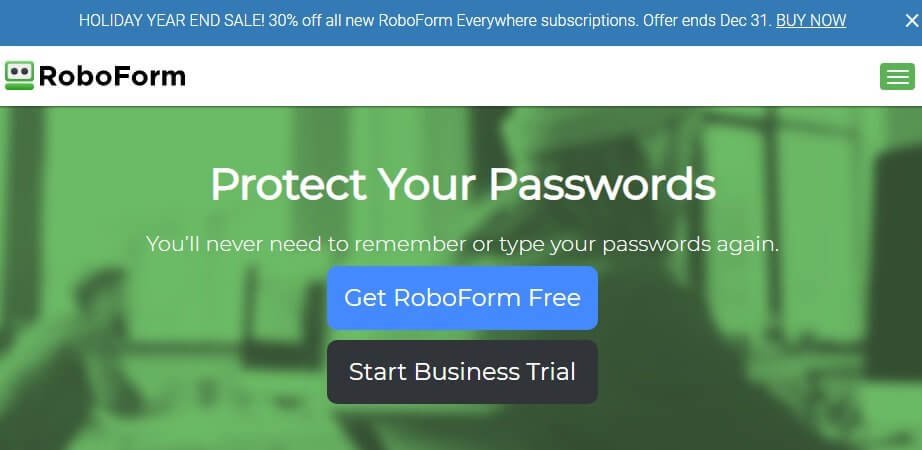
RoboForm is yet another adaptable password manager which has browser plug-ins for major browsers and mobile apps for android and iOS.
The free version allows you a secret vault for all of your logins. You also get the option of storing your data only on your device if you want to go for that option. There is an auditing tool which helps in identifying duplicated and weak passwords. There is a password generator which helps in replacing weak and duplicated passwords. The passwords are replaced by strong, unguessable combo of numerical, alphabet, and special characters.
The free version doesn’t allow you to sync your passwords across various devices. This feature is available only in the premium version. In premium version, you get multiple features like ability to share logins safely and securely, priority 24/7 support, and multi-factor authentication.
Specs
- Desktop Apps: Windows and Mac.
- Mobile Apps: Android and iOS.
- Browser Plug-ins: Chrome, Edge, Firefox, Internet Explorer, Safari, and Opera.
The Pros
- Inexpensive.
- Option of saving data either online or locally.
- Multi-factor authentication.
The Cons
- Device syncing is only available in premium version.
Bitwarden
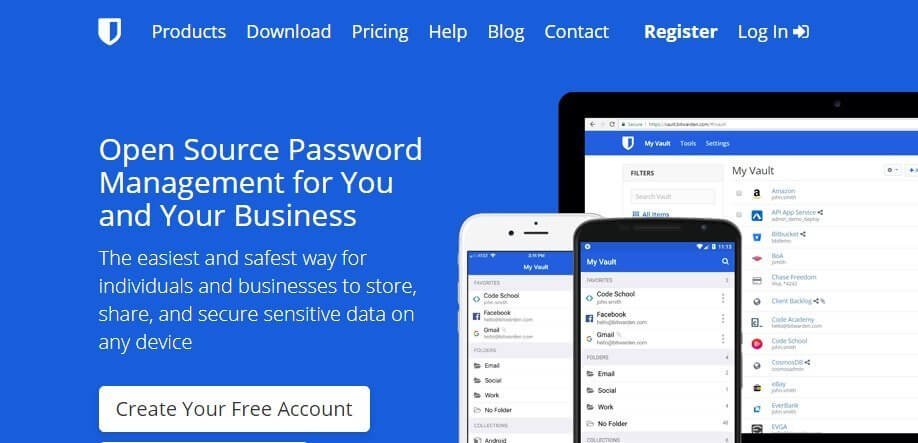
An open-source software, Bitwarden, is a user-friendly and highly secure password manager. It has all the features that individuals, teams, small organizations, and businesses look for in a password manager.
The basic plans focus on password management and includes optional self-hosting, multi-device sync, and unlimited storage online. The premium version gives you reports on all of your passwords and identifies duplicated and weak passwords and even unsecured websites.
The features of the paid plans (for managing larger workforce’s passwords) include user groups, multi-factor authentication, password sharing, two-step login etc.
The free version is basic but powerful. It can put the premium plans of other password managers to shame.
Specs
- Desktop Apps: Windows, MacOS, and Linux.
- Mobile Apps: Android and iOS.
- Browser Plug-ins: Chrome, Mozilla Firefox, Safari, Microsoft Edge, Opera, Vivaldi, Brave, and Tor Browser.
The Pros
- Amazing free tier.
- Open source.
- Can sync multiple devices.
The Cons
- The desktop app is very basic.
Keeper
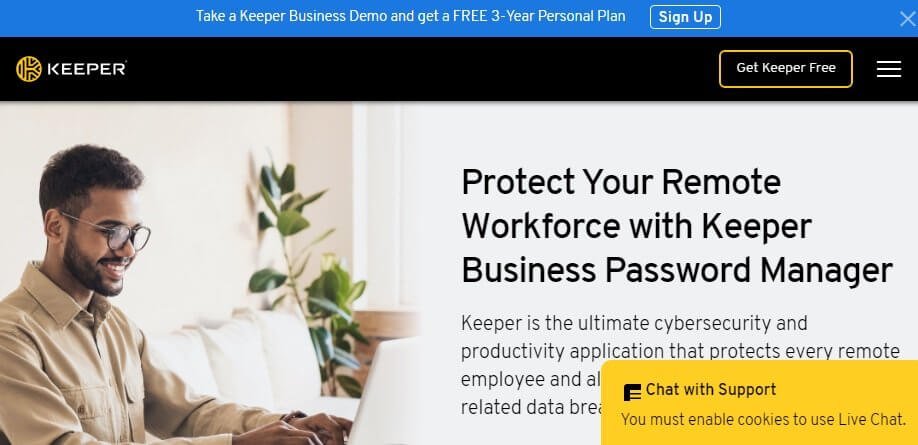
Just like 1Password, there is no free plan for Keeper Password Manager. You can try the service for a 30-day free trial. After the trial period is over, you can either subscribe to the password manager or pass it.
Keeper is one of the most sophisticated password managers present online. It provides plug-ins for major browsers, desktop and mobile apps. You get biometric authentication on your mobile phone as well. It syncs your data across unlimited number of devices be it desktop, phones, tablets, etc.
Similar to Dashlane, Keeper warns you if your data or passwords gets breached in dark web. It also alerts you if the passwords are weak or duplicated. It allows you to create strong password replacements.
The paid plans are decently priced and the family plan is one of the best plans. It protects the login details of all the family members and allows you to share files safely with each other. It also provides an encrypted messaging tool which is a great alternative to WhatsApp, just in case you are not really keen on using products of Facebook.
Specs
- Desktop Apps: Windows, macOS, and Linux.
- Mobile Apps: iOS and Android.
- Browser Plug-ins: Chrome, Edge, Internet Explorer, Safari, Firefox, and Opera.
The Pros
- Allows to sync unlimited devices.
- Safe and secure record sharing.
- Biometric authentication.
The Cons
- No free plan.
LogMeOnce
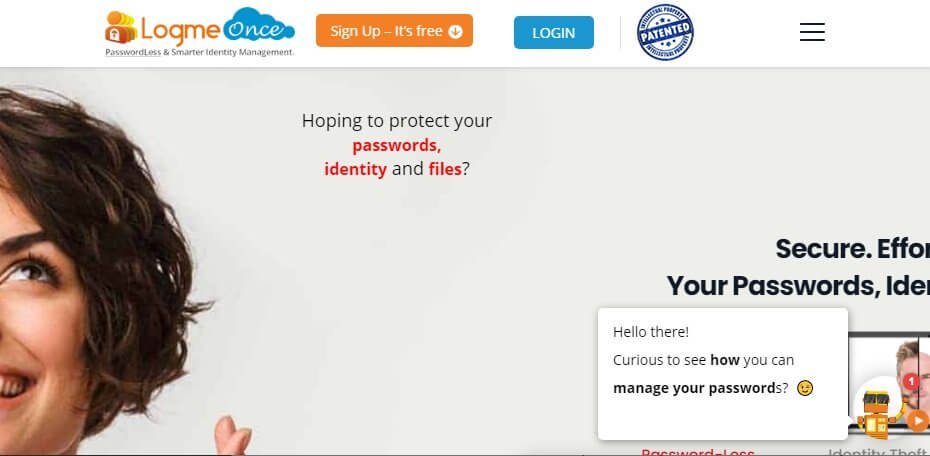
LogMeOnce is a password manager which provides multiple platform support. So, the device can be a phone or your desktop, your logins and passwords are still accessible for you.
Unlike many password managers, Keeper doesn’t heavily depend of the usage of master password by using additional security settings. This prevents you from getting locked out of your account because you forgot the master password.
It has the ability to encrypt and store your logins online so that you can access the sites easily.
LogMeOnce doesn’t solely rely on passwords, it uses selfies, face recognition, fingerprint scan, PIN, etc. You can use multiple options which strengthens the security to varied logins.
It provides autofill, auto-login, and Single Sign-On (SSO). There is also a secret vault where you can keep your important files, bank and credit card details, etc. It has password generator called LogMeOnce Calculator. Simply point your finger on the dial and rotate and your new strong password is ready.
You get a scorecard which indicates how strong your passwords are. One of the best features is the Password Beneficiary. You can provide an heir to the digital data and they can access the data when you want them to get access to the account. There are over 57 features of LogMeOnce.
Specs
- Desktop Apps: Windows, macOS, and Linux.
- Mobile Apps: Android and iOS.
- Browser Plug-ins: Chrome, Firefox, Edge, etc.
The Pros
- Biometric authentication.
- Loaded with features.
- Encrypted storage.
- Password beneficiary.
The Cons
- The features of free version are very few.
mSecure

mSecure provides you everything that you need in a password manager. You can create as many as you want and the built-in categories allows you to store not only passwords but also encrypted notes, important documents, etc.
The password generator provides that is strong but too difficult to remember. Every password is very unique. You have to create a new record in this password manager to access password generator.
The password manager allows customizable templates. It also allows syncing across multiple devices. It is inexpensive, especially for individuals. The only thing that is missing in this password manager is password sharing for teams and families.
Specs
- Desktop Apps: Windows, MacOS, etc.
- Mobile Apps: Android and iOS.
- Browser Plug-ins: Chrome, Edge, Safari, etc.
The Pros
- Sync used mSecure Cloud or Dropbox.
- Can use across multiple devices.
The Cons
- Secure password sharing is not present.
Zoho Vault

Zoho vault is easy-to-use password manager which helps you in sharing passwords between members of an organization or a team. You can make batch changes to your passwords very easily. Zoho’s user management, password policy, and permissions set this password manager from other managers.
You can integrate the vault with third-party apps like Gmail, Dropbox, Microsoft 365, etc. Users of Enterprise plan can use SSO or Single Sign On with apps like Slack and Salesforce. You can integrate Zoho Vault with any of your apps because it has its own API.
It has excellent security, control over passwords and users, and great integrations with third parties. Their customer support is impressive, to say the least and is one of the best seen in password managers.
Zoho Vault is not really for individuals. The interface is a little complex. However, it works like a charm for teams, corporates, and organizations.
Specs
Desktop Apps: Windows, macOS, and Linux.
Mobile Apps: Android and iOS.
Browser Plug-ins: Chrome, Edge, Firefox, Safari, Brave, and Vivaldi.
The Pros
- Inexpensive.
- Best for teams and organizations.
- Third-party integration.
The Cons
- Not great for individual use.

