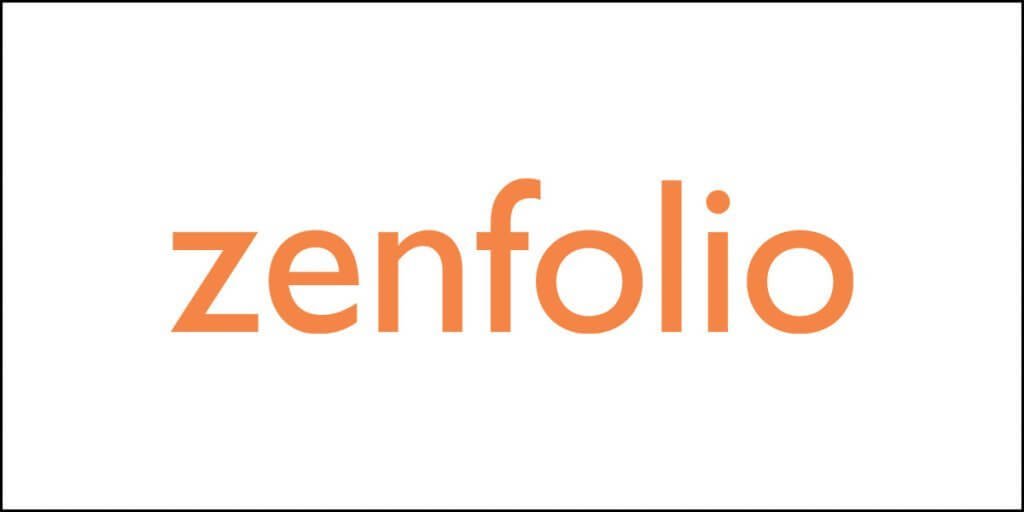Are you looking for the best WordPress plugins for using WebP images on your blog or website? Yes, I understand the urgency!
Images make up the bulk of the weight of any web page. Take off the images and the webpage’s speed will increase significantly.
But that might not always be a possible solution, especially not for photography blogs, travel blogs, food blogs, review blogs, and so on.
Images play a vital role in putting across your messages efficiently to your readers. But if images are slowing down your website, that’s not good news, especially with Google’s page experience algorithm is about to rock the world of webmasters.
Your best bet will be to:
- Switch to WebP images.
- Switch to SVG images.
SVG is not always a satisfactory solution for every situation. WebP, on the other hand, is something you can rely on.
In this listicle, I am going to not only cover the best WordPress plugins for using WebP images, but also, I am going to everything you need to know about WebP.
So, here is what you will be learning in this article today:
- 14 Best WordPress plugins for using WebP images.
- What is a WebP image?
- JPG, WebP, and PNG size comparison.
- JPG vs. WebP vs. SVG – which one to use?
- Do all browsers support WebP images?
Let us begin.
14 Best WordPress Plugins for Using WebP Images
Just in case you are running short on time, here is the list of WordPress plugins that will help you to convert your images into WebP version:
- WebP Converter for Media
- WP Compress – Image Optimizer [All-in-One]
- Imagify – Optimize Your Images & Convery WebP
- Smush Image Compression and Optimization
- Warp iMagick: WordPress Image Compressor, Image Optimizer, Convert WebP
- Support WebP
- WebP Express
- Image Optimization & Lazy Load by Optimole
- Flying Images by WP Speed Matters
- ShortPixel Image Optimizer
- EWWW Image Optimizer
- WP Fastest Cache
- LiteSpeed Cache
- WP-Rocket
Okay, now that you have the list, you may decide to leave, but I will urge you to stay and read through. You will get information that will matter, and if you are serious about your blog or website, you will need this information.
Let us dive deeper.
#1. WebP Converter for Media – Free [No Performance Issues]

is a highly user-rated WordPress image optimization plugin that allows you to convert your images to the WebP format (in the free version) and the AVIF format (in the PRO version).
Converted images to WebP format are on average 60% lighter than the original images. Less weight of images means faster loading of your website. Additionally, the plugin allows you to convert files to AVIF format. The AVIF format is a new extension – it is the successor to WebP. It allows you to achieve even higher levels of image compression, and the quality of the converted images is better than in WebP. On average, AVIF images are 25-30% smaller compared to WebP images.
After installing the plugin, you can convert your existing images with just one click. Later images added to the Media Library will be converted automatically, and you do not need to optimize them beforehand. The plugin will do it for you. The plugin operation is simple – it will guide you by hand with everything, so even a non-technical person can handle it without problems.
The plugin does not modify the original files, nor does it change the URLs. This means that it is completely safe for your website. Optimizing the images is done without losing quality, making the images weigh much less while retaining the original quality.
Performance
Performance-wise, the plugin is brilliant. WP Hive tests did not find any issues with the plugin. It uses only 230.66 KB of memory. That is less memory usage compared to 99% of the plugins in the WordPress plugins repository. Also, it adds only 0.06 seconds to the page load time.
The plugin also adds fewer database entries. It does not add any table but does add seven entries in wp-options.

WP Hive did not find any compatibility issues. The test did not find any errors, either. Here is what WP Hive found:
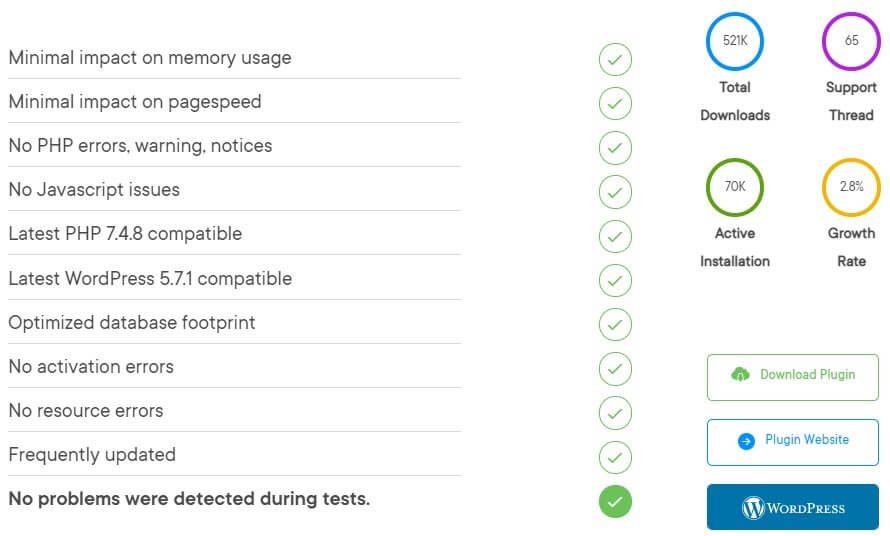
The plugin is completely safe to use. It is a very lightweight plugin with no memory usage issues or errors of form. You can trust the plugin.
#2. WP Compress – Image Optimizer [All-in-One] – Freemium [No Performance Issues]
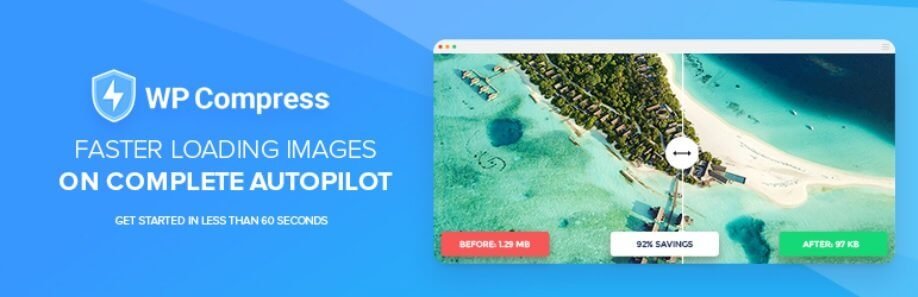
One of the most incredibly powerful plugins for image optimization is WP Compress. It is not just a simple plugin. It rather offers an entire suit of image, CSS, and JS optimization along with a hybrid CDN.
It is a freemium service with a free starter tier that will offer 100 MB worth of image optimization a month. Beyond that you need to upgrade. There are different plans available with a starting price of $9 a month.
The developers have done an incredible job in ensure that the plugin is extremely easy to use. All you need to do is create your account, link your site, and voila! The plugin takes care of everything else.
The plugin is designed to perform live image optimization, that is, real-time image optimization. There are different compression modes that you can select. One of them is lossless compression. You can always go for lossy compression.
As with every other image optimization tool, it will automatically optimize every image you upload. However, for those images that you uploaded before installing WP Compress, you will get a bulk optimization tool that will optimize all images.
The plugin also provides support for lazy loading, CSS optimization, JS optimization, and WebP image versions. Yes, the plugin can do that with ease.
WP Compress also offers a hybrid CDN that will ensure ultra-fast loading of optimized files and images. If you are using SVG images, the plugin can deliver them through a CDN.
The plugin will also serve retina images to retina devices, and it comes with adaptive image technology in which the service will determine the device screen size of a visitor and serve scaled images to save bandwidth.
Performance
The plugin does wonderful things, but how well does it perform in terms of resource usage, and other technical stuff?
Well, you will be glad to know that the plugin utilizes only 149.05 KB of memory, which is less than 99% of the plugins you find in WordPress plugins repository. Also, it adds only 0.2 seconds to the overall page speed. Again, that is faster than what 99% of the WordPress plugins will do.
The database footprint of the plugin is also minimal, which means that if someday you remove the plugin, cleaning up the database will not be a big hassle. The plugin adds only two entries in wp-options.
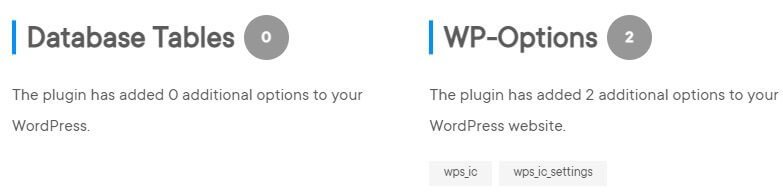
The plugin has no known compatibility issues. It is fully compatible with WordPress 5.7.1 and PHP 7.4.8. There are no instances of JS errors or PHP errors. The plugin gets frequent updates from the developers. Here is what WP Hive found out:
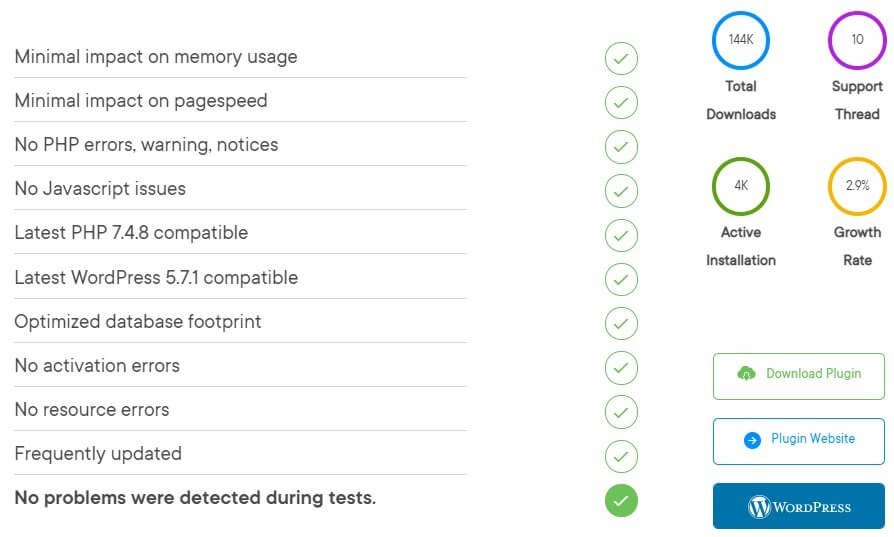
If you plan on using this plugin, you can rest assured that your website will not run into troubles.
#3. Imagify – Optimize Your Images & Convert WebP – Freemium [No Performance Issues]
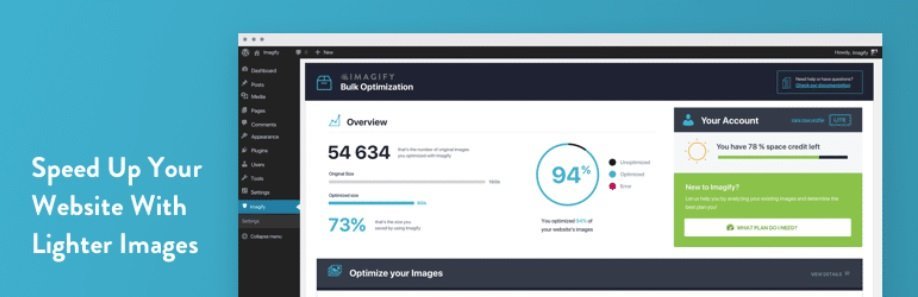
Imagify is one of the best plugins you can get for converting your images into WebP format. It is also one of the finest image optimization plugins in the WordPress plugins repository.
Imagify is also a freemium option with the free plan offering only 20MB worth of image conversion a month. If you need more (obviously you will need more), you must upgrade.
Just like any other image optimization plugin, it will optimize any image that you upload. If there are previously unoptimized images, you can use their bulk optimizer to optimize all image.
The plugin offers three levels of compression – Normal, Aggressive, and Ultra. The Normal compression uses lossless compression while both Aggressive and Ultra use the lossy compression algorithm.
The plugin also offers a full image backup solution. In simple words, it will retain the original images even after optimizing them. So, if ever you want to revert to your original images, you can do so.
Yes, the plugin supports WebP conversion of all images. It does not matter whether you are using JPG, PNG, or GIF images, the plugin will create WebP versions for both the full-sized images and thumbnails.
There are two methods available that you can use for WebP conversion. They are:
- Using <picture> tag.
- .htaccess rewrite rules.
You can use whichever you want. I prefer .htaccess rewrite.
Performance
Memory consumption of Imagify is slightly more than that of ShortPixel. It uses 411.17 KB, making it less memory consumption than 53% of the plugins you find in WordPress plugins repository.
Also, the plugin ads 0.05 seconds to page load time. That is totally acceptable!
Interestingly, the plugin adds only a few database entries. It adds only two entries in the tables and four entries in wp-options. This means that if you ever decide to remove the plugin, database cleanup will not become a Herculean task.
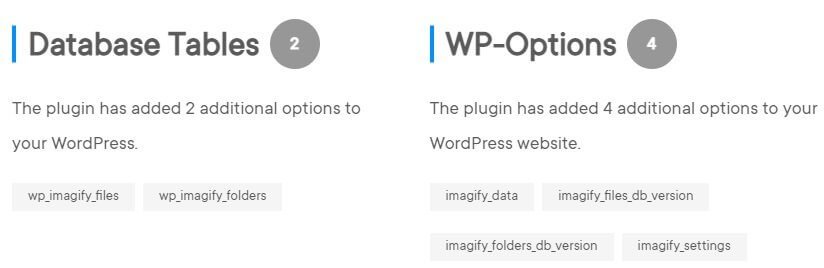
WP Hive test results show no errors or compatibility issues. The plugin is very well-coded, and it gives optimal performance. You can find the full WP Hive test results here.
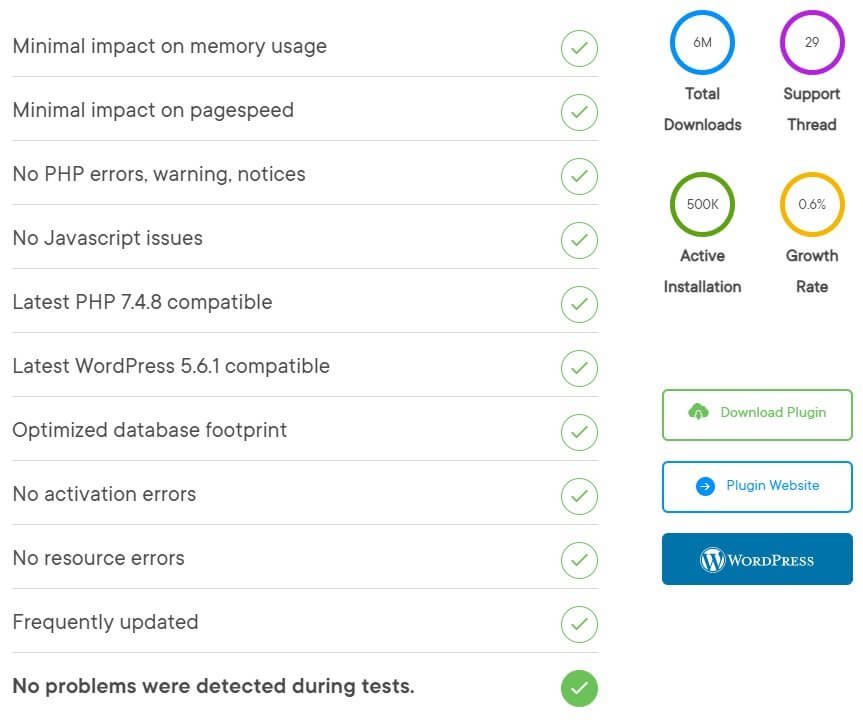
So, if you decide to use this plugin, you can rest assured that there will be no errors or issues to deal with. The plugin is completely safe.
#4. Smush Image Compression and Optimization – Freemium [No Performance Issues]
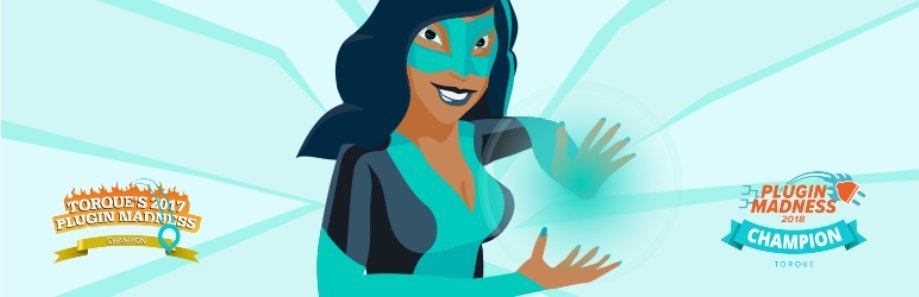
Smush is a popular, advanced, and well-coded image optimization and compression plugin you will find in WordPress plugins repository. Developed by WPMU Dev team, the plugin is one of the highest-rated plugins with over 1 million active installations at the time of this writing.
Not only can this plugin compress the images you upload, but also allow you to enable lazy loading to speed up the webpage loading time.
The plugin has a bulk compression and optimization feature that will allow you to compress up to 50 images at once in the free version of the plugin. Apart from that, the plugin will allow you to set the maximum width and height for large images, enabling the plugin to automatically resize such images upon upload.
It will also find out the images with incorrect sizes and responsible for slowing down the website. You can smush (compress and optimize) images in a whole directory by just declaring a target directory.
The free version will allow you to compress and optimize unlimited images per month, but the size allowed for each image is restricted to 5MB. You can remove this size restriction by upgrading.
The plugin also has Gutenberg block integration, allowing you to view smush stats in image block. The plugin works perfectly with PNG, GIF, and JPG images.
You will get WebP conversion, but for that you need to upgrade to the pro version.
Performance
In terms of performance, Smush is just as good as Imagify. There are no known performance issues. WP Hive did not find any error while testing the plugin. Smush uses 346.82 KB memory. That is less memory usage than 63% of the plugins you find in WordPress plugins repository.
The plugin adds 0.07 seconds to the overall page load time, which is perfectly fine, making it faster than 99% of all the plugins you find in the WordPress plugins repository.
The number of database entries added by the plugin are also few. It adds only one database table and seven more entries in the wp-options.
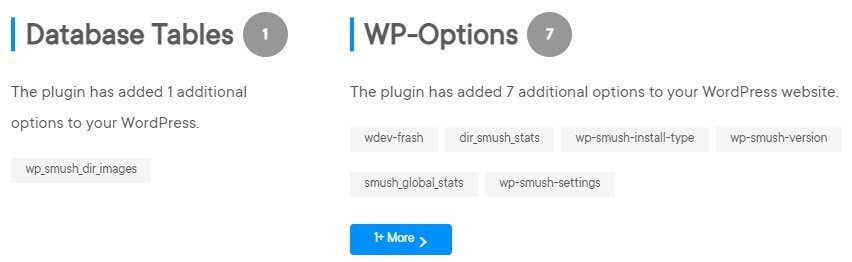
WP Hive test results do not reveal any performance issues. It is perfectly compatible with PHP 7.4.8 and WordPress 5.7.
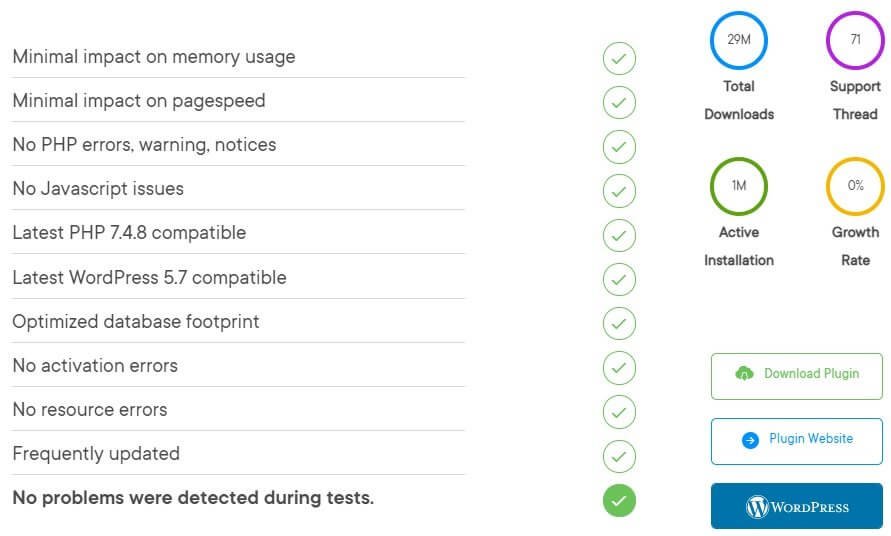
You can use Smush without any fear. You are not going to run into errors and compatibility issues. The plugin is completely safe to use.
#5. Warp iMagick: WordPress Image Compressor, Image Optimizer, Convert WebP – Free [No Performance Issues]
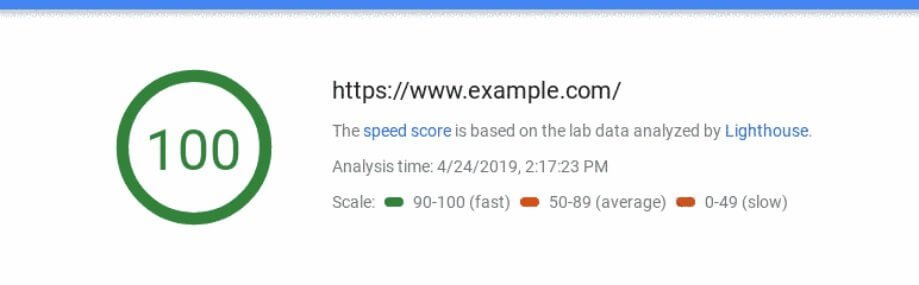
Warp iMagick is a brilliant free image compression and optimization plugin with the ability to serve WebP images on supported browsers.
However, the plugin does come with one headache! You must manually configure your server to serve WebP instructions. Good news is that the plugin offers detailed instructions for different servers including Apache, Nginx, IIS, LiteSpeed, etc.
Still, if you do not have a tech-savvy ghost hidden inside you, things can become messy very quickly. So, think before you use this plugin. If you can find some technical help, I will suggest that you go for it.
Unlike various other plugins that offer bulk optimization tools, you will not get that feature with Warp iMagick. You will need to use a plugin like Regenerate Thumbnails to optimize the existing images. You can also use WP CLI media regenerate command.
Upon thumbnail regeneration, the plugin will automatically compress and optimize all images. Also, any new image that you upload will go through compression and optimization.
Once you install the plugin, you need to set Sharpen Image Sigma that should be typically between 0.5 and 1.5. Also, you should consider choosing image compression quality between 30% and 95%.
According to the developer of the plugin, you do not need to play with any other setting, but you are always free to do so.
As far as WebP conversion is concerned, you will never need any external services. The plugin does not limit the number of images you can compress and optimize. Also, there is no limit on the file size.
The plugin has support for WP multisite installation, however, the developer has clearly mentioned that the features has not been thoroughly tested. So, use this feature at your own risk.
What I like about the plugin (and perhaps, even you will like) is that when you uninstall the plugin, it will perform a clean uninstall, which means that there will be no database cleanup required. All database footprints will be removed during uninstallation.
Performance
The plugin is very well-coded, and it does not put any load on your server. The plugin’s average memory usage stands at 231.28 KB, which is less than 99% of WordPress plugins. The average page load time that the plugin adds is 0.03 seconds, which is faster than 99% of WordPress plugins.
As far as the database footprint is concerned, it is well optimized and adds only one database entry. You do not have to worry about database cleanup, because the plugin can remove all database footprints upon uninstallation.
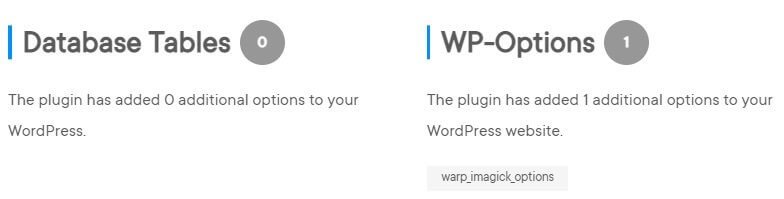
WP Hive tests found no performance issues at all. The plugin passed every test that WP Hive put it through. There are no known compatibility issues. The plugin does not return in JS or PHP errors. Here are the test results for the plugin:
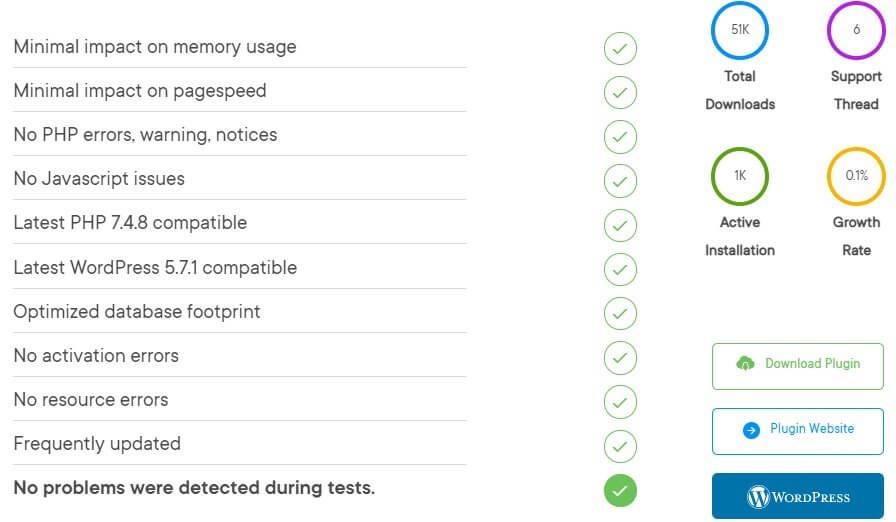
You can safely use this plugin on your website. However, do not forget about the server configuration. If you do not have the technical knowhow, avoiding the plugin will be a smarter decision.
#6. Support WebP – Free [No Performance Issues]
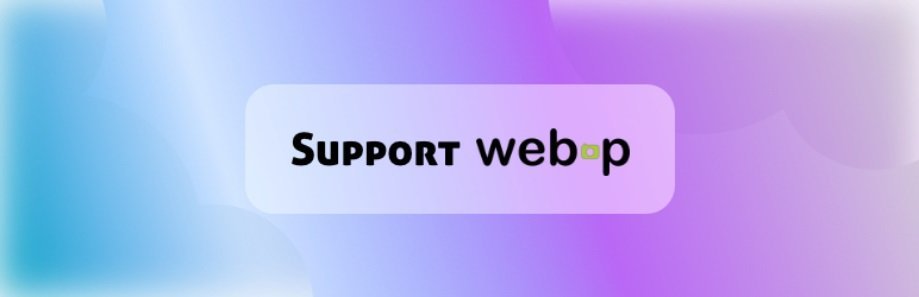
Support WebP is not an image optimization plugin. It enables uploading WebP images directly into WordPress media library using the upload function.
By default, WordPress does not support uploading WebP images because of security concerns. With this plugin installed, you can upload WebP images of any dimension to your website.
(Just in case you are not aware, you cannot upload SVG images to WordPress. It also requires a supportive plugin.)
Support WebP is a free plugin and there are no configuration options. The moment you install and activate it, it allows uploading WebP images – a true plug-and-play plugin.
The plugin is coded using PHP and offers full compatibility. It has minimal impact on page load speed.
The only hiccup you will have is that you need to create WebP version of the images you want to upload. There are several ways of doing so. You can use several online tools where you need to upload the image and the tool will convert the image into WebP version.
I usually do that using Photoshop. There is no direct method available. However, I installed a small plugin. This plugin allows me to save the images in WebP format. While saving (Save As), I need to select the WebP format from the dropdown menu.
Performance
In the performance sector Support WebP turns out to be one of the best you can get. WP Hive test results show no anomaly whatsoever.
The memory usage of plugin is less than 99% of all the plugins you can find in WordPress plugins repository. The plugin uses only 6.34 KB of memory. It adds 0.1 seconds in the overall page load time.
Taking a closer look, the plugin gives more surprises as the plugin does not cause any additional database entries. That comes as a surprise.
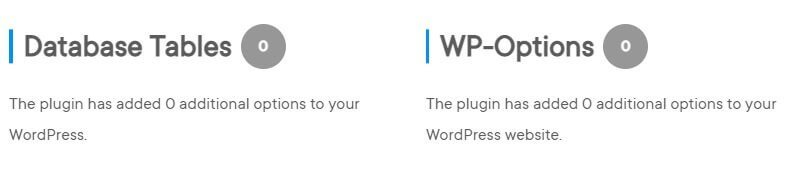
WP Hive tests did not find any error and the plugin passed all the tests with flying colors. Here is what WP Hive found:
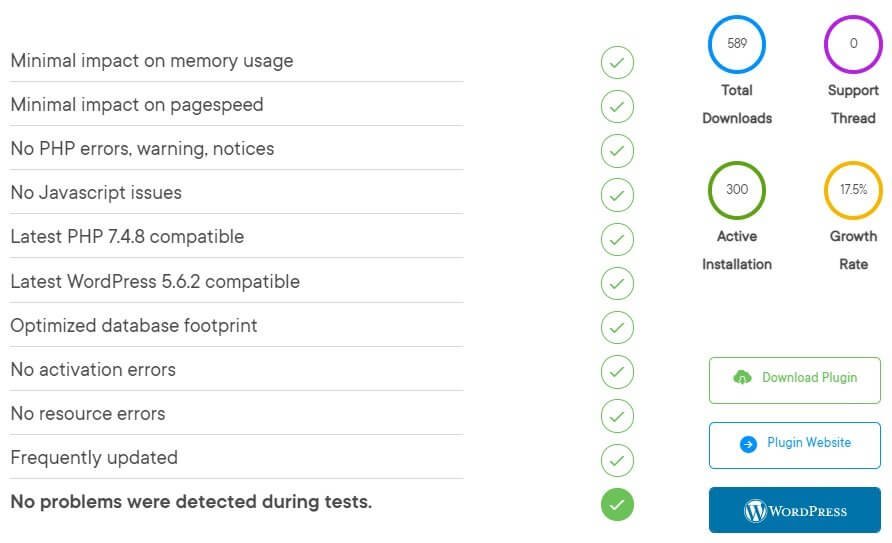
So, if you are already optimizing your images outside of WordPress, and all you need is a plugin that will allow you to upload WebP images, Support WebP is the finest option you will have.
#7. WebP Express – Free [No Performance Issues]

WebP Express is not an image optimization plugin. All it does is convert your JPG, PNG, or GIF images into WebP format and serve them when a user browses your website using a browser that supports WebP.
The WebP images are autogenerated by the plugin using the WebP convert library. There are multiple conversion methods supported that include local methods like gd, vips, cwebp, and imagick.
If none of the local methods are supported by your web hosting company, the plugin can use EWWW cloud converter (it is a paid service). Alternatively, you can connect to the WordPress site with WebP Express installed and “web services” functionality enabled.
The plugin serves WebP images in diverse ways. For example, it can alter the HTML code and replace the <image> tag with the <picture> tab. The plugin may replace all image URLs and make them point to WebP images. It can also achieve the same results in combination with page caching.
The plugin allows you to add the webp.js JavaScript that will display WebP images on browsers to browsers that support it or load the fallback JPG or PNG version.
Performance
As far as performance is concerned, this plugin is a superstar. The plugin uses only 26.67 KB memory, which is less than 99% of all the plugins you find in WordPress plugins repository.
Also, the plugin adds only 0.05 seconds to the overall page load time, making it faster than 99% of all the WordPress plugins.
The plugin does not add too many database entries. It adds only three entries, and that too in the wp-options.
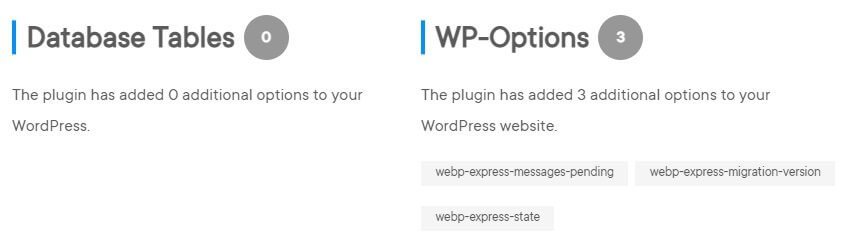
The overall WP Hive test results are impressive as there are no errors or compatibility issues. The plugin is updated quite frequently. So, you can expect it to work flawlessly on your website. Here is what WP Hive found:
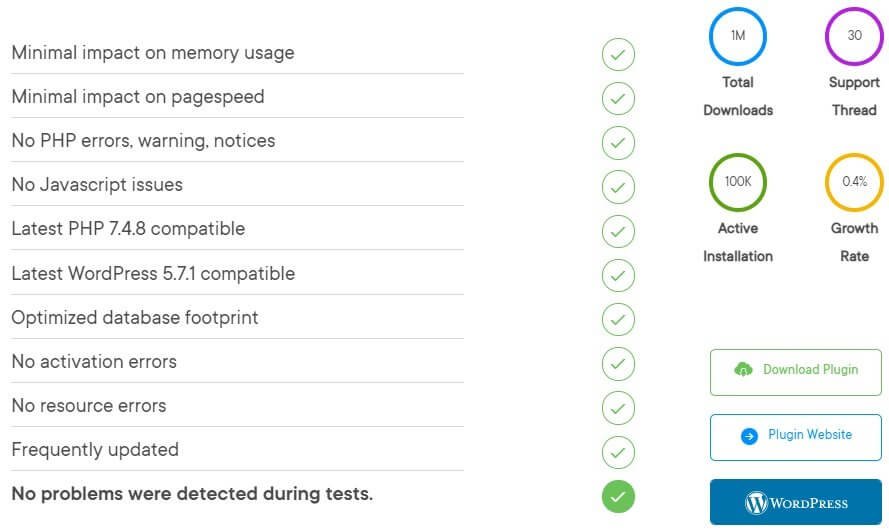
#8. Image Optimization & Lazy Load by Optimole – Freemium [No Performance Issues]
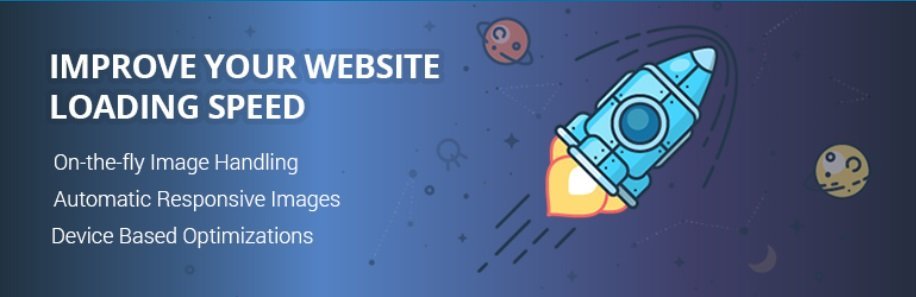
Image Optimization & Lazy Load by Optimole is a service like WP Compress. It is a freemium service, and it markets itself an image CDN.
The service is designed on the ‘set-and-forget’ philosophy. You need to perform some basic settings and you are good to go.
The service will automatically take every image you upload to your site and send it to their servers for optimization. This means that it will not consume your server resources. Once the images are optimized, the plugin will utilize CloudFront CDN to serve the images.
The only problem using Optimole is that it will change the image URLs. The URLs generated are not human-friendly. However, that does not impact the SEO in any way.
Optimole supports all types of images, and it can deliver both retina-ready images and WebP images.
The plugin also has adaptive image technology in which they detect the screen size of the users and serves appropriately sized images, thereby reducing the data consumption, especially on mobile devices. Severing properly sized images also helps to improve website speed.
They have a basic plan that you can use for free will optimize images for up to 5,000 visitors a month. If you have more visitors, you must pay for that. On the downside, Optimole is extremely expensive, and not everyone can afford it.
Performance
Optimole is a highly optimized plugin with no known performance issues. The plugin uses 272.98 KB memory, which is less than 99% of all plugins you can find in WordPress plugins repository.
Also, the plugin adds only 0.04 seconds to the overall page load time, making it faster than 99% of the WordPress plugins.
The plugin does not add too many database entries. It adds just three entries in wp-options. So, if you want to remove the plugin, database cleanup should not be a big headache for you.
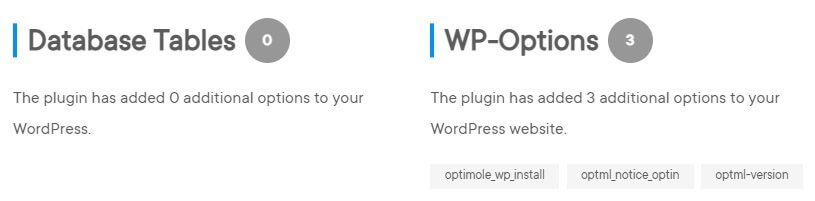
The test results produced by WP Hive do not reveal any errors or compatibility issues. With optimized database footprint, minimal impact on memory, and minimal impact on page speed, Optimole is a plugin you can trust, provided you have the necessary money.
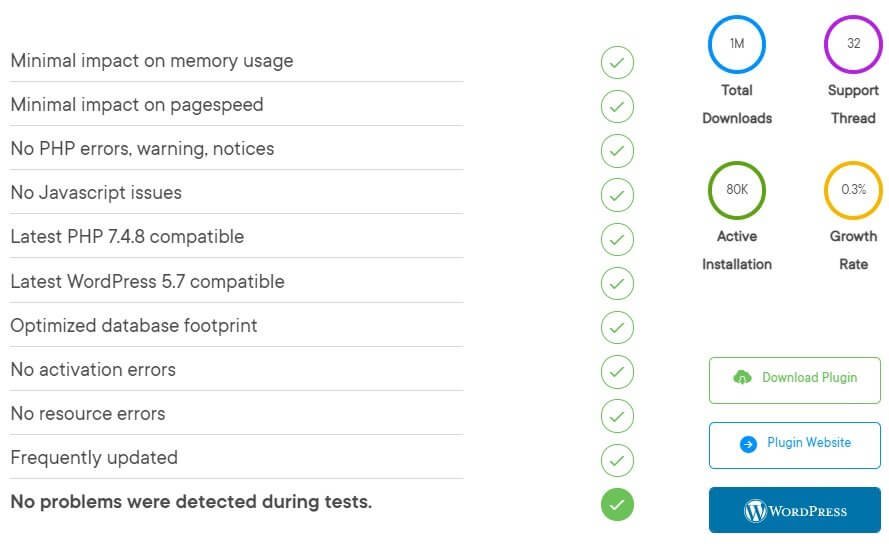
I have used Optimole in the past and I can vouch for it. The reason for not using Optimole any longer is that I switched the featured images from JPG or PNG to SVG, and I do not use any other images.
With SVG images, there is no need to convert them into WebP images, as all my SVG images are well optimized and the maximum size they have is 12KB with the minimum size being 1KB. Google does not show warnings for image SVG images of such small size.
#9. Flying Images by WP Speed Matters – Free [No Performance Issues]
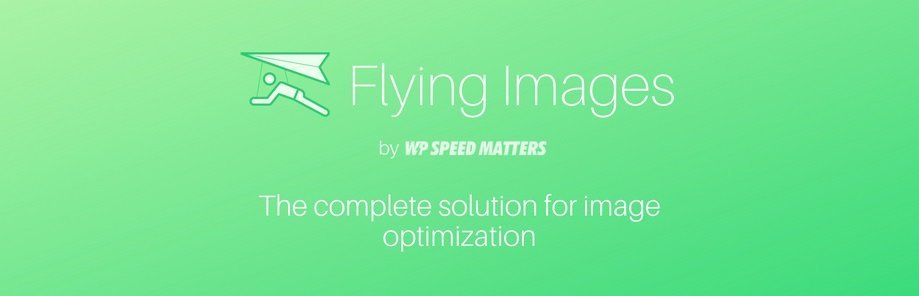
Flying Images is a free and yet, a complete solution for image optimization that a WordPress website can get. It comes complete with a free unlimited CDN powered by CDN77, Fastly, Bunny-CDN, and Cloudflare premium network. This free CDN is called Statically.
The plugin performs on-the-fly image compression through CDN. Even WebP conversion takes place on the fly though CDN. WebP images are delivered only those browsers that support WebP.
The plugin offers responsive or adaptive image delivery. In other words, it will detect the screen size of the visitors, and deliver images in appropriate sizes. To achieve that, the plugin creates srcset which delivers the resized images.
The plugin loads images using the native lazy loading feature of the browsers. This is feature is currently available with Google Chrome only. For browsers that do not have this feature, the plugin uses JavaScript for lazy loading. You can instruct the plugin to using only JavaScript for lazy loading.
The plugin also supports lazy loading of inline background images.
What else? The plugin rewrites the entire HTML, which ensures that even image, including the ones that WordPress gallery plugins inject are not excluded from CDN or lazy loading.
Performance
Flying Images rocks in the performance sector. It uses less memory than 99% of all plugins you find in WordPress plugins repository. The plugin’s average memory usage stands at 61.2 KB.
The average time it adds to page load time is 0.05 seconds, making it faster than 99% of WordPress plugins.
The plugin’s database footprint of the plugin is quite optimized. It adds 10 entries, and hence, post-uninstallation database cleaning should not be a big problem. All 10 entries are added in wp-options.
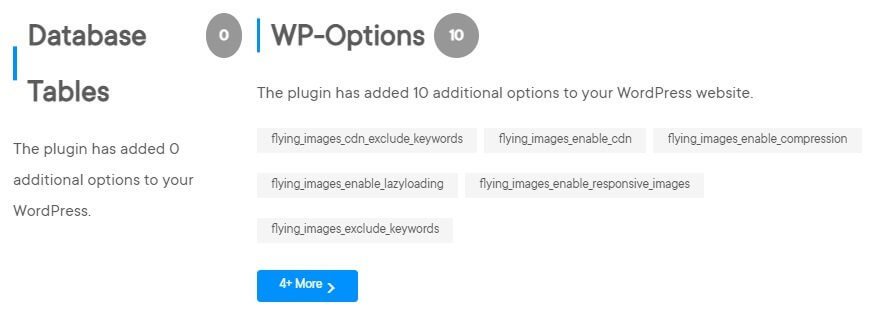
WP Hive tested the plugin and found no JavaScript errors or PHP errors. There are no PHP compatibility issues, and the plugin has no compatibility issues with WordPress. Here is what WP Hive found:
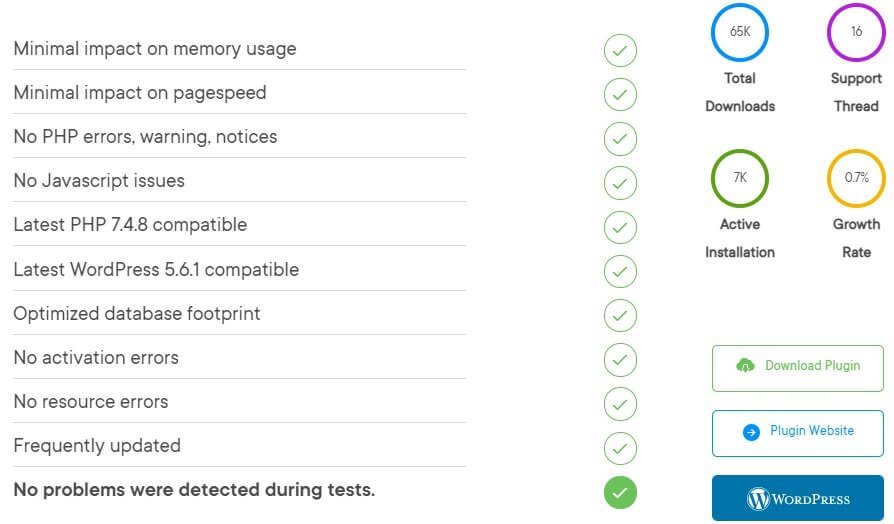
You should be able to use this plugin with any problem.
#10. ShortPixel Image Optimizer – Freemium [Has Performance Issues]
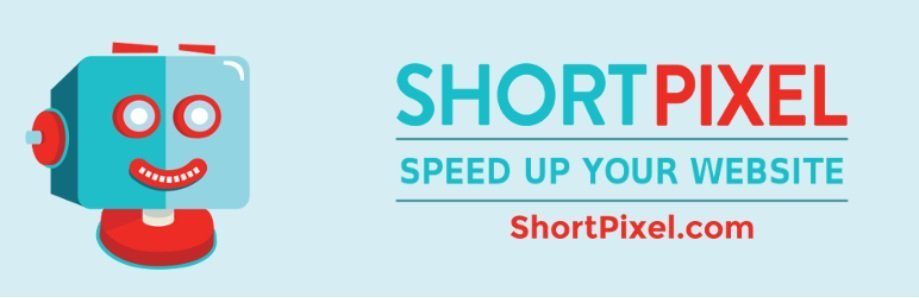
ShortPixel Image Optimizer is one of the most popular image optimization plugins you can find in WordPress plugins repository. It is a freemium plugin that offers image compression and optimization services.
The plugin has some known performance issues that I will cover later, but it remains one of the most popular options.
As far as image compression is concerned, it offers both lossy compression and lossless compression.
In case you are not aware, lossy compression gives better compression compared to lossless compression, because lossy removes some unnoticeable data from images, while lossless compression retains such data.
This plugin can optimize JPG, PNG, and GIF images. It can also compress PDFs. It can also perform CMYK to RGB compression.
The plugin can optimize images used by image gallery plugins including the popular NextGEN Gallery.
ShortPixel is compatible with any watermarking plugin that you use for your images. The best part is that the plugin does not set any file size limit. So, no matter how big your images are, ShortPixel will optimize your images.
The plugin can covert images in JPG, PNG, and GIF format into WebP or AVIF formats. These are next generation image formats that Google prefers.
Performance
You may use the plugin but do so at your own risk. The plugin has some known performance issues.
In terms of memory usage, ShortPixel consumes 331.9 KB, and it is faster than 73% of the plugins you can find in WordPress plugin repository. The average page load time that this plugin ads is 0.05 seconds, which is quite acceptable.
ShortPixel adds a lot of entries in the database. So, if someday you decide to remove the plugin, database cleanup will be a challenging task.
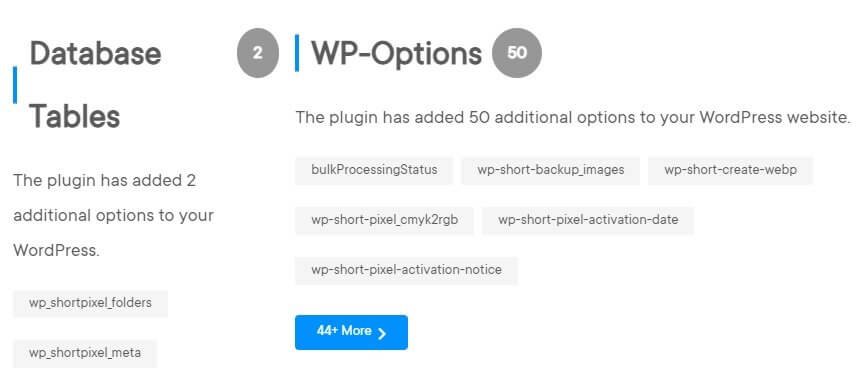
But the real challenge comes in the form of PHP errors and compatibility with PHP 7.4.8. The plugin may also have compatibility issues with WordPress version 5.7.1.
Here are the test results from WP Hive [Go through full test results]:
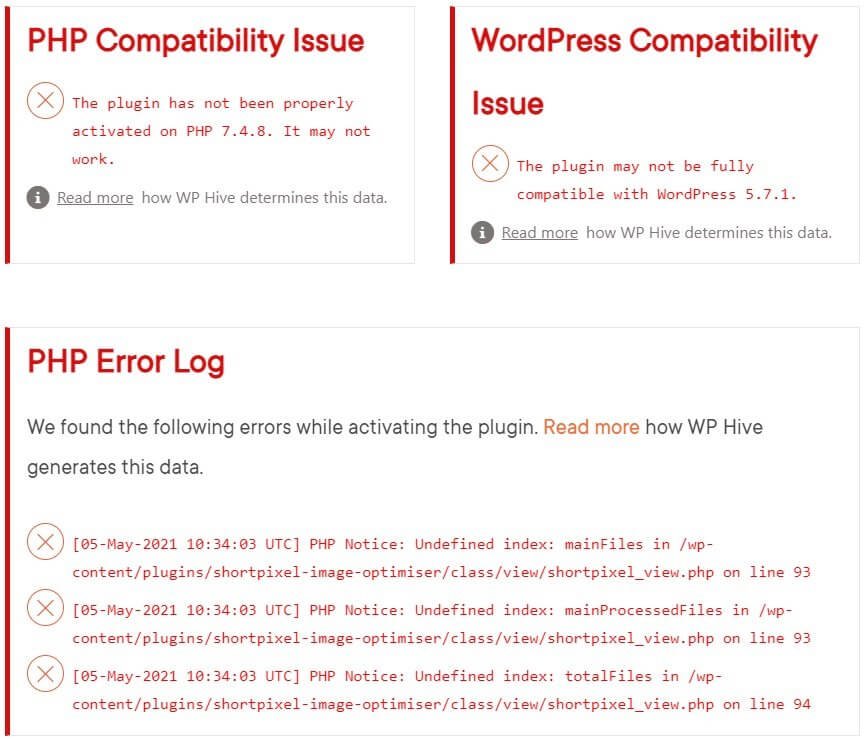
So, while using ShortPixel, you may experience errors. If that scares you, the next plugin on the list may be perfect for you.
#11. EWWW Image Optimizer – Freemium [Has Performance Issues]

Another insanely popular image optimization plugin that you can find in WordPress repository is the EWWW Image Optimizer. It is also a freemium plugin that offers the core plugin for free. However, if you need advanced features and up to 80% image compression, you must pay.
The core and advanced features combined, the plugin has quite some tricks under its sleeves. For instance, the plugin is capable of compressing JPG and PNG images. It can compress PDF files, as well.
The plugin does not apply any speed limit or file size limit. So, you should not be worried even if your images are exceptionally large. The plugin will optimize every image you upload.
What is interesting is that the plugin will optimize every image you have on your website, and not just the images in your WordPress media library.
The plugin can optimize theme images, BuddyPress Activity Plus images, BuddyPress avatars, WP Symposium Pro avatars, Grand Media galleries and more. You can use WP-CLI for scheduling optimization or run optimizations.
Yes, the plugin allows bulk optimization feature for any optimizing images that you uploaded before installing the plugin.
The plugin allows both automatic WebP conversion using Easy IO, or you can use the bulk optimizer for generating WebP versions.
Performance
This is where EWWW Image Optimizer drops out of my preference. There are some serious performance issues as found out by WP Hive.
The plugin uses 540.18 KB of memory, making it more memory usage than 62% of the plugins you find in WordPress repository. However, the plugin adds only 0.01 seconds to the page load time.
As far as database entries are concerned, you will not like the result. The plugin adds two entries in tables and 37 entries in wp-options! If you decide to remove the plugin, database cleanup will not be easy.
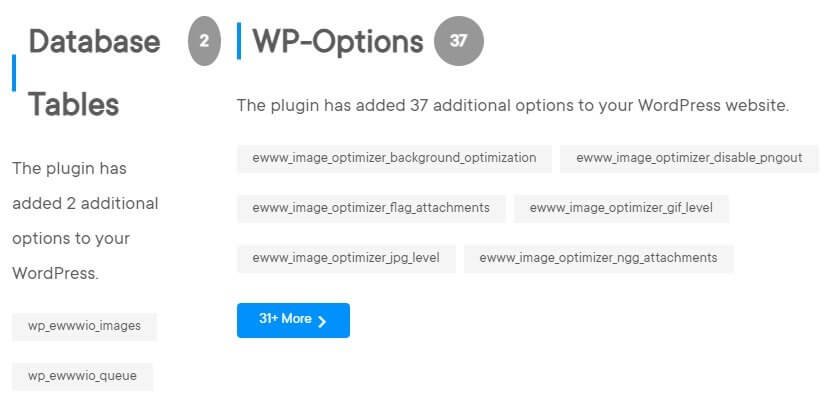
If that isn’t enough deterrent for you, perhaps the test results by WP Hive will give you the much-needed shock to make you believe that everything that glitters is not gold.
Here is a quick summary for you:
- The plugin returns JavaScript errors at times.
- The plugin has compatibility issues with PHP 7.4.8.
- The plugin may not be properly compatible with WordPress 5.7.1.
Here is what WP Hive found out:
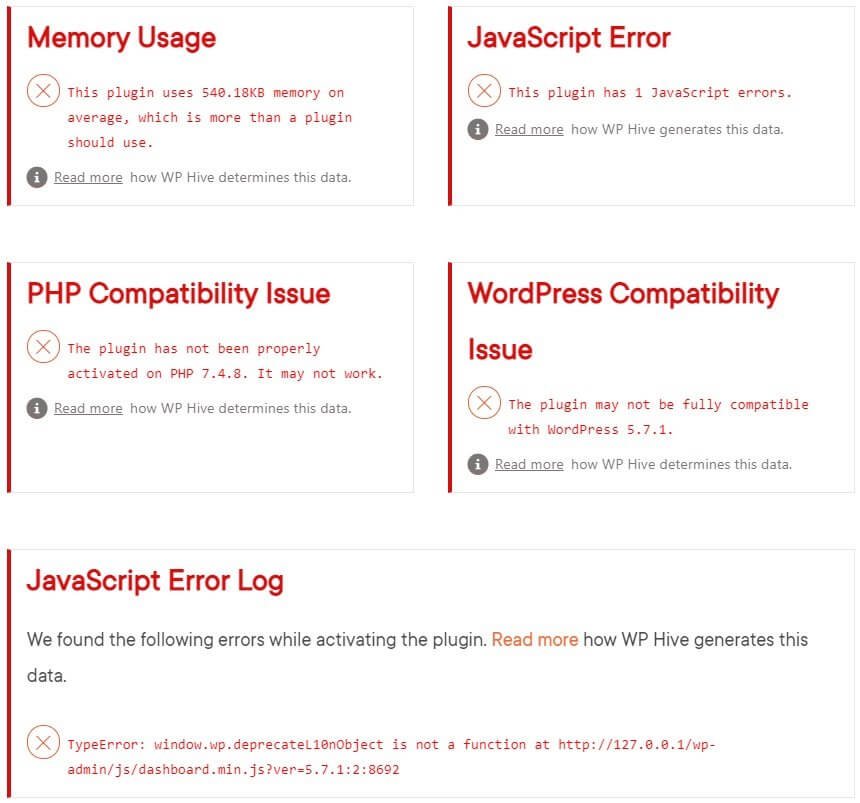
So, if you intend to use this plugin, take it with a pinch of salt.
Need more options? Keep reading!
So far, I talked about specialized plugins that will either convert your images into WebP format or allow you to upload WebP images directly into WordPress media library. However, there are some caching plugins that will convert your regular images in WebP.
Let us go through three such plugins.
#12. WP Fastest Cache – Freemium [No Performance Issues]
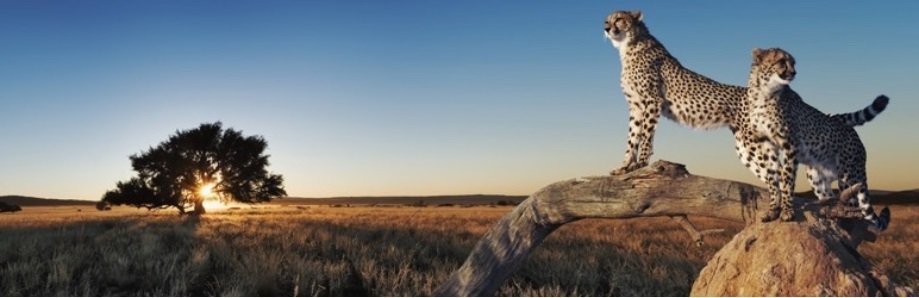
WP Fastest Cache is yet another caching plugin that converts your regular images into WebP version and delivers them to the supported browsers. However, it is a feature that is available only and only to paid users.
The free version of the plugin comes with caching features only. Some of the features available with WP Fastest Cache (free and premium combined) include:
- Static HTML file generation.
- HTML and CSS minification.
- JS minification (premium only).
- Gzip compression.
- Browser caching.
- Combining CSS and JS.
- Emoji disabling.
- Mobile and widget cache (premium only).
- JS deferring (premium only).
- Image optimization and WebP conversion (premium only).
- Lazy loading of images (premium only).
- Asynchronous loading of Google fonts (premium only).
- Database cleanup (premium only).
Performance
The plugin has no known performance issues. The average memory usage of plugin is 79.26 KB, which is less than 99% of all WordPress plugins. Average time added to page load time by this plugin is 0.04 seconds, making is faster than 99% of all WordPress plugins.
The plugin adds only one entry in the database.
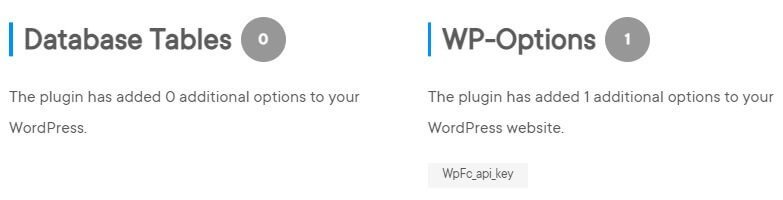
WP Hive tests did not find any performance issues with the plugin. There are no know compatibility issues. It does not return in JS or PHP errors. Here is what WP Hive tests found:
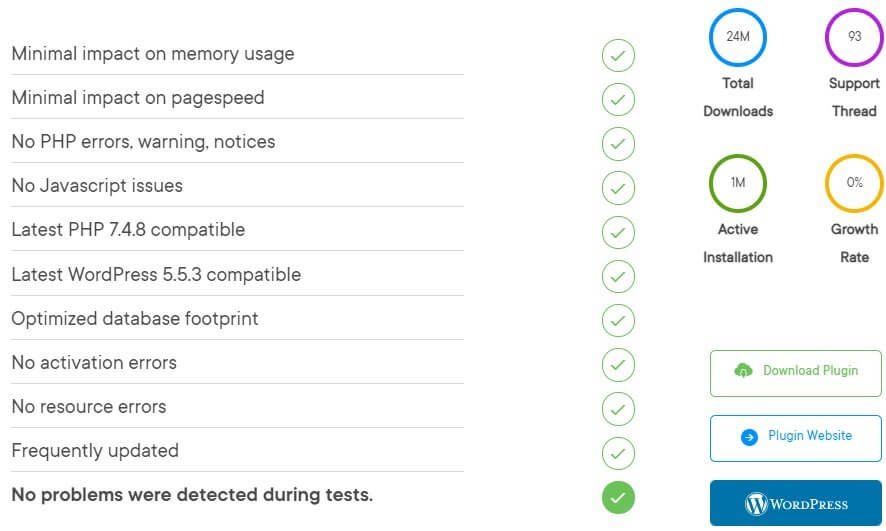
Over one million people rely on WP Fastest Cache to cover their caching needs. You can use it too without any fears.
#13. LiteSpeed Cache – Free [Slight Performance Issue]

LiteSpeed Cache is a free caching plugin. It is just as advanced as WP Rocket. However, the plugin will work only when you have LiteSpeed web server or OpenLiteSpeed web server.
If you are using any other server, the only way to make LiteSpeed Cache to work is to use their QUIC.cloud CDN.
LS Cache is extremely advanced but setting it up can be a little intimidating for users because of the myriads of settings that are often quite difficult to understand. If you are interested in using LiteSpeed Cache, you can read my full review.
Among the various features that you can get with LiteSpeed Cache are:
- Caching.
- Cache preload.
- It allows localization of Google Analytics.
- It can make Google fonts load asynchronously or prevent Google fonts from loading.
- It can minify and combine CSS, HTML, and JS files.
- It can generate critical CSS.
- It can perform database cleanup.
- LiteSpeed cache can convert database tables to InnoDB.
- It can work perfectly fine with Cloudflare CDN or any other CDN.
- It is capable of caching static portions of dynamic pages (something akin to Cloudflare’s Railgun).
There are many more features. Apart from this, there are image optimization features as well. It can enable lazy loading of images using low quality image placeholders. Apart from that, it can compress images using both lossy and lossless compression, and even serve WebP version.
However, if you want WebP version of your images, you need to use QUIC.cloud CDN, which comes with an overly complicated pricing structure.
Performance
LiteSpeed Cache uses 683.5 KB of memory, which is more than 72% of the plugins you will find in WordPress plugins repository. That is quite understandable because the plugin has way too many features, making it a complicated plugin.
However, from page speed perspective, it adds on 0.01 seconds to the page load time, making it faster than 99% of the WordPress plugins.
As far as database entries are concerned, the plugin adds 50 entries in database. So, if you remove the plugin, there will be a lot of cleanup work to be done!
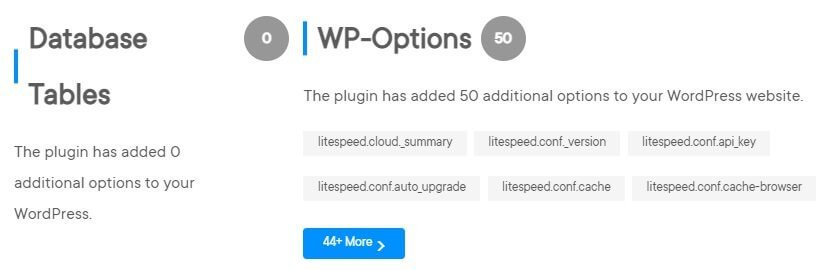
In WP Hive tests, the only problem that LiteSpeed Cache faces is that of total memory usage. Here is what WP Hive test reveals:
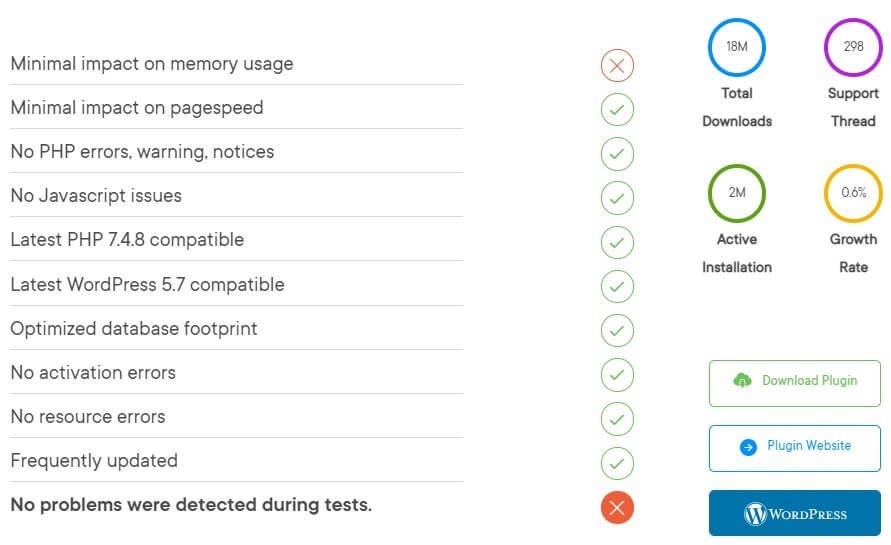
So, if you are thinking of using the plugin, make sure that your hosting plan has sufficient memory. It is preferred that you have at least 1 GB memory.
#14. WP Rocket – A Premium Caching Plugin
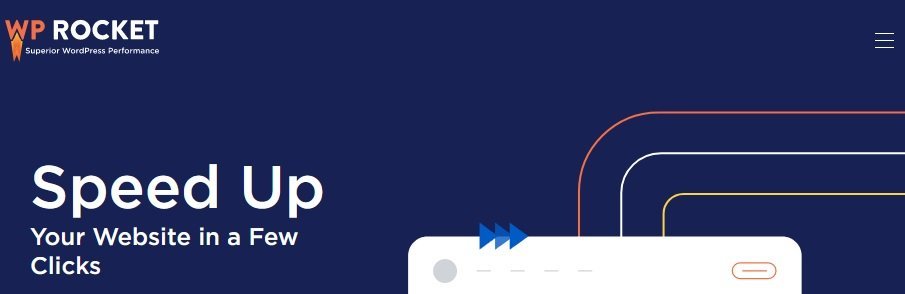
WP Rocket is a premium caching plugin. There are no free options available. You need to purchase a suitable plan for your project(s).
WP Rocket is one of the most advanced caching plugins you can find today. What is best about the plugin is that the developers have organized everything clearly along with help tips that allow even the most novice users to setup caching like a pro.
There are many features that this plugin offers. Some of them are:
- Caching.
- Cache preload.
- CSS and JS minification and deferring.
- Critical CSS regeneration.
- WordPress heartbeat control.
- CDN integration.
- DNS prefetch.
- Google Analytics localization.
- Database cleanup (on-demand and scheduled).
- Advanced caching rules.
In addition to all these features, the plugin also comes with some interesting image optimization features, too. For instance, you can enable lazy loading for images, iframes, and videos. You can also use preview images to replace YouTube iframes.
Additionally, the plugin will also allow you to add missing image dimensions that prevent the problem of Cumulative Layout Shift.
WP Rocket will also enable WebP compatibility. In other words, it will create separate cache files for serving WebP images. However, the plugin cannot create WebP version of your images. For that, you will need a plugin that can convert your images into WebP images.
WP Rocket suggests using the Imagify plugin (mentioned earlier in this list) to create WebP version of your images.
Note: Imagify is a plugin developed by WP Rocket team.
Performance
WP Rocket is a premium plugin. Test results for the plugin are not available through WP Hive. However, deploying WP Rocket on a live website along with Cloudflare CDN offers exceptional speed test results even with ads enabled.
Here is an example of test with Mediavine ads running on the website:
Mobile result:
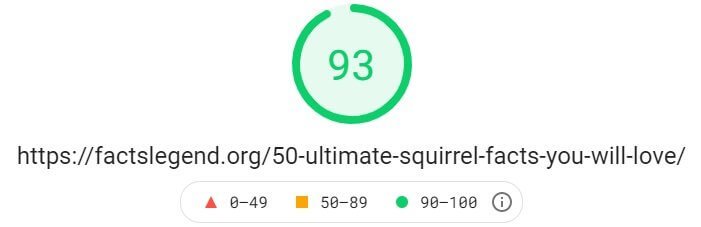
Desktop result:
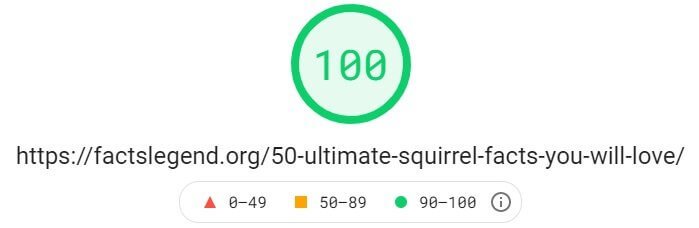
So yes, it can be said without an iota of doubt that WP Rocket is a brilliant plugin. Even though it does not create WebP versions, it can help you to create cached files for WebP images that can further speed up your website.
That concludes our list of best plugins for WebP images.
Now, there are a few questions that must be answered. Let us go through them one at a time.
What is a WebP Image?
WebP is an image file format that Google created. This new format was meant to replace the other popular formats like PNG, JPG, GIF, etc.
WebP supports great compression, animation, and transparency.
Google introduced WebP in September 2010. It became a new standard of true color graphics with lossy compression on the web. WebP produced a far smaller size compared to the same quality images with JPG format.
In 2012, WebP became an alternative to the PNG format when Google introduced support for translucent and lossless images.
The lossy compression of WebP format uses what is known as predictive coding for encoding images. Predictive coding is widely used for keyframe compression in videos in the VP8 video codec.
In predictive coding, the values of neighboring pixel blocks are used for predicting the value in a block. Then, encoding happens using only the difference.
The lossless compression of WebP, on the other hand, uses fragments of the images that are already seen for the reconstruction of new pixels. If no matches are found, it can use local palette.
Look at the images from Google’s WebP gallery:
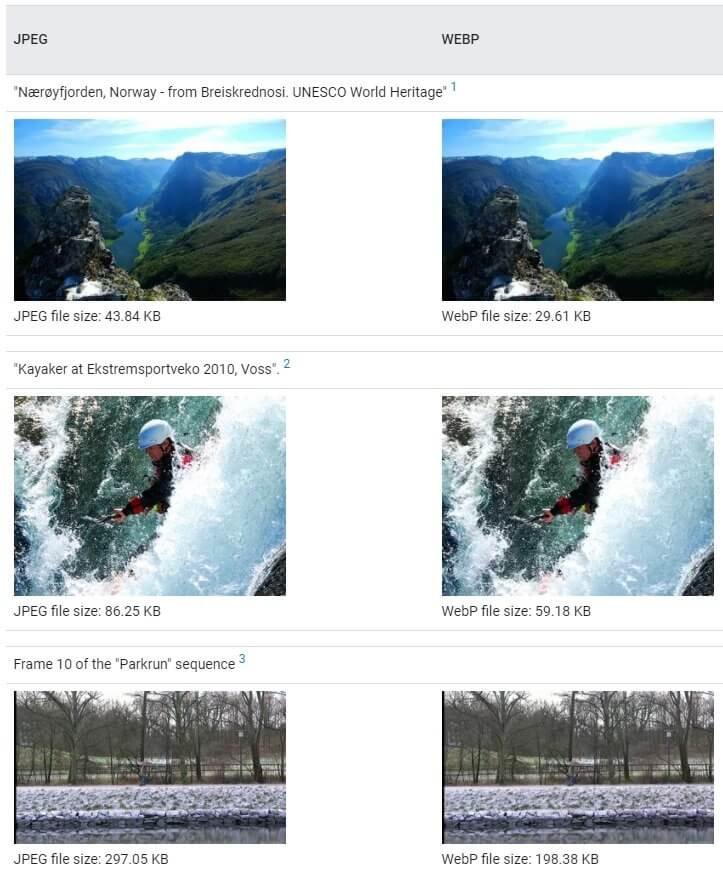
Notice how there are no noticeable differences between JPG and WebP files, but at the same time, the WebP files are smaller that JPG files in size by as much as 30%.
In case you are not already aware, images make up 21% of the page weight. That is the reason why you need to learn image optimization.
WebP is your best bet.
JPG, PNG, and WebP Size Comparison
WebP images are always smaller in size. While you have already witnessed the differences, here is another example of WebP vs. JPG. The WebP version here is created using Adobe Photoshop (with the help of a Photoshop plugin):
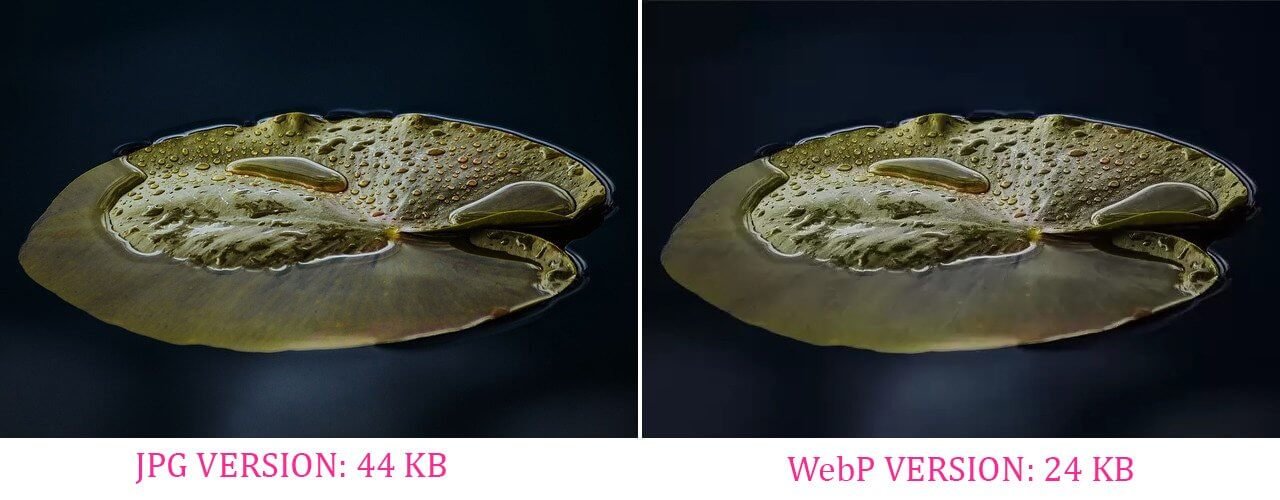
See how the two images are looking identical, with no noticeable difference. With 54.54% size reduction in this case, the webpage with this image will see a significant decrease in site load time.
What about PNG vs. WebP?
Well, here is what happens with the same image:
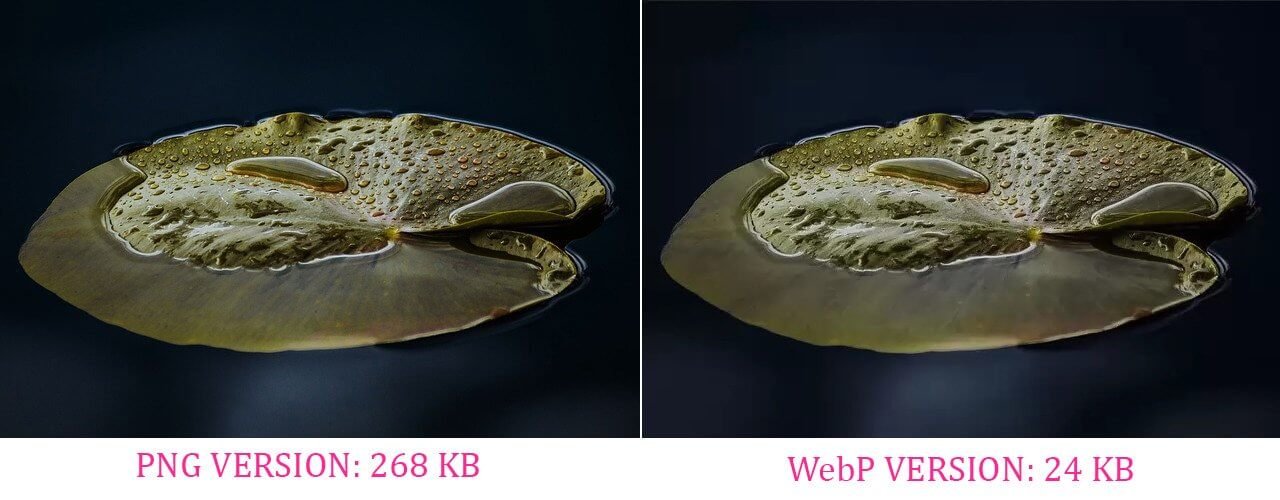
That is a massive 64.32% reduction in image size.
Note that in WebP conversion, I used lossy compression of 60%. The PNG format I used is PNG-24 and preserved the transparency of the image.
You should not have any doubt in your mind that WebP is way better that JPG or PNG formats.
The amount of size reduction you can achieve can be mind-boggling. Once you implement WebP, your website should see a massive boost in loading time. If the loading time for your webpage significantly decreases, you can deliver better page experience for your readers.
JPG vs. WebP vs. SVG – Which One to Use?
I have written about SVG in the past. You can read that!
Here is a one-line summary – the size of an SVG image is dependent on the complexity of a drawing. The less complex the drawing, the smaller the file size.
So, there cannot be proper comparison. At times, SVG will come out as a clear winner with the file size being way smaller than what JPG or even WebP can offer.
Other times, SVG image may be the heaviest of all! It all depends on the drawing.
I mostly use SVG images for my site. The reason is that the images I use do not use complex drawings, making them incredibly lightweight.
Here is a comparison of the same image in JPG, WebP, and SVG formats:
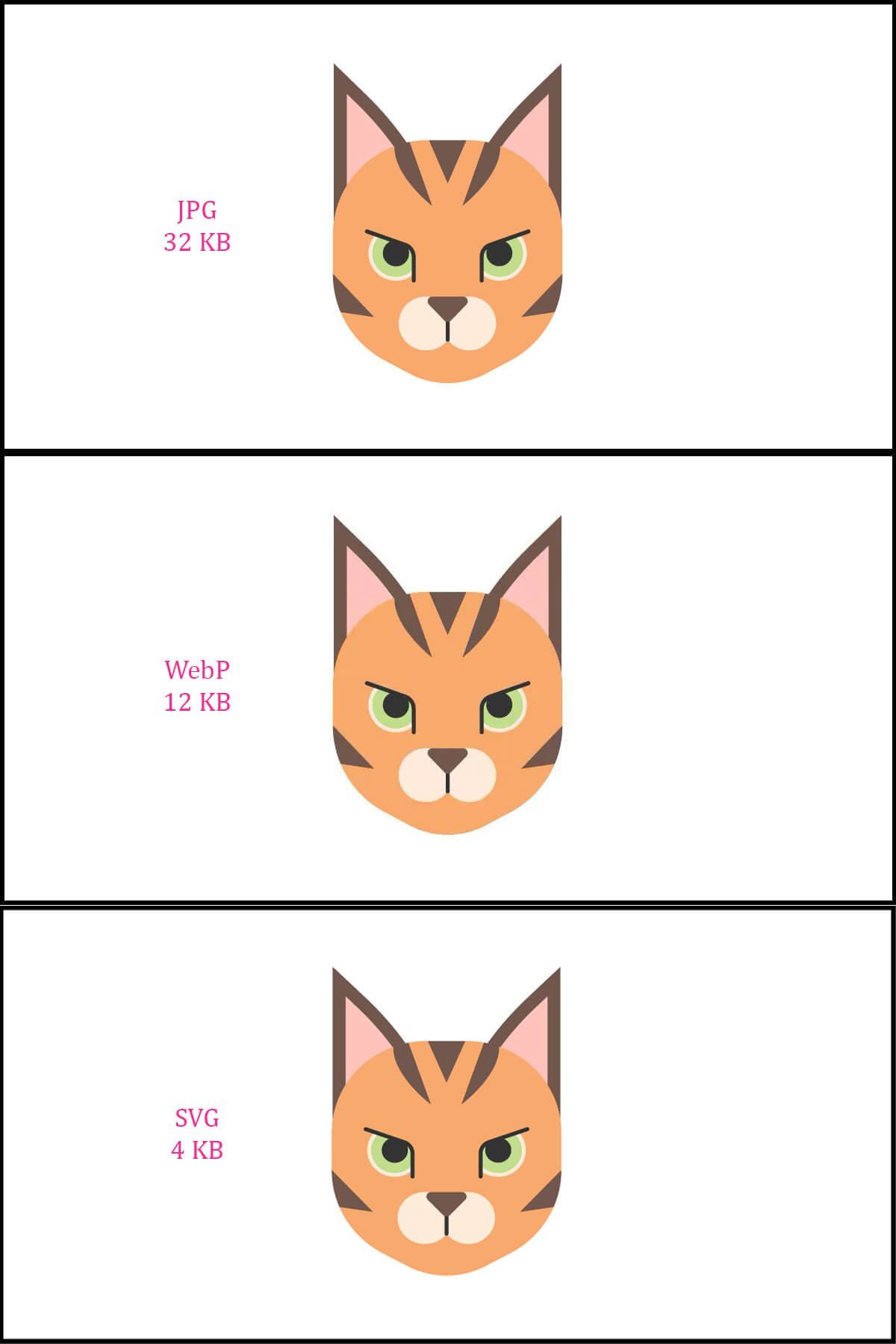
Notice how SVG is one-third the size of WebP and one-eighth the size of JPG. So, using SVG makes sense in this case.
But it will all change if I use a complex scenery in the SVG format. The file size will become so incredibly large that it will not be suitable for online usage.
Of course, when I use SVG images, I do not get the notification for using NextGen images in Google PageSpeed Insights. That happens because the SVG images I use do not usually exceed 12 KB. Google is perfectly fine with that!
SVG is primary used for logos, icons, etc.
Here is a typical example of extensive use of SVG images on my site:
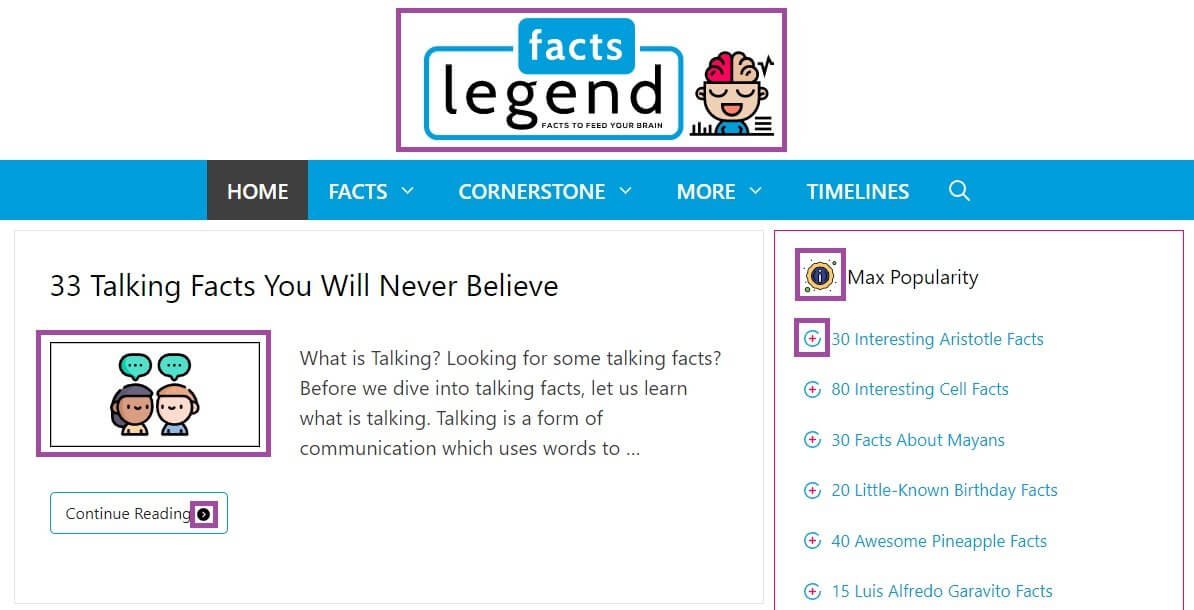
All SVG elements are highlighted using a purple box.
Depending on your website and its needs, you should be typically using WebP or SVG or both. For instance, if you are running a food blog, you can use an SVG logo, but for the in-post images, you should be using WebP images.
Do All Browsers Support WebP Images?
WebP came into existence almost 11 years ago. So, it is quite easy to assume that all browsers in this world will support WebP images.
You cannot be more wrong!
Not every modern browser supports WebP.
Internet Explorer and KaiOS Browser does not support this format yet. The browsers that support WebP images include:
- Google Chrome
- Opera
- Opera Mini
- Chrome for Android
- Android browser
- Microsoft Edge
- Mozilla Firefox
- Brave
- Safari on iOS
- Safar (partial support – full support yet to come)
In fact, most of the Chromium derivate browsers offer WebP support. The support for this image format has gone all the way up to 94.41%.
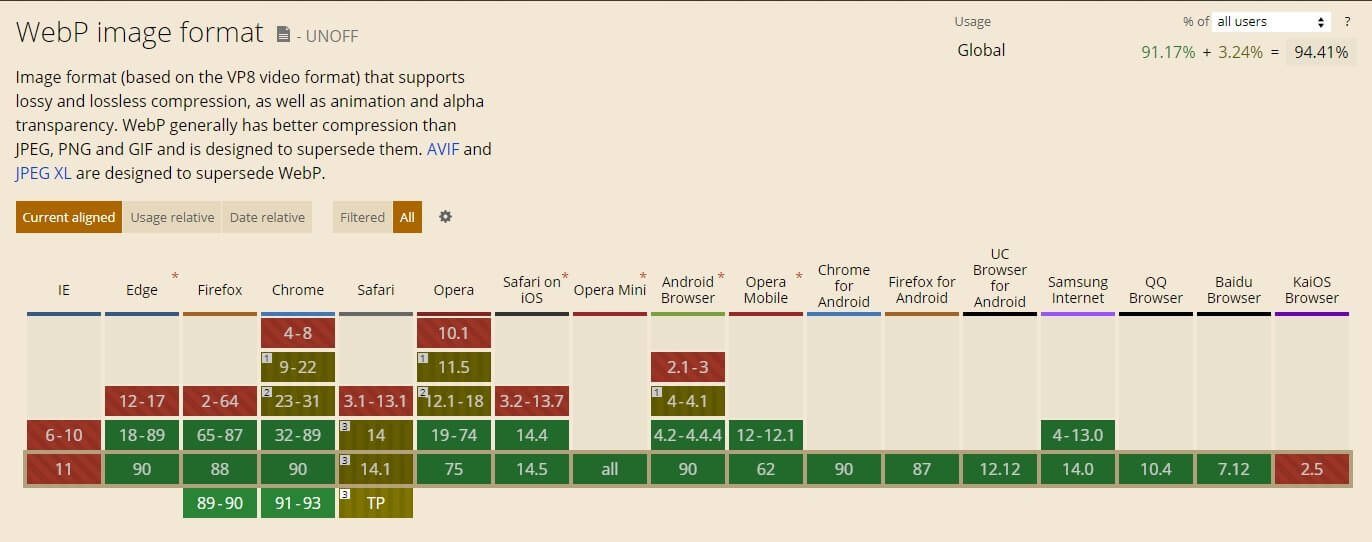
The above image is a screenshot from https://caniuse.com/.
On the contrary, support for SVG image stands at 99.46%. Here is a quick screenshot from Can I Use:
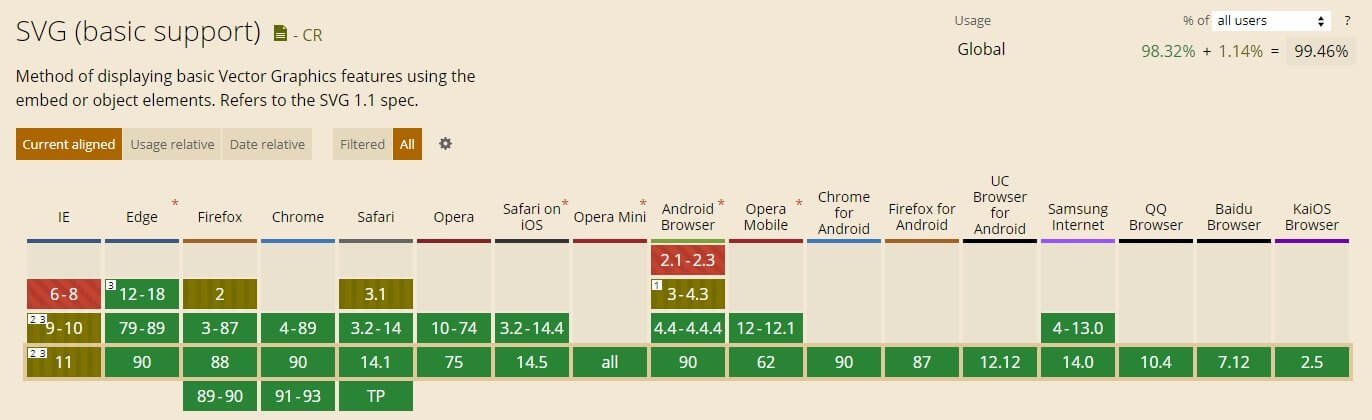
So, combining SVG and WebP makes much more sense than depending on WebP alone!
There is a concrete way to figure out which image format you should be using for your website.
You can check your Google Analytics. It will show you which browsers are mostly used by your readers. Here is what it will look like:
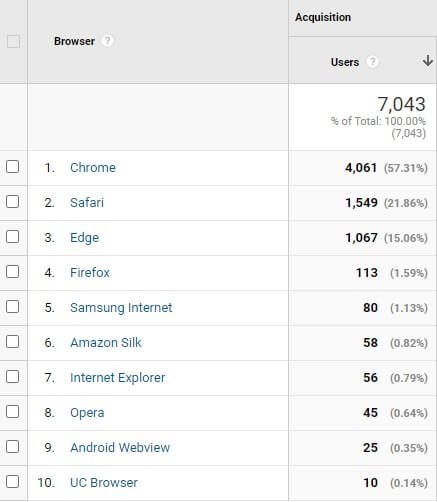
If you are using WebP, make sure that majority of the readers are using the browsers that support WebP.
For those who use a browser that still does not support WebP, you can always use fallback to JPG or PNG images, thereby ensuring that every reader on your website can see your images.
Every plugin that I mentioned in the list above has a fallback mechanism except the Support WebP plugin because it does not deliver WebP. It only allows you to upload WebP images directly into your WordPress media library.
So, it does not really make sense using the Support WebP plugin unless you are separately uploading JPG or PNG versions, and you find a way to deliver JPG or PNG version to browsers that do not support WebP.
Wrapping Up
There is no denying that WebP is gaining popularity. It can help to dramatically reduce your page load time, thereby improving user experience.
Do not forget that Google is about to roll out the Page Experience algorithm that will focus on Core Web Vitals.
If your website does not perform well in Core Web Vitals, your website’s ranking in Search Engine Results Pages will take a hit. You do not want to stay behind.
More and more webmasters are implementing WebP image format. It is highly likely that your competitors have already done that. It is time that you do the same.
If you do not want to use any of the plugins mentioned above, you can use Cloudflare for delivering WebP images. However, you will need a paid account for using Cloudflare’s WebP feature.
In case you are already using Jetpack, its Site Accelerator, you are already safe, because it automatically converts all JPG and PNG images into WebP format.
Whatever the case be, WebP is important. Implement it today and save your website from Google’s wrath. Google hates slow websites, and you cannot afford to have a slow website.