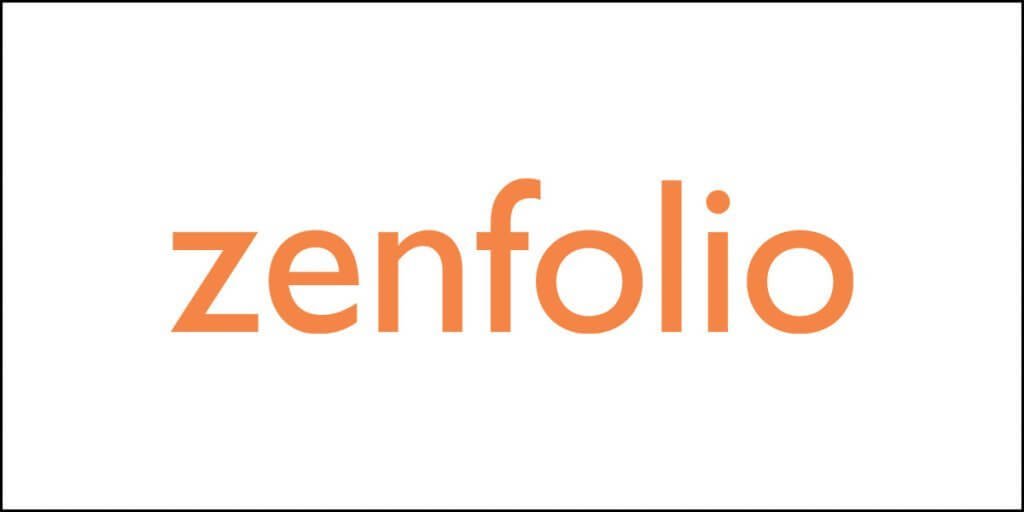Webflow is a website builder. Most likely you have heard about this company if you work with any agency or are a freelance designer. Webflow has a million users worldwide and they could achieve this feat despite being a startup company because of their huge financial backing.
In the first round of investments, the company received a funding of $72 million. In the second round of funding, they raised $140 million!
Well, investments in business help!
Webflow as a website builder is not particularly targeted towards people with limited technical knowledge. In fact, the whole product is targeted towards designers. The strength of the platform lies in the fact that it can take any high-specification design and convert it into a functional website. There is no need to fiddle around with the codes.
Webflow positions itself as a WordPress competitor with some unique advantages over WordPress. For instance, they say that they offer better site security, and it is much easier to use (at least that is what they claim). They also claim to offer far more creative freedom.
Because of its unique nature, Webflow eliminates the need for handing over designs to developers. Designers can design it and let Webflow perform the rest of the development task.
Compared to options like Wix, Weebly, and Squarespace, Webflow bring more design freedom to the table, making designers a happier species.
Summarizing Web Flow in Three Points
- It is more like a user interface for front-end code (JS, CSS, HTML). You will get the same flexibility as coder gets while coding HTML, CSS, and JS.
- It is fusion between a website builder and a full-blown CMS. It will allow you to create responsive website.
- They offer a white label visual editor tool allowing easy content update without the need for any plugin.
What is the meaning of all these? We are about to find out.
Keep reading.
Unlike other website builder tools that do not offer a full-blown CMS, Webflow offers a CMS, making it a fusion between a website builder like Squarespace and a CMS like WordPress.
The platform takes an approach like Wix Editor X (currently in beta testing), but unlike the Editor X, Webflow is a little more complex. But compare it to WordPress and Webflow comes out as a clear winner because it is lot easier and more intuitive than WordPress.
Unlike WordPress.com, Webflow will allow you to host your own domain (and website) and their customer support is much better than WordPress.
So, are you contemplating using Webflow?
Hold on, this review has not even started. Read the entire thing and you can decide later.
Webflow Features Briefly
Let us learn about some features that Webflow brings to the table before we dive deep into its interface and other necessary details.
Photoshop-like Interface
The interface of Webflow will remind you of the interface of Photoshop. They look similar. There are too many functions, and you will need a lot of time to dig into everything. For rookies, the interface can be overwhelming. It can difficult even for some seasoned users.
There is a sharp learning curve, but the good thing is that you can access a lot of help material including video tutorials, support material, forums, etc. Help is always around the corner. You just need to look at the right corner.
Design Flexibility
There are templates available. Some are free while most are premium. Even in the premium segment the choices are few. So, if templates are your thing, you will feel constricted.
However, if you are bold enough to experiment and build a design from scratch, you are welcome. You can create whatever design you want for your website. The only problem here is the sheer amount of complexity you need to deal with. As I said, there a learning curve, and the curve is steep.
Language Support
You can always build a website in English language. However, you are not restricted to one language. With some challenging work, you can always create a multilingual website. If you want to know more, visit this link.
Domain Support
Webflow will allow you to use your own domain. You are free to purchase a domain through Webflow or from any other provider. However, to use your own domain, you will need at least the Basic Plan. You will also get SSL support.
Email Support
Webflow will not provide email services, however, you can integrate your Webflow website with third-party services like Zoho Workplace or Google Workspace.
Widget Support
Unlike WordPress, you will not get great widget support because Webflow focuses primarily on DIY customization. Yes, there are some widgets for social media integrations, but if you want extras like calendar tools, PayPal, etc. you will have to go through their tutorials that will give you detailed guide on how to integrate them.
Navigation
Webflow will allow you to create dropdown submenus in the navigation bar. It is easy to create subpages within folders, and it will allow you to organize your pages properly. Depending on the plan you are choosing, you can create up to 100 static pages, and up to 10,000 dynamic pages.
If your website needs any more than 100 static pages, you must use their CMS to create collections. That is a tad more complicated than the normal process, but you can achieve what you want.
Search Engine Optimization
When you are making a website, you cannot forget about SEO. Luckily, Webflow brings multiple SEO features to the table including 301 redirects, editing URL, title & description, edit the robots.txt file, generate a sitemap, etc. However, if you are new to Webflow, you will find that working with these options is slightly complicated. However, you will get a hang of it quickly.
Blog Feature
If your website needs a blog feature, Webflow will allow you to create one. On the downside, you must design it and create it from scratch. On the brighter side, you will have complete design freedom.
Do not forget that if you want features like social sharing, comments, images, etc., in your blog, you must integrate them manually. That will be time consuming and difficult for those who does not have an experience working with Webflow.
E-Commerce Options
Webflow does not offer something as powerful as WooCommerce for WordPress. However, they have the option for setting up an online store. To start selling you must purchase one of their e-commerce plans.
Their e-commerce plans have features like Stripe and PayPal payment gateways, automatic calculation of tax, features for selling digital products, etc. Please note that their feature of selling digital products is currently under beta testing.
Contact Form
The editor of the Webflow platform will allow you to create and customize your contact forms. You can control every aspect of the forms including behavior, design, fields, etc. You can integrate the forms with Zapier.
Google Analytics
Webflow allows integration of Google Analytics so that you can track your visitor statistics.
Password Protection
Yes, you will get that feature. You can password-protect a single page, collections (content types) and your whole website. If you wish, you can alter the design for the password protection page.
Collaboration
Webflow does not allow user login feature for the visitors of your users (as of now). However, if you have a team and you want them to collaborate, in the Webflow account you can create a Teams area. This will allow other members of the team to collaborate.
Monetization
Yes, Webflow will allow you to add AdSense codes. If you have a paid account, you can create ads inside Webflow.
Newsletter
If email marketing is on your mind, the only way to achieve that for now is to integrate with services like GetResponse, MailChimp, etc. Webflow does not yet have their own newsletter tool.
Custom HTML
For many webmasters, the ability to add custom HTML is particularly important. If that you need that feature you can do that using Webflow editor. However, adding custom HTML is allowed only if you are on a paid plan.
Backups
Backing up your website is necessary. Good thing, Webflow has that feature. It will allow you to save older versions of your website with ease. However, if you select the free plan, you can get up to two backups. If you want unlimited backups, you must upgrade to a paid plan.
Storage
This is one area where you do not have to worry at all. There is no limit on the storage space. However, if your data becomes too large, Webflow may consider setting restrictions. However, the likelihood of that happening is quite flimsy, according to Webflow support.
Webflow Interface and Ease of Use
Encounters with the Designer
When you start with Webflow, it will give you a visual walkthrough, forcing you to do things. It might feel irritating, but at the end of it you should feel confident.
You will be surprised by the simplicity of the explanations they provide in tooltips during the walkthrough.
It is my ignorance that I did not record the whole thing, but that is fine, I guess. You do not need a recording from me. You can experience it firsthand.
Once you are done with the tutorial, Webflow you guide you to start a new project wherein you will be asked to choose a template or start your website from scratch.
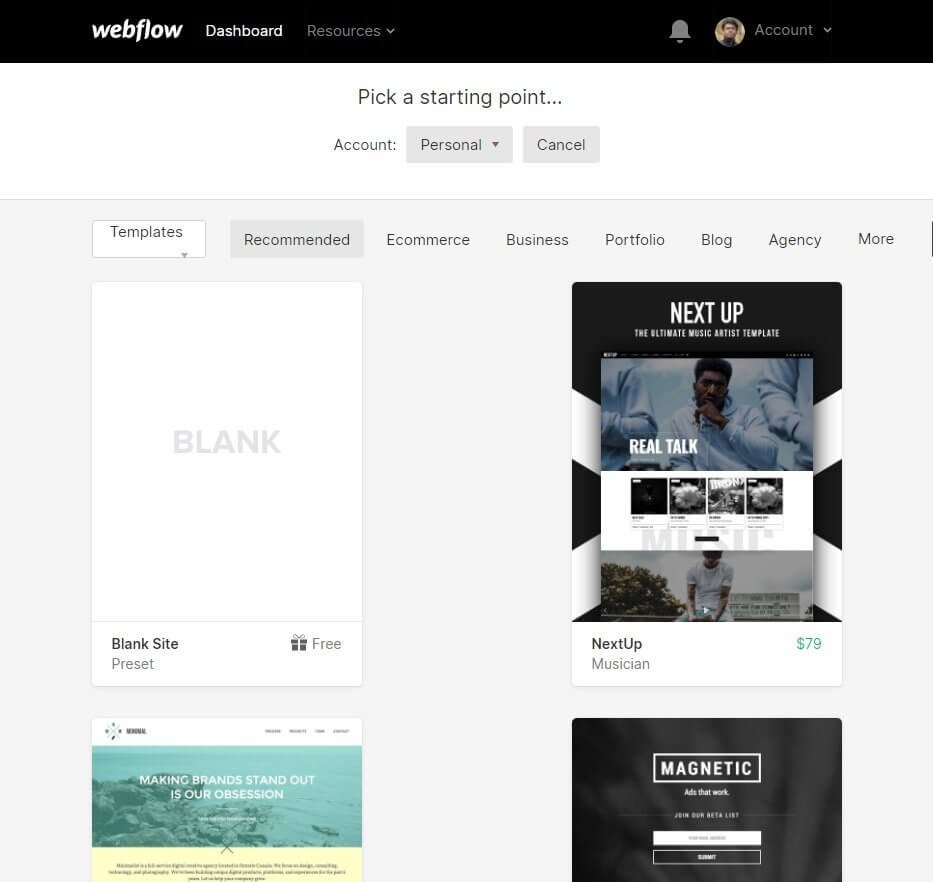
You will notice that templates are categorized. So, you can pick one from your preferred category. Alternatively, you can start with a blank slate and build your website from scratch.
Once you select a template, you must name your project after which you will be taken to the designer which looks like Photoshop’s interface.
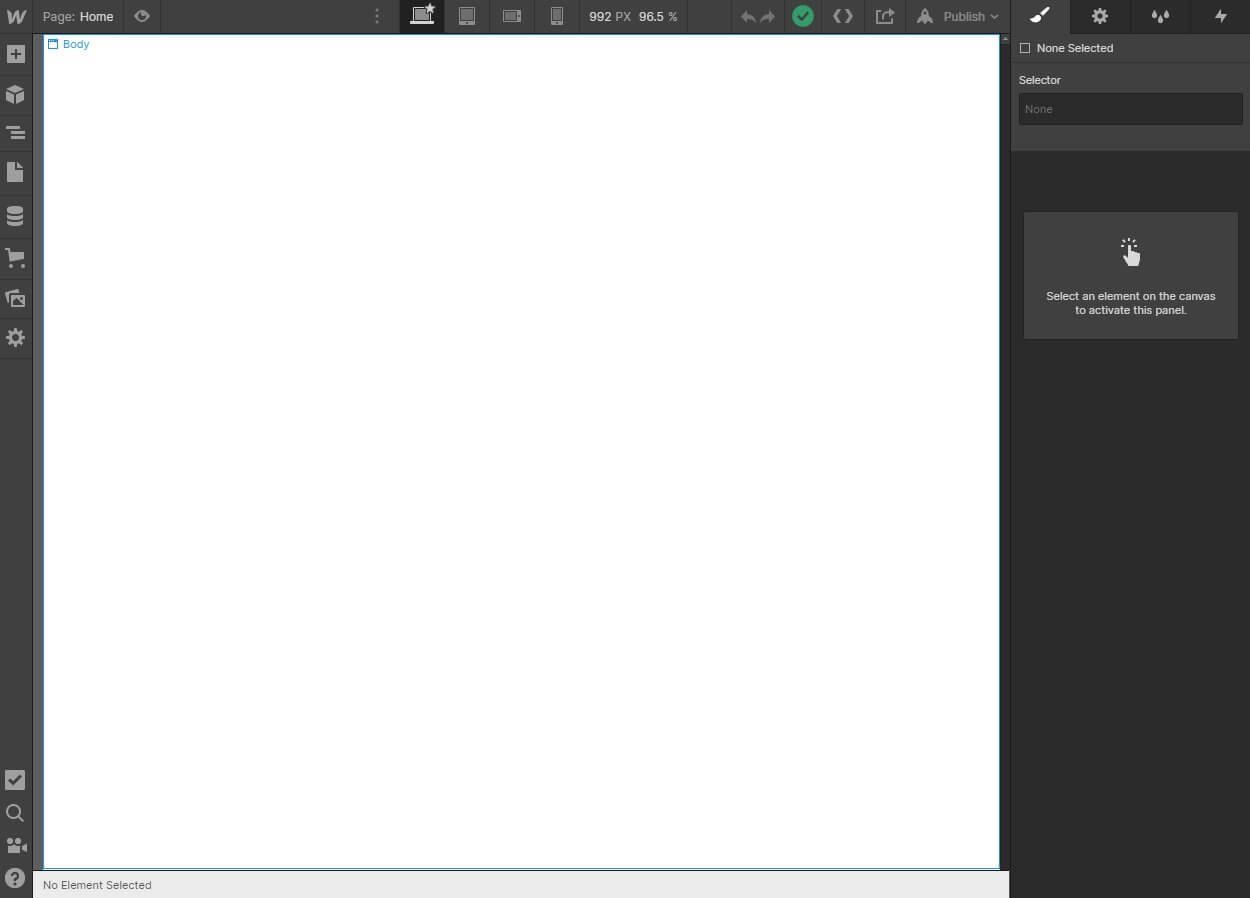
On the left you will see a set of icons. They are all the elements that you drag and drop in the central white area, which will be the body of your website.
For instance, clicking on the small + icon on the top will pull out different layout elements and typography options like containers, columns, lists, button, heading styles, and more.
You can just drag and drop elements in the “Body.”
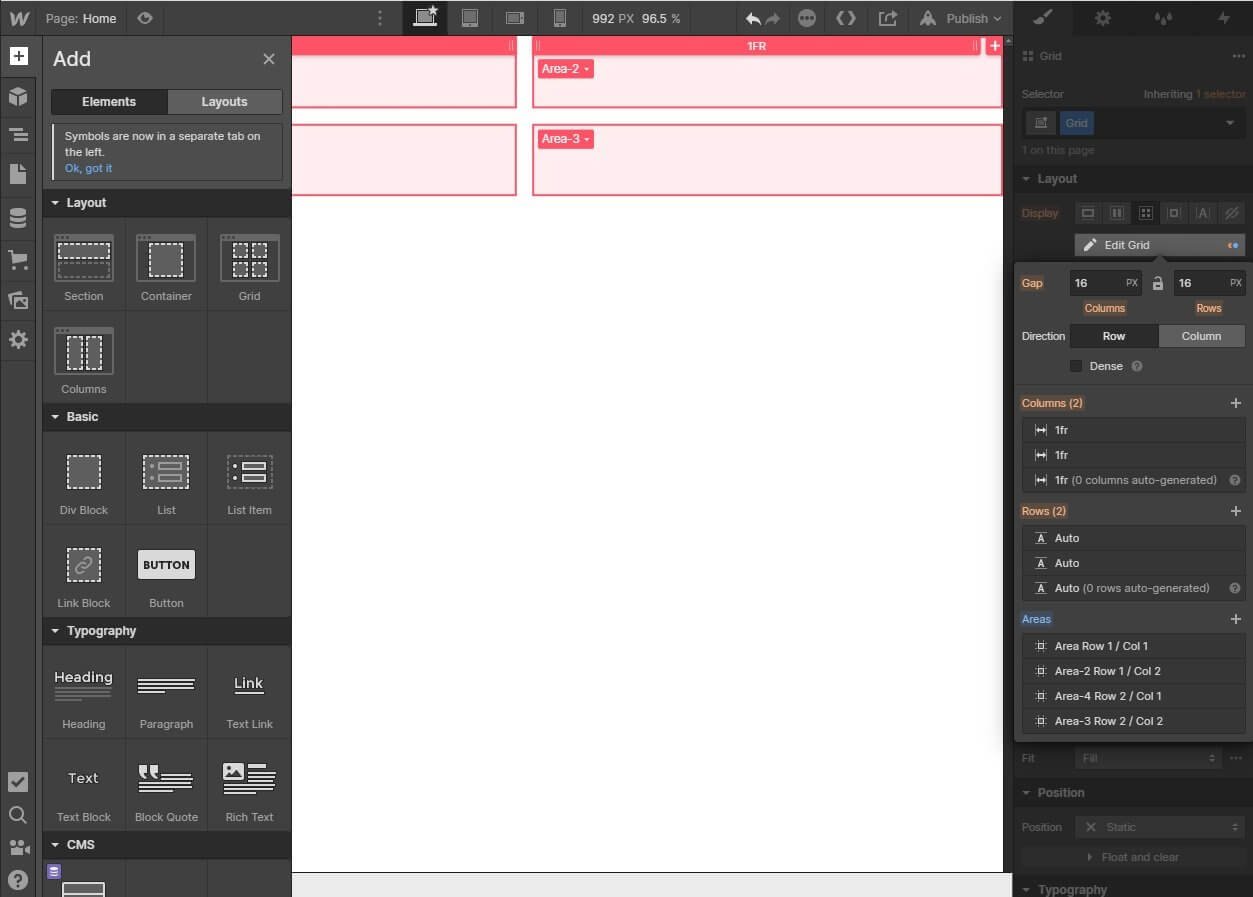
In the image above you can see elements and layout options on the left. On the right are the styling options that you can use for styling every element of your website. The red boxes you see in the body are grids. I dragged and dropped a grid element
What I understood (having some basic and working knowledge of websites) is that to use Webflow, you must embrace the complexity of the code that is responsible for giving the flexibility of coding.
Well, you do not really code anything. You rather deal with the user interface for frontend codes. You need to figure out how it works.
For instance, if you just drag and drop a typography element like Paragraph, it will sit there in the blank white area covering the entire real estate. It will look ugly because text sitting from edge to edge indeed looks ugly.
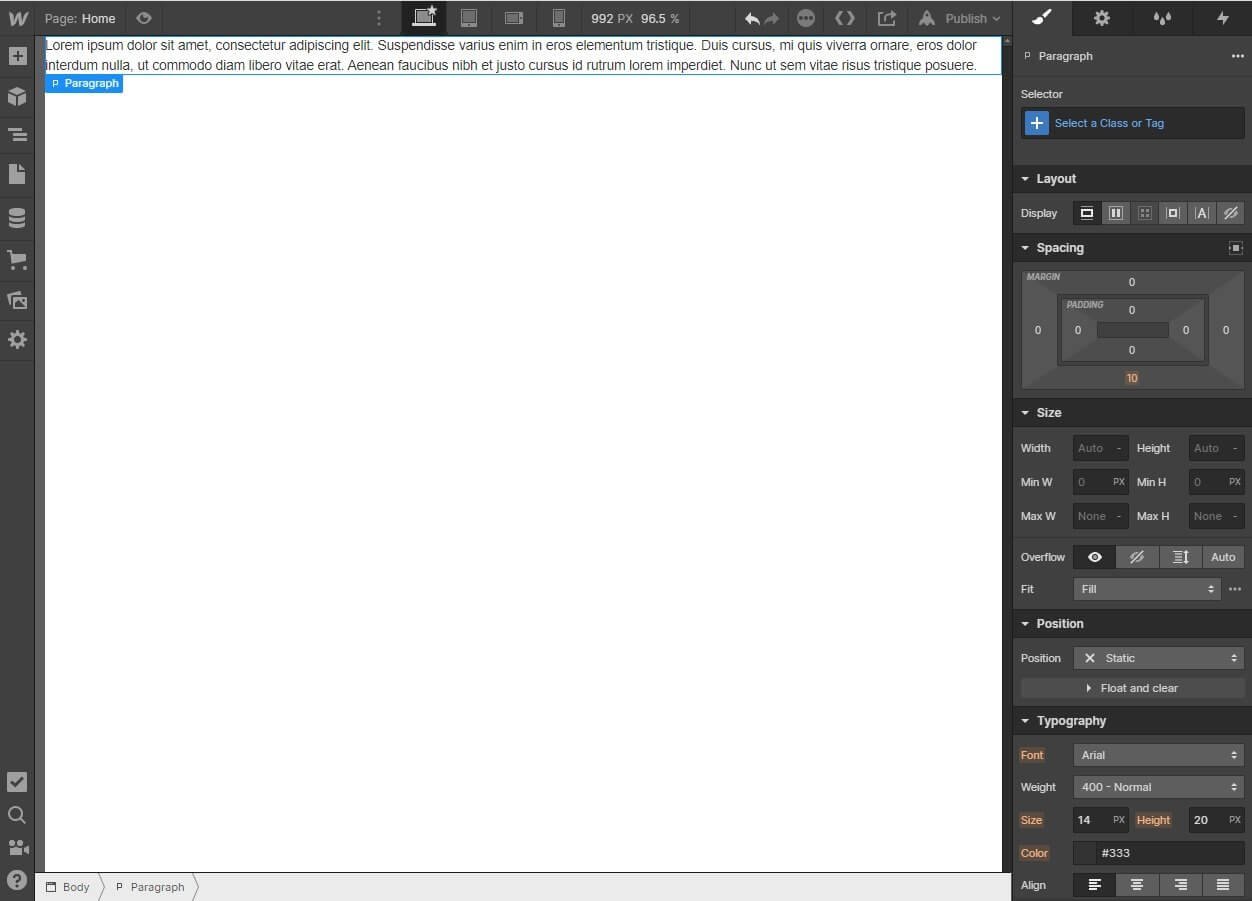
You should know that the text looks brilliant when you put it inside a container. Here is what I mean:
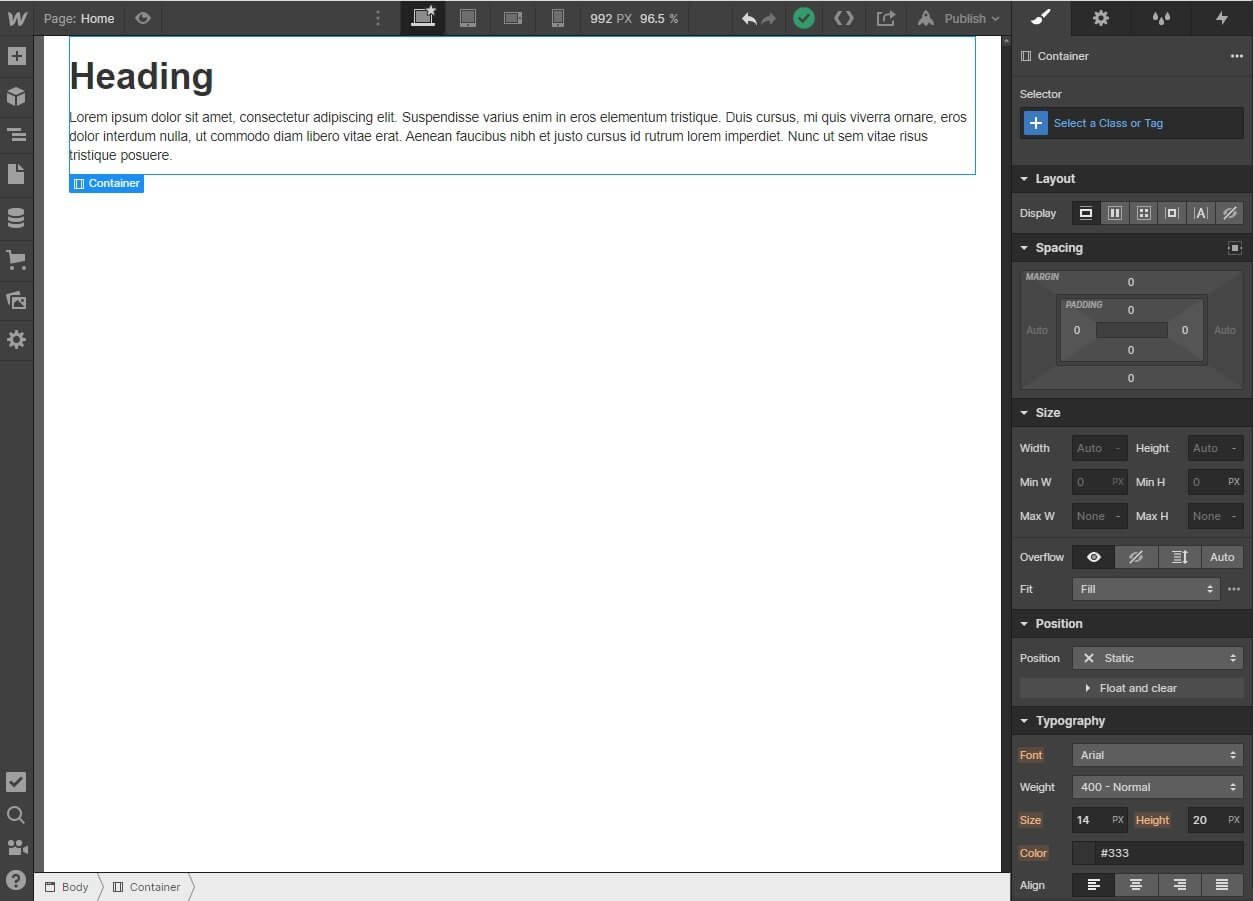
Did you notice the difference? Putting text inside a container adds whitespace on both sides, making it visually beautiful.
You can now go ahead and modify the styling options you find on the right side to get options like text size, text color, margin, etc.
If you have experience with WordPress’ page builder plugins, you will most likely be comfortable working with Webflow designer.
The nature of this designer gives your absolute design freedom, allowing you to design your perfect website. This is not the case with Wix or Squarespace.
Webflow did not shy away from including the web fundamentals like absolute and relative positioning, floating, box model, style hierarchy and more.
If these all sound intimidating to you, you can go dig deep into Webflow University where you can learn all concepts. You will be surprised to see how investing a few hours will give you a wealth of knowledge that you can use to create stunning websites using the platform.
Level Up with the CMS
Well, the Webflow designer is great, but what it does is help you create static pages. You can create a lot of static pages. But did you ever think what happens when you want to include a new element in all those static pages?
You must manually edit each page. That does not sound good! If you have 100 pages, you will need to visit each page and edit them individually.
What if there was a way to edit only once and all the changes are replicated in all the pages?
This is where the CMS comes. Webflow CMS is a powerful feature that will allow you to create collections. Collections are essentially diverse types of contents. For instance, you can have a collection of “blog posts,” where you create a layout only once.
Then, whenever you create a blog post, the layout will be pulled from the “blog posts” collection. If you want to include or remove something element from the blog posts you write, you need to change the collections only once.
Think of collections as database.
A collection is made of different fields like images, plain text, headings, dates, author name, colors, rich text, and so on!
You arrange the fields in a way you want and then save them. You can then use the structure of the collection to create pages dynamically.
You can create a collection by clicking on the database icon on the left in the designer interface.
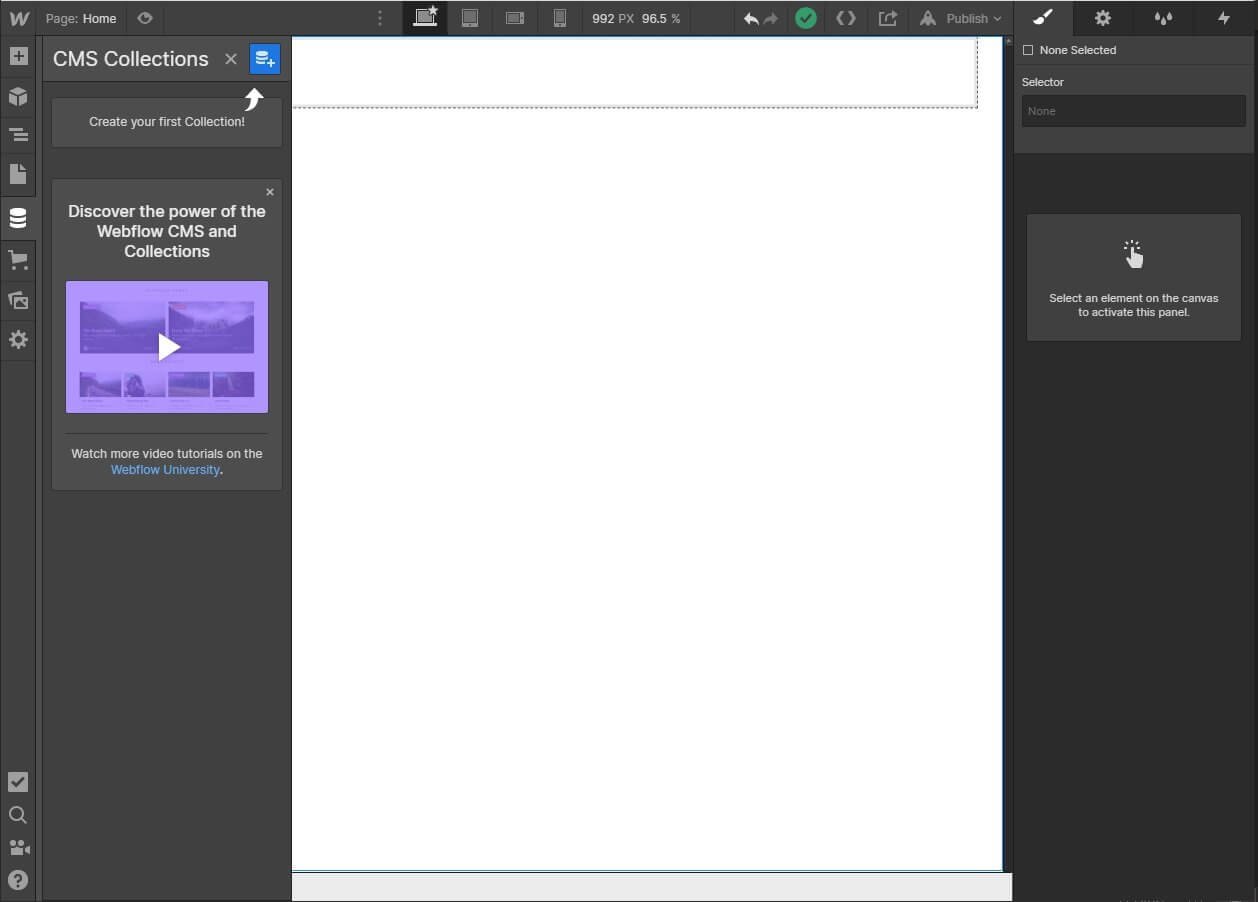
You can start creating your first collection by clicking on the small blue button with the database and a plus icon on the top marked with an arrow.
There are several collection templates already available. You can use them, or you can create your own collections.
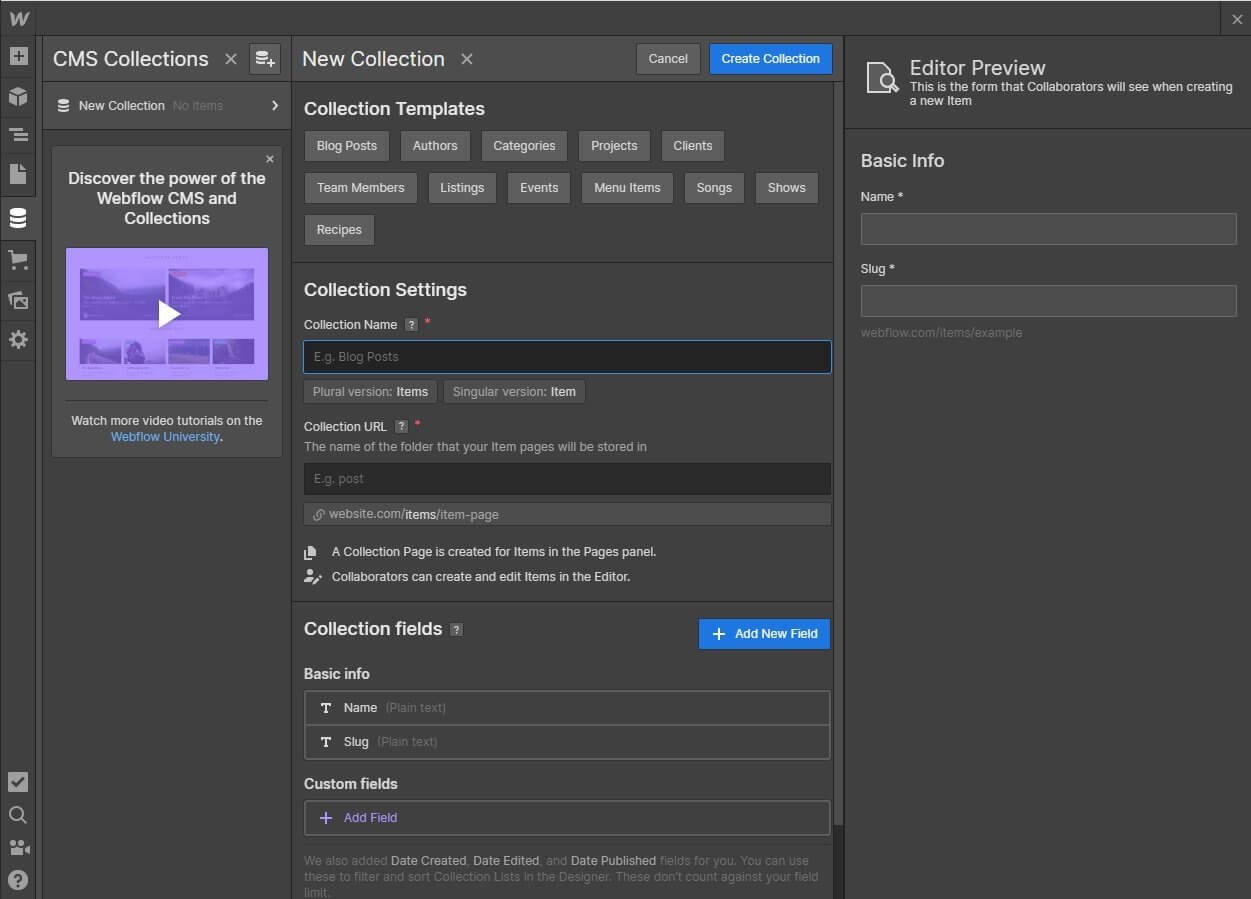
If you create a new collection, you can start by adding fields. What is interesting is that the fields are not absolute. It simply means that you can add custom fields and make them work the way you want.
There are various fields available. They include the options you see in the image below:
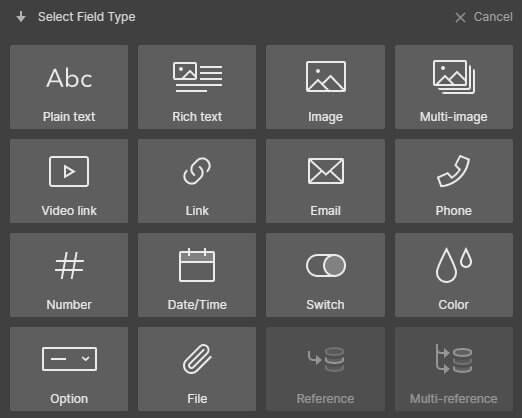
Once you create a collection and save it, you can see it in a list in the Collections tab. You can click on any collection and then start creating pages based on the collection structure you created.
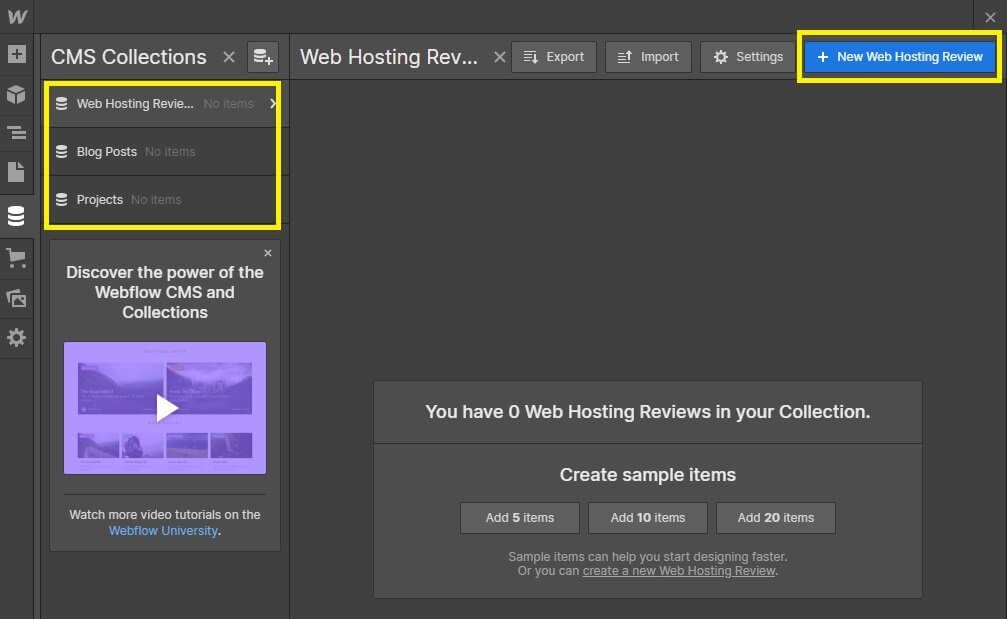
Every time you want to create a page based on an existing collection structure, simply click on the blue button you see on the top right (corresponding to the collection you select) and start populating the fields.
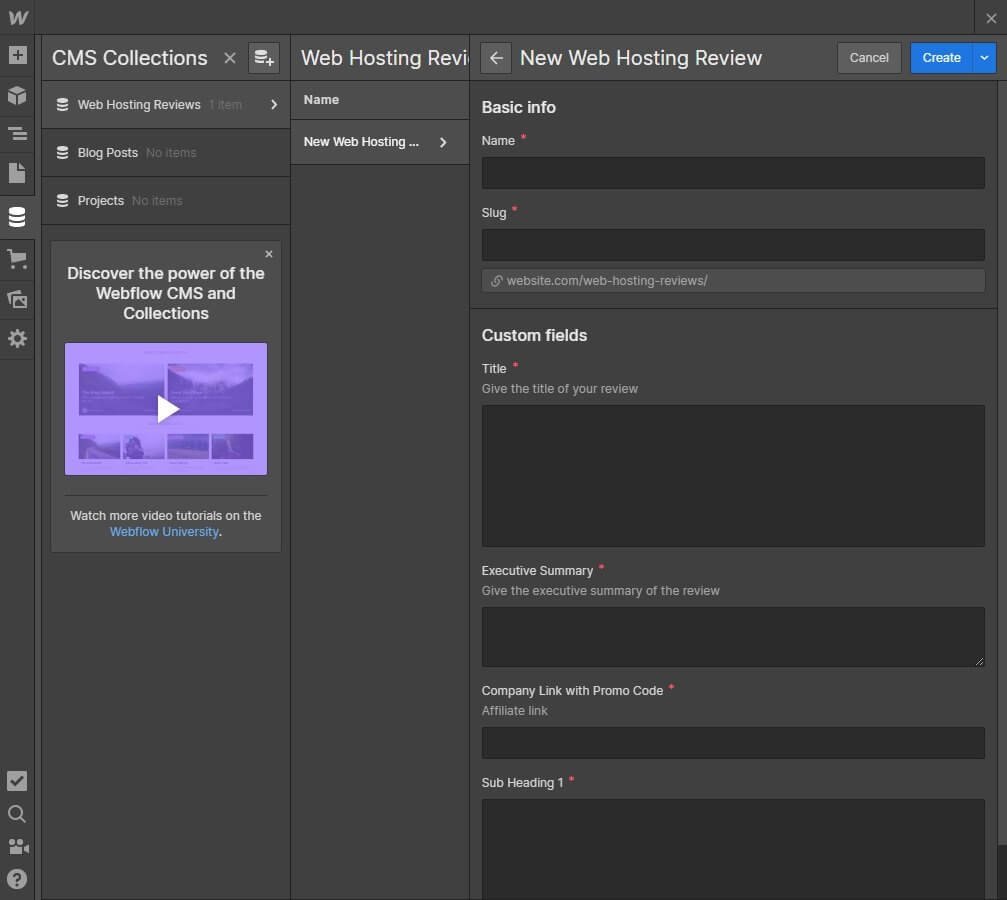
Once you are done populating the fields, you can click the create button and you will see the list of posts or pages that are waiting for publication.
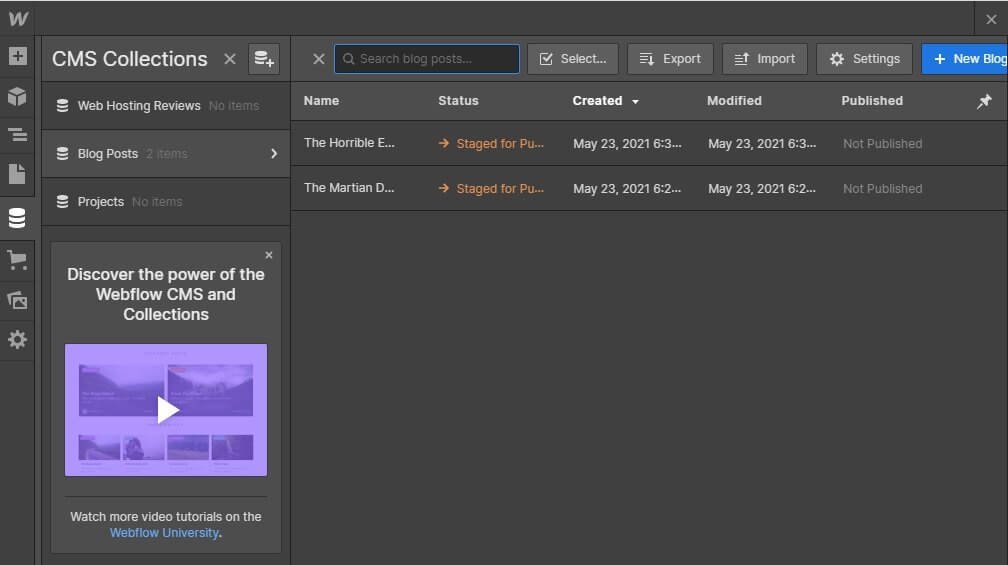
Once you have your dynamic content ready, you must publish it to your website. How do you do that?
You can publish them through the designer.
Just go back to the designer and add a new CMS element.
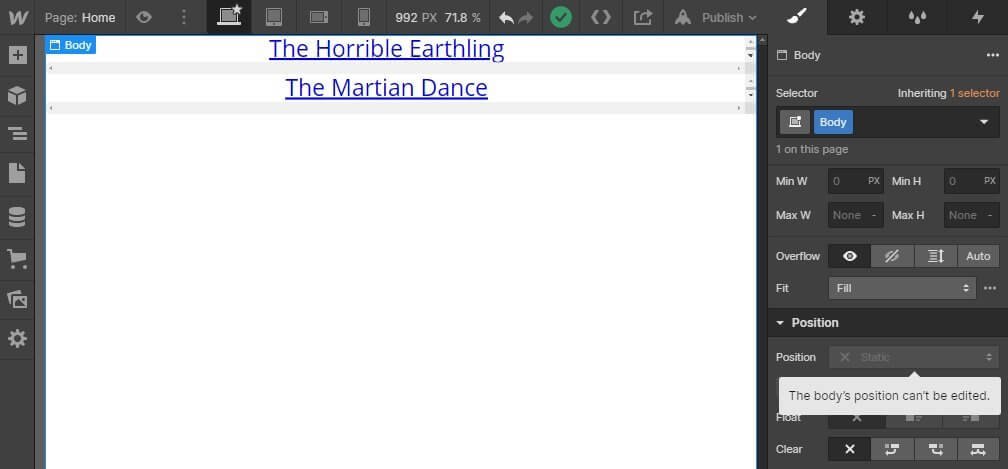
What is genuinely interesting about the Webflow CMS is that it will allow you to create collections with relationships.
For instance, you can create a collection of blog authors and connect them with blog posts authored by them.
Start Selling with eCommerce
Webflow supports eCommerce. You can quickly integrate an online shop into your website and start selling your products.
There is nothing separate to do. You can add the online shop feature using the collections and add them through the designer.
When you opt for eCommerce, two new collections are added – categories and products. However, these new collections have a few special fields that are vital to eCommerce.
After you have added the new collections, you can start using them.

After you add new products through collections, you can start building pages around those collections.
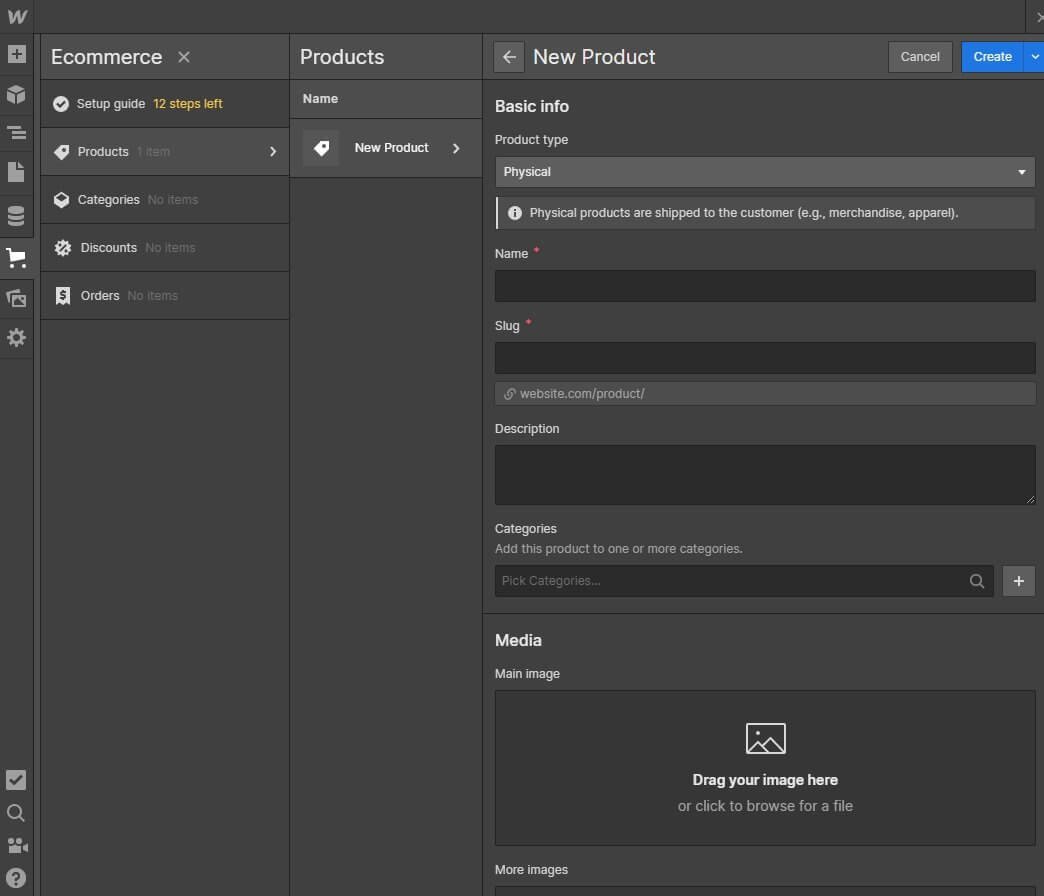
You can add diverse types of products including physical, digital, and services.
However, do keep in mind that the eCommerce feature of Webflow is quite rudimentary. If you want to build a proper eCommerce store, opting for Shopify is the best option (provided you want to work with a website builder).
Pros and Cons of Webflow
Webflow has its fair share of advantages and disadvantages. Let us go through each one of them.
The Advantages
- You will have absolute design freedom. There will be no restrictions on what you create and how you create.
- You can create responsive designs and edit page elements specific to screen sizes.
- It will allow you to embed your own HTML code.
- You can export the entire website code. Webflow will not prevent you from doing so.
- It uniquely combines CMS and designer, allowing you to create both static and dynamic pages.
- The company offers 99.9% uptime guarantee through SLA or service level agreement. This means that if they fail to meet their commitment, they will issue a refund.
- There are plenty of tutorials and support material available. You can learn everything about the product and its interface.
The Disadvantages
- It can be extremely complex for people with zero technical knowledge. The learning curve is very steep. People need to spend many hours just to get a good grasp of what that can do with it.
- The product is more geared towards designers and people who are tech savvy.
- The features are extremely limited with very few integrations.
- The eCommerce feature is nowhere even close to what Shopify has to offer.
- The pricing policy is quite confusing.
Webflow Pricing
There are two different categories of pricing – Site and Account.
The Site plans is for those who want to build a single website and want to connect a custom domain. Site plans have two categories – Website and eCommerce.
Website plans under Site plans has four categories and eCommerce has three categories of pricing.
Account plans are meant for freelancers and agencies who want to build multiple websites. However, Account plans do not offer a customized domain or hosting. Simply put, you must use a Webflow subdomain. And that is ridiculous!
Account plans are divided into two categories – Individual plans and Team plans. Individual has three plans whereas Team has two plans.
The company offers a free Starter plan under which you can build two websites / projects. However, if you want to embed custom code, you must upgrade to the Lite plan that will cost you $16 a month.
The Starter plan falls under Individual plans of the Account plans.
Do I Recommend Webflow?
NO! NOT AT ALL!
I consider myself to be quite tech-savvy (if not an absolute techie). I have hands-on experience with several website builders and WordPress.
I do not understand how and why the developers of this product call it to be a competitor of WordPress. I cannot even grasp how it is easier to use compared to WordPress.
Anyone with zero technical knowledge can use WordPress but using Webflow with zero technical knowledge will be like push a whole mountain with bare hands. I know that is a bad analogy, but you get my point, right?
On top of that, the company just managed to make the pricing structure incredibly complex just like the product itself (for non-techy people). I have absolutely no idea of what was going on in their mind while creating the pricing structure.
Well, they tried a good thing with the product. I will not say that the product is crappy. In the right hands, it is an incredibly powerful tool. But the catch word here is, “RIGHT.” It must be in the right hands.
So, if you are starting your website journey hoping to collect some technical knowledge along the way, Webflow is not for you. With this product, you will not be flowing anywhere. You will be stuck.
Avoid it! Go for options like Wix or Weebly. They are simpler and more matured! The million plus people who are using Webflow are tech-savvy or had someone techie to get the job done.