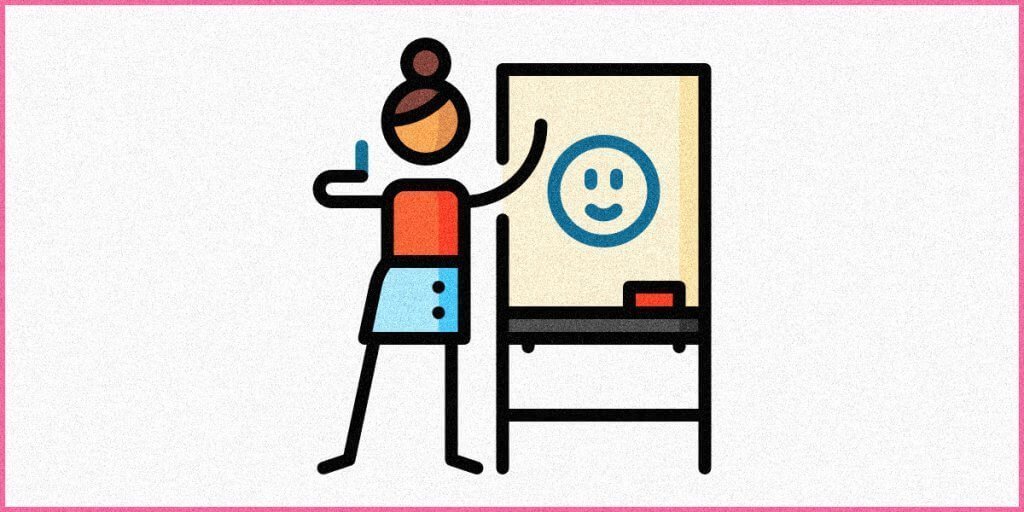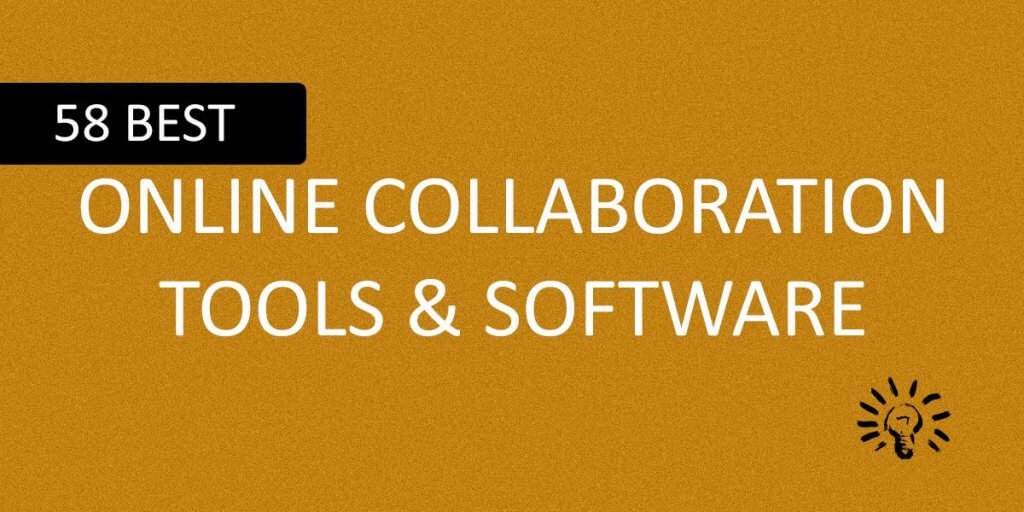There are many SEO tools out there. It can get confusing. Everyone has a unique take on SEO strategy, and this explains why every SEO tool you see will give you something different, something unique.
The problem is that sometimes, some SEO tools can be overwhelmingly stressful. The difficulty doesn’t come with the concepts. The difficulty arises out of the way they represent the data. Sometimes, it is just too much data to absorb!
That is the reason why I was always searching for something simple. Something that told me clearly whatever I wanted to know without making things unnecessarily complicated. No wonder, Ubersuggest caught my attention.
If you are new to Ubersuggest, I will give you a complete guide, a step-by-step walkthrough of this incredibly simple and yet compelling SEO tool that you can use with relative ease.
So, if you are a rookie in SEO, this guide will be your first baby step. I will suggest you deal with your urgent work, ensure that you have enough time, and then grab a coffee and start reading. It will be a lengthy read!
What is Ubersuggest?
Ubersuggest is a simple and effective tool that helps people to grow their blog traffic. Neil Patel, one of the top influencers in the world, is the one who owns Ubersuggest. Interestingly, it wasn’t he who created the tool. He acquired it.
Ubersuggest started as a simple SEO tool for scrapping Google Suggest terms. Neil Patel acquired it and added new features to make it a full-fledged SEO kit that is easy to understand. It comes with a host of features neatly categorised into four segments.
Now the big question. Is Ubersuggest free?
Well, you can use it for free but with limitations. If you pay for the service, you can unlock the full potential of the tool.
If you are new to SEO, I will suggest you for the free version first. You can purchase a subscription anytime later. As for me, I am using a paid version of Ubersuggest. So, this guide will use the screenshots of the paid version.
How to Use Ubersuggest? The Guide
Remember, even though I am going to use screenshots from the premium subscription of Ubersuggest, the steps that I describe below are the same for both the free version and the paid version.
Let’s start!
Step 1: Creating a New Project
The first thing you will need is an account with Ubersuggest. You can register a free account from this link.
The app will ask you to sign in with your Google account. If you don’t have a Google account, create one! Once you sign in by creating an account, you will be on the dashboard of Ubersuggest.
You need to create a new project from this screen. You can see a big button that reads ‘Add Your First Project.’

If you are using the free version, you can add only one project. The screenshot above is directly from Neil Patel, which shows the use of a free account.
Once you click on the “Add Your First Project” button, you will see a pop up where you need to provide some information. You have to start with the URL of your website or blog and the name of your website/blog.
This is what you see: We will be using Jumpstreet.org for all illustrations.

Once you click the Next button, you will have to enter a location. It will help if you provide at least 3 locations. Here, location does not refer to your country of origin. It refers to the places where you do business, or as I prefer saying, places from where you want to receive traffic.
Once you do that, hit the Next button again, and you will see the screen where you need to add keywords.
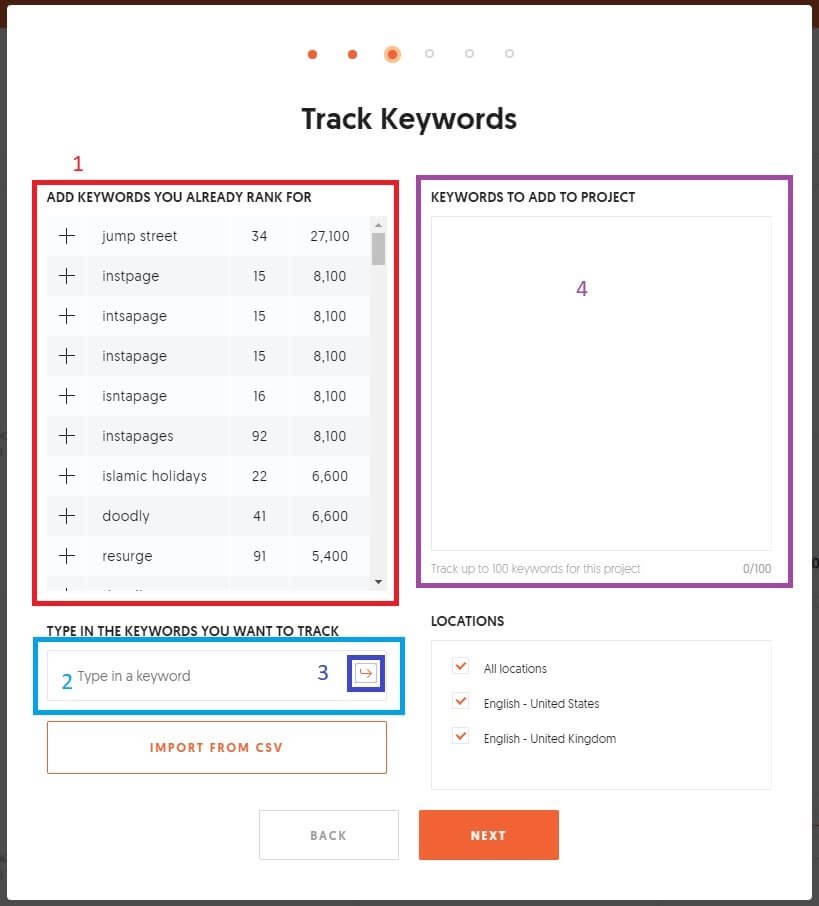
Here is the sequence of things that will happen:
- If your blog/site is added to Google Search Console, you can see data on the left side. It is marked with the numeral 1 in the image above. If your site is not added to the Google Search Console, you will not see any data there.
- In the field marked as ‘2,’ you can manually type keywords and hit the enter button marked as ‘3.’
- Once you hit the enter button, the keyword will show up on the right side marked by the numeral ‘4.’
You can add up 100 keywords that you want to track for your website or blog. If you already have a list of keywords in CSV format, you can upload the CSV file too!
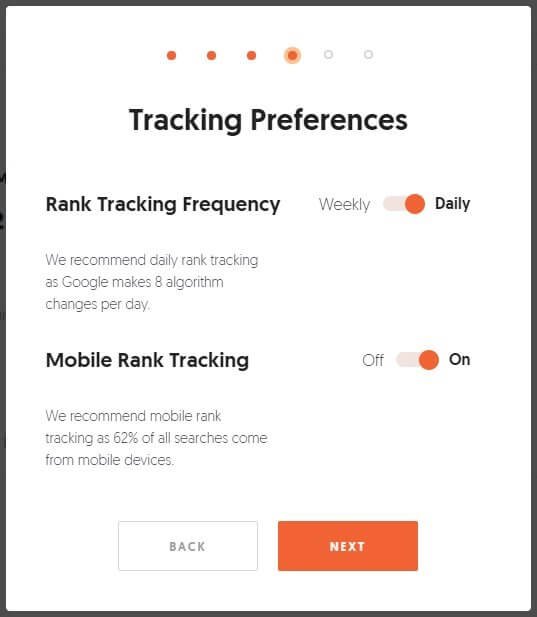
Once you are done with the keywords, click on the Next button. In the next screen, add the tracking preferences. The defaults are great, and you can leave them untouched.
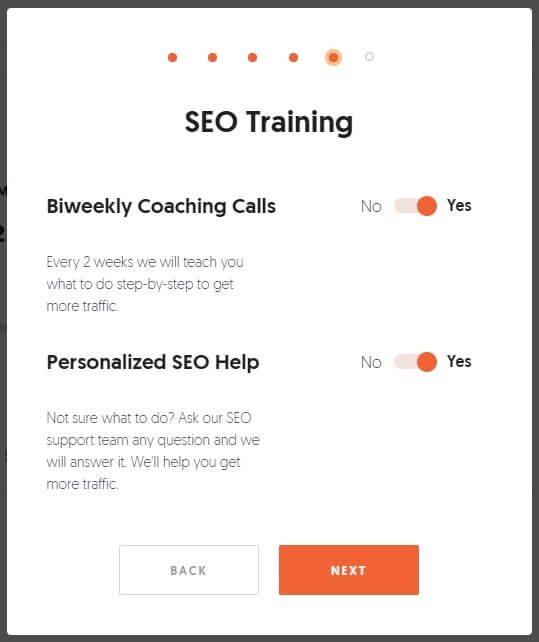
Click on the ‘Next’ button to reach the next screen where you can opt-in or opt-out of SEO training and personalised help options.
Once you do it, click on the ‘Next’ button again on the next screen, click on the ‘Yes’ button if you want help from Neil Patel and his team to grow your traffic. You can click on the ‘No’ button if you don’t want that.
Once you are done with the settings, you will be on the dashboard that will look something like this:
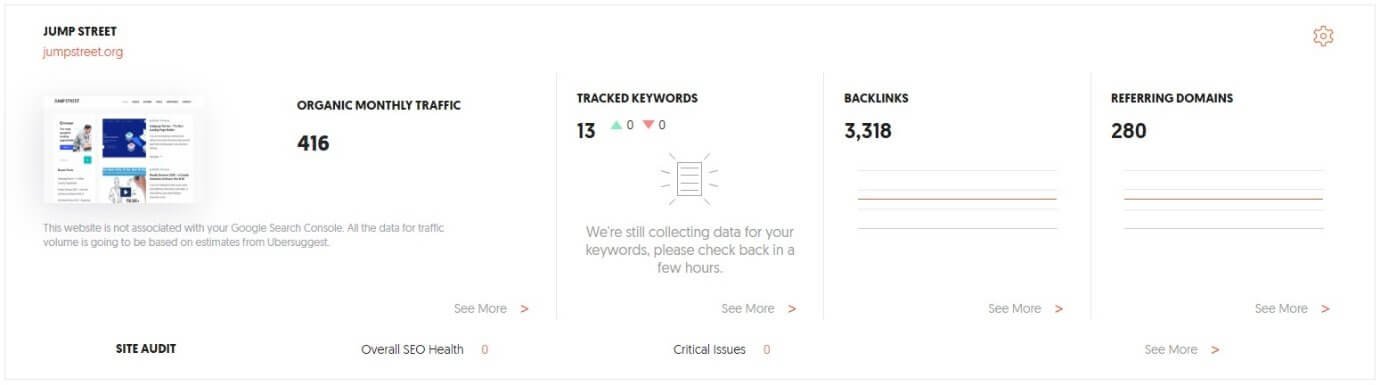
On the dashboard, click on the ‘Tracked Keywords’ segment to see how your website or blog is performing for the keywords you entered earlier.
You will see this:
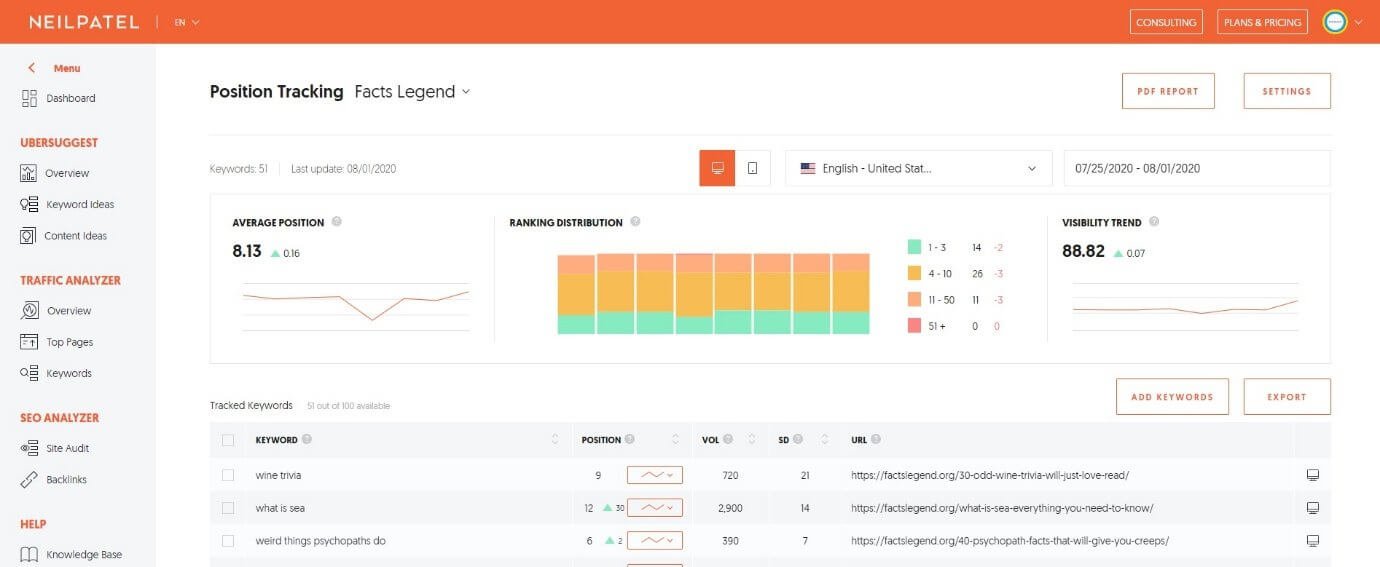
This page is very clearly segmented. You can see the average position of your website for both desktop and mobile devices. You can select the date range or change in location to see how your blog or website performs over time in different locations.
If you see something called ‘Visibility Trend.’ This metric will tell you how well your website performs on Google searches. The higher the number, the better it is.
You can even go ahead and check your website’s ranking for each keyword. Here is is a quick look at how the website performed for one particular search term or key phrase:
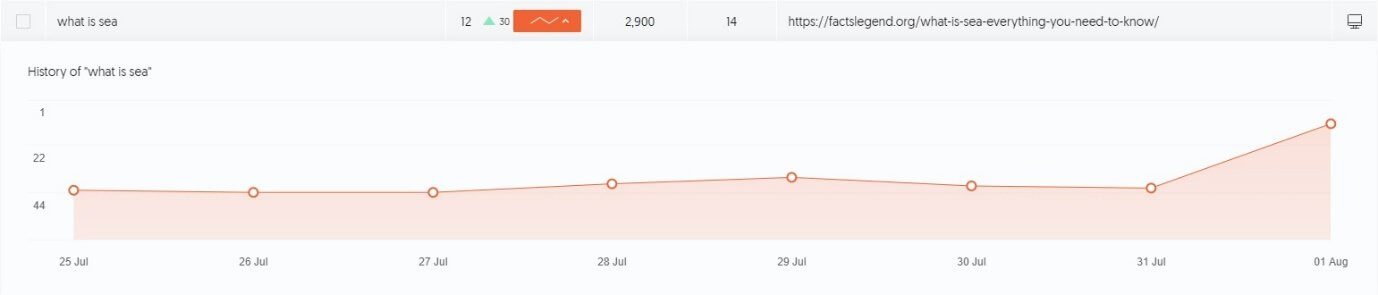
It is an exciting report that will help you understand where you stand on Google searches for all the keywords you added.
One thing you should note is that you cannot see consistent growth. There will be weeks where there will be a drop while other weeks will register an upward trend. The idea here is that if there is an overall upward trend, you are moving in the right direction with your SEO efforts. If there is an overall downward trend, you are doing something wrong.
Step 2: Site Audit – Fix the Errors on Your Site
Whether you are happy with the numbers you see on the dashboard or whether you are worried, it doesn’t matter at this stage! The numbers are there, and you need to accept them.
Your next logical step is to find and fix the errors on your website. If you are not aware of the errors that plague your website, the likelihood of making the same mistakes again is very high!
To allow Ubersuggest to crawl your website and provide a complete site audit, click on the Site Audit link under SEO Analyzer on the left side of the dashboard screen.
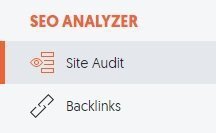
Once the site audit is complete, you can see something like this:
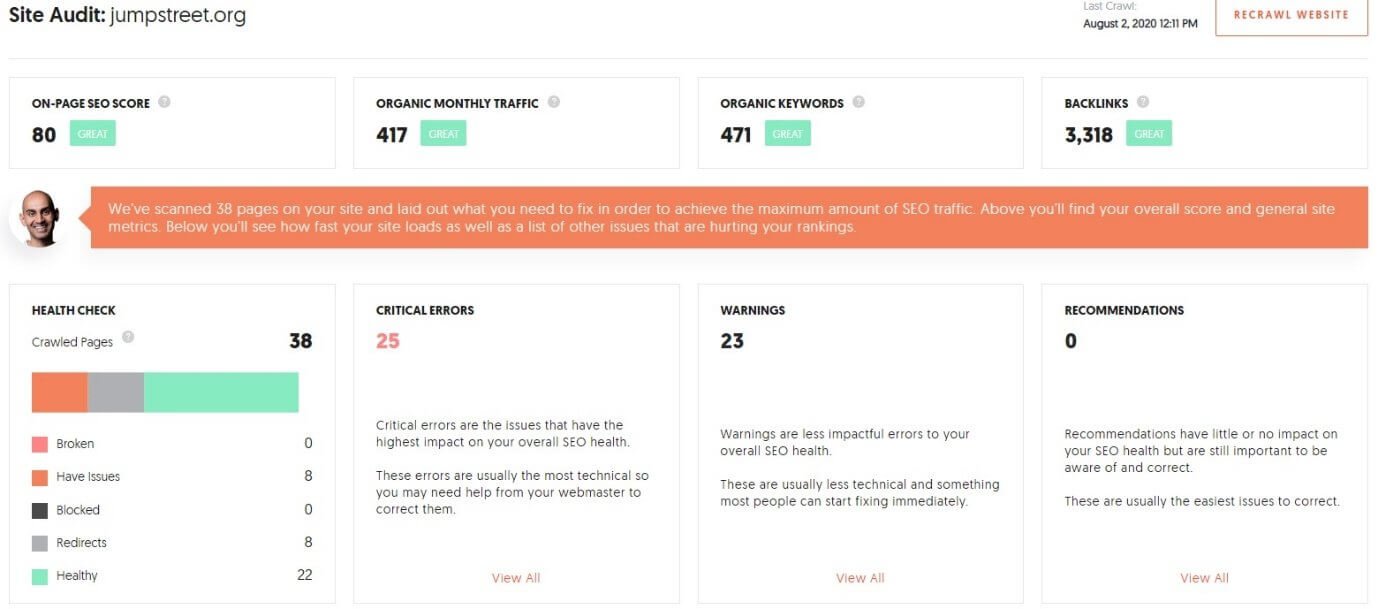
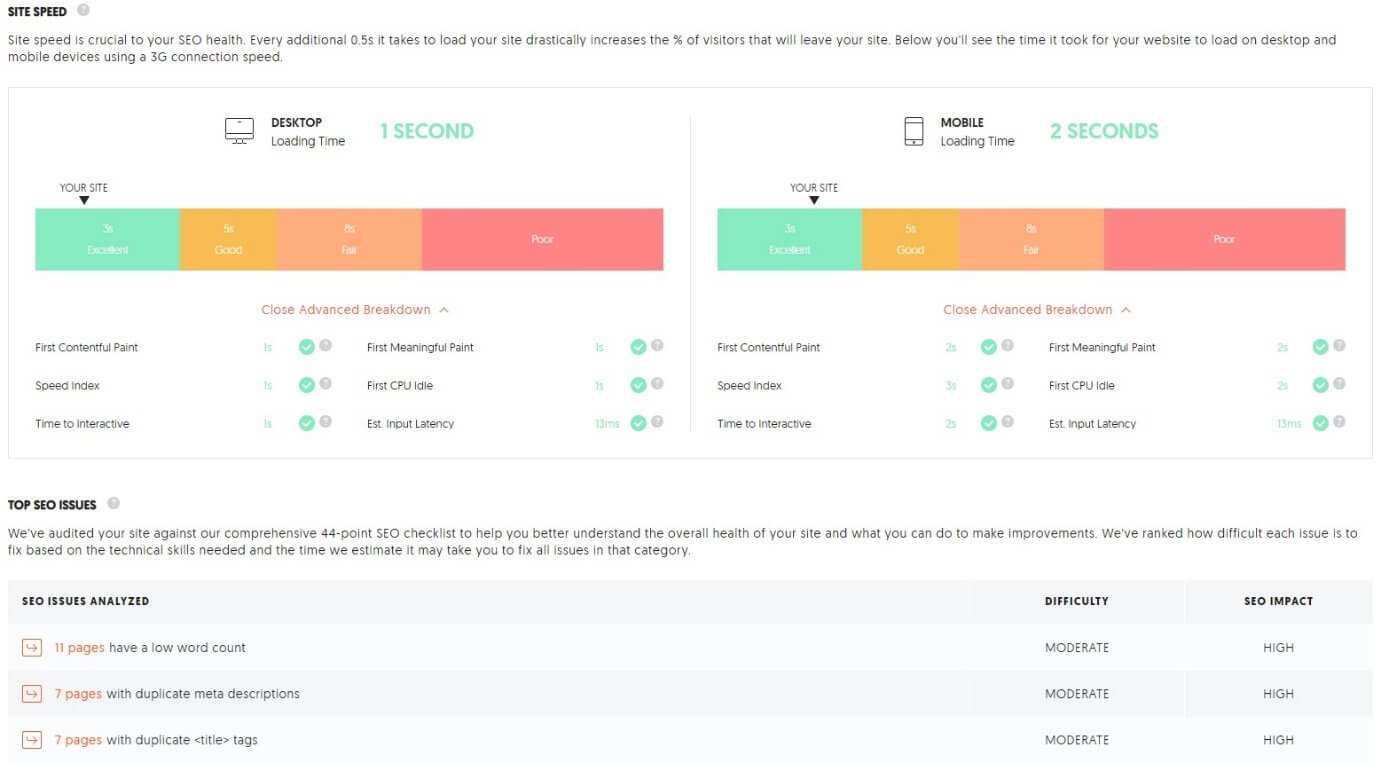
This report will tell you a lot about the overall site health. You can see everything from all the critical errors on your site to the list of warnings. Even the site speed on desktop and mobile will show up.
You can click on any of the ‘View All’ links you see on the page to get to the list of all errors, warnings, and recommendations.
It will look something like this:
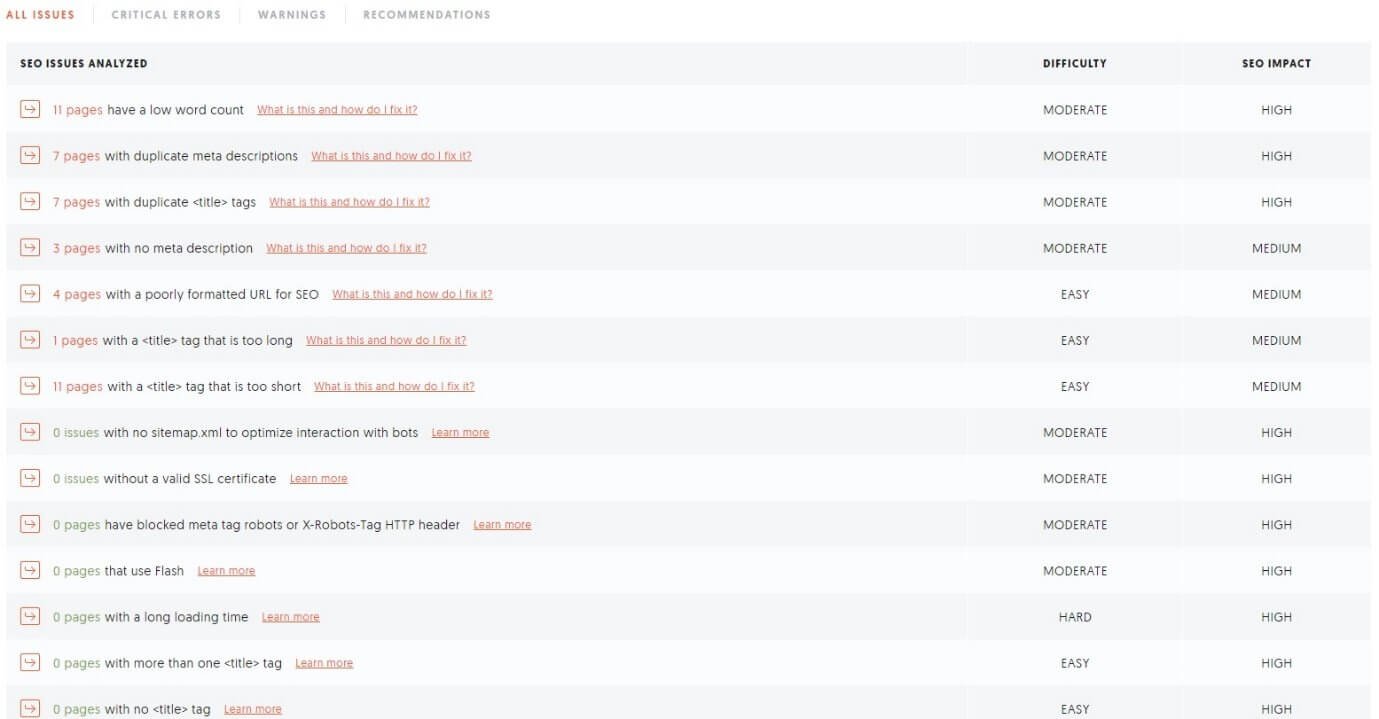
The list will tell you the SEO impact each error will have and how difficult it is to fix those errors.
You can further drill down to see the list of all pages that suffer from a particular issue.
There is a link adjacent to each error that will tell you how to fix the error. Click on the link, and a tool-tip will show up explaining everything.
This is what you will see when you click on the link:
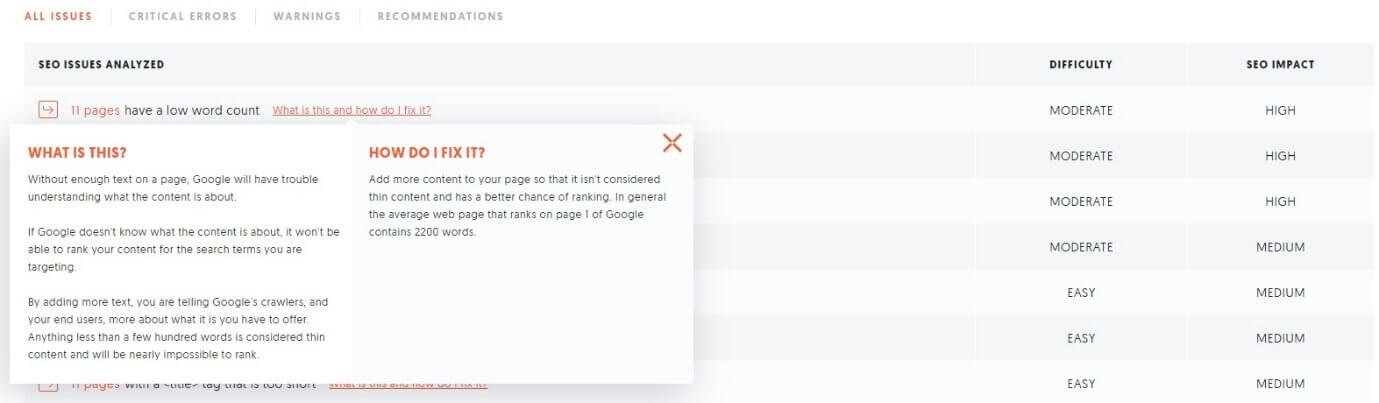
Your goal should be to achieve an SEO score of 90+ if you have a few pages on your website. If you have hundreds of pages, the SEO score of 80+ will be fantastic. However, you can always opt for a higher score.
Remember, site speed is also vital.
You need to ensure that you are scoring ‘Excellent’ in both desktop and mobile devices. If you are unable to figure out what is wrong with the page speed, you can head over to Pagespeed Insights from Google to find out the problems.
If you are non-technical like me, you can hire someone from a platform like Upwork and get it done.
You need to fix all the problems or at least the ones that have a high and medium SEO impact. Once you fix all or the majority of the problems, you can go ahead and ask Ubersuggest to re-crawl your website.
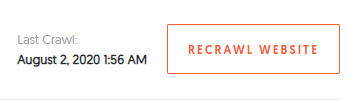
Step 3: Analyzing Your Competitors
Once you know how your website is performing for the selected keywords, and once you fix the problems with your website, you need to find out how your competitors are performing.
There is a saying in the blogging world – ‘Content is King.’
The bottom line is that you need to create a lot of content. The more content you have, the more keywords you will be using. This will help you to rank better on Google.
However, there are a few things you need to remember.
First, the content must be excellent. It has to offer some value to the readers.
Second, your readers should like the content you create.
If the content you are writing doesn’t have value, and if your readers do not like it, you will not get traffic. It is pointless to create such content.
To create content, you need to find out what your competitors are offering that allows them to get a lot of traffic from organic search.
To find that, head over to the “Traffic Analyzer” segment of Ubersuggest and click on the “Overview” tab.
In the search field, type the URL of your competing website, select a location, and click search.
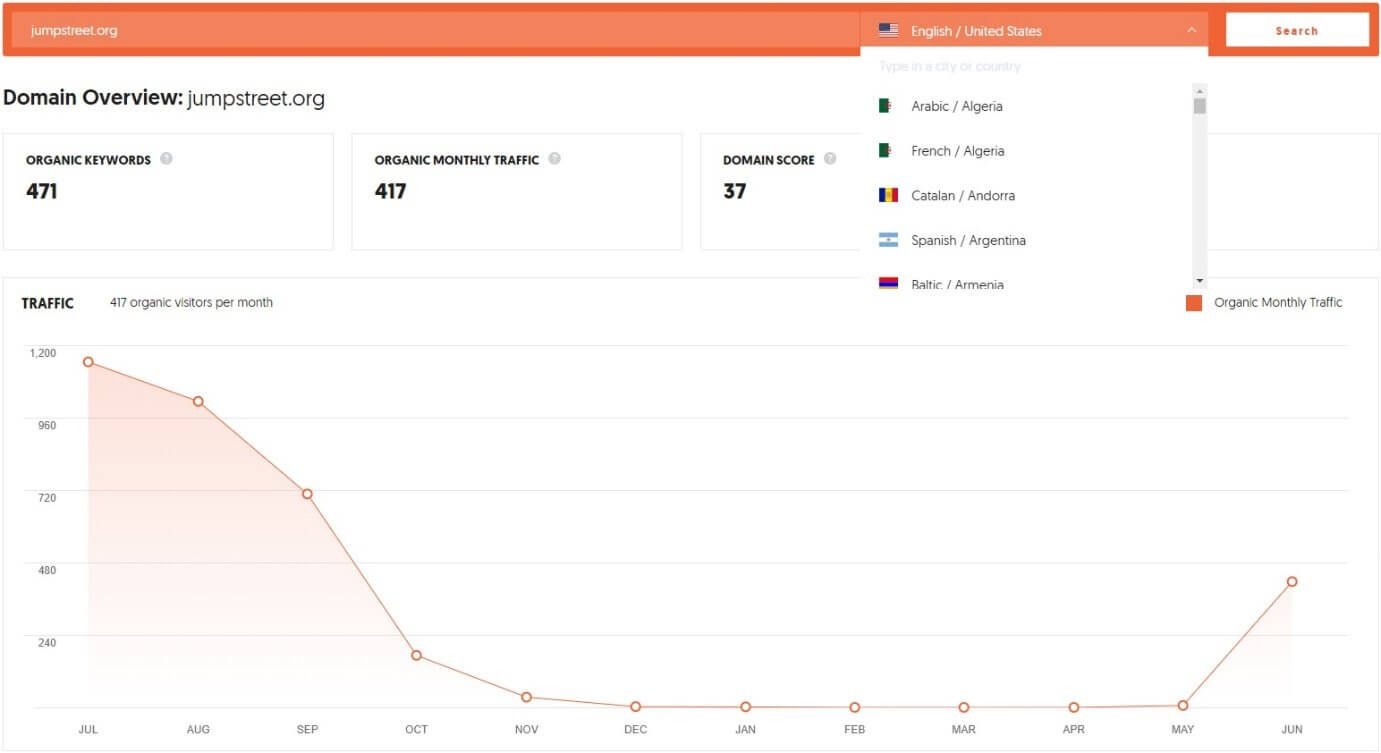
Here you can see the traffic your competing website received in the last 12 months.
That’s not all! You will also see this:
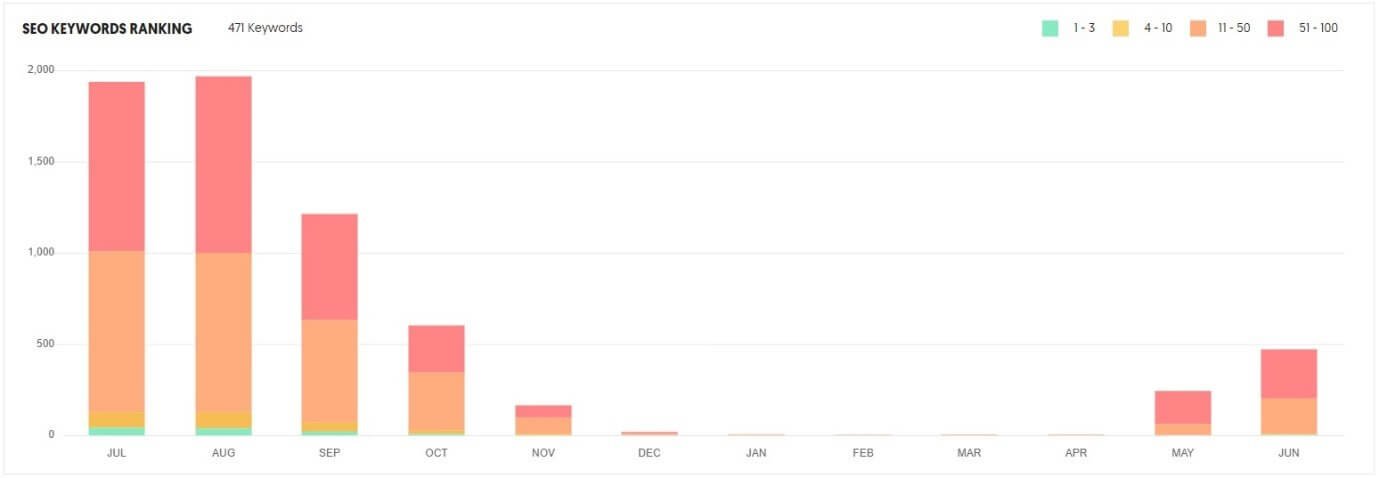
This, as well:
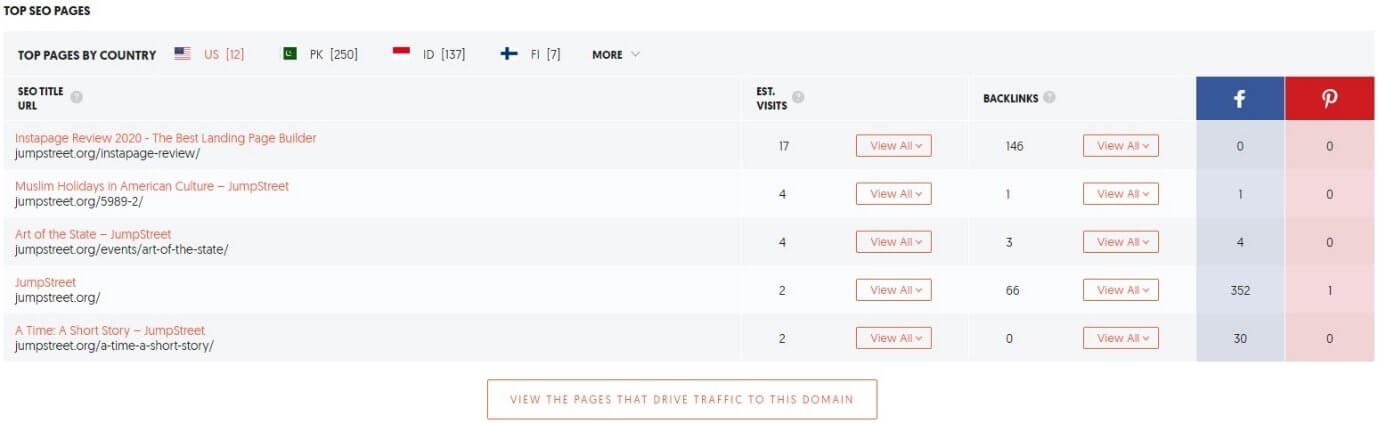
And this…
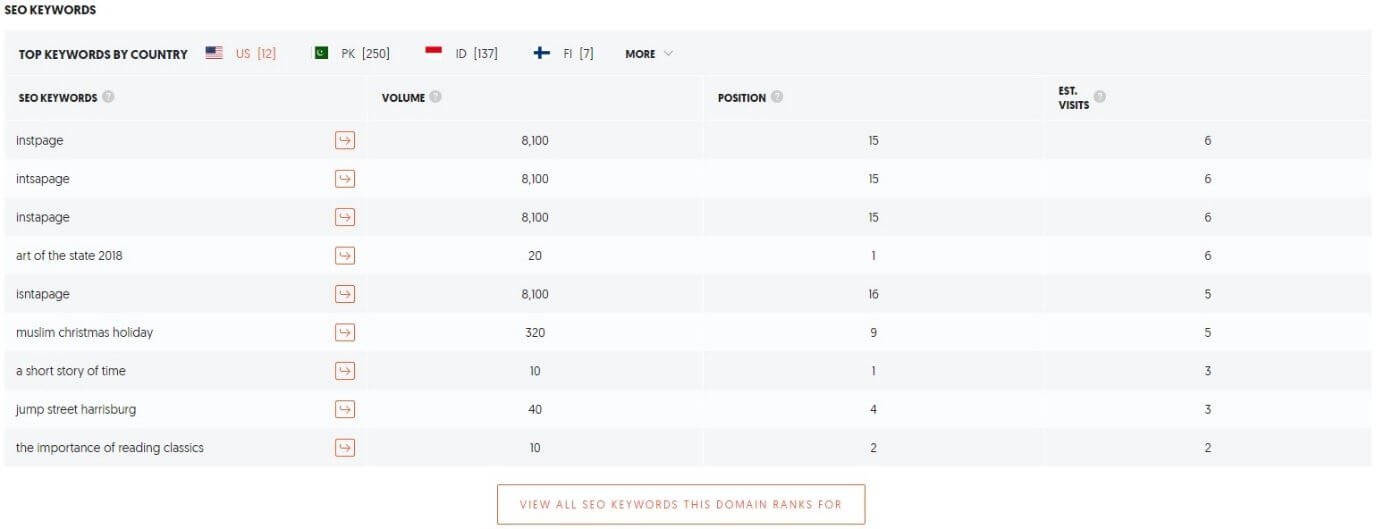
If you look at the screenshots carefully, you can see the estimated traffic your competitor gets every month from Google search or organic search.
It also tells the estimated number of keywords for which your competitor is performing well on Google.
What else?
You can see the top pages that get traffic for your competitors and the top keywords, their positions, and the traffic those keywords drive to the competitor website.
Under the “Top SEO Pages” segment, click on the button which reads “View the Pages That Drive Traffic to This Domain.”
You will land on the page that will list all the high-performing pages of your competitor website. This is what you can see:
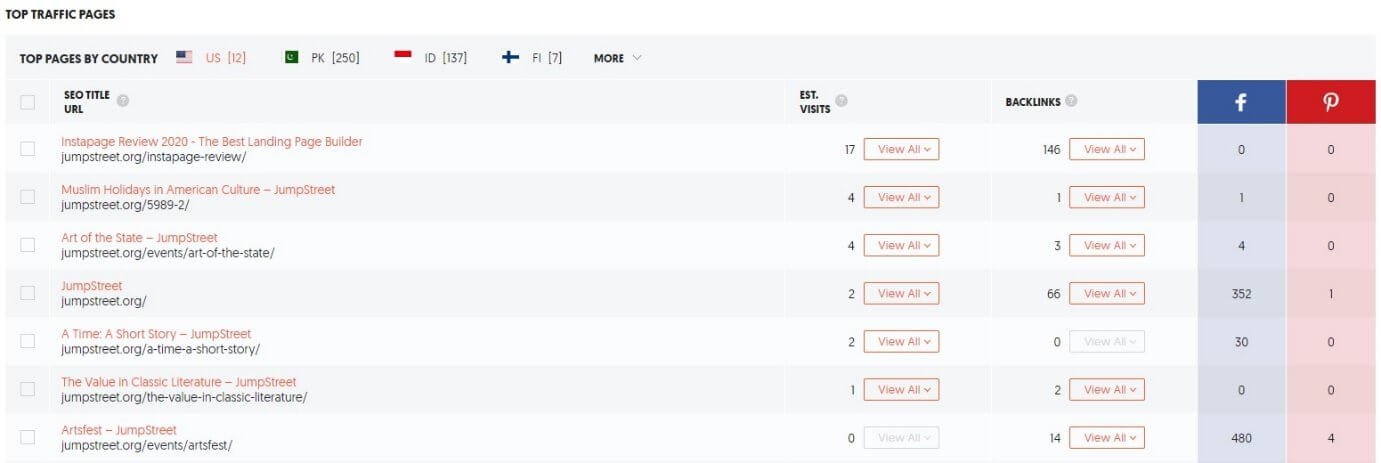
If you see carefully, you will notice that the pages on the top are the ones that get maximum traffic while those towards the bottom get the least traffic.
Now click on the “View All” button of the first page under “Est. Visits” to see the keywords that help that page to rank. You can also see the traffic volume for each keyword, the position of the keyword in SERPs, CPC, and data on how difficult it is to rank for those keywords, etc.
This is how it looks like:
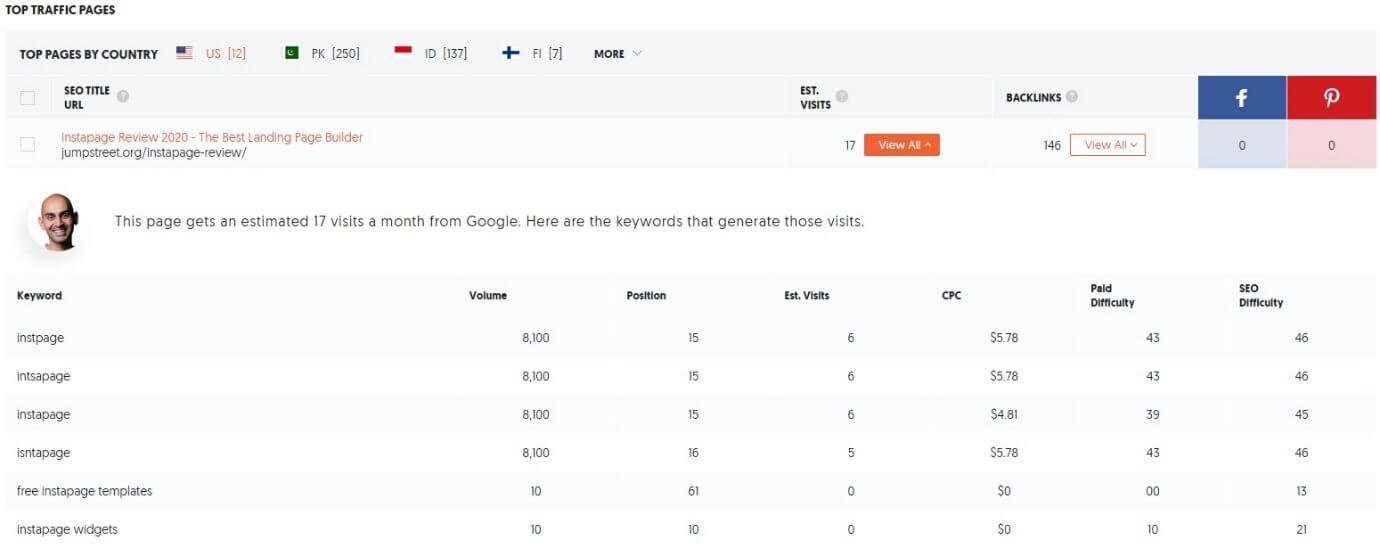
That’s not the end!
I also want you to click on the “View All” button under “Backlinks.” This is what you will see:
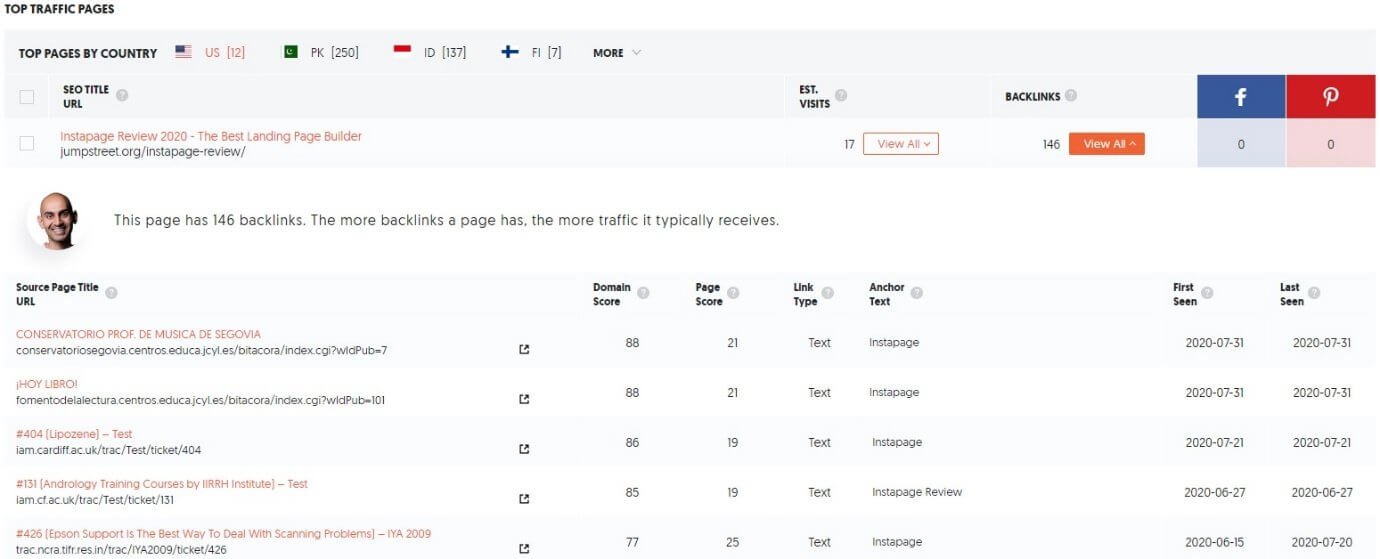
Here you can see the list of all domains and their inner pages that link to the top page of your competitor. It will tell you the domain score of the linking page and the total page score of the page that links. You can also see the type of link it is, the anchor text, and more information.
You need to grab this data. Just click on the “Export to CSV” button at the bottom of each list you see.
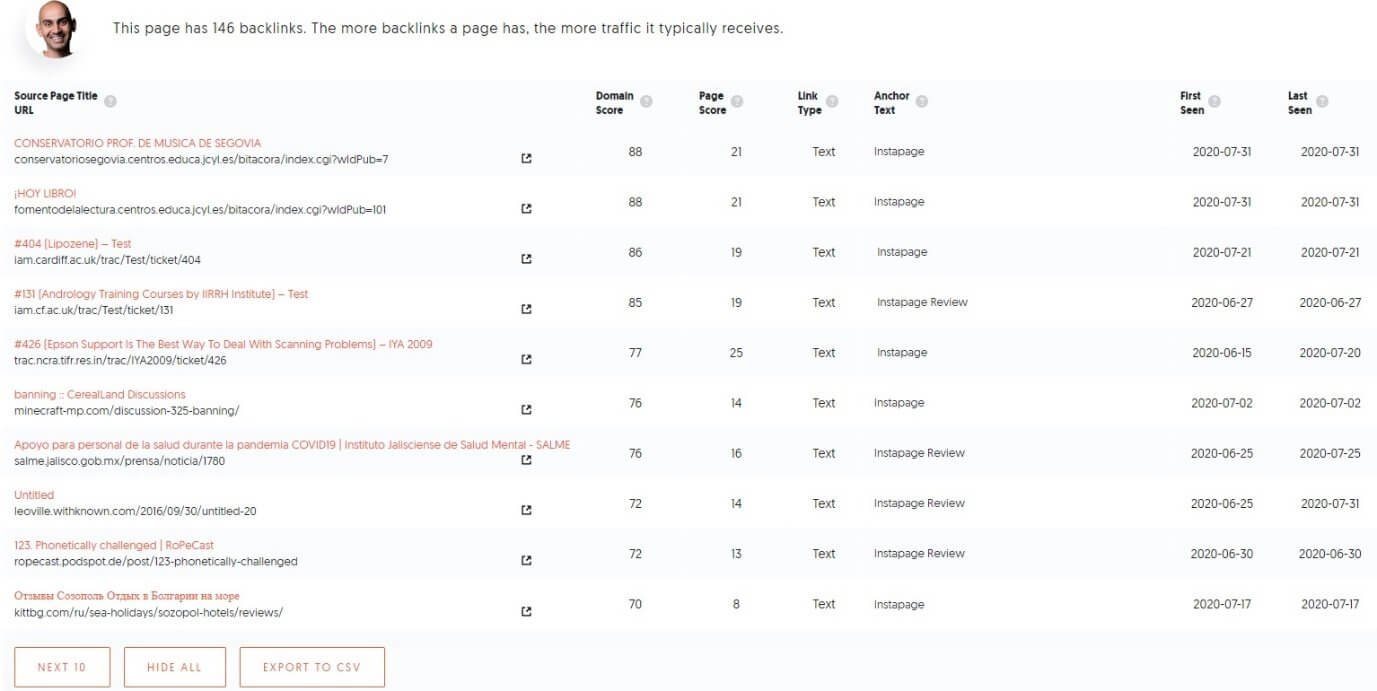
Keep repeating this entire process for the top 10 or 20 pages of your competitor(s). Once you grab the data, you can create a complete list of keywords your competitors are targeting. You will also get a list of domains and pages that are linking back to your competitor.
Tired?
That’s okay, take some rest, and when you feel refreshed, get back and click on the “Keywords” segment under “Traffic Analyzer.”
You can immediately see the list of keywords for which your competitors rank and the traffic volume they get for those keywords.
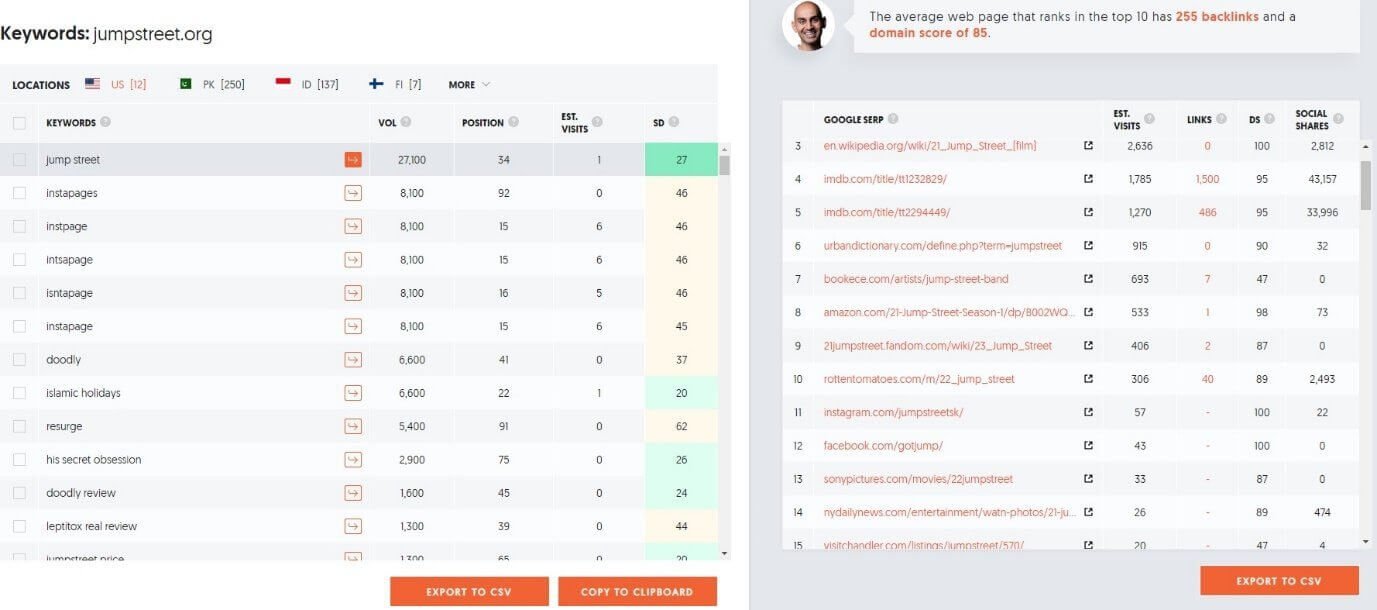
Hit the “Export to CSV” button on the left panel to download the list of keywords.
Now use all the data you have downloaded, combine them, and come up with post ideas for your blog.
Step 4: Content Ideas for Your Blog
Coming up with content ideas or post ideas is not easy. You may have the list of keywords, and you may have the list of top-performing pages of your competitors. One simple thing you may do is to replicate the same content that your competitors are creating.
Well, you can, but I will suggest you do something better.
What and how?
Click on the “Content Ideas” tab on the extreme left panel. Type in a keyword for which your competitor ranks on Google.
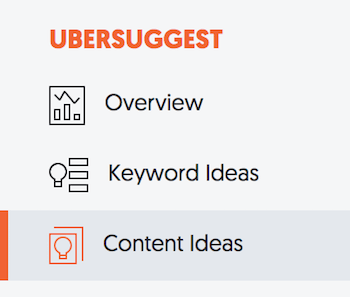
For instance, I rank for the keyword ‘instapage review.’ You may also want to rank for the same keyword.
Now, type in instpages on the search bar you see under the “Content Ideas” tab and select a location. Hit the search button.
It will look something like this:
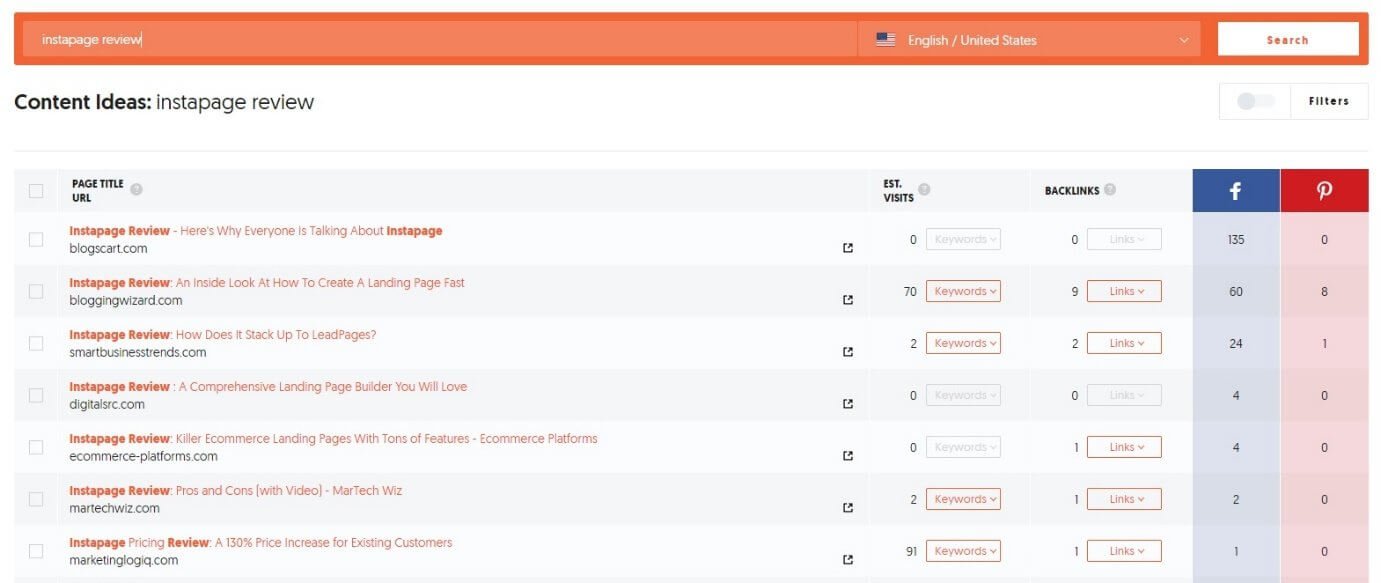
You can see the list of all blog posts that are performing well for that keyword based on estimated visits, backlinks, and social shares.
You should not base your post on the first idea you see. What you need to do is to go ahead and find a blog post that has high estimate visits, high backlinks count, and high social share.
The moment you find a good one, click on the “Keywords” button and the “Links” button to get the extra details. They are self-explanatory. Clicking on the “Keywords” button will show you the list of keywords that the page is ranking for along with search volume, CPC, ranking difficulty, etc.
Clicking on the “Links” button will show you the list of websites or domains that link back to the page.
If you want to write a similar post, ensure that you include all those keywords or at least the top-performing keywords.
If you want more ideas, click on the “Keyword Ideas” tab (right above the “Content Ideas” tab) on the navigation menu on the extreme left.
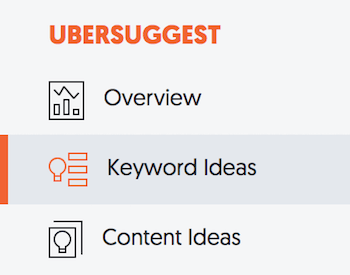
In the search bar, type the keywords that your competitors are using, and you will get a whole list of keywords, including suggestions, related terms, prepositions, comparisons, etc.
It will look something like this:
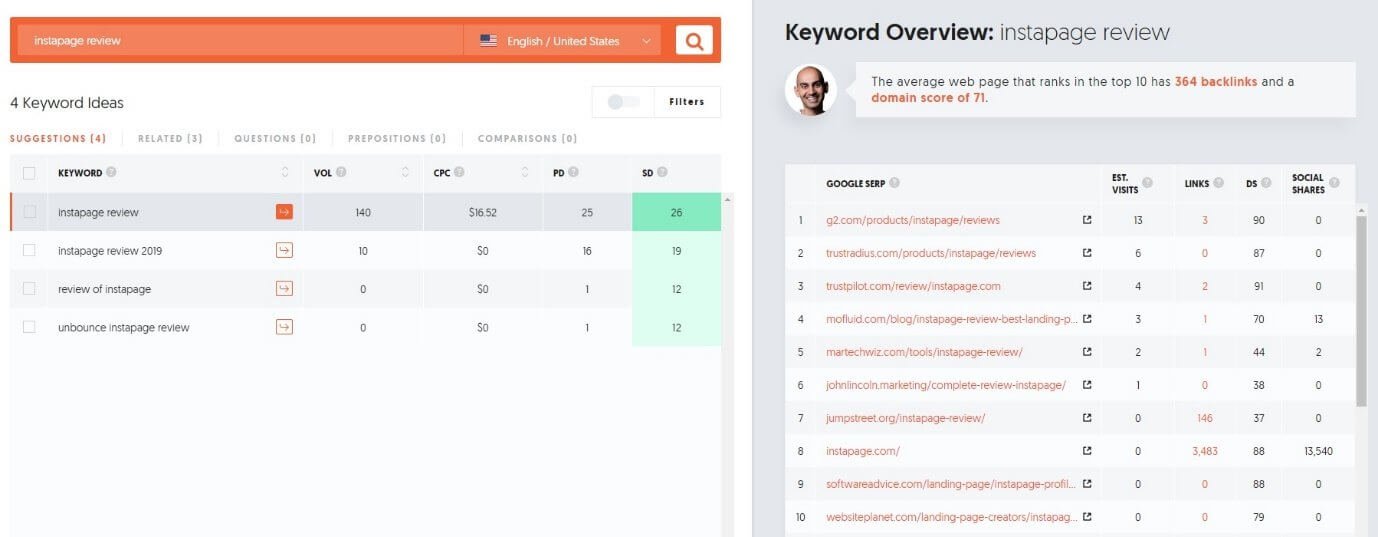
Use a combination of keywords and alternative longtail keywords from the related ideas, questions, prepositions, and comparison tabs.
The rule of thumb here is that the higher the search volume, the more traffic you will get.
Once you have keyword ideas and content ideas in place, you need to come up with a content piece idea, write it, and publish it on your blog.
Make sure that the post you write has useful information that adds value and attracts people.
Step 5: Marketing Your Content
Your job doesn’t end with the creation of the blog posts. You need to market your content. There are two ways of getting it done.
First, you do nothing! All you do is keep posting content. If your content is excellent, Google will eventually find you and make your content rank in the search results.
Taking this route will take a lot of time.
If you are willing to do it, go ahead! It will take a lot of patience, and it is needless to say that your competitors will move ahead of you.
The second method is to market your content aggressively. Ubersugget can help you with the marketing aspect as well.
To get started with marketing, click on the “Backlinks” option you see under the “SEO Analyzer” segment of the left navigation pane.
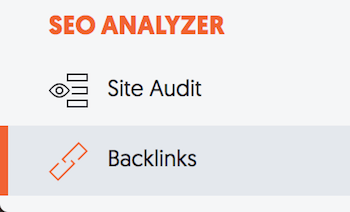
Once you click on it, you will see the backlinks report. It will look like this:
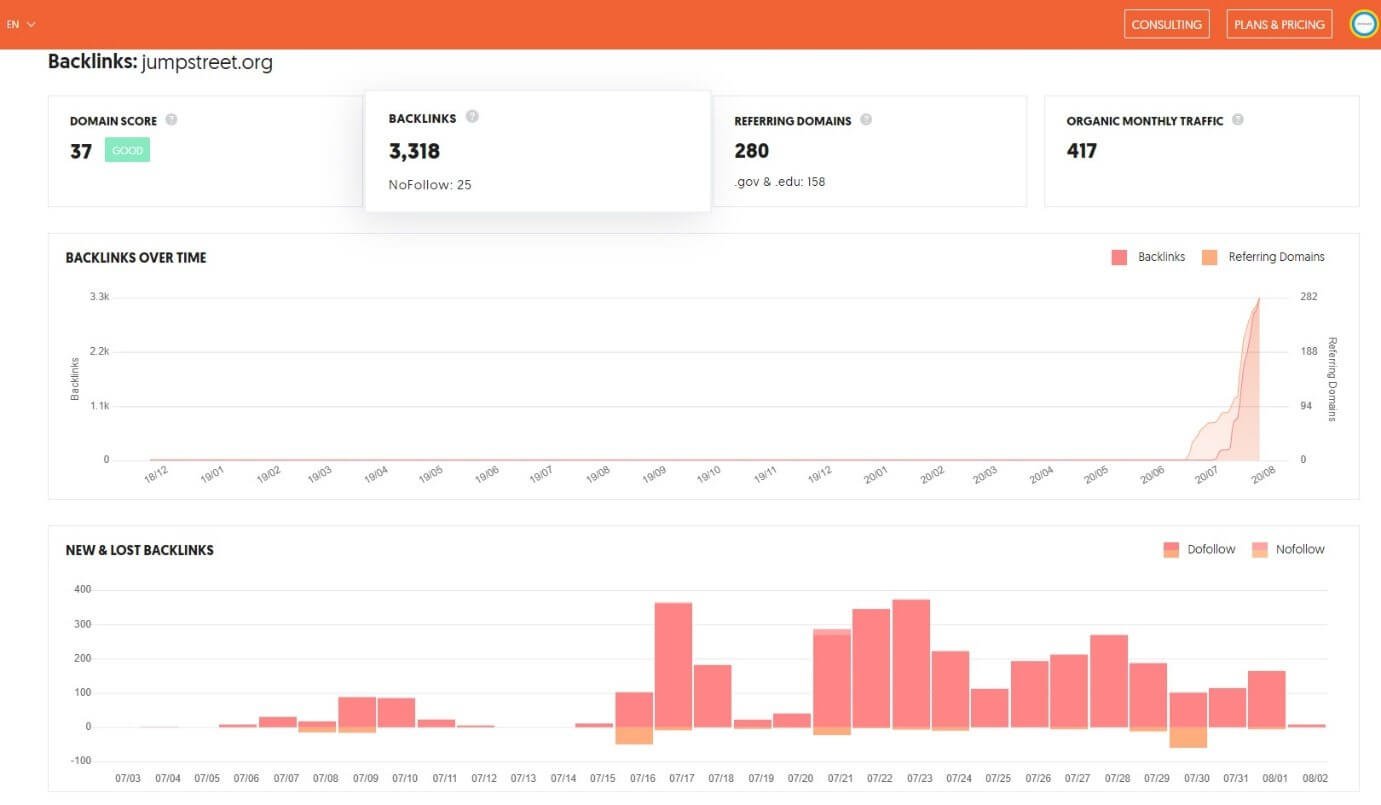
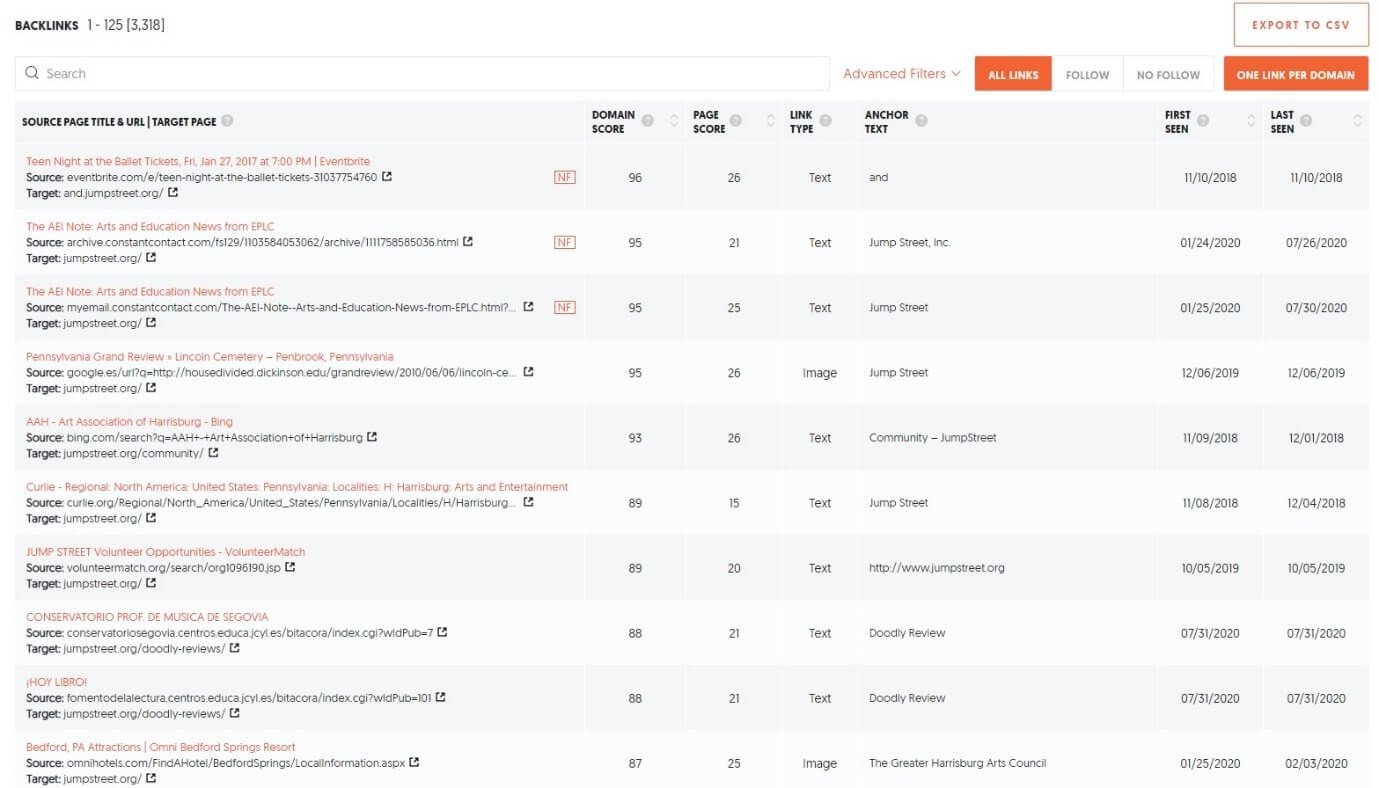
What do you see here?
Three things…
- The total number of backlinks available.
- The growth of backlinks over time.
- A list of sites linking to your competitor’s domain.
These are crucial factors.
However, if you want to know the backlinks to a particularly popular post from your competitor, you need to type in the URL (or copy and paste) in the search bar. Then change the dropdown parameter to “URL” and then hit the “Search” button.
It should look something like this:

Once you hit the “Search” button, you will see something like this:
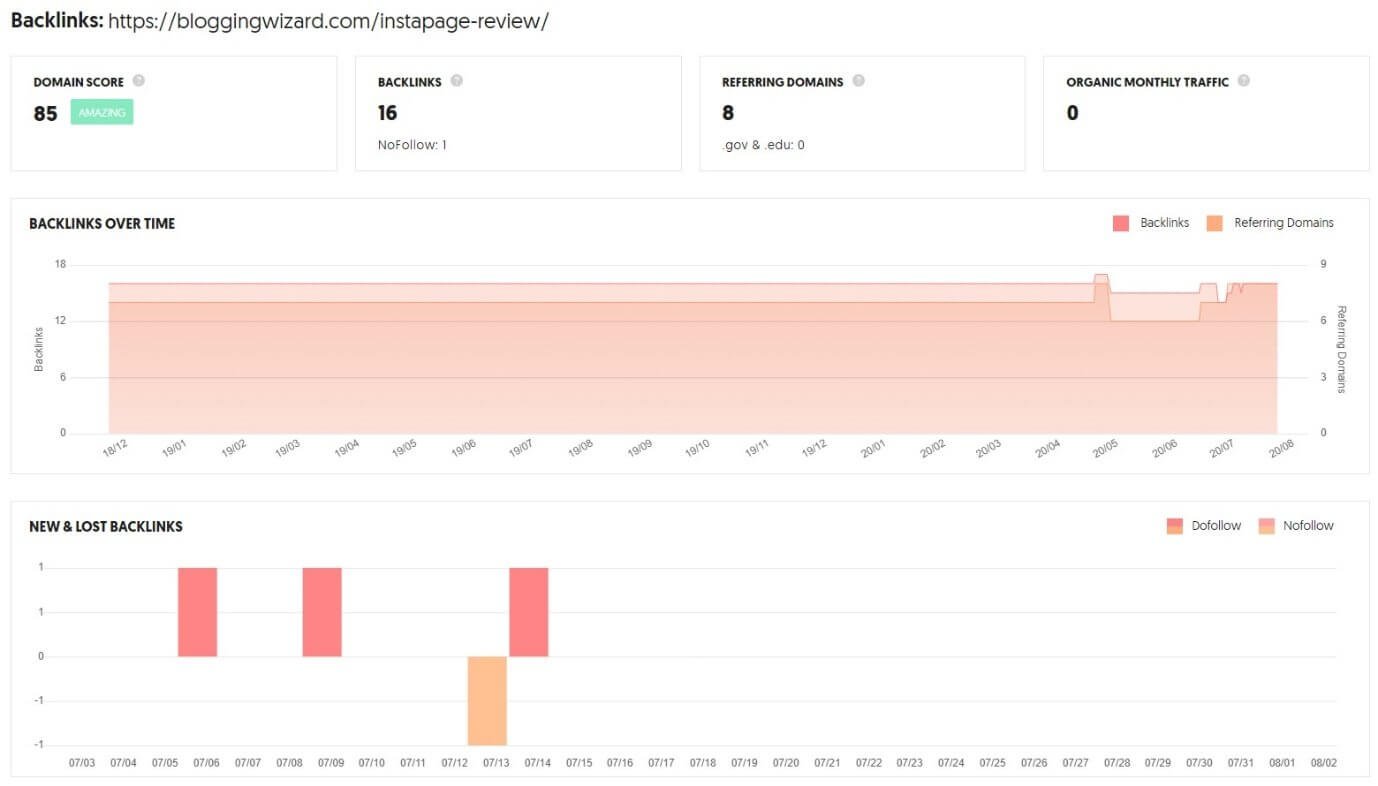
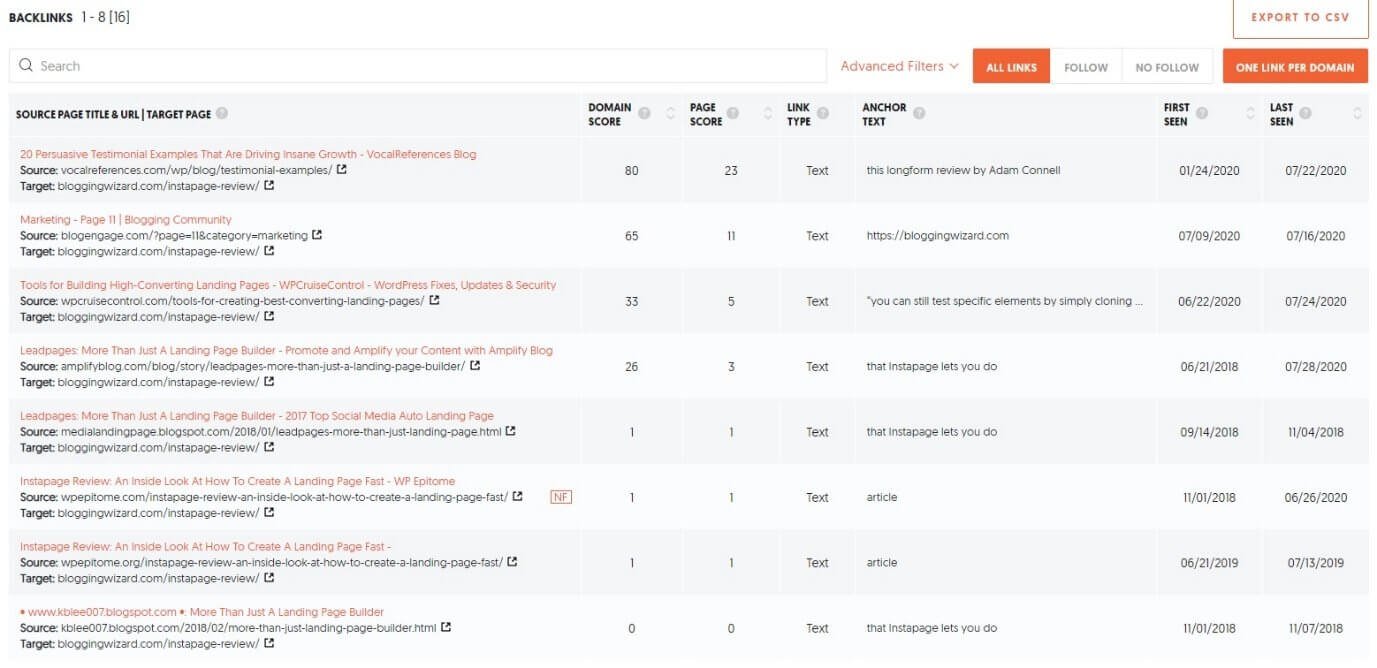
You can see a lot of information for that particular URL of your competitor.
Put the focus on the list of backlinks and the domain score, page score, etc. of the sites linking to your competitor’s famous blog post.
Go ahead and export the list.
Reach out to each URL (website or domain) by sending them personalized emails. Tell them that you have created a similar post. Point out how it is better than your competitor and how your post is going to help their readers.
After you tell everything, end the email by politely asking them if they would consider linking to your blog just like they linked to the blog of your competitor.
Send follow-up emails if you do not get replies the first time. It is okay! Many people will simply ignore it. Some will take their time to reply to your emails.
Not everyone will give you a link. Even if you get a positive response from 2 to 3 people out of 100 people you contact and they link back to you, it is still a great start. Even one link is better than no links!
Link building is not an easy task, and neither is it quick. You need to have patience. Keep doing this for every great post you write.
It will be time-consuming, but as and when your links keep increasing, your search engine rankings will increase.
Conclusion
Ubersuggest is a fantastic tool. It will not overwhelm you with many hard-to-understand reports. The whole idea behind Ubersuggest is to provide reports that everyone can understand and create actionable strategies that are easy to implement.
It is not only easy, but it is also the cheapest SEO tool out there. Like every other SEO tool, the success mantra with Ubersuggest is “patience!” There are a lot of tiny things you need to do before you can see some positive results.