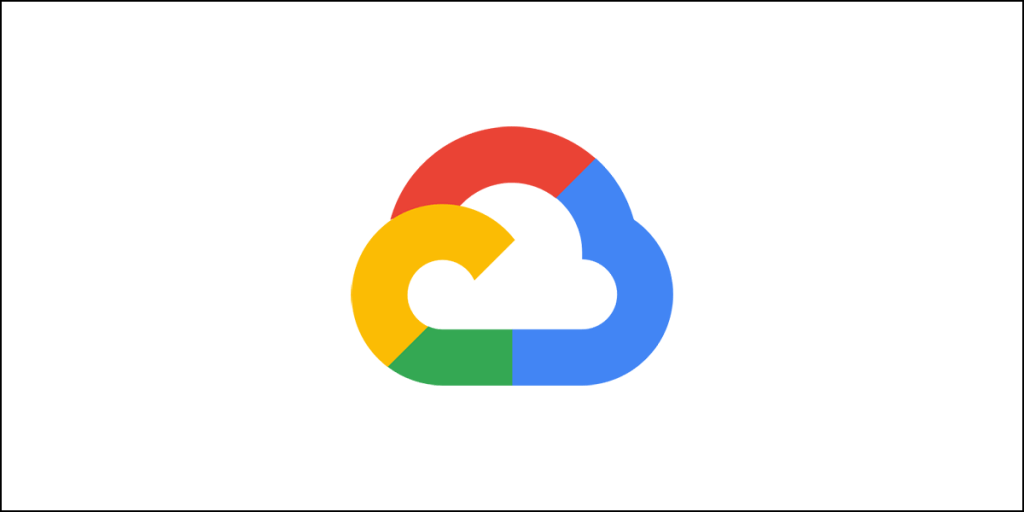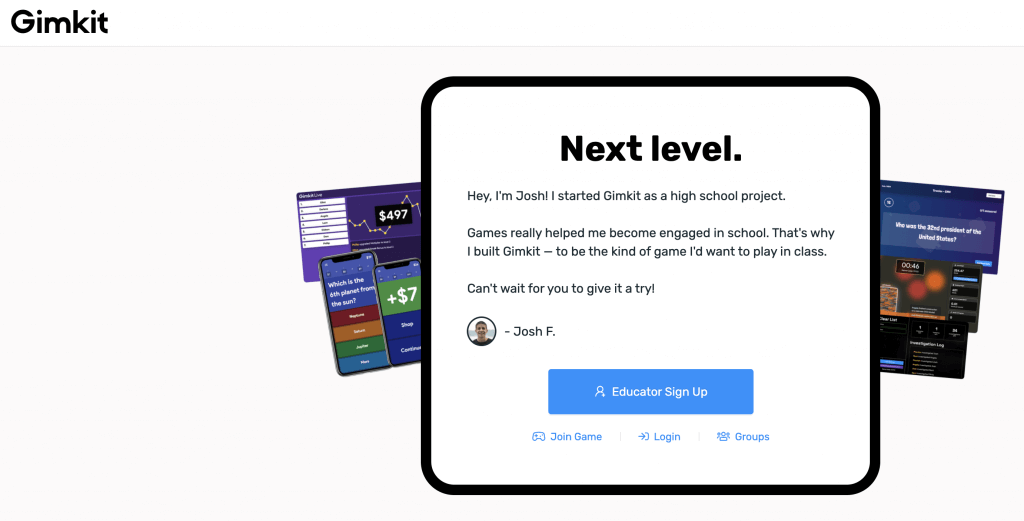What is Ubersuggest Chrome Extension?
The Ubersuggest Chrome Extension is a keyword research tool that gives you a variety of information, including search volume, cost per click, SEO difficulty, domain score, related keywords, domain traffic, social media shares, etc.
It does not provide competitor analysis, detailed backlink information, historical traffic data, website analysis, etc. that you can find in the Ubersuggest tool.
I have done a detailed review of Ubersuggest in the past. It was about the SEO tool that Neil Patel introduced.
He did not stop there! Now, we have the Ubersuggest Chrome Extension. While the Ubersuggest tool is a freemium tool that gives you an awful lot of data to use for your SEO efforts, the Ubersuggest Chrome Extension is all about keyword research.
In this blurb, I will tell you exactly how you need to use the Ubersuggest Chrome Extension. So, if you are a blog owner, take some time out of your busy schedule and read this! You need this tool. Trust me on this!
Ubersuggest Versus Ubersuggest Chrome Extension?
To start with, the Ubersuggest Chrome Extension is not the full SEO suite that is Ubersuggest. It is more of a keyword research tool that gives a wide range of useful data that will help to improve your content.
It is free to use. You don’t need to pay anything to use it. On the contrary, the Ubersuggest SEO tool is a freemium tool. You can use the tool for free, but with limitations. If you pay for the tool, you will get to use the complete suite.
Here’s how the two tools stack up against each other:
| Features | Ubersuggest | Ubersuggest Chrome Extension |
| Price | Freemium (Free + Premium) | Totally free |
| Function | SEO suite | Keyword research tool |
| Competitor Analysis | Yes | Brief |
| Keyword Ideas | Yes | Yes |
| Content Ideas | Yes (gives you a list of web pages for the search keyword and shows their estimated visits, backlinks, social share, etc. so that you can come up with a better content idea) | No |
| Keyword Search Volume | Yes | Yes |
| Backlink Info | Yes (for all keywords for which your blog or your competitor’s blog ranks in Google) | Yes (only for the keyword you search on Google) |
| Social Share Data for a Keyword | Yes | Yes |
| Website Analysis/Site Audit | Yes (analyzes your website and give valuable information on what needs to be fixed, page speed, etc.) | No |
| Top Pages List | Yes (provides top pages by country, estimated visits, backlinks for each page, social share information, etc. for any website you search) | No |
| Best Performing SEO Keywords | Yes (gives a list of best performing SEO keywords for a blog and their positions on Google search results) | No |
| Blog’s Historical Data | Yes, it will show you the historical data for your or your competitor’s blog for the past 12 months. | No |
There are significant differences between the two. However, that doesn’t mean that Ubersuggest Chrome Extension is something that you should not be using.
In fact, if you cannot afford any SEO tool now, I will suggest you go for this extension. It will come in handy in more ways than you can imagine.
How to Install Ubersuggest Chrome Extension?
Simply go to this link and click “Add to Chrome.” The extension will install on your Google Chrome browser. That’s all that you need to do.
Once you have installed, I will suggest that you restart Google, but honestly, that is not necessary.
How to Use Ubersuggest Chrome Extension?
Once you have installed it, all you have to do is conduct a regular Google search. That’s all. You will find a multitude of data that will give you actionable insights.
Get the Overview
When you type in a keyword in Google search, you will get the overview. This is how it looks:

Take a good look at the image.
To get the overview of the keyword you used, click on the View All link highlighted in the image.
Here is what you see for the search term ‘dog food’:
- Monthly search volume and CPC at a glance right in the search bar.
- Four small boxes showing:
- Search volume
- SEO Difficulty
- Paid Difficulty
- CPC or Cost Per Click
- A graph showing the monthly search for both mobile and desktop.
- Two boxes below the graph which show:
- The number of people clicking on SEO search results.
- The number of people clicking on Paid search results.
- The number of people not clicking at all.
- The data on the age range for different people searching that particular keyword (in this case: dog food).
So, how is this actionable data?
Well, you can immediately know how much traffic you can expect out of that keyword. You will also come to know how difficult it will be to rank for this keyword. The SEO difficulty score will tell you how difficult it will be for you to rank in organic search.
The Paid difficulty score will tell you how difficult it will be if you try to go for paid promotion of your content.
Remember that in both the case (that is SEO difficulty and Paid difficulty), the higher the score, the more difficult it is to rank.
Finally, you will also get to know the age range of your different readers. This will tell you exactly how to write your content and who should be your primary focus group.
For instance, if you have an affiliate blog that sells dog food products, you will want to target the age groups 25 to 34 and 35 to 44 the most, because they belong to the earning group, and they are most likely to spend heavily on dog food (if they have pets, and most likely they have because they are searching for the keyword).
Get Keyword Ideas
Now scroll down a bit to the segment where Google shows the search results. On the right side you will see this:

Here you can see the other keyword ideas and their monthly search volumes. You can also see the CPC and SEO difficulty score.
You can optimize your content for some of these high performing alternate keywords. There is no harm in optimizing your content for multiple keywords.
Now focus mainly on these two segments:

And…

Hover your mouse on the bar graphs you see under the Traffic tab and the Backlinks tab. It will show the top domains with total monthly traffic and the top domains with maximum backlinks.
Also, see the horizontal bar of each graph. It will show you the position of those domains in Google search results.
Wikipedia holds the 6th position while Chewy.com holds the 8th position. If you want to know which websites are linking back to chewy.com, you have to use the Ubersuggest tool.
You can fine-tune the data based on the country of your choice. You can do that by using changing the country from the dropdown. See the screenshot below:

You can even export all the data by clicking on the Export button. However, clicking on the button will take you to the Ubersuggest SEO Suite. If you have a premium subscription, you can export all data. If you have a free account, you will not be able to get all the data.
Check Backlinks
Building on this ‘dog food’ keyword example, if you want to check the backlinks that chewy.com has, you can do that by clicking on the dropdown arrow you see next to the search result where chewy.com is listed.
Check the image below:

Click on the dropdown arrows (highlighted by the orange color in the image above). It will reveal the backlink data for each domain for that particular keyword (backlink data highlighted in blue).
Clicking on “Export” or “Next 5” buttons will take you straight to the Ubersuggest SEO Suite. You can see more detailed data there. You can download the data as well from within the SEO suite.
Domain Score, Domain Traffic, Social Share Count
Now, look at this image:

Notice carefully. I did not expand the backlinks info by clicking on the dropdown arrow. But you can still see some data. What data? Here is the list:
- Domain Score: It shows how popular the website is.
- Domain Traffic: It shows how much monthly traffic the website receives.
- Social Sharing Data: It shows how many times that particular page (ranking for the searched keyword) has been shared.
- Backlink count: It shows the total number of backlinks that a particular page has. You can expand the backlink data, as I explained above.
These data will show you how popular your competitor is. The higher the social share count, the greater is its popularity in the social media circle.
These popularity metrics should work as an indicator for you. You should click on the search results, go through different webpages for the particular keyword they are ranking for, and read the content.
This will tell you what’s missing in their content, and what you should write to make your content better than their content!
Only if you can provide better content, you can rank on Google search!
Competitor Analysis
What if you want to see more data on your competitor? This is easy!
Click on the competitor link on the google search results page. In this case, I will click on chewy.com’s link.
Once you do that, go ahead and click on the Ubersuggest icon you see on the top of the Chrome browser. You will see something like this:


You will see a bar slide out from the right. It will show a lot of valuable data on your competitor. It is a scrollable bar. Scroll down and see more data that you can click to expand and then analyze!
Here is what you can find:

The set of competitor data that you can find here include:
- Domain metrics – You can see the overall domain data, including organic keywords it has, the organic monthly traffic it gets, domain score, the total number of backlinks, etc.
- Historical traffic data – You will also get the traffic data for the last 6 months for your competitor.
- Top Pages by Country – You can see the top-performing pages of the competitor.
- Top Keywords by Country – You can see the list of top keywords for which your competitor ranks in various countries.
Google Keyword Suggestion
When you search for something on Google, it shows a list of related keywords at the bottom of the page. However, it never shows the search volume or CPC. The Ubersuggest Chrome Extension will enhance the data.
Here is what you see for the search term “dog food”:

This, too, will give you actionable data. You can use these data to find more relevant keywords that you can use to create fresh content or enhance your existing content piece. The Ubersuggest tool will give you the details of monthly search volume and the cost per click data. You will also see the SEO difficulty score.
Ubersuggest Chrome Extension Works with YouTube and Amazon as Well
If you think that Ubersuggest Chrome Extension works only Google search, you are wrong! It works even for YouTube. YouTube is yet another search engine (owned by Google) that is playing a significant role.
Just perform a quick search on YouTube, and you can see suggestions from Ubersuggest. Here is a screenshot:

And another one…

Again, don’t forget Amazon. It is the world’s largest e-commerce site, and people are doing Amazon ads and Amazon SEO.
If you want to sell your products on Amazon, you will have to use keyword ideas. However, presenting the data in a way as you see on YouTube or Google search will become extremely distracting. It can disturb your user experience.
To overcome this issue, the Ubersuggest Chrome Extension presents the data only in the search bar of Amazon. This is what it looks like:

Conclusion
The Ubersuggest Chrome Extension is not really as powerful as the full Ubersuggest SEO Suite. It is still powerful enough to give you various actionable data insights.
The key to success in online business is to understand what your competitors are doing. This chrome extension from Ubersuggest can help you achieve precisely that. If you want to go a step further, I will suggest you use the full SEO Suite.
It is already helping millions of people globally. Don’t be left out!