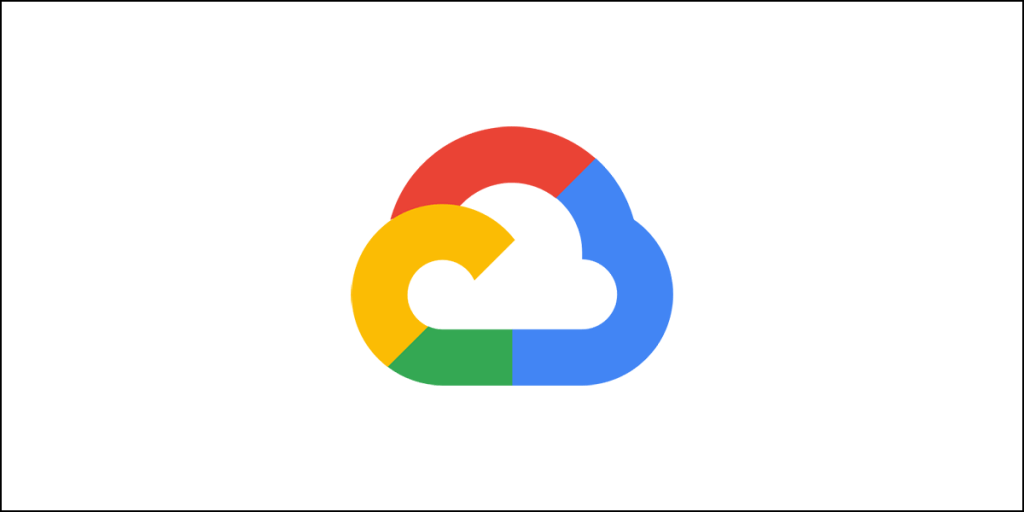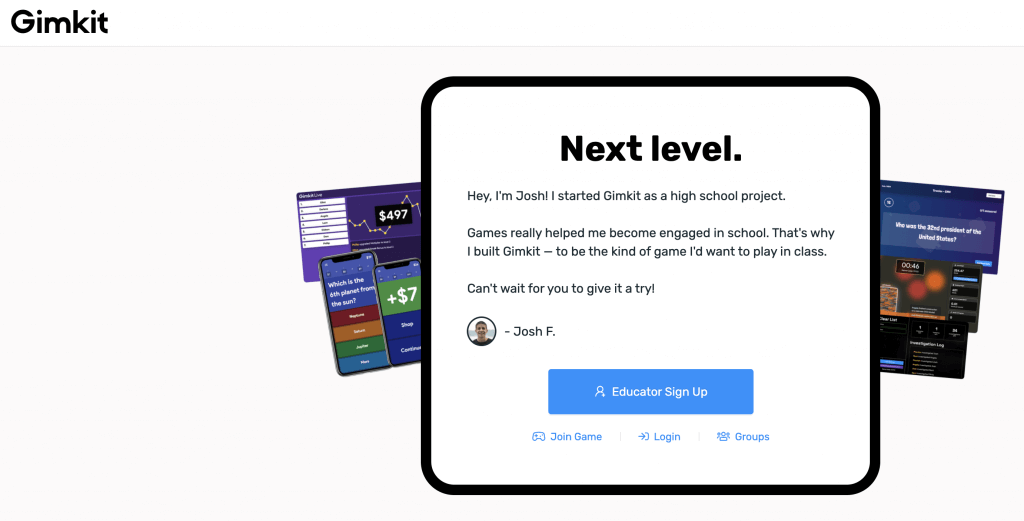What is SugarSync?
SugarSync is a cloud storage service that allows you to back up your important files and documents to a remote server location. With syncing capabilities, you can access your files from any device where you install the SugarSync client. It will also allow you to access all your files and documents directly from the web browser of your choice.
Unfortunately, SugarSync is one of the most disappointing cloud storage services I have seen so far. Terribly difficult to cancel a subscription, the service has a very clunky web interface, and it lacks some of the most crucial security features that one would expect out of any cloud storage service. I don’t recommend using SugarSync. In fact, there are better options like pCloud, Sync.com, etc.
SugarSync is a cloud storage service based in the U.S. It was launched back in 2009. So, it is normal to think that over the years, the company has grown into a mature entity that puts customers ahead of a profit-making mindset.
I was so very wrong! Set out to test the SugarSync service, I realized that this service is a terrible option when there are way better options available today. There is no zero-knowledge encryption, the web interface is outdated, there is no straight-forward way of canceling a subscription (the whole process is simply called PIA – you know what I mean), and it is expensive!
Really SugarSync? All these years of being in service and all that you could achieve were, ‘disappointment?’
What’s the most disappointing thing? I will tell you! It is none other than the absence of zero-knowledge encryption. SugarSync is a U.S. company. Do you know what it means? Simple! Your privacy is at risk, ALWAYS!
If you don’t know about it, I recommend that you read about the country’s Patriot Act! The Act can force any company to hand over customer data (without informing the customers), and if a company fails to comply with the government, it may be forced to shut down.
Combine this with the lack of zero-knowledge encryption, and despite the company’s strong privacy policy statement, something just doesn’t add up. With zero-knowledge encryption, only you can decrypt and read your data even if some nosy government agent gets access to the storage server.
That’s the reason why I speak of Sync.com so highly!
Okay, enough of the introduction. Here is a quick set of pros and cons that you should know.
The Pros and Cons of SugarSync Cloud Storage
Though I am saying that SugarSync is something that I will not recommend, it doesn’t mean that the company doesn’t have any strengths. They have! So, here is a quick list of the strengths and weaknesses of SugarSync:
The Pros of SugarSync
- The desktop client interface is beautifully designed.
- The service integrates seamlessly with Boxcryptor.
- It has a strong privacy policy statement.
- It provides protected folders.
The Cons of SugarSync
- The web client is very clunky.
- It is slow.
- The service is way expensive.
- There is no zero-knowledge encryption.
- Lack of security features for sharing options.
- The cancellation policy is awful.
Features that SugarSync Has
SugarSync has some incredible features that can make your life simple. Here is a list of those features:
Syncing Features
This is something you will expect from any online storage solution. SugarSync has most of the syncing options that you would normally use. They are:
Sync Folder: There is a sync folder. Anything you place in this folder will sync across all devices and web.
Selective Sync: You can selectively sync what you want and what you don’t want to be available across different devices. That’s great!
Bandwidth Management: You can tell SugarSync how much of bandwidth it should use while syncing. This is particularly good when working on a metered internet connection or when you are using mobile data.
Sync Any Folder: Unlike in the case of Sync.com, you can actually sync just about any folder on your device. This means that you don’t have to put everything in the sync folder for them to be synced. For instance, if you have a folder in a separate drive, you can sync without moving it to the sync folder.
Sharing Features
The functions under sharing are very limited. That really sucks! Here is what you will get:
File Link Sharing: You can share a link for any file with others. The service will allow you to create separate sharing links for each file.
Folder Sharing: You can even share an entire folder if you want. It works the same way as link sharing for single files. You can create a link and share it with others.
Folder Permissions: You can set permission to different folders that you share. This means that you can allow or disallow others from editing the folders.
Security Features
As far as security is concerned, SugarSync offers several security features, which can help you protect from different online threats, especially Man in the Middle Attacks. This is why you get what is called In-Transit encryption (usually called TLS encryption). TLS encryption sends your files and documents through an encrypted channel from your device to the SugarSync server.
Additionally, the company also offers At-Rest encryption, which means that data stored on SugarSync servers is encrypted. The encryption technology that the company uses is AES 256-bit encryption.
Productivity Features
This online or cloud storage service offers a few productivity features as well that will help you streamline your job. The features that you get using SugarSync are:
File Preview: You can preview the files you store on the SugarSync server from the web interface. This is a great way to know about the contents of a file without opening the file with a compatible app.
Versioning: SugarSync has a versioning option available. It simply means that older or previous versions of your file are retained by SugarSync just in case you want to revert back to a previous version. However, the company will retain only 5 older versions.
The older versions retained by SugarSync will not count towards your overall storage space. However, you can keep up to 12 older versions. For that, you need to create a separate protected folder and store the older versions there.
The problem with this is that all the older versions you store will count towards your overall storage space. You can save versions on a weekly, daily, or monthly basis.
Deleted File Retention: SugarSync will retain deleted files in the trash folder from where you can reinstate the files if needed.
Mobile Apps: Mobiles have become an integral part of our lives. We use our mobile phones for emailing, editing or accessing documents, and more. SugarSync offers mobile apps that will allow you to access all files that you store on SugarSync servers from your mobile devices.
Features that SugarSync Doesn’t Have
While the features above may be very fascinating, there’s a lot to desire for, and SugarSync doesn’t offer any of those. Here is what you will not find with SugarSync:
No Block-Level Sync
Block-level syncing is one of the most important features that can speed up the syncing process. In this format, only the portions of a document that are changed are synced instead of the entire document. This is a feature you will find in options like OneDrive and Dropbox. Unfortunately, SugarSync doesn’t have this option.
Link Password
The ability to share a link of a file or a folder is great. However, to enhance its security, you should be able to set a password. Only the person with a password can open the link! This is important, especially in the case of sensitive documents. This option is not available with SugarSync.
Link Expiry Date
Again, the ability to add an expiry date to the shared link increases the security. This feature is not available with SugarSync.
Link Download Limits
The service will not even allow you to set the limit to the number of downloads for the shared links. The ability to add such download limits also increases the overall security of the links.
No Access to Office Online or Google Docs
SugarSync doesn’t allow access to Office Online or Google Docs. No access to these online apps means that you cannot edit your documents or create new documents through the web interface. This is not acceptable. This is where Google Drive and Microsoft OneDrive are way better.
No File Editing Capabilities
You can only preview files using SugarSync’s web platform. There is no way you can edit the files. This severely limits the capabilities of any online or cloud storage service.
No Media Playback
Services like pCloud come with integrated audio and video players. This allows you to play your media files directly from the web interface without the need for downloading them to your device. SugarSync doesn’t have that option.
No Notes App
Sometimes, you may need to make a quick note and access it across different devices. Some cloud storage services have that ability. You can create a quick note directly from the web interface of the cloud storage so that it becomes accessible everywhere instantly. SugarSync doesn’t have any such integrated notes app.
No Zero-Knowledge Encryption
Honestly, I could still live with the absence of the features mentioned above, but the absence of zero-knowledge encryption is something I cannot take so nicely. First thing first, the storage servers of the company are located in the United States of America.
America has the controversial Patriot Act, capable of forcing companies to hand over user data to the government without telling the customers about the same. Even though SugarSync offers At-Rest encryption with the AES 256-bit encryption algorithm, it is not enough to give me peace of mind.
If the US authorities force the company, they will hand over the encryption/decryption key, making the data available to the authorities. This is where zero-knowledge encryption comes in handy. With zero-knowledge encryption, all the files are encrypted on your device before they are sent to the cloud storage server.
So, even if the data falls into the hands of the authorities or hackers, they cannot access it because the data remains encrypted from your end.
No Two-Factor Authentication
Almost every famous cloud storage service offers two-factor authentication to keep the account secure. SugarSync doesn’t have something as basic as this.
Tabular Representation of the Features
In case you are a bit confused about the features of SugarSync, here is a tabular representation of the features that are available and not available:
| Features | Available | Not Available |
| Sync | Sync Folder | Block-Level Sync |
| Selective Sync | ||
| Bandwidth Management | ||
| Sync Any Folder | ||
| File Sharing | File Link Sharing | Link Passwords |
| Folder Sharing | Link Expiry Dates | |
| Folder Permissions | Link Download Limits | |
| Productivity | File Preview | Edit Files |
| Mobile Apps | In-App Collaboration | |
| Versioning | Office Online | |
| Deleted Files Retention | Google Docs | |
| Notes App | ||
| Media Playback | ||
| Security | At-Rest Encryption | Zero-Knowledge Encryption |
| In-Transit Encryption | Two-Factor Authentication | |
| AES 256-bit Encryption |
Third-Party Service Integration
SugarSync will allow you to integrate various third-party services like BoxCryptor, iUnarchive, Zapier, etc.

BoxCryptor, in particular, is a thing to note. It will allow you to encrypt your files locally on your device before uploading them to the SugarSync server. However, BoxCryptor will cost you money. Yes, BoxCryptor has a free version, but it is very limited and only for personal use.
The problem with third-party integration options is that there is no support for Office Online or Google Docs integration, making SugarSync not a great option for collaboration.
Another concern is that of privacy. While SugarSync itself may have a clean and commendable privacy policy in place (which anyway fails because of its location in the US), connecting third-party services will invariably give access to your data to those third-party services.
I don’t see how that is a great option for people concerned about privacy. If you are not concerned about your privacy, you can always use these third-party services.
How Easy Is It to Use SugarSync?
How difficult can it be? You have to sign up by selecting a plan and then pay the price, download the application, install it, and voila, it should be done!
But when you want to try out a service, it is better to get a free trial where there is no credit card involved.
Here is the trick with SugarSync. It will give you a 30-day free trial that you can use for testing out one of their premium plans. However, you have to give your credit card details for the same. They have a terrible refund policy (I will talk about it shortly), and giving your credit card details for a free-trial doesn’t make sense.
Luckily, the have a free trial option that will not ask for your credit card. The storage space you get for this trial is 5GB, and the free trial will last for only 90 days.
Here is the direct link for that no-credit-card free trial.
If you try to download the PC client for this 90-day free trial through the Google Chrome browser, you will keep getting errors. Chrome will warn you about harmful files! Here is what I mean:

Even worse, clicking on the download button will not download the file. You have to right-click on the download button and then select, ‘save link as.’ Here is what I mean:

I don’t see a reason why this should happen in the first place. It was quite alarming, to say the least. Chrome flagging the setup file is something you should take seriously.
Anyway, if you download the file and install it, the desktop client interface shows up where you need to register for a new account. Remember that you cannot create an account online from the SugarSync website for this particular free trial option. It will ask you to choose a plan first.
At the time of writing this review, I used the 5 GB free trial option. The desktop client interface looks like this: 
The signup process takes unusually long through this desktop client interface. It took about 2 minutes for the interface to sign me up. That’s was terribly disgusting. I think it is a well-thought plan from SugarSync to deter people from using the 5GB free trial.
Once you finish the signup process and give a name to your device, it will ask you to select folders that you want to sync. This is what you will see:

By default, the ‘Documents’ folder will stay selected. You can skip the step altogether. I chose to skip the step to see this:

You can see the option of versioning available. You can configure it right away, or you can do it later. Remember, when you add a separate folder for versioning, all files you add in that folder will be added to your storage space.
To access the settings and manage bandwidth, you have to click on the hamburger icon you see on the top and select ‘preferences.’

The Settings segment looks like this:

You can add a folder to the SugarSync by clicking on the folder icon you see next to the hamburger icon on the top. For the sake of this review, I added my desktop folder. Here is what it looks like after addition:

Once you select a folder, SugarSync will start uploading all files to their server. You can check the uploads from the File Transfers tab you see on the left. This is what it looks like:

If you download any file from the SugarSync server, it will show up on the right side under the Downloads segment.
If you want to share a file, you can do that by clicking on any file or folder in the Folders tab you see on the left.

Once you click on the ‘Share’ option, you will get a popup from where you can add the email addresses of the people you want to share the folder or the file. You can turn on collaboration options like the ability to add, edit, delete, or sync files.
This is what you will see:

All the files and folders you share with others will show in the “Shared by Me” tab. This is what you will see:

SugarSync also supports any file or any folder sync (selective sync). You can simply click on any file or folder in any drive on your computer and select the SugarSync option. This is what it looks like:

Overall, the desktop interface is very simple and user-friendly. But can I say the same about the web interface? Let’s check out!
This is how the web interface looks like:

The web interface looks awfully outdated and clunky – something that I will definitely not like to work around with for long. The cloud tab shows the folder from the desktop that I synced. The ‘My SugarSync’ tab shows the files or folders (selective sync). The Protected Folders is where you can add files for versioning.
The sharing tab shows the files and folders shared by you, the files and folders shared with you by others, and contacts (contacts are those people with whom you share files or who share files with you).
This is what the tab looks like:

The activity tab shows all the recent activities in your account. Be it file upload or download – you can see all those things in the activity tab.

Overall, the web interface is horrible but functional. What I did notice was that the web interface was slow. My 85 Mbps internet can stream HD videos from Netflix without a glitch. The same internet kind of struggles in opening the web interface of SugarSync.
What about the mobile interface?
Overall, the mobile app is quite polished and simple. It has a design similar to the desktop client. This is how the mobile app looks like:
This is what you will see when you first install the app.
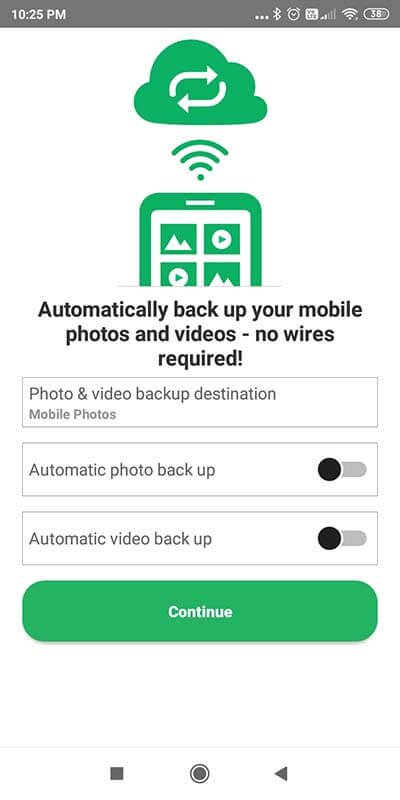
Once you click the continue button, this is what you will see:

Notice how the mobile app menu is very similar to the desktop app client. You can see a few things different in the interface. For instance, you can see Photos that will give you easy access to all photos you will upload from your device to the SugarSync server. There is also an option for offline access.
The main screen of the app looks like this:
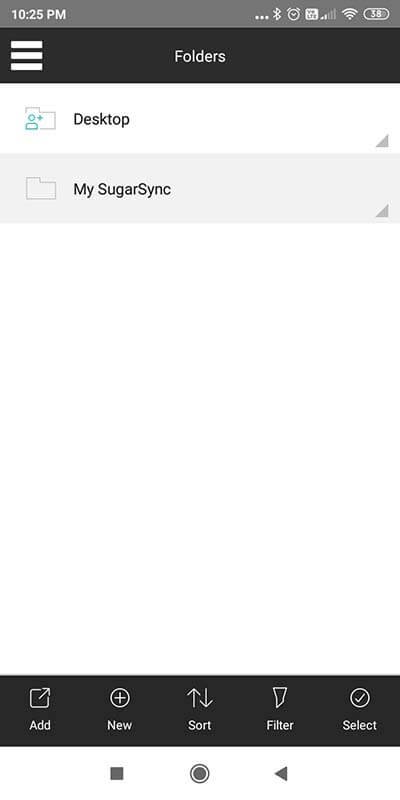
That’s all about the mobile app. It looks polished, and the operations are quite smooth, unlike the web interface.
Pricing Structure of SugarSync
SugarSync is quite expensive. Here is the pricing breakup of the service provider:
Basic Plan:
It will give you 100 GB storage space at the cost of $7.49 a month. If you choose to go for a yearly plan, you will earn some rebates. The cost will come down to $6.25 a month, and you need to prepay $74.99 for the entire year. The billing cycle will be yearly. That means you will be billed only once per year.
The Higher Plan:
The higher plan (which is not the name because they don’t have any name for any plan) will give you 250 GB of storage space at the cost of $9.99 a month. If you choose to go for a yearly plan, you will get a 17% rebate. The price for a yearly plan will be $99.99 yearly at the rate of $8.33 per month.
The Highest Plan:
The highest plan will give you 500GB storage space at $18.95 a month of $15.79 a month but billed yearly at 189.50 USD per year.
Business Plan 1TB:
This plan is for a team with 1 to 9 users. The storage space is 1TB or 1000 GB per user. The pricing is $55 per user per month.
Business Custom:
It will give you unlimited storage. There is no pricing available for this plan. You need to contact their customer service for a quotation.
Refund Policy
This is one field where SugarSync is awful. Yes, they have everything written in fine prints, but who reads that? No one does! They don’t have a refund policy as such. They will give you a free 30-day trial. But once you buy a subscription, and you stop using it in between, they will keep charging your account.
They will intimate you if your card stops working and tell you that your account will be deleted. However, they will keep trying to bill you. If the card somehow starts working, they will continue charging you without notifying you that the billing has been re-established.
If you want to stop using their services, you have to contact them within their working hours (PST), and you have to officially ask them to delete your account. You need to remove your credit card to be on the safe side that they do not charge your card without notifying you.

Since they have no refund policy in place, they will simply not refund your money if you stop using their services midway. They will not even intimate you that your subscription is scheduled to be renewed when the renewal date comes close. They will go ahead and renew your subscription.

The problem is that once you buy a subscription, you may just want to wait for the entire subscription period before closing your account in the absence of a refund policy. You may then just forget about it, and one fine day, you will get a surprise.
This is one of the most awful policies I have seen so far. So, before you subscribe, make sure that you set reminders on your phone or calendar. It might save you some bucks!
Customer Service
THEY ARE THE WORST!
You can get phone support only if you are on a business plan. For individual plans, there is phone support available, but for that, you have to subscribe to SugarSync Live that will cost you $99.99 a year.
With SugarSync Live, you will get phone support between 6 A.M. and 5 P.M. PST, but only on weekdays. The same applies to email support too.
If you are not subscribing to SugarSync Live, you can go for a help request. They will reply to you within 24 hours. Usually, while other services respond within 2 hours, SugarSync will take a minimum of 13 hours to respond.
If you need some quick help, you have to go to their knowledge base segment to get a lot of information. However, if you want, you can also go to their forum, where they are almost always inactive. They rarely reply to forum topics and comments.
Most of the forum topics are related to subscription cancellation because the cancellation process is so painful that you should think twice before buying a subscription.
What about live chat? They do have a chat button on their website, but all you get is a bot replying to you. You can then move on from there to select a live chat option or a ticket option.
Conclusion – Do I Recommend SugarSync
Do you have a doubt that I don’t recommend it? No zero-knowledge encryption, pricey, terrible customer support, lack of security options for file sharing, clunky web client, no refund policy, very few productivity features – SugarSync doesn’t really make it to my recommendation list.
There are far better services lie pCloud, Sync.com, Dropbox, etc. You should think of using them. If you need document editing capabilities, Google Drive, OneDrive, Dropbox, etc. are the best options you will have. For default zero-knowledge encryption, Sync.com should be your choice.
Anyway, if you want to use SugarSync, you are free to do that. Do make sure that you are using the 90-day free trial with 5 GB storage before commit to a paid plan. You will not get back your money if you decide to cancel.
Choose wisely!