What is Squarespace?
Squarespace is a website builder and hosting service that allows people to create stunning websites by taking out the complexity that comes with coding and hosting.
It is designed for bloggers, designers, and anyone who wants to quickly build a website by themselves.
There are several competitors of Squarespace with some top names being Wix, Weebly, Webflow etc. However, Squarespace has carved a niche for itself and today, it positions itself as THE WEBSITE BUILDER for bloggers.
That, however, doesn’t mean that you cannot use it for creating a portfolio site or an online store. Yes, Squarespace provides those features as well.
While using Squarespace is easy, the platform isn’t really free of its hitches. Despite its few drawbacks, Squarespace serves more than 2 million people globally. Among these are some big names that include www.archmotorcycle.com launched by well-known Hollywood star Keanu Reeves, and www.sadiewilliams.co.uk launched by fashion designer Sadie Williams.
Pros and Cons of Squarespace
Before going through the full review of Squarespace, it is a good practice to learn about the pros and cons of the service so that you know what to expect from it and what not to expect. So, let’s begin…
The Pros
Squarespace is pretty interesting and comes with some great features that you will love. Here is what I find to be the advantages of Squarespace website builder platform:
Design (& Templates)
Providing well over 100 stunning and sophisticated themes, Squarespace has ensured that the website you create looks as professional as it can. What’s interesting is that all the themes that you get are responsive. What does that mean? It means that the website will create will automatically scale to any screen size (desktop, tablet, mobile, laptop, etc.).
In today’s world, you need responsive websites. If your website is not responsive, you cannot rank well in Google. As a matter of fact, Google has switched to mobile-first indexing. It simply means that if your website is not mobile-friendly, you are going to take a hit. Google will gradually push your site out of its search results.
Squarespace has taken care of every single detail in creating those templates. All aspects of design including fonts, images, sizes, etc. Not just that, the Site Styles menu also customizing those templates to your heart’s content.
However, you need to understand that while the templates look stunning, the whole appearance may change when you add your own images.
Blogging
Squarespace positions itself as THE WEBSITE BUILDER for bloggers, and guess what? They are not wrong! While it is totally immature to compare Squarespace with something like WordPress, I still need to say that Squarespace’s blogging features are one of the best you can find.
Multi-author, commenting system, scheduled posting, AMP – you name it and Squarespace has it. Yes, it is one of the most advanced website builders you can find if you want to build a blog or a website with a blog.
Mobile Apps
The mobile apps of Squarespace (available on both iOS and Android) are pretty powerful. Using the apps, you can edit ecommerce functions, blog posts, and pages on-the-go. That’s quite impressive!
Restoration
What if you delete posts and pages and then, one fine day you think that you need them back on your website? Squarespace has taken care of that too! It will allow you to restore your deleted pages or posts for up to 30 days. If 30 days are gone, you cannot restore them back.
Support
Squarespace is great when it comes to support. They have Live Chat available where you can get solutions to your problems almost instantly. They also have an email support system and you can also get help from their FAQ segment. I need to accept that their support system is quite robust.
User Interface
The user interface of Squarespace is one of the best I have seen among many website builders. Its content management system is very user-friendly.
Page Seed
Yes, it is great that websites built on Squarespace are responsive and elegant. But that’s not all. Squarespace is one of the fastest CMSes you will get today. If you believe Brian Dean from Backlink.io, Squarespace is the second-fastest CMS on desktops and the fastest CMS on mobile.
Other Advantages
Here is a quick list of other advantages of using Squarespace:
- Excellent image management options.
- A range of import tools will allow importing content from other platforms.
- They offer a massive collection of web fonts to work with.
- The platform allows creating a video background for your site.
- It offers a good range of content layout options.
- If you are using one of their commerce plans, the take the transaction fee down to zero percent.
- It offers integrated email marketing tools.
- It allows Zapier integration that, in turn, allows you to connect your Squarespace site with various other web applications.
- It allows easy integration with third-party tools like Mailchimp, Opentable, Google Apps, etc.
- You can push your website content to social media with ease.
- They offer a logo design app as well that will allow you to create professional logos by yourself.
- Depending on which plan you choose, you can get a free G-suite account for a year and even a $100 Google Ads credit.
- You can use and test Squarespace for 14 days without paying a dime.
- Squarespace offers unlimited storage and bandwidth for all its plans.
The Cons
As I said earlier, Squarespace is not free of hitches. Yes, there are drawbacks and you need to live with those shortfalls. Here is what I think are the problems of Squarespace.
Website Editor Usability Issues
In my opinion, the website editor needs some improvement. Currently, the editor will ask you the save the changes each time you edit your website. That is not desirable. Instead, it should be saving the changes automatically.
Also, a site-wide undo button would have been better. In version 7.0, the number of clicks that were required to simple editing tasks were unusually high because most of the options were deeply hidden. Things have changed in version 7.1, but there are a few places where a few extra clicks are needed and options are not explicitly understandable.
Sub-Navigation
Squarespace allows only one level of sub-navigation. That’s not really a desirable trait. You will find it extremely difficult to deal with menus if you have a large website that requires multi-level navigation depth.
Doesn’t Support Multilingual Websites
Squarespace itself is available in several languages. Unfortunately, this website builder will not allow you to create a multilingual website. That’s a bummer because you will be losing a lot of traffic. The only language allowed for websites is English.
Limited Extensions
Squarespace has an app market but the number of extensions available are very limited. This severely cripples the ability to extend the functionality of the website.
Other Disadvantages
There are many other disadvantages of building your website with Squarespace. Here is a quick list of those disadvantages:
- In cookie consent area, GDPR compliance is poor. To make it fully compliant with GDPR, you have to do a lot of work or you have to invest in third-party services.
- Content versioning is not available.
- Only Stripe and PayPal are available as payment gateway.
- Tax calculations do not happen automatically on Squarespace websites.
- The Point-of-Sale is very basic and it is available only in the US. Also, when you sell at physical locations, you can only use a card reader. Other platforms will allow using receipt printers, tills, barcode scanners, card readers, etc.
- Mailchimp is the only third-party e-marketing product that you can use with newsletters. If you are using other products, you will have to depend on Zapier integration.
- Phone support is not available.
- Squarespace could have made the SEO functionalities a bit more straightforward.
- You will not get multi-currency selling functionality. This means that if your e-commerce store caters to global audience, you cannot sell in their local currencies.
Okay, now that you know about the pros and cons of using Squarespace, it is about time that I walk you through the overall review.
Squarespace Pricing
The biggest problem with Squarespace is that it will not give you a free plan that remains free forever. Instead, the company has preferred to provide a 14-day free trial. Once that trial is over, you have to pay for keeping the website.
There are four different pricing plans available with Squarespace. They are:
| Plan Name | Monthly Plan Pricing ($ per month) | Annual Plan Pricing ($ per month) |
| Personal | 16 | 12 |
| Business | 26 | 18 |
| Basic Commerce | 30 | 26 |
| Advanced Commerce | 46 | 40 |
The company also offers a fifth plan which is available in ‘early access.’ The plan is known as Squarespace Select. It is meant for enterprise users and this plan will give you a dedicated account manager, SEO and website design consultation, and priority support.
The primary difference between the various plans
There are some vital differences between the various plans offered by Squarespace. They are:
Features of e-commerce
The only plan that will not allow you to sell anything (that is, you cannot create an online store) is the Personal plan. You can create an online store with all other plans. Business, Basic Commerce and Advanced Commerce will allow you to sell as many products as you want. You can also get a donation function on your website.
However, the commerce functionalities that you will get will depend on the plan you are selecting. For instance, only the Advanced Commerce plan will give you the feature of abandoned cart recovery.
The abandoned cart recovery feature automatically identifies users who added products to the cart but never completed the purchase. The feature will then automatically shoot and email that will try to make them purchase the products.
Again, the Advanced Commerce plan is the one where you will get features like real-time carrier shipping, subscriptions, advanced discounts, etc. They are not available with other plans.
Transaction Fees
If you are opting for the Business plan and you are selling products online, Squarespace will charge you 3% of all transactions. To avoid these charges, you need to purchase either the Basic Commerce plan or the Advanced Commerce plan.
Ability to Add Codes and Scripts
The Personal plan offered by Squarespace will not allow you to add your custom CSS. CSS is the code that you use for styling your theme or templates. If you need complete control over the design of your website, using CSS is the best way to do that.
Also, the Personal plan will allow you to add scripts only to individual pages. You cannot do that on website header or footer. Ability to add scripts is necessary because that will allow you to integrated various third-party services and apps.
Since Squarespace is allow about being code-free, the inability to add CSS codes and other scripts to your website shouldn’t cause a lot of problem. However, you have to give up on the ability to add third-party services.
Number of Contributors
The Personal Plan will allow up to 2 contributors on the website. All other plans will allow unlimited number of contributors.
G Suite
Business Plan, Basic Commerce, and Advanced Commerce are the plans that will give you G Suite for one year without any charges. This will allow you to create professional business emails such as yourname@yourdomainname.com. This is important because if a professional email builds trust. The Personal plan will not give you this feature.
Google Ads Credits
You can get Google Ads credits only if you purchase the Business plan or higher. This credit will allow you to try out Google PPC advertisement to boost your business presence.
Mobile Information Bars and Promotional Pop-Ups
Starting from the Business plan, Squarespace will allow you to add promotional pop-ups to help you highlight the important services of your website or to make people register for the mailing list. This feature is not available with the Personal plan.
Also, if you are purchasing the Personal plan, you will not get mobile information bars. It is available only from Business plan. This bar helps people to using mobile phones to email you, call you, or locate your business quickly.
Here is how the mobile information bars look like:
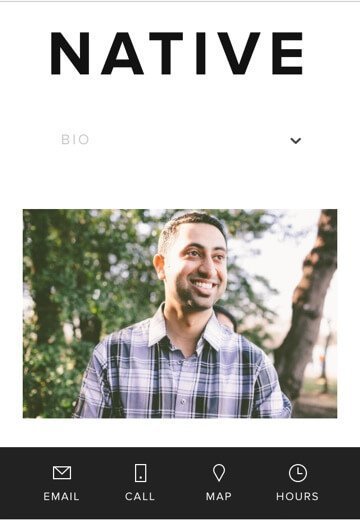
Domain Names & Squarespace
You will get a free domain name from Squarespace only if you purchase a yearly plan. In other words, if you are purchasing a yearly plan, you can use your custom domain. However, Squarespace will allow you to purchase a few domain name extensions (.com, .info, .net, etc.).
If you want other domain name extension apart from what Squarespace allows, you have to rely on third party domain registrars.
The problem of getting a domain from Squarespace is that it is quite costly. Once you start paying for the domain after the first year (domain name is free for the first year), you have to pay a higher price than what you would normally pay with dedicated domain registrars.
There are a few things that you need to remember when you are purchasing a domain with Squarespace. First, by using Squarespace to get a custom domain, you are domain name and website hosting in a single place. If you lose access to your Squarespace account, you will lose everything.
Second, you will be, forever, paying a higher price for the domain you are purchasing with Squarespace.
Third, you will be restricted to only a few domain extensions. This might not be a viable option for your business.
If, however, you want to keep your domain and your hosting in a single place and you are not worried about the overall cost, this is a neat feature.
In case you do not want to use a custom domain that is also fine. Your website will, in that case, live on the Squarespace domain in the form yourwebsitename.squarespace.com.
Squarespace and Website Design
Beautiful Templates
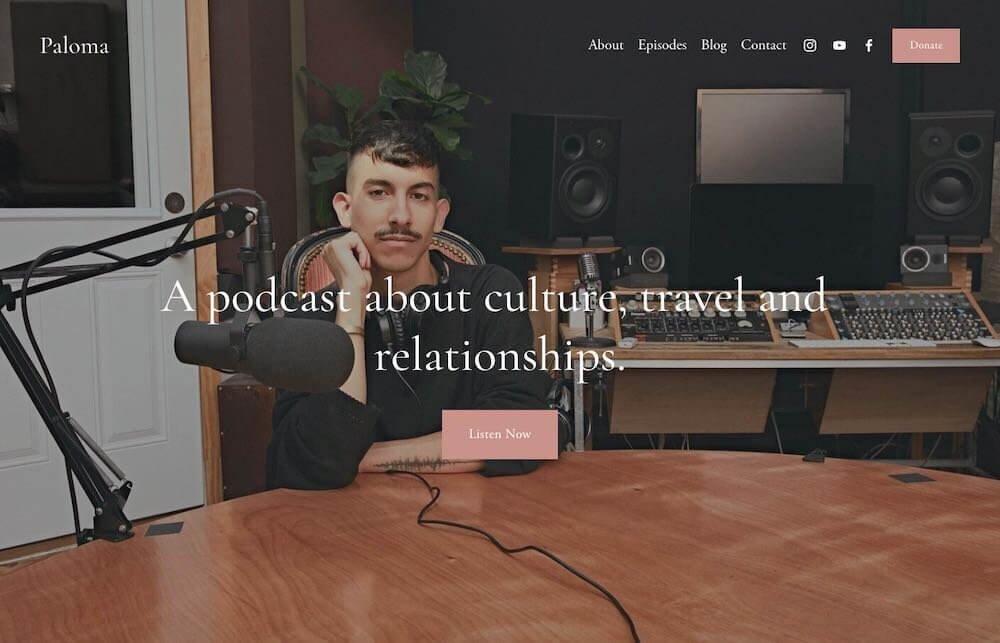
Squarespace will give you access to 115 templates. All of these templates are extremely beautiful and they have a very slick and contemporary touch to them. Yes, Squarespace did an exceptional job in creating templates that look awesome. In fact, Squarespace outplays every other similar website builder service you can find.
The number of free templates that you can get Squarespace is more than what you will get with options like BigCommerce and Shopify. However, Wix and WordPress offers way more templates compared to what Squarespace provides.
One thing that you need to understand is that all the templates that Squarespace offers will look great only if you are using some great and professional images. If you don’t use proper images, those templates will not really look great.
So, you should consider using stock images.
Talking of stock images, here is what Squarespace has to offer…
Squarespace and Stock Images
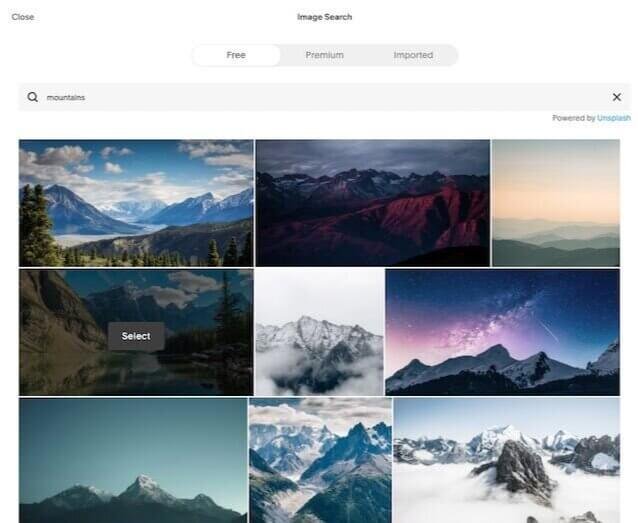
Squarespace will give you access to the image library of Unsplash. You don’t have to do anything extra. This means that you will get hundreds and thousands of royalty-free professional images that you can quickly add to your website. The best part is that since they are all royalty-free, you don’t have to worry about copyright claims.
There is a great collection of free images. However, you can also purchase other stock images if you don’t find one suitable for your website in the free segment. You can also import high-quality images from elsewhere. Squarespace will allow you to quickly search great images using keywords.
If you want to buy images through Squarespace, you will get to buy them from Getty images, which is one of the most popular stock image providers. Each image that you purchase from Getty images will cost you $10, which is a reasonable price compared to other stock image services like Adobe Stock Images.
Squarespace and Typeface
It doesn’t matter if you are adding great images and amazing colors. Everything gets messed up if you are not using great-looking fonts. To overcome this problem, Squarespace gives you access to 600 web fonts from Google and another 6000 from Adobe. All these are already integrated into Squarespace platform!
The sheer number of fonts that you get with Squarespace is way greater than what other platforms will offer you. So, make sure that you are using the right typeface to make a proper brand statement.
Squarespace Templates on Mobile
Squarespace templates look amazing on desktop, but what about mobile devices? How good do they look on mobile devices? I told you earlier that all Squarespace templates are responsive and they scale perfectly. The templates you get from Squarespace look amazing even on mobile devices. Here is a sample:

What more? Squarespace will allow you to activate AMP format out-of-the-box. AMP stands for Accelerated Mobile Pages and it was introduced by Google to ensure that websites load faster on mobile devices with slow internet.
I didn’t really see AMP succeeding a lot, but it has been hanging around. And Google is trying to push it more and more by showing AMP content in a carousel display above the search results. It doesn’t mean that you need to have AMP enabled for your site. There are hundreds and thousands of websites that take about 1 to 2 seconds to load on mobile device even though they have not enabled AMP. But again, if you want AMP, that’s fine! If you want AMP for your website built on Squarespace, that is possible.
It is great because creating AMP version of your website is not easy and you need to know coding if you want to do that yourself. Luckily, Squarespace’s AMP implementation is super simple. You don’t have to do anything special.
There is something you need to know before you turn on the AMP version on Squarespace. When you do that, certain types of content will not properly display on the phone. Texts, videos, and images will show up just fine. If you have embedded codes and forms, they will refuse to show. Instead, there will a link displayed which will read “click here for original post.” This can lead to poor user experience.
So, make sure that if you are enabling the AMP feature, you don’t have such custom codes or embedded forms.
After you enable AMP on Squarespace, make sure that you are checking every post individually. This is necessary. If you see something broken, you should ask for immediate help from their customer service.
Squarespace and Template Editing
One thing that you will enjoy with Squarespace is how simply you can edit the template design. You will get a menu for styling options on the left side. The menu will allow you to adjust all components and all adjustments will display on the right.
You can make changes to the font, the website width, the colors and more. It is so simple that you will enjoy fiddling around with everything instead of feeling overwhelmed.
However, starting Squarespace 7.1, you can change the template once you have selected and published a template. So, make sure that you are selecting the right template from the beginning.
If you are purchasing the Business plan or a higher plan, you can quickly add custom CSS codes to get custom design. This is an interesting feature and especially useful when you want to make changes that Squarespace will not allow you to change otherwise.
The problem with Squarespace is that you cannot see the entire CSS stylesheet but you can always add custom CSS with higher plans. But remember that if you are adding custom CSS, the amount of support you get can get restricted at the discretion of Squarespace.
This is where competitors like BigCommerce and Shopify are way better because they will give complete control over HTML and CSS irrespective of the plan you select.
Squarespace and Parallax Scrolling
Parallax scrolling is a great affect that makes a website look beautiful. It is a feature in which the foreground of the website moves faster than the background. However, the default version of Squarespace, which is version 7.1, no longer allows you to add parallax scrolling.
Fortunately, you are not restricted to using version 7.1. You can always use the previous version (7.0) to build your website. Version 7.1 removed some features that were available in 7.0. Those that were removed include:
- Parallax scrolling.
- Cover pages.
- The ability to use mobile style editor to extensively tweak the smartphone version of your website.
- Access to Squarespace’s developer platform that previously allowed creating bespoke websites.
However, despite the fact that some features have been remove from version 7.1, I will still recommend using the latest version instead of the older version because of several reasons that include:
- Squarespace will most likely give better support for the latest version.
- The latest version has a sophisticated layout engine. This engine gives more page layouts. This engine will also allow you to make content sections and content blocks.
Eventually, Squarespace replaced the older version with the latest one for some reason. When used properly, you can create beautiful designs with the latest layout engine.
Squarespace and Video Backgrounds
Squarespace will allow you to create stunning video backgrounds. Those backgrounds make a website much more appealing. All you need to do is to use the video URL of a YouTube video or a Vimeo video.
Squarespace will make a loop video using the video in the URL and allow you to add filters or even speed up or slow down the video. If you are using Vimeo, you need to have a Vimeo Plus plan.
That’s a great feature, but there are some problems that Squarespace should consider fixing. Those problems are:
- It would be great if Squarespace allowed adding start and end points for the loop. This will allow you to eliminate useless and logo-heavy introductions.
- It would be great if Squarespace allowed uploading a video instead of pulling it from a URL. This would eliminate the need for getting a Vimeo Plus plan. For YouTube, this feature would ensure that you don’t need to create an unlisted video that is publicly available.
- It would be great if Squarespace allowed adding videos with sound or at least provide the feature for enabling the sound if the users want.
Logo Design and Squarespace
Squarespace has a logo design app available. It offers a selection of cool typefaces and a large pool of symbols that you can use to create a unique logo that adds a lot of weight to your brand. It is a drag-and-drop builder where you get a grid on which you can drag and drop several elements.
You can edit the elements, adjust their color, size and positioning, and more. However, there are better logo makers available that allow more advanced features.
The problem with Squarespace logo app is that the collection of typefaces is limited compared to what you get on the website builder. This means that if you don’t find the same font that you used on your website, your logo will look out of place and your overall website will lose consistency.
The logo maker app from Squarespace is a separate application. Even if you are not using Squarespace to build a website, you can use the logo maker app to make a logo for your company or business. The problem is that if you are not a paid member of Squarespace website builder, you will have to pay $10 to download the high-resolution version of the logo you create.
If you don’t want to pay for the logo, you will get to download the low-resolution and watermarked version of the logo, which is definitely not the best thing to do.
In case you are already a paid member of Squarespace website builder, you don’t have to pay extra to get the high-resolution version of the logo.
Watch this video to know how the Squarespace logo maker app works:
Squarespace CMS or Content Management System
Squarespace has a very powerful content management system and you are going to love it! So, what do you expect from Squarespace CMS? Here is what you get:
Content Sections

In Squarespace version 7.1 you will get the new layout engine you will get what is called content sections that will allow you to drag and drop sections anywhere you want. The ‘content sections’ includes things like images, texts, videos, code snippets, forms, etc. This method allows for a lot of flexibility.
There are predefined page layouts that you can use to create a page. In case you are a complete novice, these layouts are a great way to get started. There are predefined layouts for team pages, contact pages, about pages, and more.
If you are using a pre-made layout, all you have to do is drag and drop content sections. In content sections you can get things like audio, images, text, restaurant menu, galleries, content summaries, event listings, codes, maps, markdown, calendars, and much more. There is a long list that covers almost everything.
If you are not satisfied with the position of a certain content segment, all you have to do is click and hold the segment and drag it to a different location. That’s all!
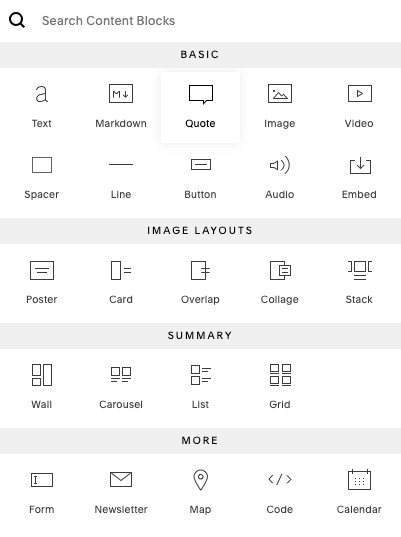
If you want, you can use the content blocks to add extra elements within the content segments. Adding content blocks is also very simple and even they can be dragged and moved to different positions.
Content blocks include may things like image layouts, quotes, maps, newsletter, buttons, spacers, forms, calendar, markdown, and more.
The content sections and the content blocks of Squarespace is so advanced that even WordPress’ newly added Gutenberg editor has some resemblance to it.
Working with Images
Squarespace makes working with images a pleasant experience. You can rotate and image, resize it or crop it and use it on your website. You can even add a focal point on your image.
Focal point is a great way to highlight the part of the image that you care about the most. In what way is that important?
When you add a focal point, irrespective of how your website resizes on different screen, the focal point of the image will remain in focus so that people get to see what matters most.
Additionally, there are many ways in which you can present the images. You can create carousels, grids, slideshows, etc. using all your images. It is a great feature especially for photographers who need a clean and unique way of showcase their portfolio.
Blogging with Squarespace
If you are looking forward to blogging, Squarespace is undoubtedly one of the best that you can lay your hands on. It has one of the most advanced set of blogging feature that you will not find with its competitors. In fact, Squarespace actually positioned itself as THE WEBSITE BUILDER for blogs. What does that mean? It simply wanted to say that you won’t get anything better.
That’s true if you take WordPress out of the equation! It is indeed true that no other website builder is as powerful as Squarespace when it comes to blogging. Here are some cool features of blogging with Squarespace:
- Squarespace will allow creating as many blogs as you want. You can have one blog for each content type like news, tutorials, reviews, etc. If you don’t want to create multiple blogs, you can stick with one and split your posts in various way with the help of tags and categories.
- Squarespace will allow creating stylish content summaries. You can use these summary blocks on your blogs and drag and drop them wherever you want on your website. You can even filter these blocks so that the most relevant post for any specific context stay displayed.
- Unlike many website builders that will allow using only tags, Squarespace allows using both tags and categories for filtering content. This improves user experience. However, I will suggest not to use both because that can lead to SEO issues.
- It allows enabling AMP mode that allows faster loading of web pages on mobile devices. You won’t get this feature with other website builders.
- You can easily add share buttons to your blog posts.
- You can even schedule posts so that they get published on a later date.
While Squarespace has some incredible blogging features, there are some serious flaws as well. Here are the things that bug me:
- Squarespace doesn’t offer an autosave option. This means that you can lose your blog post if your browser suddenly crashes, or if you accidentally delete a part of your blog post, or if there is a sudden power outage that shuts down your computer unexpectedly.
- For updating an existing post, you cannot work using a draft. You have to work on the live version. There is a workaround. You can create a duplicate post and then make changes to it and finally publish it. You can remove the original post later. Unfortunately, this workaround has a serious flaw. If the original post has comments on it, creating a duplicate will not keep those comments. So, when you publish the duplicated post after edits, you will lose all comments.
- Squarespace will not maintain any archive for the older versions of the posts.
Well, Squarespace may have some excellent blogging features among all website builders, but it is definitely not a good option if you are professional blogger. The lack of certain blogging features will lead to major problems. For hobby blogging or in case your website doesn’t depend on blogging for revenue, Squarespace may be a good choice. For professional bloggers, nothing beats WordPress.
Product and Content Import and Export
It is incredibly rare for a website builder to provide these features by default. Yes, with Squarespace you can import content and products from websites built on or built using other platforms.
For content, you can import things like blog posts, pages, images, etc. from Tumblr, WordPress, Blogger, etc. There are wizards available for accomplishing such imports.
If you want to import products (for your ecommerce store) you can use the import tool or use CSV-based imports. You can import up to 10,000 products from platforms like Big Cartel, Esty, Shopify, etc. However, you will need one of their expensive Commerce plans.
If you are using Squarespace version 7.0 you cannot import more than 200 products per product page. You can overcome this limitation by using version 7.1.
If you want to export from Squarespace you can do so. For exporting from Squarespace to WordPress, you will get the XML file. Not everything can be exported though. You can export things like galleries, posts, and pages.
If you want to export products, the maximum limit is set to 10,000 products. Each variant of a single product will be counted as a product. Also, you cannot export digital products. You can export physical products only.
Navigation Issues
Just like every other website builder, the Squarespace, too, has navigation issues. The maximum navigation depth you can get is limited to two. This means that you cannot really create very large websites with a lot of menu items.
By keeping the navigation system flat, Squarespace ensures that your website is easy to navigate. But that might cause problems for large businesses with a lot of services to offer, Squarespace will not be a great option.
Yet another problem is the folder system that Squarespace uses. If you have several subpages in one down-menu or the parent menu, users can access only the subpages. While this might be okay when someone visits your website from a mobile device, it is definitely not good for desktop users who might want to get back to the parent page.
You can resolve this issuing JavaScript but that will no longer keep Squarespace a code-free platform.
Charts
If you have data on your website, you can use them to create nice pie charts, bar charts or line charts. That allows room for data visualization, and it can be a great tool if your website gives a lot of data for end users to read.
There is a small problem, though! You cannot add tables. Squarespace doesn’t have that feature. That’s quite ridiculous! Tables often form an integral part of websites that deal with data.
Autosave
This came as a shocker to me! Squarespace is not going to autosave your content. There are ways to get around this problem. You can manually hit the save button frequently or you can write the post on a text processer like Word or Google Docs and then copy and paste it from there! However, that pretty old-fashioned especially in this era when auto saving feature is available almost everywhere.
No Content Versioning
WordPress has a unique feature of keeping a history of the changes you make to your website. This feature is immensely helpful in the event that you mess you a page on your site or even accidentally delete it. Content versioning will allow you to restore it.
Unfortunately, Squarespace doesn’t have that feature. They however say that you can try to retrieve it using Wayback Machine, but trust me, that’s ridiculous.
Weak File Management
WordPress media library is one of the finest you can find on this planet. It allows you to access, sort, manage, and even edit files quickly in a single place. If you are looking for something like that on Squarespace, you are out of luck.
It is extremely difficult to find the URL of a particular file. If you do find the URL, you will find it just equally difficult to replace it with the updated URL.
Squarespace has come up with a new feature called image re-use. It is something similar to the media library of WordPress, but it is far from being perfect.
Using this feature, you can locate and re-use the images that you have imported to the Squarespace platform. Unfortunately, you do not get a search feature. If you have a lot of images, you have to manually go through the images to find the one that you need.
That’s not helpful and a scary thing to think about!
No Multilingual Website
Many businesses create multilingual websites to cater to readers and customers from different parts of the world. In multilingual websites, you literally create a complete version of your website in a different language.
For instance, if you want to create a website for UK visitors, you may have a website with the URL yourwebistename.com/uk/. If you want the same website to be available in French for the French people, the website URL will be yourwebsitename.com/fr/.
You can easily achieve this thing on WordPress using one of the several plugins that will do the job for you. Unfortunately, Squarespace will not allow doing so! This feature is completely absent.
So, if you need a multilingual website, Squarespace is not the option you should be looking for.
Squarespace and Editing Codes
Sometimes, you just need to add HTML and CSS codes and various scripts to your website. While it is really easy to do that on Shopify or WordPress, the same cannot be said for Squarespace.
For HTML
In WordPress or Shopify, you will get WYSIWYG editor. WYSIWYG means what you see is what you get. This editor will allow you to switch between a rich text editor and an HTML editor. In the HTML mode, you can insert HTML codes on pages and posts with ease.
In the case of Squarespace, you will not get the WYSIWYG editor. Instead, you will get HTML code blocks that you can use for adding HTML codes to your pages and posts. You can use the codes for adding widgets and third-party forms.
For CSS
Squarespace will allow adding custom CSS codes only if you are on their Business plan or higher. However, adding CSS codes is not particularly encouraged by Squarespace. They state that adding such custom CSS codes can break your site and Squarespace may deny fully support if you add such codes.
Header/Footer Code Injection
Sometimes you may need to add or inject third-party codes into your website’s header or footer segment. For instance, you may want to add Google Analytics script either to your website’s footer, or to the header segment.
The only way you can do that on your Squarespace website is when you purchase their Business plan or a higher plan. This feature is not available for the Personal plan.
Squarespace and Search Engine Optimization
Irrespective of which platform you are using for building your website, as long as there are good SEO options, you should be happy about it. It is meaningless to create a website and do not implement SEO on your website pages and posts.
Leaving out SEO will mean that search engines will usually ignore your website. Is that what you want? No one wants that to happen.
Squarespace offers a number of features that search engines (in particular, Google) love. However, I cannot really say that SEO options in Squarespace are the best in class. There is much to desire for. Let’s take a look at what Squarespace does right and what it should improve.
- Squarespace sites are secure with SSL certificate. That’s great because Google prefers sites that have an SSL certificate installed over those that do not have SSL security.
- Squarespace generates XML sitemaps. Google prefers XML sitemaps and your website should have one.
- Websites built on Squarespace platform are mobile-friendly. Again, Google prefers websites that not only scale properly on mobile devices, but also load quickly.
- Squarespace has AMP features available, which means that you can enable it to make your website load superfast on mobile devices.
- They also provide clean HTML markup, something that Google want every website to have.
- Squarespace will allow you to add meta descriptions, headings, page title tags, website titles etc.
Here is a quick look at SEO settings of Squarespace:

Now, one of the major concerns when it comes to SEO is the page speed. It is the time a web page takes to load. There are many factors that are to be considered. I stated at the beginning of the article that a research by Backlink.io reveals that Squarespace is the second-fastest CMS when tested on desktops and it takes the first spot when tested on mobile.
Wix and WordPress come nowhere close. Of course, WordPress is designed for flexibility and no other CMS can beat it in terms of its capabilities to transform into whatever you want it to become. However, that doesn’t mean that you cannot get a WordPress site that will load superfast on both desktops and mobile devices. Read my complete guide on how to speed up a WordPress site to know how to create a blazing-fast WP site.
Overall, Squarespace seems to be well-optimized for SEO. But, is there nothing bad about Squarespace? Well, there are a few things that Squarespace could have done better. They are:
Alt Texts
I really wish that Squarespace improves on this segment. Alt text is a type of description that users add to images. It has two roles to play. In SEO, alt text is used by Google as a part of its indexing process. Apart from that the screen reader apps use the alt texts of images to describe the images to people with visual impairment.
Adding alt texts in Squarespace is a bit weird and messy. The method to do so involves adding an image and then adding a caption to the image and finally selecting the option for not displaying the caption.
When you do that, the caption you add becomes the alt text! The problem is that the caption of an image and the alt text are completely different things and it is better to keep them different even for SEO purposes.
The method of adding alt texts to images in Squarespace is just not right!
Rich Snippets
This has become increasingly important in case of SEO. It is a piece of data that you add to help both the search engine and the readers understand what that page is all about. Here is a quick example of rich snippets:

Rich snippet is shown in Google search results. These rich snippets add more value and improves search results by providing immediately viewable contextual information. Rich snippets can include many things like price, star ratings, number of reviews, etc.
Rich snippets are a valuable thing. You need to add rich snippets to your posts, reviews, etc. Unfortunately, there is no straightforward way of adding rich snippets in Squarespace. You have to add schema markup code to your website to achieve this. That is definitely not user-friendly, especially for those who are not comfortable with codes.
SEO Tools
WordPress has several SEO-checker tools like Rank Math, Yoast, All-in-One SEO, etc. These tools provide a way to analyze your content and they provide improvement suggestions. After all, your target is to rank better on search results.
Of course, SEO tools are not the ultimate say in SEO. SEO is a process and a tool cannot be a replacement of a human mind, but they are helpful to identify small things like over-usage of keywords, word count, absence or presence of alt texts in images, etc.
Squarespace doesn’t provide any such tool (not even third-party tools). The only way you can check your SEO is by copying the website page or post URL and putting it in some online SEO checking tool. That’s a cumbersome method.
Also, don’t forget that you have to publish your posts or pages to get the URL. So, if you need to make changes in your SEO efforts, you have to do that on live posts or pages!
URL Redirects
Whenever you change a page URL, you should create a Google-friendly 301 redirect. This is necessary. Unfortunately, only one CMS offers an easy way of doing this, and that is Shopify where you need to tick a checkbox to make sure that the old URL redirects to the new one.
Even WordPress doesn’t have this built-in feature. You have to use third-party plugins to achieve this. In the case of Squarespace, you can create such 301 URL redirects, but you have to dig deep into the settings. You can find that in advanced settings where you need to manually remap the URL(s).
Another weird thing happens. If a user clicks on a page for which you have create a 301 URL redirect on Squarespace and then the user clicks on the same page again a few seconds later, the system will show a 404 Not Found error!
That’s really weird.
No Clean URL for Blog Posts
Another problem with Squarespace is that if you have a blog segment in your website and you write a blog post, you cannot get rid of the /blog/ prefix in the URL. This is how the post will look like:
Google made an SEO argument that you should avoid unnecessary parameters in URLs and keep them clean.
The problem with Squarespace sites is that there is no way to remove the blog prefix.
Bottom line?
You can optimize Squarespace website pages for SEO. Some options are easy and straightforward. Other options could have been easier, but Squarespace chose to ignore them. You can get around those issues but things can get quite messy very quickly.
Ecommerce and Squarespace
Squarespace is good for ecommerce but unlike Shopify, it never promoted itself as an ecommerce solution. It rather positioned itself as a go-to option for those who are looking forward to create a blog.
Despite the fact that Squarespace never really marketed its platform as a good solution for ecommerce, the truth is that it is quite powerful. If you are looking for creating an online shop, Squarespace can provide you the power that you need.
With Squarespace, you can easily create, edit, manage products and product catalogs without any fuss. The overall store management is easy and anyone with zero knowledge of setting up an online store can handle it with ease.
The most important features of ecommerce solution from Squarespace include:
- The shopping cart system is very user-friendly.
- You can sell as many products as you want. There is no limit set.
- You can sell services along with physical and digital goods.
- You can completely avoid transaction fee by selecting one of their commerce plans.
- If you want the abandoned cart recovery feature, you can get that too using their Advanced Commerce plan.
- You can add discount codes and gift cards to your store.
- Squarespace also provides a point-of-sale feature, but that’s available only in the United States.
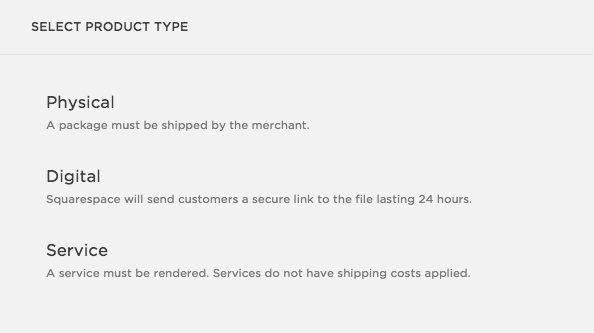
The subscription function that you will find with Squarespace is amazing. It will make accepting recurring payments for goods and services very easy!
Yet another cool feature is that you can set image ratio that will apply to all products on the store. This allows for easy handling of product images. You will not get this feature on any other platform.
Having said all that, I will also like to point out that not everything is hunky-dory with the commerce solution of Squarespace. There are various grey areas that needs improvement. If Squarespace and achieve those improvements, it can become one of the fiercest competitors of options like Shopify.
Here is what I think Shopify should improve:
Payment Gateways
If you are building your online store using Squarespace, you will be limited to using only two payment gateways – PayPal and Stripe. Well, they will allow you to accept all major credit cards and debit cards and even Apple Pay, you need to know that Stripe is yet to be available in all countries.
So, if Stripe is not available in your country, you will be restricted to using only PayPal as your payment gateway. That can be problematic! Other payment processors may be cheaper than PayPal in various countries.
Also, it is quite odd that you can use Apple Pay through Stripe but there is no way you can use Google Pay!
Only One Currency Allowed
This one sucks big time! Squarespace will allow selling goods and services in a single currency only. This means that you can sell locally. However, if you want to sell products and services globally and that too in different currencies, you cannot. In such an event, it is better that you opt for Shopify or BigCommerce.
Dropshipping
Shopify is the best option if you are going to heavily depend on dropshipping. With Squarespace, the maximum you can do is use Printful for selling print-on-demand products. That’s all!
POS
The POS or Point-of-Sale functionality is something that will allow you to sell products in physical locations using your online store for tracking inventory and processing payment. Squarespace has POS functionality, but it is very limited to America only. Other problems include:
- Supports iPhones only.
- Only card reader allowed.
- No support for cash registers and barcode scanners.
So, if you are looking for better POS functionality, look somewhere else.
Tax Calculation Issues
With Squarespace, you cannot automatically apply tax rules. For instance, if you are selling in the US, you have to follow US state taxes. If you are selling in the EU, you have to calculate the VAT MOSS correctly.
You have to manually set tax rules for them to apply automatically. This is massive drawback when compared to options like Shopify.
Bottom line?
Squarespace’s ecommerce solution is simple and yet powerful enough to cater to small business needs that do not mind selling in a single currency and do not care about the lack of payment gateways. However, if you are looking forward to build a massive online store that requires advanced features, it is always better you go for alternative platforms.
Apps and Integrations
Squarespace offers some excellent integrations built right into the system. These integrations will allow you to incorporate various apps like Pinterest, Mailchimp, Google Drive, Dropbox etc. that you can use in many ways to make your website way more useful.
However, if you intend to use those built-in integrations, you will need their Business plan or a higher plan. Such integrations are not available with the Personal plan.

Apart from that, Squarespace has recently introduced something called Extensions. It is more like the apps market of Shopify. There aren’t many for you to browser through at this moment. You can find some 20 extensions to work with that can increase the overall capabilities of your website built with and hosted with Squarespace.
Some of these apps will allow you to hook up your websites with certain admin apps like Xero and Quickbooks or add you can print shipping labels. Unfortunately, these extensions do not come cheap. They are quite expensive compared to the extensions you find on Shopify’s app store.
Also, other platforms have way more extensions or add-ons available. So, if you are in search of a platform that provides a robust apps store or extensions market that can exponentially increase the capabilities of your website, with Squarespace, you are out of luck.
What’s good is that Squarespace has Zapier integration available. If you don’t have a built-in integration for a specific app, you can count on Squarespace and Zapier integration.
In case you are not aware, Zapier will allow you to send the data you collect using forms on your Squarespace website to a variety of third-party applications.
Using Zapier you can create a set of rules where you can decide what will happen with the data you collected is moved from one application to another.
However, to ensure that you are using this to its fullest potential, you will need to subscribe to a premium plan from Zapier. It will set you back by another 20 dollars a month.
Squarespace will also provide you with the ability to buy certain code snippets that people usually refer to as Squarespace plugins. Using these code snippets, you can increase the functionalities of your Squarespace website. For instance, you can add sidebars or enhance the video backgrounds or create unique lightboxes using these code snippets.
Unfortunately, installing these code snippets is not as simple as installing plugins on WordPress. You have to work harder to install them and work with them.
What’s good is that Squarespace makes integration with Social media networks extremely easy and straightforward. The most that you need to do is add your social media accounts to your Squarespace site through settings. You can also tell Squarespace to automatically push the content to social media platforms.
Squarespace and Data Capture Capabilities
Inbound marketing has gained traction over the past decade. Today it is as important as outbound marketing. You need to capture data of your website users and use the same data for generating leads. You must have heard of Big Data. Well, you don’t have to work with Big Data at this point, because that’s what corporations do.
The point I want to make here is that large corporations are aggressive in collecting user data and analyzing the same to get important insights into customer behavior. This allows them to sell their products and services with pinpoint accuracy.
If you are starting out your online journey, you will not have such data to work with. But that doesn’t mean that you should not actively collect data. Using the data, you can achieve a lot. That’s the reason why your website needs to have data collection or data capturing abilities.
So, where does Squarespace stack up in this segment against big players like Shopify, BigCommerce, or even WordPress?
Let’s find out…
Collecting the data
To work with data, you need to collect the data. There is a way of doing that. You can use code blocks to integrate forms on your website. You will have a choice of adding email capture forms from services like Mailchimp, Aweber, Getresponse, etc.
Using code blocks you can add HTML forms and use CSS codes to get the look and feel of your overall website. While it is not very difficult to do, many people will avoid this because they have no idea about coding.
So, what’s the way out?
You can opt for built-in options like ‘newsletter block’ or ‘form block.’ You can easily customize them to get a style that suits your site’s overall design language.
The data that you can capture using the newsletter block or the form block can be sent to Google Sheets, Zapier, Mailchimp, or to the new Email Campaigns tool of Squarespace.
Setting up the form or the newsletter block is fairly simple and straightforward. Here is a quick look at the form block:
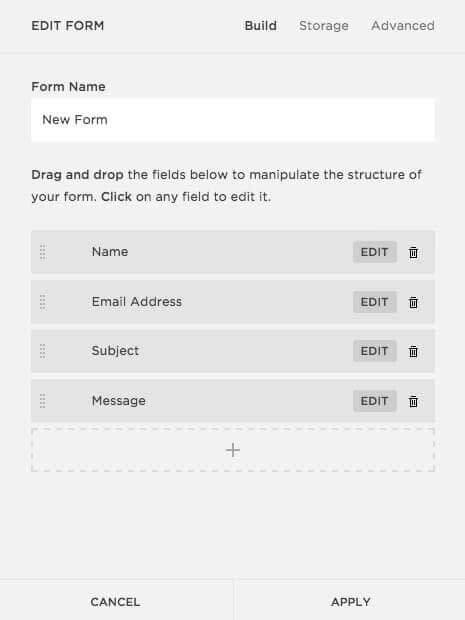
There is nothing to deny that Zapier integration is really helpful, but no one can deny this that the ability to directly integrate services like Campaign Monitor, Getresponse, Aweber, etc. would be less expensive.
As I said earlier, to user Zapier to its full potential, you have to have a premium subscription of Zapier. That increases the overall cost.
Now, you also need to know that despite the fact that it is easy to use the form block or the newsletter block of Squarespace, there are some severe limitations as well. Here are the limitations I found:
Inability to attach files
The ability to attach files to the forms would greatly improve the overall capabilities of the forms. Sometimes, users find it necessary to attach files to provide additional information.
Conditional logic
The forms that you can add using the form block are very basic. They lack conditional logic. For instance, if you want to display additional fields depending on the actions of your users, you cannot do that using these basic forms.
Conditional logic is often an important factor when it comes to segregating the data you collect. As a matter of fact, it often essential. Squarespace should consider adding conditional logic.
If your requirements are simple, you can live with the basic forms that you can add through the form block. However, if you are advanced user who deals with data day in and day out, Squarespace’s data capture options will leave you disappointed.
Email Campaigns by Squarespace
Squarespace has added the feature called Email Campaigns quite recently. Unfortunately, you cannot use it for free irrespective of which Squarespace plan you have chosen. You have to shell out extra money per month to use the feature.

There are different plans available for this feature. In total, there are four plans to choose from. Here is a quick list:
Starter Plan: You can send up to 3 newsletters and up to 500 message a month for a price of $7 a month.
Core Plan: You can send up to 5 newsletters and up to 5,000 messages a month for a price of $14 a month.
Pro Plan: You can send up to 20 newsletters and up to 50,000 messages a month for a price of $34 a month.
Max Plan: You can send unlimited number of newsletters and up to 250,000 messages a month for a price of $68 a month.
If you are thinking that the plans are pricey, you couldn’t be more wrong! Both the Starter plan and the Core plan are cheaper that the entry-level plans offered by both Mailchimp and Aweber. Squarespace will also allow hosting unlimited email addresses using the Email Campaigns feature.
Okay, Squarespace Email Campaigns feature is decently price, but what about its strength and weaknesses?
The benefits of using Email Campaigns by Squarespace
- You get to control both your website and your mailing list from a single place, allowing the branding to stay consistent.
- Email templates are immaculately designed just like the website templates.
- All email templates are mobile-friendly.
- There is an autoresponder function integrated into Email Campaigns.
- You get to work with a drag-and-drop interface.
The weakness of Email Campaigns by Squarespace
- The autoresponder function is very basic. The autoresponder doesn’t have sophisticated multi-trigger and multi-step sequences.
- Doesn’t allow data segmentation.
- Doesn’t allow split testing the mailouts.
If you are looking for advanced functions, you have to look beyond Squarespace. Options like Mailchimp and Aweber are the great.
However, if your email campaigns are basic, you will probably find Squarespace Email Campaigns to be good enough.
Is Using Squarespace Difficult?
You may come across reviews of Squarespace that say that Squarespace website builder is not designed for complete rookies, and that there will be some learning curve.
I don’t see how a drag-and-drop function with the ability to resize elements or change the colors and fonts is difficult. No matter which website builder you use, you have to do a few things on your own.
In fact, my experience with Squarespace says that it is way simpler that the extremely popular Wix. Yes, version 7.0 was a bit complex when it came to finding hidden options, but Squarespace 7.1 has overcome that problem by integrating simplicity into its design language.
If you want granular controls, you can do that but if you want something easy that will allow you to make sitewide changes, you can do that too. It is up to you.
For instance, if you want to change the font all across the site in one go, you can set a base font and size. However, if you want to change fonts of individual elements, you can do that too! It is all up to you and what you want.
What I didn’t like is that there are a few names that they have used. For instance, when you go into design options, you will find design options for Image Block.
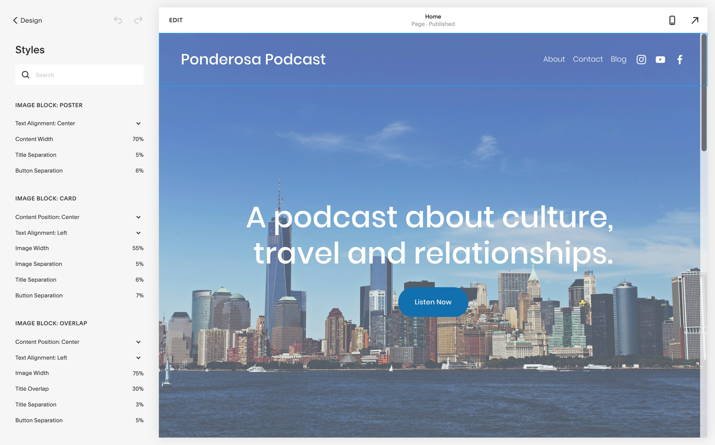
What exactly is image block?
You may be naturally inclined to think of it as a photo gallery, but no! It is a specific type of content block that has nothing to do with photo gallery.
This is where some confusion comes in but you can soon get over it within some time. Setting aside some confusing nomenclature, the overall interface is clean and polished, and I will not shy away from saying that it is one of the easiest interfaces you will come across.
If there is serious pitfall then it will be the inability to change the website template once you have published your website. So, you may have to keep testing different templates before you publish your website.
No, Squarespace is not alone in committing this blunder. You will face the same issue with Wix!
Squarespace and GDPR Compliance
Embed this in your mind – if you are running a website with global audience where you get visitors from the EU, you need to make sure that your website is GDPR compliant. If you are not making your website GDPR compliant, you can face heavy fines.
When it comes to GDPR compliance, the platform gets a few things right. It has very strong security features and it will even allow you to add cookie notice documents, website terms, privacy policy, etc.
But when you take a deep look into the part of cookie consent, things fall in the Grey Area. Squarespace will allow you to tell you customers that you are using cookies and how you use those cookies and why.
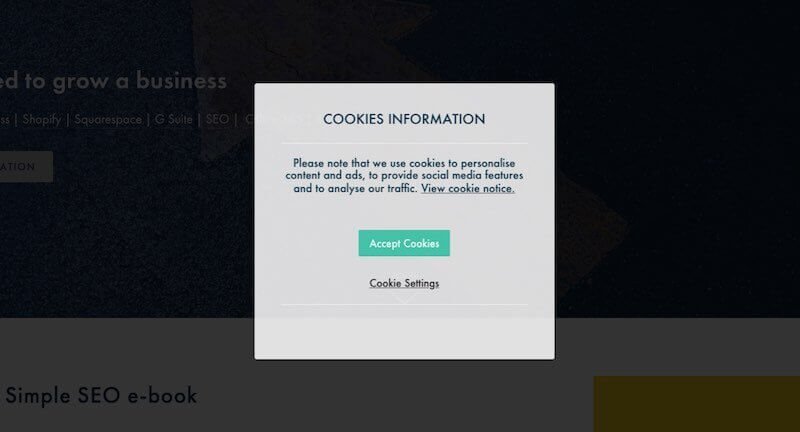
The problem come when you need to get consent from visitors to run non-essential cookies which include things like AdSense, Google Analytics, Facebook Pixels, etc. Problems also show up when you need to log the consent for cookie usage and allow visitors to withdraw the consent.
To deal with these three things you will have to code something to ensure that your website is completely compliant with GDPR. If that is not an option, you will have to use paid tools like CookiePro to create a banner that is 100% compliant with GDPR.
The biggest problem is that the customer support is not going to extend much help in this direction. They won’t even point you towards that will help you overcome this problem.
Squarespace Customer Support
As always, no customer support is perfect and Squarespace is not an exception to this. There are two ways you can contact the customer support. You can email them or you can use their live chat option. In either case the response time is reasonably good with chat option being faster.
However, when you talk to them over the chat you will notice that the representatives have pretty rudimentary knowledge. They will solve the basic issues you may face.
However, if you want to achieve something that is not possible “out of the box,” they will reply that it is not possible. In reality you can achieve a few things that Squarespace will not offer normally. You need to do some research and apply a few codes here and there to get the desired result. Squarespace will not help you with that.
Don’t forget that they may deny assistance if you use custom CSS codes!
In the email support category, you may find different people responding to your question. While such an approach can actually speed up the process, it can also mean that if one team member doesn’t follow the email thread properly, the issue can keep dragging for a longer time!
Yet another problem is that contacting their email support is not so easy. They will kind coerce you into reading the knowledge base articles and do some leg work before you can contact them. That’s quite annoying.
Yes, their knowledge base is good enough but they don’t always resolve the issues you may face. Overall, the customer care department of Squarespace is ‘OKAY’ but not great! You can live with it but you cannot always be happy about it.
Okay, we are done with the review. Technically, I should be stopping here. However, before I close this blurb, I will like to give you a quick summary in a tabular format. Here is a bird’s eye view of the overall Squarespace experience:
| Feature | Commentary |
| Ease of Use | It is very easy except for a few confusing names here and there. Continued use of Squarespace will help you overcome this problem. There is a problem with the editor, though. There is no autosave option available. You have keep saving your posts manually. |
| Design | Templates are immaculately designed and they are responsive. Unfortunately, you cannot change the template once you publish your website. You must test different templates before you publish your site. |
| Pricing and advertisement | Pricing is reasonable and at par with other major competitors in the market. Because there is no free option available with Squarespace all plans offer an ad-free experience. |
| Multilingual option | No, you cannot create a multilingual website despite the fact that the interface itself is available in multiple languages. |
| Domain | You can use your own domain that you have purchased elsewhere. You can get a free domain from Squarespace if you buy plan with yearly billing. The domain will be free for the first year. From second year onwards you have to pay a high price of $20 per year. You can buy a domain at a cheaper price elsewhere. |
| Navigation | You can get only one-level of navigation. If you need more depth you will need to set up folders, but that is too complicated. |
| Extensions | The number of extensions available are very limited and mostly geared towards ecommerce. The extensions are also very limited. |
| Monetization | You can use Google ads or other banner ads. |
| Ecommerce | You can create ecommerce website using Squarespace but you will need at least the Business plan to create an online store. Many advanced features are available only in the Advanced Commerce plan. |
| SEO features | SEO features are robust but there are a few things lacking. For instance, there is no easy way to alt texts to your images and enabling 301 redirects is not that easy either. |
| Blog | Blogging features are very powerful. You can schedule posts; add multiple authors and you also get the ability to schedule your posts. |
| Visitor stats | There is a built-in analytics tool that will show you some key stats. You can set up Google Analytics too! |
| Contact form | Yes, you can add contact forms. However, the forms are very basic and doesn’t come with features like attaching files or conditional logic. |
| Password protection | You can protect the entire site using a password or you can protect individual pages. |
| Newsletter data capture | You will get Squarespace Email Campaigns, but you have to pay extra for that. If you want you can integrate Mailchimp or use Zapier integration to use other solutions like Aweber or Getresponse. |
| Adding codes | You can add HTML codes using code blocks. You can also add CSS codes but the likelihood of not getting support is high because that is what they explicitly say. |
| Storage and bandwidth | There are no set limits for both. You will get unlimited storage and bandwidth. |
| Backup | You will not get any backup solution with Squarespace. It is a shame because options like Webnode and Wix offer advanced backup options. |
| Customer support | You will get chat support, email support and knowledge base. There is not phone support available. Chat support can help only with basic issues. |
| GDPR compliance | Squarespace sites are not fully GDPR compliant, especially when it comes to cookie content. The support team will not help in fixing this. |
Conclusion
It is needless to say that Squarespace is one of the best website builder platforms you can get. Of course, there are many drawbacks and you have to live with those problems if you are using Squarespace, but you know what? You cannot find any website builder that is perfect in everything.
What I like most about Squarespace is that it allows creating perfectly responsive websites with pixel-perfect design. The loading speed for Squarespace website pages is also amazing and you can build a powerful ecommerce website, too!
Overall, Squarespace is a great solution if you are looking for a website builder that will help you to ditch the complexities of coding, and at the same time, provide you with all the basic things that you will need to build a beautiful website.
Remember that each platform has its drawbacks and even Squarespace has its set of problems. But hey, did you know that world’s most popular CMS – WordPress has massive problems too!
In short, I will always recommend Squarespace if you are looking for an easy-to-use website builder. It is worth the money you spend.

