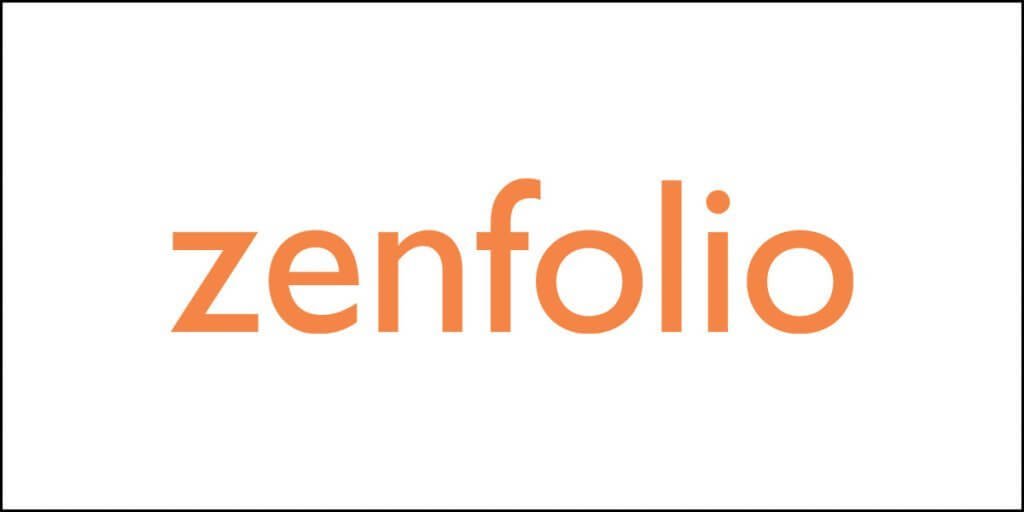- Rank Math is a plugin that helps website owners improve their search engine rankings by providing suggestions for on-page optimization and other SEO best practices.
- It creates and submits an XML sitemap to search engines, making it easier for them to crawl your website.
- It allows you to add structured data to your website, which can help your pages appear more prominently in search results.
- It helps you to add schema markup to your website, which can help search engines understand the content on your pages and display it more prominently in search results.
- It provides detailed analytics on your website’s performance, including data on organic traffic, backlinks, and keyword rankings.
- It allows you to set up social media tags on your website, which can help improve the way your pages appear when shared on social media platforms.
- It has a free version and a pro version with more features.
- It also helps to keep track of 404 errors on your website and sends you notifications when they occur.
- It has a redirection manager which allows you to easily set up redirects on your website, which can help improve the user experience and prevent lost traffic.
What is Rank Math?
Rank Math is an SEO plugin designed by MyThemeShop. The developers marketed it as the Swiss Army Knife of SEO. The reason for this marketing strategy reflects in the number of features that this plugin offers.
RankMath has grown into a powerful SEO plugin with some of the most advanced features that even the likes of Yoast SEO plugin does not offer even in their premium offerings.
RankMath was initially launched to be a free plugin, but later, with the help of popular vote through Facebook community, they decided to go for a premium version of the plugin.
Good thing, however, is that the features that RankMath initially offered for free are all retained in the free version. Only a few additional features have been added to the premium version.
Okay, now that you have a quick idea of what RankMath is, let us go through the nitty-gritties of the plugin and find out whether it is really a good option or a bad one.
Are you ready?
Let us begin.
My First Encounter – The Perceived Evil in the Room
When RankMath was first introduced, it was met with mixed reactions. People who migrated to RankMath from other SEO plugins like Yoast (I was one of those people) either had a pleasant experience or a terrible experience within days of installing the plugin.
In my case, it was both. In two to three days after installing RankMath, my traffic went up. The increased level stayed for a week after which I noticed a drop in traffic.
As any rational person with suddenly absent rational thinking would do, I blamed RankMath. So did many others.
The drop in traffic was not something I expected. I uninstalled the plugin and moved back to Yoast SEO with no good result.
So, RankMath was the evil in the room! For the next couple of months, I kept digging into what went wrong, and all this time, I noticed a gradual decline in traffic.
Then I noticed:
- I installed RankMath only a week ahead of the holiday season. Yes, a week later it was Christmas. That is when Google usually pushes down information sites and blogs down and brings e-commerce business in focus.
- As if that was not enough there were well over 70,000 incoming links – 80% from shady porn sites and betting sites. Yes, my site was a victim of negative SEO from one of my competitors.
- To top that all, there was a Google penalty. I accepted sponsored posts on my site and all those posts had direct promotional links. The links were all do-follow links with no sponsored attribute attached.
All these culminated into a massive drop in traffic by around 60%. And guess what? RankMath was the escape goat for me. It was the evil I painted in mind, but was it? I guess not!
Does that mean, RankMath had no flaws?
Well, it had. RankMath was in its initial days. It was not perfect. People in their closed Facebook group were reporting errors and compatibility issues high and low, left and right.
As they were being reported, the development team was fixing things one at a time.
People even reported schema errors!
That was two years back!
What about today.
The story is different as of today. Here is what WP Hive has to say about RankMath:
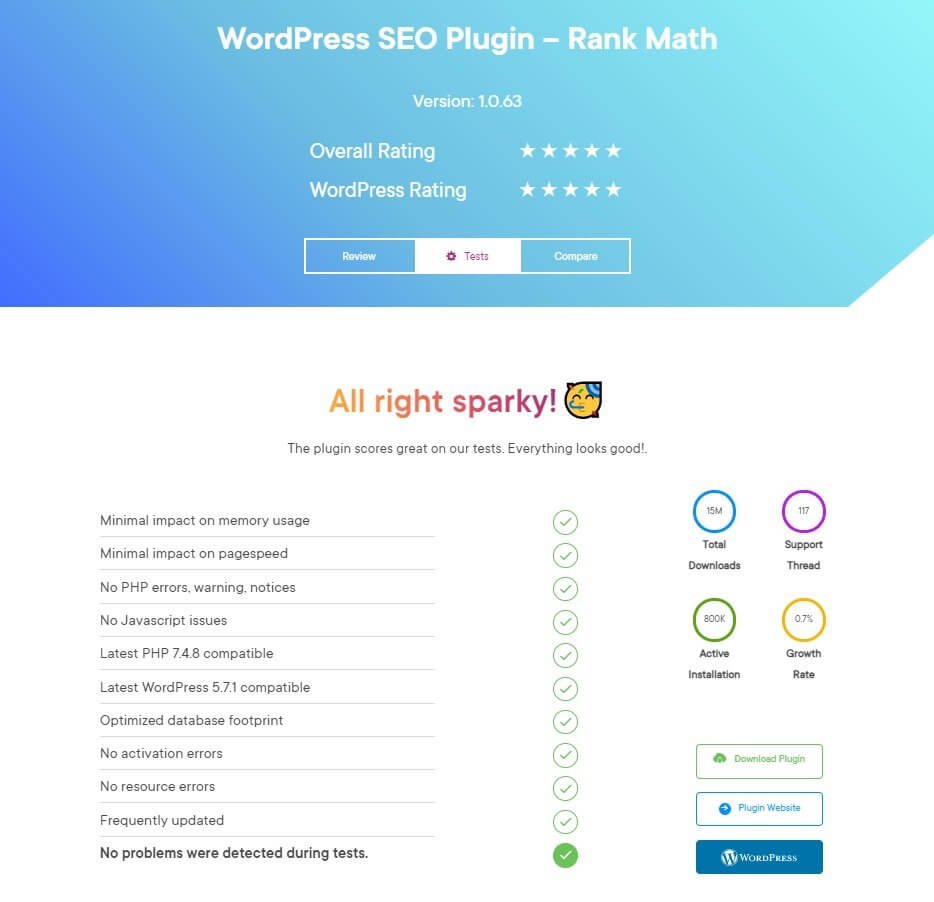
Quick and Fun Fact About One Personal Experience
Back when I installed RankMath for the first time, I had a developer taking care of all things technical for me. He warned me about RankMath and asked me to stay with Yoast.
Well, he was right to some extent, but he was the same guy whom I hired to fix my site’s speed issues, and he always asked me to get out of the Mediavine Ad Network stating that it was the network that caused speed issues.
Today, he is no longer working with/for me. I took charge and optimized my site for speed while keep Mediavine Ads, and I score a whopping 96+ in Mobile and 100 in Desktop tests for every single page. No CLS, no LCP, no FID issues.
And guess what? That same production site is running RankMath once again without errors or drop in traffic.
Bottom Line?
Before you jump to conclusions based on what others are saying, do your research and experiment with things. Neither SEO, nor speed optimization is a one-shot thing. Both require time and effort, and a lot of patience.
Back to business!
What Does RankMath Offer?
Too many things!
Yes, RankMath has too many features beyond SEO. Usually for those features people use different plugins. RankMath eliminates the need for using several different plugins.
For instances, you do not need to use a separate:
- Plugin for integrating Google Analytics.
- Plugin for redirections.
- Plugin for Instant Indexing (is there a plugin for that?).
- Plugin for role manager.
I really like the redirections module because that allows me to redirect deleted pages and posts to wherever I want. The redirection module is simple and effective.
But what exactly does RankMath offer?
The free version of RankMath will offer the following modules:
404 Monitor
Every website in this world will have 404 errors. There is no way to stop those errors from occurring. RankMath allows you to keep a tab on the errors and create redirections.
While 404 errors do not impact ranking directly, too many of them may lead to poor user experience. To prevent that from happening, you can create redirections and lead people to other pages and posts on your website/blog.
You can monitor 404 errors right from inside RankMath dashboard.
ACF
If your theme uses ACF or Advanced Custom Fields, RankMath will allow you to perform SEO for the content you create using ACF. Plugins like Yoast do not support this feature.
AMP
If you are using the AMP plugin to deliver Accelerated Mobile Pages to your readers using mobile devices to access your website, you can activate the AMP module of RankMath. This will allow you to perform SEO for your AMP pages.
Honestly, I do not think you need AMP plugin if you can optimize your website for speed even on mobile devices. I have done it. You can do it, too!
Analytics
The Analytics module will allow you to add Google Analytics tracking code to your website. Once you add your tracking code, it is advised that you connect your Google Search Console account by adding the verification code.
Connecting to your Google Search Console will allow you to see important data from Google directly inside your WordPress dashboard. However, I will still ask you to monitor Google Search Console externally.
Also, RankMath, just like any other Analytics plugin will only allow you to add the tracking code. It will not allow localization. If you want to localize your analytics tracking code, I recommend using WP Rocket caching plugin.
In fact, localization of the tracking code is a recommended speed optimization plugin as it helps to reduce HTTP requests, and hence, improve page speed.
bbPress
If your WordPress site has a forum powered by bbPress, this module will allow you to perform SEO for the forum using proper meta tags to profiles, categories, posts, etc., in your forum. You can decide what search engines will see and how they see.
BuddyPress
If you have built a forum or a social network using BuddyPress, this module will allow you to perform SEO for the BuddyPress pages. You can add proper meta tags that will allow you to rank well on search engines.
Image SEO
If you think that on-page SEO is all about the text you write, you could not be more wrong. The media that you add also plays a key role. The images you add can help your website rank in image search, which in turn can get you more organic traffic.
However, the images must follow best SEO practices including the following:
- Image dimensions – you should add image dimensions.
- Title – your images should have title tags.
- Alt tag – your images should have all tags.
While RankMath will not allow you to add dimensions to your images, it will allow you to add title and alt tags.
Since declaring image dimension is a part of image optimization, you need to do that separately. If you do not know how to add codes for doing so, you can use WP Rocket caching plugin to add missing image dimensions. There is a simple option available in WP Rocket.
What is interesting is that RankMath can perform automatic image optimization by adding alt and title tags to images.
Instant Indexing
Honestly, I have no idea if any other standalone plugin exists for this function. I do not even know if other SEO plugins allow doing this. Yoast for sure, does not have this feature.
So, what is this Instant Indexing all about? This module will immediately notify search engines like Bing and Google about new post and page publication. It will notify the search engines even when you update or delete a post or a page.
This is particularly helpful because when you delete a post or page, Bing search engine will be immediately notified that the post or the page no longer exists. This allows quick deindexing of the previously existing page or post.
I have seen this in action! I deleted over 300 posts from my site during a complete overhaul. All those content pieces had thin content. After using RankMath and deleting those posts, I figured out that those previously indexed posts no longer show up in Bing search even when I searched using the exact article titles!
Link Counter
This module from RankMath will tell you how many internal links and external links are present per post or per page. It will also tell you how many internal links are coming to a particular post or page, and how many internal links are going out from a particular post or page.
This is a nice feature because it will remind you of interlinking and linking to external sources. Those things are important for SEO. Internal links help in distributing the link juice to less popular pages or posts, thereby helping them to gain traction in SERPs.
Local SEO & Knowledge Graph
If your website or business targets local population, you should optimize your site for local SEO. It will allow you to add information like your contact phone number, contact email, operating days and hours, address, etc. It will also add Knowledge Graph code with ease.
Redirections
The redirections module is one of the best modules you will get. You do not need a separate plugin for this. It will allow you to add several types of redirection including:
- 301: Permanent Move (use this if you are moving your content to a new URL or moving your website to a new domain). This will help you to pass over 90% of the old link juice to the new link.
- 302: Temporary Move (use this if you are only temporarily moving your content to a new URL or your site to a new domain. This will retain the old link juice so that when you get back to the old URL, you do not lose your ranking.
- 307: Temporary Redirect (use this if you are temporarily redirecting your readers to some other URL).
- 410: Content Deleted. This redirection will tell search engines that completely deleted your content. So, search engines will remove them from their search results.
- 451: Content Unavailable for Legal Reasons. Use this redirection if your content is gathering some legal heat. You can redirect your readers to some other place until you resolve the problem.
Schema
Schema essentially refers to structured data. Schema allows rich search results. Initially when RankMath was installed, the schema feature had many bugs. This has changed now. The module does not throw any error at all. Here is an example of Rich Results Test for schema added using RankMath:
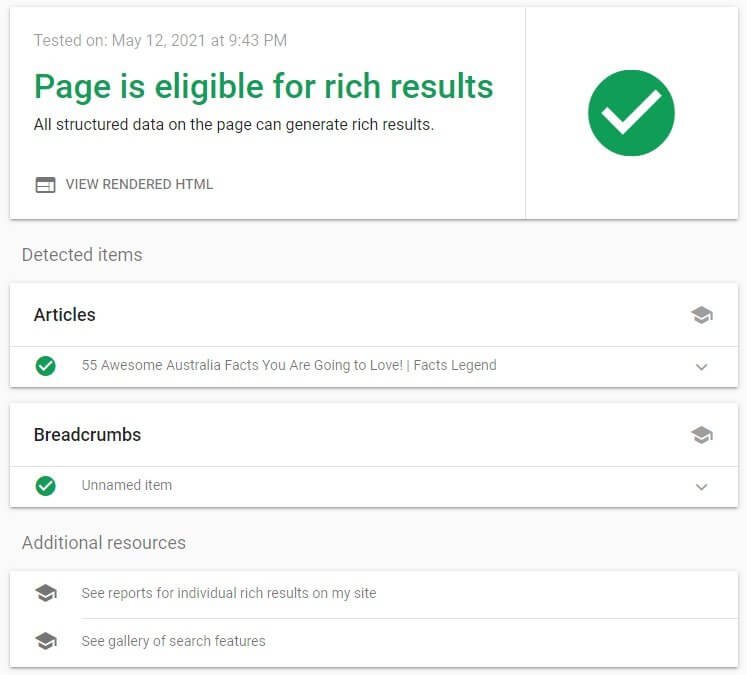
Role Manager
RankMath settings can make or break your site. You must control it yourself or allow its control to someone who you trust. Allowing everyone to access RankMath settings is not at all a great idea. The Role Manager feature will allow you to define the access level for every registered user on your site, thereby preventing malicious activities.
SEO Analysis
I do not think this requires any introduction. The SEO Analysis module has two features. It will analyze your entire site based on 70+ parameters and let you know how the overall site is performing, and what steps you should take to improve your site’s overall SEO score.
The other part of the SEO module will allow you to perform optimization for every single post you write, for every single page you publish, and for even for every single category you add. You will have fine controls like adding canonical URL, adding schema, adding index or noindex tags to every post and page. You can add custom meta tags for every post and page!
Sitemap
A sitemap is important for every site. It helps search engines to crawl website efficiently and easily. RankMath automatically generates sitemaps in XML format.
Google Web Stories
If you are using the Web Stories WordPress plugin to make a story, you can use RankMath to meta tags and schema to each story. This will help you to earn SEO accolade from search engines.
WooCommerce
Yes, RankMath supports WooCommerce, as well. You can perform search engine optimization for WooCommerce pages and products by adding product schema and page meta data.
Well, that is a lot of modules for a free plugin. There is more in the pro version, but we are not going to focus on the paid version in this review. What is interesting is that each module has more features that will allow fine control over every aspect of on-page SEO.
RankMath Setup Wizard
RankMath is free and it is available through WordPress plugins repository. You can just install and activate the plugin directly from your WordPress dashboard.
But unlike other SEO plugins such as Yoast or All-in-One SEO that you can start using right away after installation, with RankMath you need to create and account for free and connect your website to it.
This is the part of the configuration wizard that kicks in right after the plugin activation.
The process of connecting your website to your free RankMath account is simple. Just follow the steps.
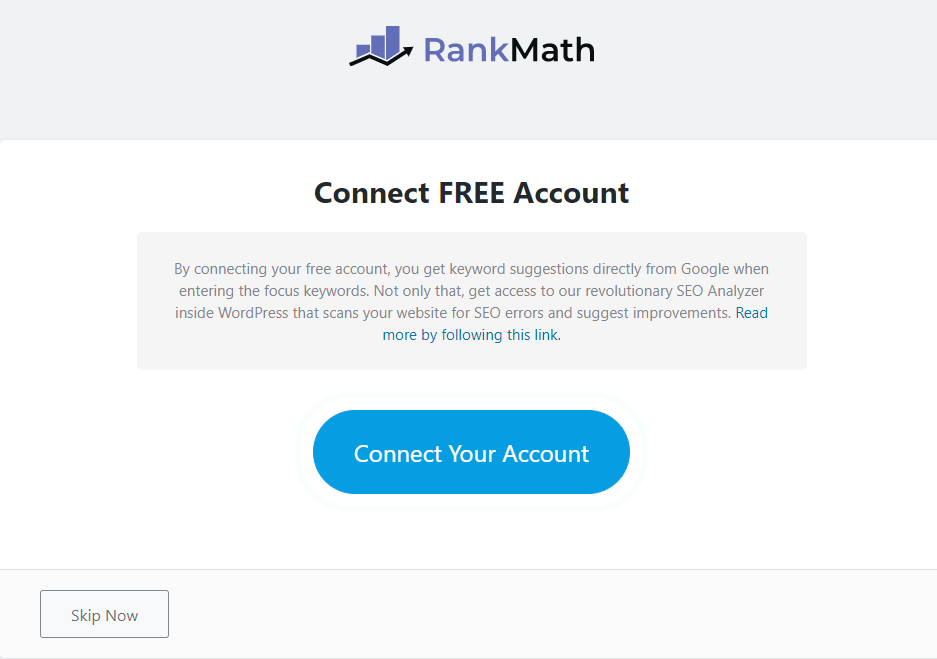
If you want, you can skip the configuration wizard and jump into the core features and start configuring your site one setting at a time.
The reason why you should be connecting to RankMath account is that it allows RankMath API to run comprehensive SEO tests on your website.
After you connect your website to your RankMath account, it will allow you to configure a few settings. There are three modes available:
- Easy
- Advanced
- Custom
The Custom mode is available only to those who are using RankMath Pro. The Easy mode is for those who do not want to configure everything with fine control. If you select the Easy mode, the plugin will set up most of the things by itself using industry standard practices.
However, it is always better to opt for the Advanced mode where you get to control every aspect of your website’s SEO. The reason is quite simple. Your website has its very own set of requirements that you and only you know.
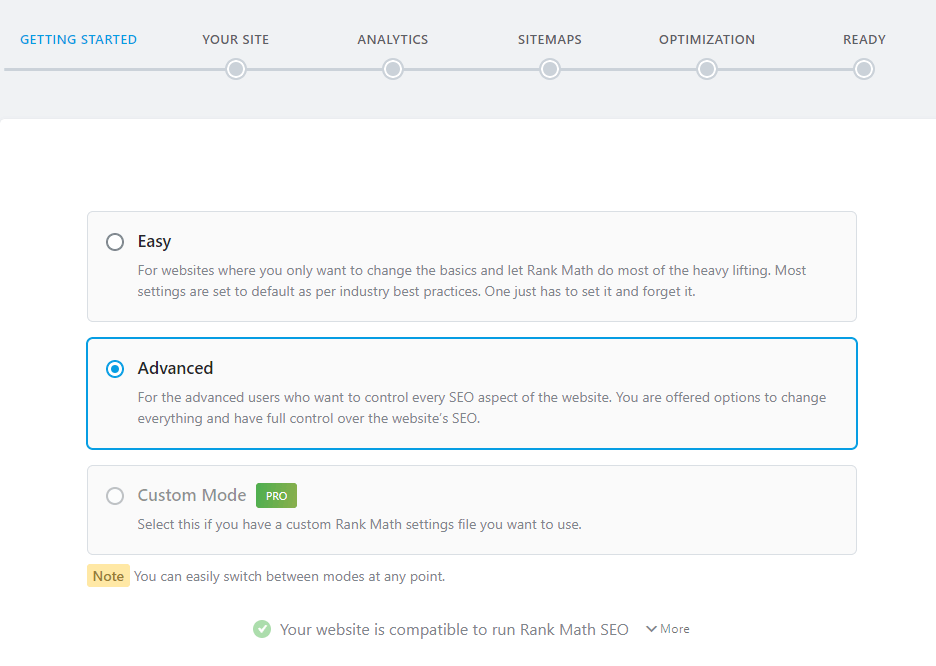
What is interesting is that RankMath will perform a compatibility check to find out whether your server has the required configuration or not. For instance, it will check the PHP version, server type (Apache, Nginx, IIS, etc.), and more.
Once you select the mode, it will take you to the next step.
I will always recommend that you go for the Advanced mode and take full control of your website.
Advanced Mode
Once you select the Advanced mode, the plugin will ask for your website details. These are quite basic questions. There is nothing confusing that will prevent you from proceeding further.
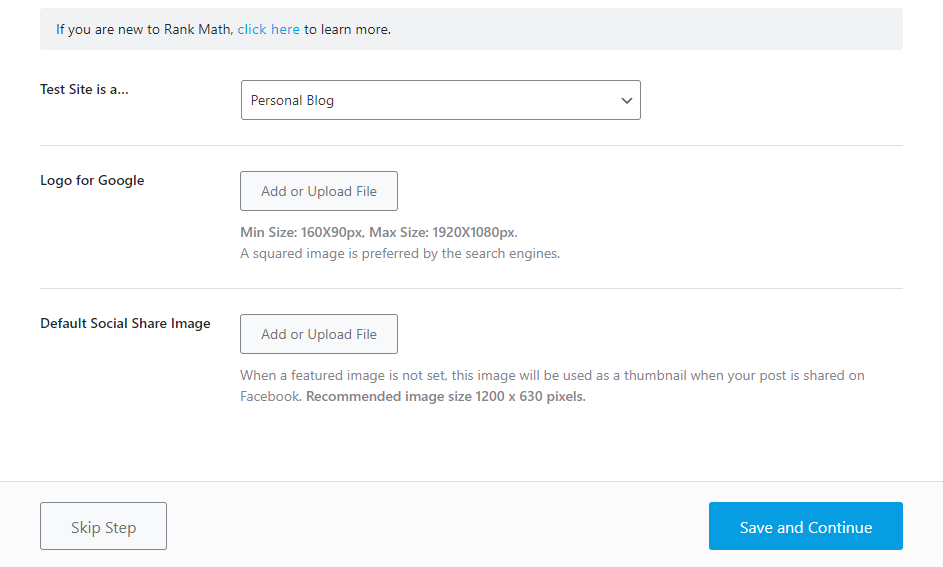
In this segment you need to tell whether the website is a personal blog or something else. You need upload your logo, and a default social sharing image. This image will show up in your social media when you share a post without a featured image.
I will suggest that you perform these things on spot because it is easy to forget about them later. However, if you want to perform this later, you can always skip the step for now.
Once you provide everything, click on the “save and continue” button (the big blue button) and move to the next step where you need to integrate your website with Google services.
Google Connection
Connecting to Google services essentially means connecting with Google Analytics and Google Search Console.
Once you connect your website to Google services, Rank Math’s analytics module will allow you to track page and keyword rankings inside your WordPress dashboard. It will also automatically submit the sitemap to Google Search Console. You do not have to do that manually.
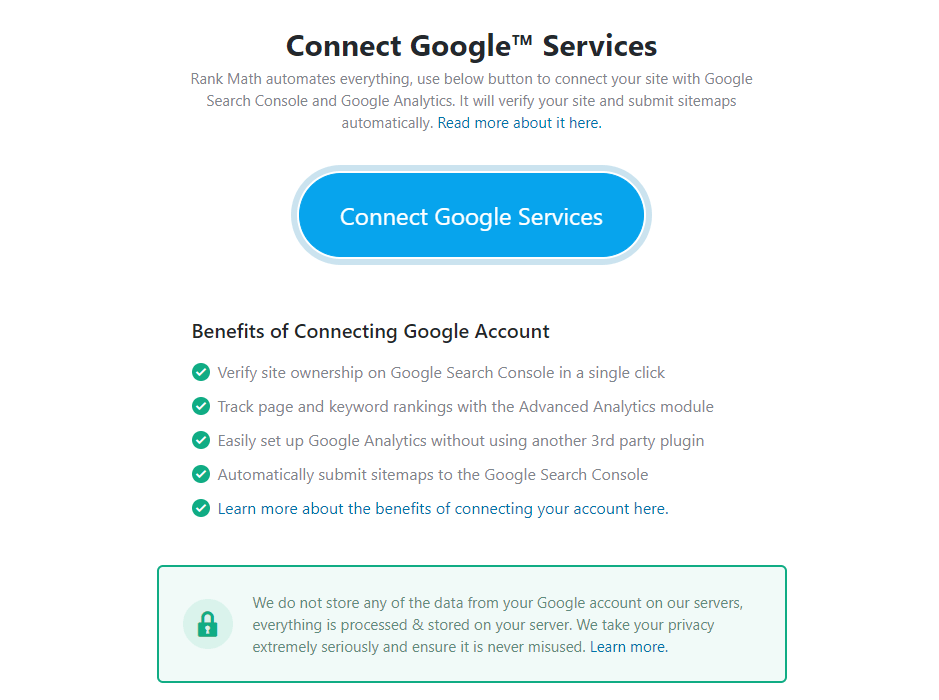
Once you click on the “Connect Google Services” button, the plugin will ask you to give permission to access your account data. Once you give the permission, the plugin will automatically connect with Google and setup things for you.
XML Sitemaps
Once the Google connection is established, it will take you to the next stage where you have to setup the sitemap. The plugin will generate XML sitemaps depending on what you set here.
This is what you will typically see here:
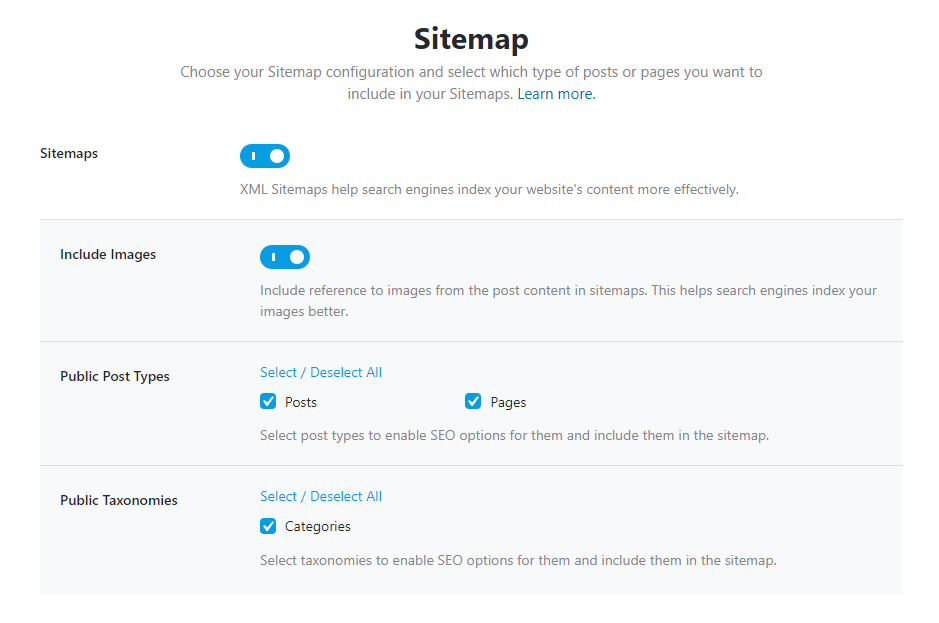
Turn on the options that you want. I usually allow including images and categories to be included in the sitemap along with posts and pages.
In case you use custom posts on your websites, this segment will show them here. You can decide to include them in the sitemap or exclude them.
Once you have completed the sitemap segment, RankMath will ask you to go through a few more optimization options. In the next step.
Optimizations
In this segment you will get the option of noindexing those categories that do not have any posts. Do not worry! As you keep adding posts to empty categories, their status will be automatically set to ‘index.’ You do not have to run this setup again.
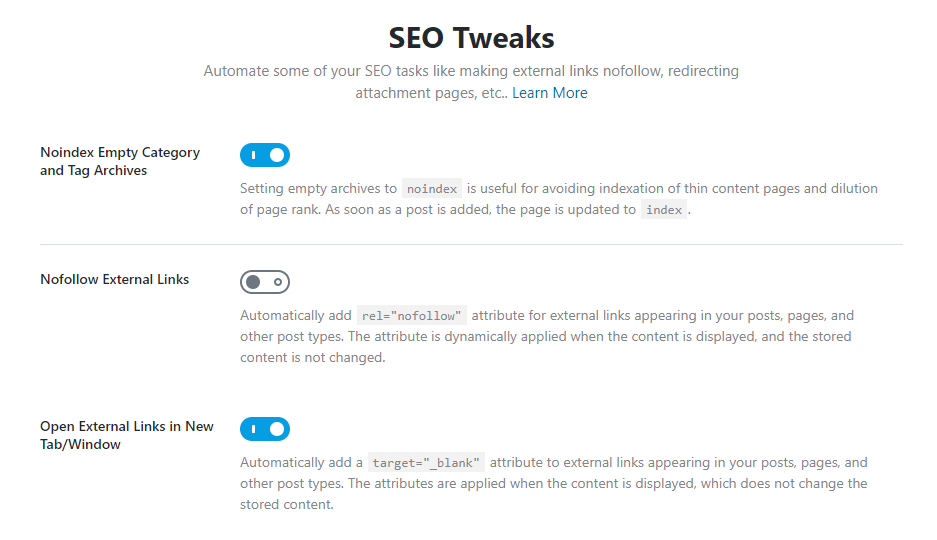
You will also get the option of adding no-follow attribute to the external links on your website. Some exceptionally large high-authority websites (such as about.com) are known to follow this practice. However, I will not recommend that to you.
If you set “nofollow” here, it will be a global setting. Rather, if you want to “nofollow” on certain links, do that manually at a later stage.
I always make external links open in a new tab because that keeps my site open in the previous tab, making it easy for the visitor to quickly return to my website. I will recommend that you make external links open in a new tab.
Once you set the options as per your preference and save the changes, RankMath will ask whether you want to perform an automatic update installation or not.
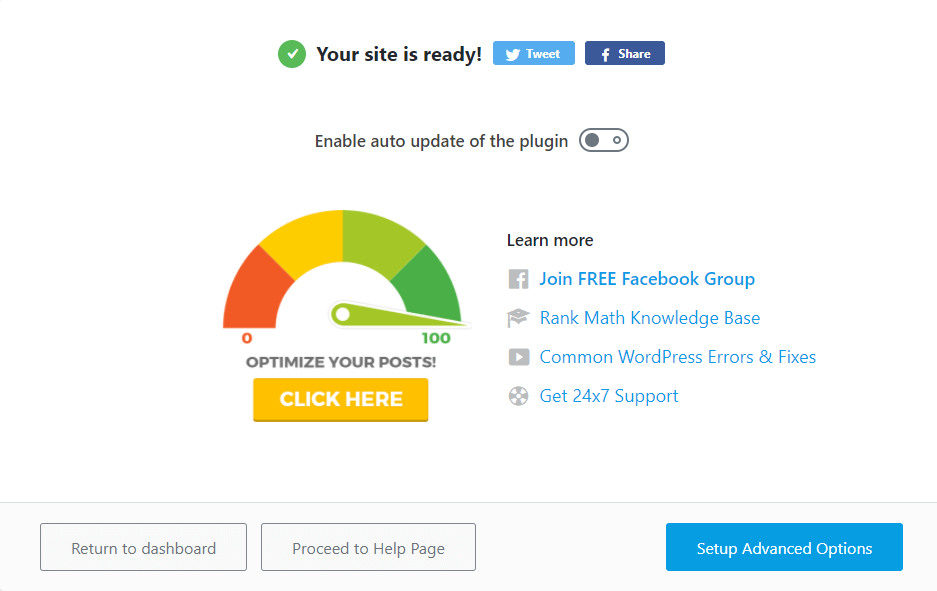
I usually do not say Yes to that option because a new update can always run into problems like conflicts or PHP errors. I prefer updating manually after I take a backup of my site and database.
After you vote in favor or against automatic updates, you will be done with the preliminary setup. At this point you will get the option of performing some Advanced setups or you can return to dashboard.
Even if you decide to return to your dashboard, you can always work with advanced options from the plugin dashboard.
I will recommend that you finish the advanced setup right here in the configuration window. This will only save you time.
Advanced Options Setup
In the advanced options you will find three things:
- Role Manager
- 404 + Redirection
- Schema Markup
Role Manager
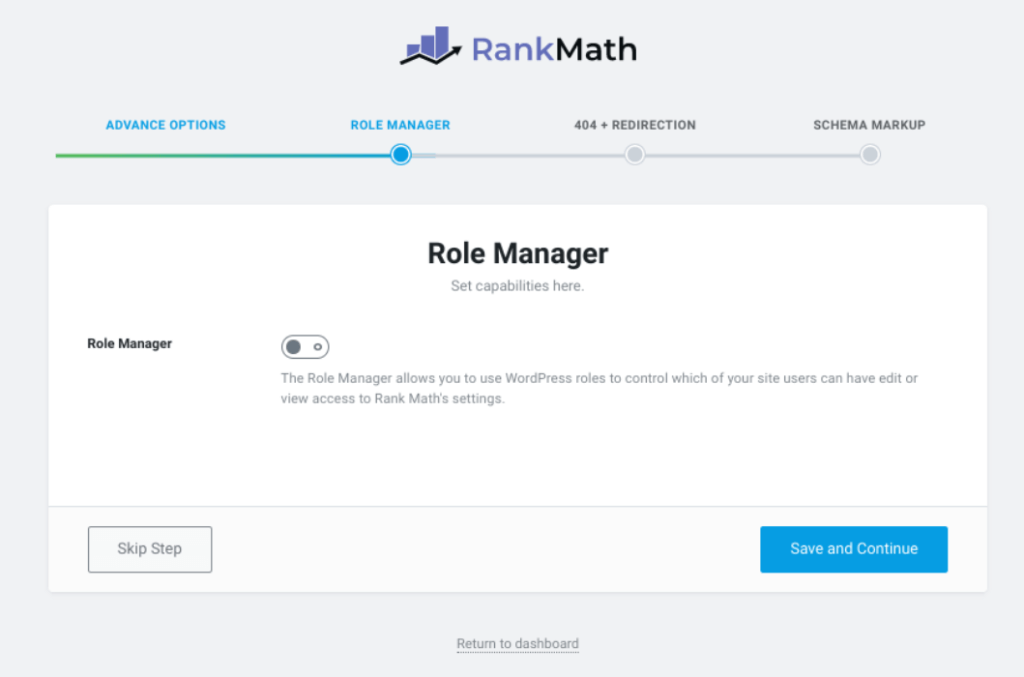
In the role manager segment, you can decide how much control you want to give to different users when it comes to working with RankMath settings.
Make sure that read and write options are assigned only and only to the administrator. Do not give this right to anyone else. They might harm your website even for seemingly small and unharmful skirmishes.
Guess what? Some people just do stuff that you cannot comprehend.
Once you have set the role manager options and given appropriate rights, just save and continue to move on to the next segment.
404 + Redirection
I said you earlier that there is no way you can prevent 404 errors and too many of those errors might cause trouble in terms of user experience.
So, this is where you set the option for monitoring 404 errors. Flipping on the option will allow you to monitor all 404 errors right inside your RankMath dashboard. You can then set up redirections to minimize the 404 errors, or you can just leave them as is.
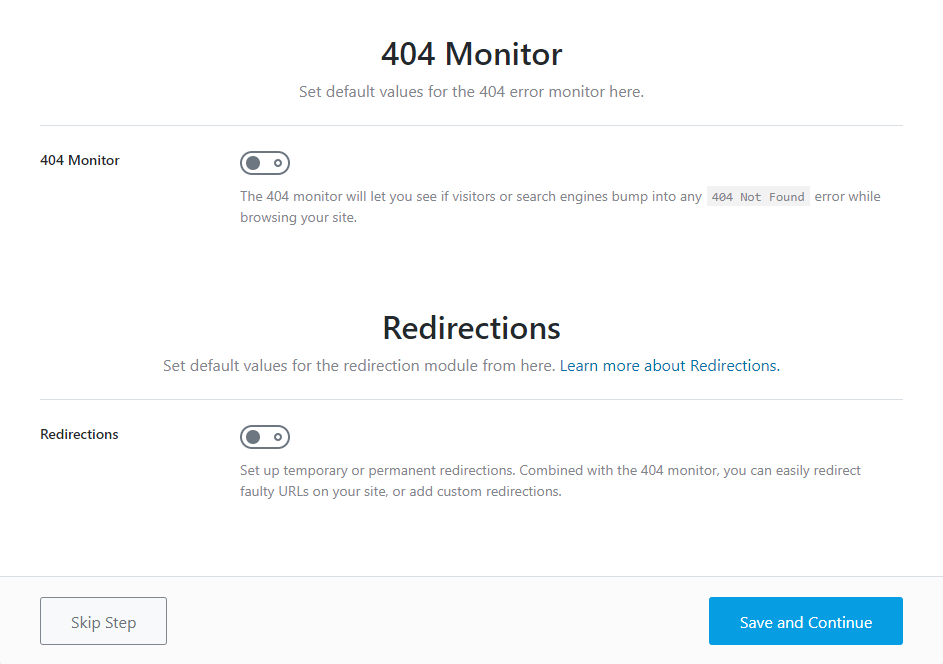
Also, toggle on the redirections module as this will allow you to setup redirections easily. I have already mentioned the types of redirections you will get with RankMath.
Once you have setup everything, click on the “Save and Continue” button to get to the schema segment.
Schema Markup
The schema markup is for rich results in search. You can turn on this option here.
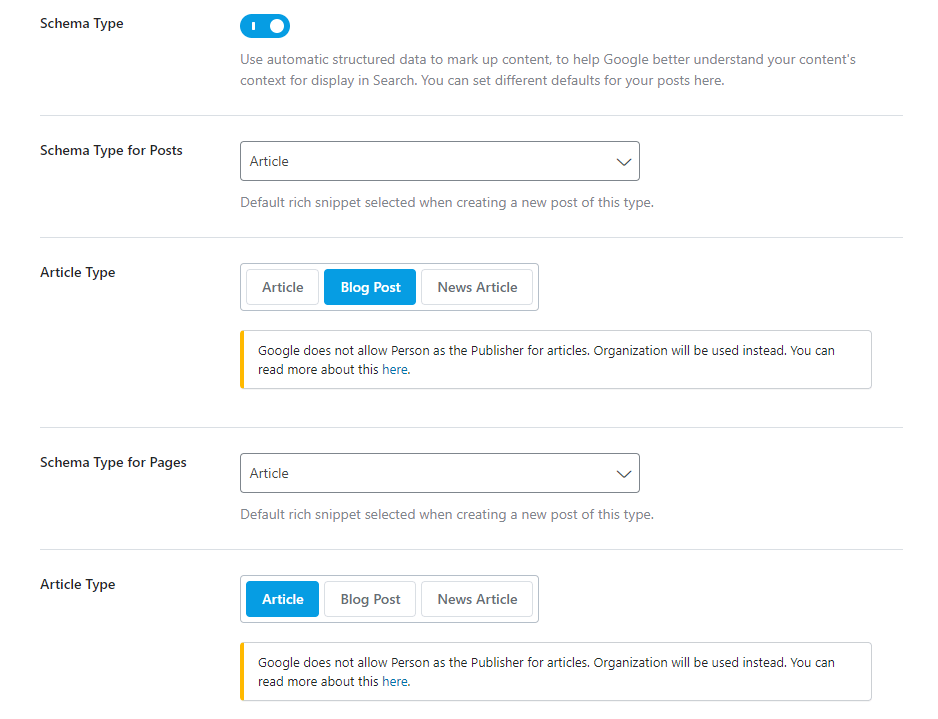
Select the schema type depending on the type of content you are providing. If you are offering an article, set the type to Article. If you are offering a food recipe, use the Recipe schema and so on. There are multiple options available.
There are 13 schema types available in the free version. If you upgrade to the Pro version of RankMath, you can set custom schema. The Pro version will allow you to create 700+ custom schema types. You can import schema from other websites, and you can even create advanced template.
For most of the users, the available 13 options are perfect! You will usually no need anything more than that unless you are building something unconventional.
What you set here is a global schema that applies by default to all posts and pages on your website. However, can change the schema for individual posts and pages when you create them.
Once you have set the schema type for your website, the basic configuration will be complete. From here, RankMath will take you to the RankMath dash in your WordPress dashboard.
RankMath Configuration (Individual Modules)
This is where you get to deal with a lot of stuff. After the setup wizard completes the initial configuration, you will reach the RankMath dashboard where you will see different available modules.
RankMath Dashboard – Modules
This is what you will see:
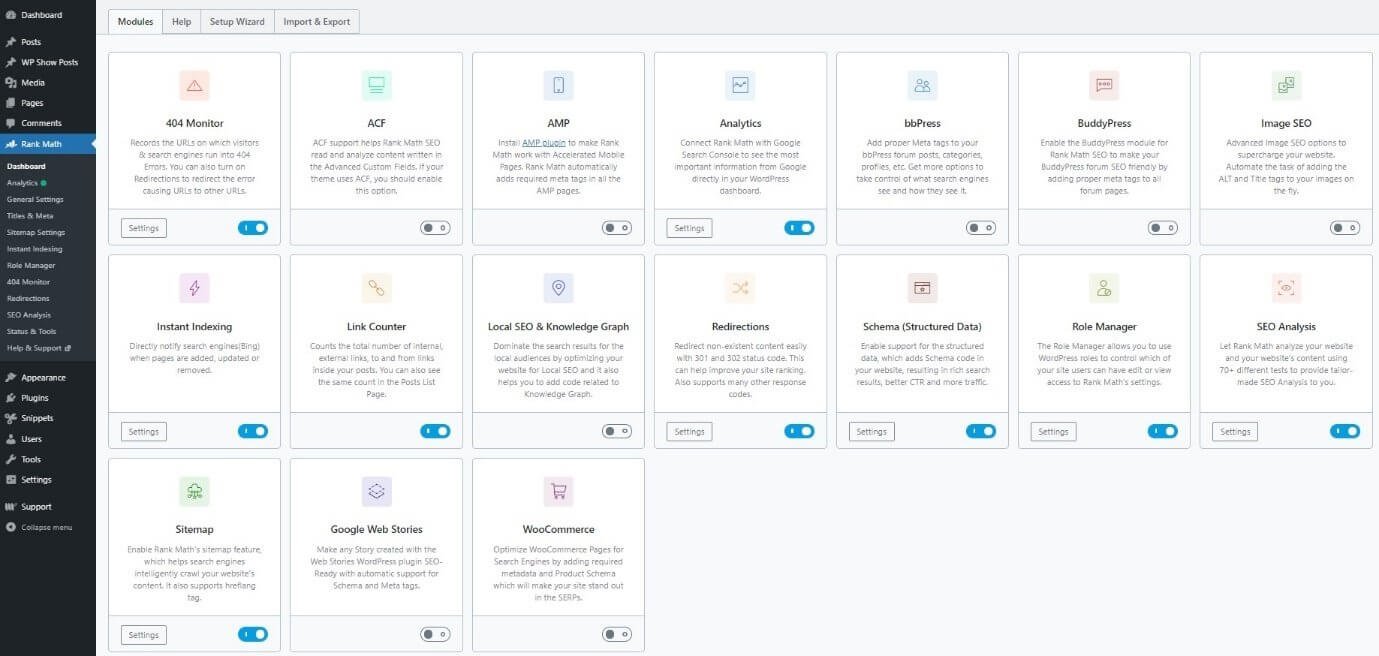
You can enable and disable the modules you want.
At this point, if you already have an SEO plugin from a different provider, you can import the SEO data. The option is available on top.
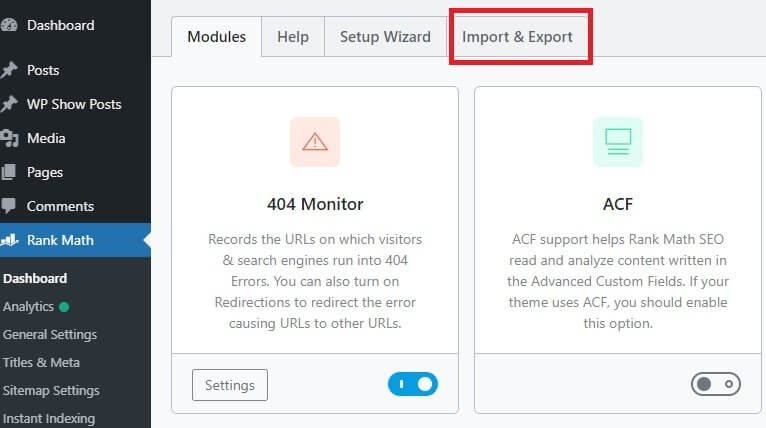
RankMath currently supports importing data from Yoast SEO, SEOPress, All in One SEO Pack, and AIO Schema Rich Snippet.
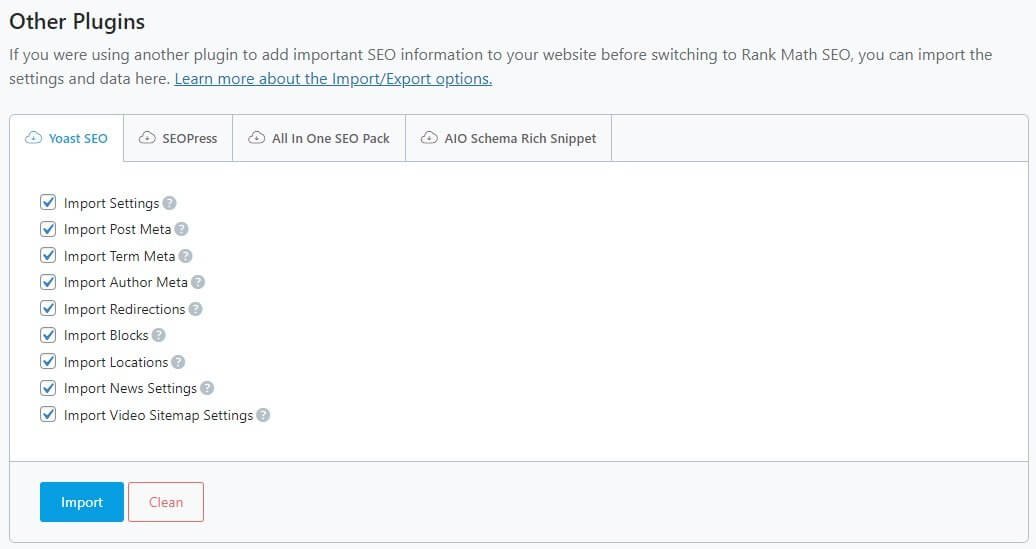
This is where you can also create a backup of RankMath settings that you can use later in case something goes wrong while toying around with RankMath settings at a later stage.
RankMath Analytics Tab
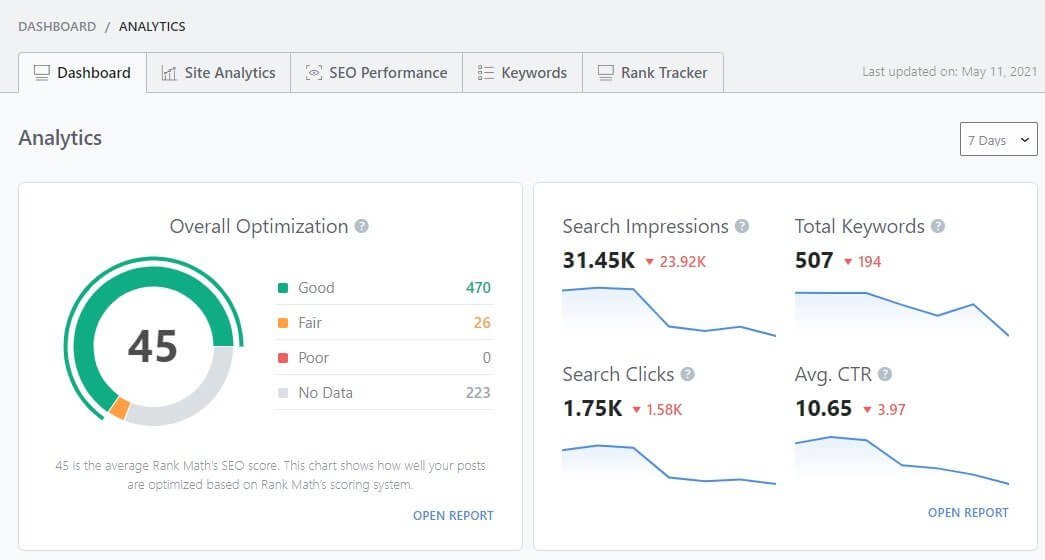
This is where you will get an overview of your site data. The data you see here includes RankMath’s data on how may posts have been properly optimized and how many have fair, poor, and no optimization available.
You need to work on them.
The rest of the data you see is from Google Search Console. You can see certain data or use certain features only when you upgrade to the Pro version.
For instance, if you want to find new keywords, track keywords, and track rank, you need to upgrade.
So, with the upgraded version, you can get a fully functional keyword research tool integrated right into your WordPress dashboard (technically, RankMath dashboard).
RankMath – General Settings
General Settings is where you set some global settings for your website. This is how it looks like:
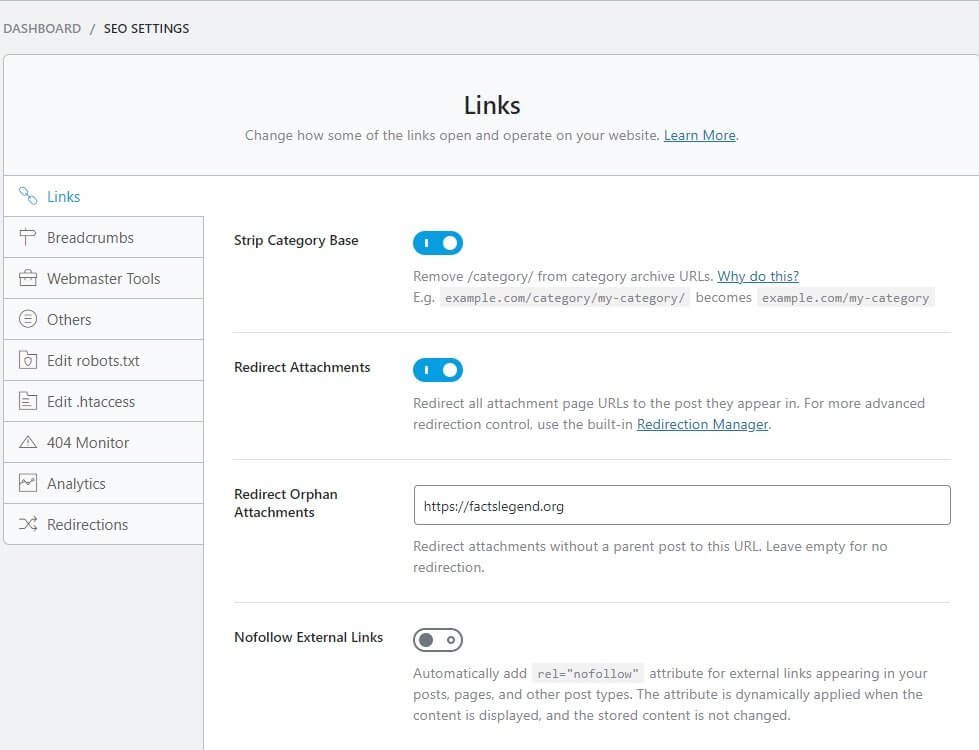
Let me quickly walk you through the configurations I use:
Links
- Strip Category Base: Yes (keeps the ULRs short and clean).
- Redirect Attachments: Yes (redirects them to posts and prevents thin content. Set it to No if you have PDFs or Word documents as attachments. You should perform SEO for those attachments so that they can show up in search results.
- Redirect Orphan Attachments: Give a redirect destination. I prefer it to be homepage.
- Nofollow External Links: No (not a clever idea from SEO perspective, and you can set nofollow for individual links in posts and pages).
- Nofollow Image File Links: Yes (sets nofollow to links that follow to external images).
- Nofollow Domains: If you want to add nofollow to specific domains, add them here (one domain per line).
- Nofollow Exclude Domains: If you are setting global nofollow, but you want a dofollow for certain domains, add the domains here. One domain per line.
- Open External Links in New Tab/Window: Yes.
Breadcrumbs
- Enable Breadcrumbs Function: Yes.
- Separator Character: Choose the one you like.
- Show Homepage Link: Yes.
- Homepage Label: Home (or whatever you prefer).
- Homepage Link: Add the link or URL to your homepage.
- Prefix Breadcrumb: Leave it blank or add something like “You Are Here.”
- Archive Format: Already populated. Leave it as is.
- Search Result Format: Leave it as is.
- 404 Label: Already prepopulated. However, you can change it to anything you want. Make sure that people understand that the page is not available.
- Hide Post Title: No (that is my preference, but you can change it to Yes).
- Show Category(s): Flip it on only if you want to show child categories. The main category is shown by default.
- Hide Taxonomy Name: If you have custom taxonomy name, you can hide it by toggling on this option.
Webmasters Tools
- Google Search Console: Add the verification HTML code.
- Bing Webmasters Tool: Add verification HTML code if you want.
- Baidu Webmasters Tools: Your choice. Add the code, do not add the code – up to you. I do not! I do not like Chinese search engine crawling my site. In fact, I have blocked out China. They steal!
- Alexa Verification ID: Up to you.
- Yandex Verification ID: Up to you.
- Pinterest Verification ID: Up to you.
- Norton Safe Web Verification ID: Your choice.
Others
- Show SEO Score to Visitors: NO (that is a dumb proposition).
- RSS Before Content: %POSTLINK%%BLOGDESCLINK% (prevents content theft through RSS feed).
- RSS After Content: If you have already used Before Content, no need to add anything. Alternatively, you can remove Before Content and add the same to After Content.
Edit Robots.txt
Do not mess with this please. Leave it. It already has whatever it needs to have.
Edit .htaccess
Unless you know what to add, why to add, and where to add, do not mess with this thing. Those plugins that need to add something to your .htaccess file will add things by themselves. You do not need to fiddle around with it.
404 Monitor
Leave the default values.
Analytics
Leave the default values. You can add analytics code if you are not using any other plugin or any other method (theme supported) to do so. Adding analytics code twice will duplicate data. That is something you do not want to do.
Redirection
- Debug Redirection: No. This is a very advanced option. Do not mess with it.
- Fallback Behavior: Leave the default option. Changing this to something else might very well mean that you may fail to login into your own site. Do not mess with it.
- Redirection Type: The default is set to 301. Leave it that way.
- Auto Post Redirect: Yes! This comes in handy when you change the slug of a page, post, category, or a custom post type. When the slug changes, the URL changes, which will lead to 404 error. The auto-redirection will ensure that the old URL redirects to the new URL.
RankMath – Titles & Meta
This segment looks like this:
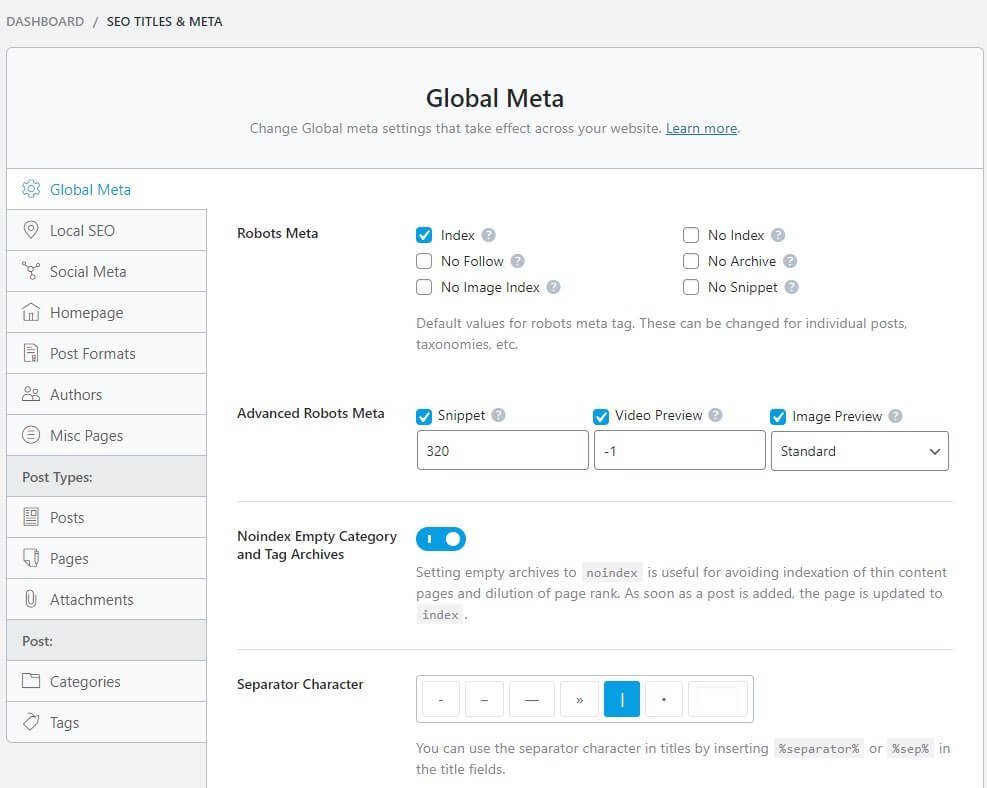
There are many options here. So, take your time to set everything properly. In case you are having troubles with the configuration, here is what I usually use:
Global Meta
- Robots Meta: Index
- Advanced Robots Meta: Leave the default settings untouched.
- Noindex Empty Category and Tag Archives: Yes.
- Separator Character: Choose the one you like.
- Capitalize Titles: Your choice. I leave it turned off because I capitalize the titles by default.
- Open Graph Thumbnail: Add an appropriate image with a recommended size of 1200×630.
- Twitter Card Type: Summary card with large image.
Local SEO
If you have a business for local population, add the appropriate values.
Social Meta
Add the necessary information if you want to use social media for your business. I do not use social media for my website. That is my personal choice.
Homepage
- Homepage Title: Leave the format as is unless you want something else.
- Homepage Meta Description: Add a description unless it is already populated.
- Homepage Robots Meta: Leave it off. The global meta will apply. You can turn it on and set noindex, nofollow, noarchive, etc. as per your preferences. Default is perfectly fine.
- Homepage Title for Facebook: Add a separate title or use the same Homepage title.
- Homepage Description for Facebook: Use the same meta description or a different one.
- Homepage Thumbnail for Facebook: Add an image of a minimum dimensions recommended.
Post Formats
Unless you have custom post types, the default settings are perfectly fine.
Authors
I leave it disabled to avoid duplicate content issue. You should do the same, but again, it is your choice. If you choose to enable it, you will see the same type meta settings as you see in post formats or in global meta. The default settings are perfect. You do not have to change anything.
Misc Pages
- Date Archives: Disabled (you do not want duplicate content on your site).
- 404 Title: Default is fine. You can change it to your liking using different values from the dropdown.
- Search Results Title: Default is fine. If you want, you can change it.
- Noindex Search Results: Of course! It is turned on by default. So, leave it that way.
- Noindex Paginate Pages: The default practice is not to index paginated pages. They look ugly in SERPs. It is set to noindex by default. Leave it that way.
- Noindex Archive Subpages: Yes, noindex them to avoid duplicated content. This basically prevents paginated archive pages from getting indexed.
- Noindex Password Protected Pages: Yes, noindex them. They are password protected for a reason. Only those with the password are meant to see them. What is the point of having passwords if the entire world can see them?
Post Types: Posts
This is where you set SEO settings for individual posts. This is the global settings area for posts. However, you can always change things for individual posts.
- Single Post Title: Leave the default.
- Post Description: Set as excerpt as default. You can add meta description separately for each post.
- Schema Type: The default that you had set for schema in the earlier stages of the configuration wizard will show here by default. You can change the schema for individual posts.
- Headline: It is set to SEO title. It is different from the post title. You can choose to add a separate headline that shows up in the search results. However, you can always use the post title if you want.
- Description: It is set to SEO description by default. You must give a different SEO description for each post. However, you can always set it to post excerpt if you want. I will not suggest doing that.
- Article Type: If you are offering news, select News Article. If you are writing a blog post, select Blog Post.
- Post Robots Meta: Turn it on. You may decide to turn it off and then set post meta separately for each blog post.
- Post Robots Meta (a second option if you turn on Post Robots Meta in the previous option): Set it to Index.
- Post Advanced Robots Meta: Leave the default values as is.
- Link Suggestions: Turn it on. This will help you to build internal links.
- Link Suggestion Titles: You can get link suggestions based on focused keywords or titles. I use focused keywords.
- Primary Taxonomy: Categories is simply fine! You can choose tags or post formats, but that is not recommended.
- Bulk Editing: It is enabled by default. Leave it that way if you want to engage in bulk editing of post meta in the post listing screen.
- Custom Fields: If you want certain custom fields to be included in page analysis segment, you can add those fields (one per line).
Post Types: Pages
The options you find here are the same as you find in Post Types: Posts. So, you can just replicate the settings except for one entry – Article Type.
Usually, pages do not contain blog posts. So, instead of using Blog Post as article type, change it to Article. Now save the changes.
Post Types: Attachments
If you have set attachment redirection to parent page earlier, you will not find any settings here. However, if you have attachments like PDF files or Word documents, you must disable the redirection (under RankMath >> General Settings >> Links).
Post: Categories
When you build a blog, you will have categories. If you want to perform SEO for each category (not the posts under each category), you will get the settings here.
- Category Archive Titles: Leave the default.
- Category Archive Description: Leave the default.
- Category Archives Robots Meta: Turn it on and then set it to index.
- Add SEO Meta Box: Yes.
- Remove Snipped Data: No, do not remove it. It is essential for rich results.
Post: Tags
You will find the same set of settings for tags as you found for Categories. You can set them accordingly. I do not usually recommend using tags until necessary. Tags are responsible for adding duplicate content.
So, if you have tags, set them to noindex, nofollow, noarchive, nosnippet, etc. If you are adding noindex and nofollow, you will not be needing SEO meta box. So, turn it off. Also, remove snippet data.
RankMath – Sitemap Settings
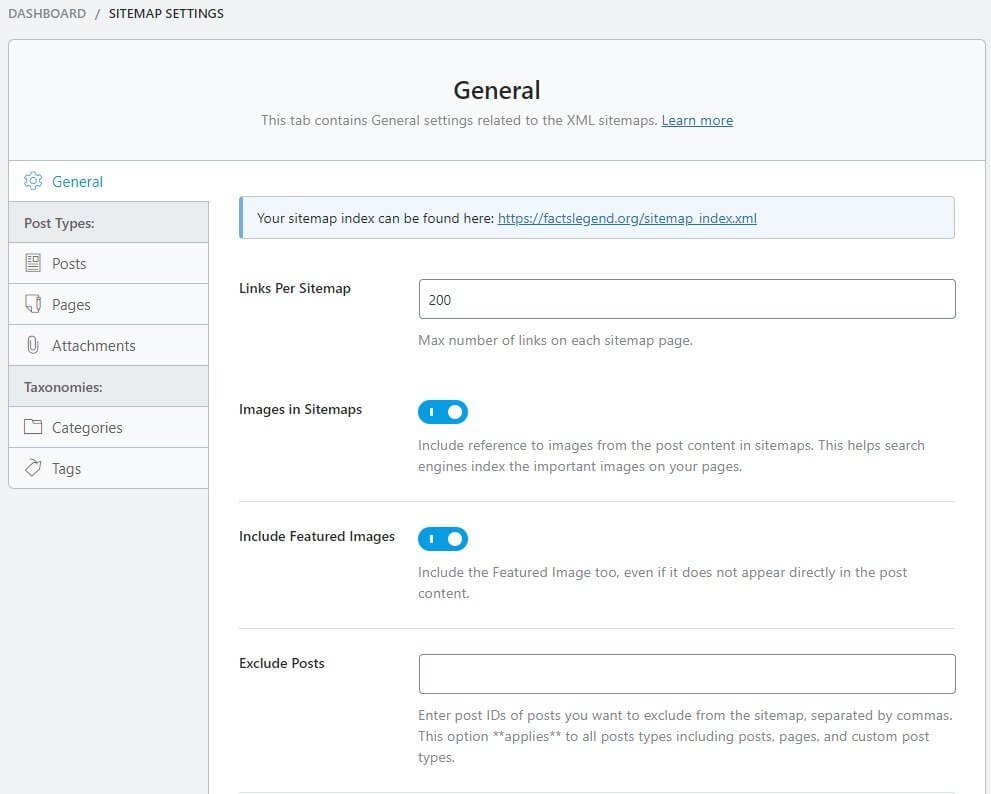
General
- Links Per Sitemap: 200 is default. Increase it or decrease it. Your choice.
- Images in Sitemap: Yes. Turn it on.
- Include Featured Images: Yes, Turn it on.
- Exclude Posts: If you want certain posts to be excluded from sitemap, add the post ID separated by commas.
- Exclude Terms: If you want to exclude certain taxonomies (categories, tags, etc.) from the sitemap, add their IDs separated by commas.
- Ping Search Engines: Yes. RankMath will ping search engines whenever the sitemap is updated.
Post Types: Posts
- Include in Sitemap: Yes.
- Image Custom Fields: If you are using custom fields and those custom fields include image URLs that you want to add to the sitemap, include the custom field names in the given box. One name per line.
Post Types: Pages
- Include in Sitemap: Yes.
- Image Custom Fields: Enter the custom field names (one per line) if you are using custom fields and they include image URLs that you want to add to the sitemap.
Post Types: Attachments
- Include in Sitemap: Up to you! If you want the attachments to be included in the sitemap, enable it. You can use this option if you have not set attachment redirection to parent page (RankMath >> General Settings >> Links).
Taxonomies: Categories
- Include in Sitemap: Yes.
- Include Empty Terms: No.
Taxonomies: Tags
- Include in Sitemap: No. Please do not allow tags to be indexed. They lead to duplicate content.
RankMath – Instant Indexing
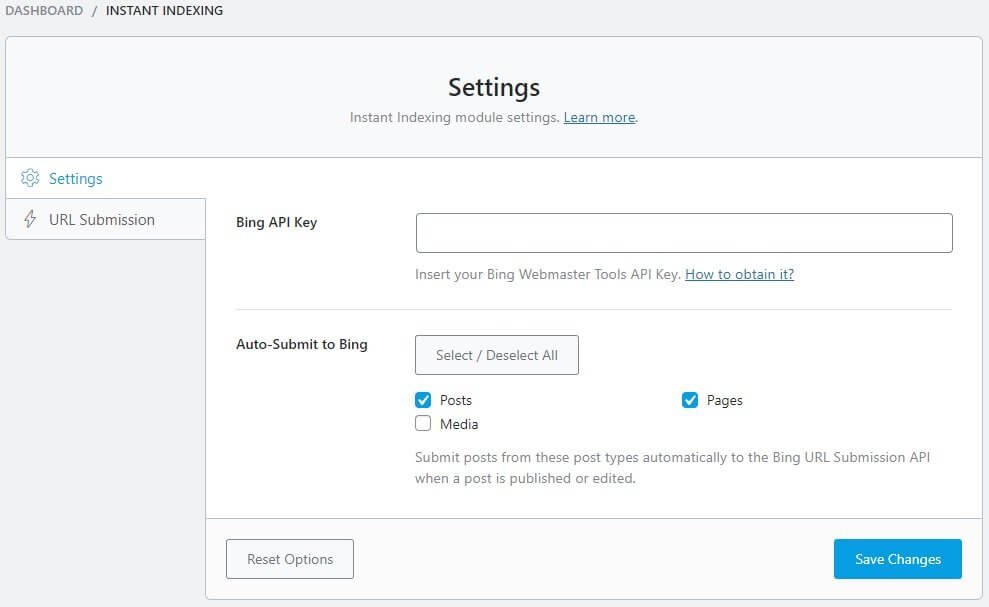
Settings
Remember that instant indexing works only with Bing. For this you will need Bing API key. You need to obtain it and put it in the provided field. You also need to select what you want to be instantly indexed. The Posts and Pages option is selected by default. However, you can add media if you want.
URL Submission
This will work only and only when you have configured the instant indexing settings by providing Bing API key.
RankMath – Role Manager

This is where you determine which user should have access to which options of RankMath. Default settings are already there. Default settings are already there, but you can change them.
Be wise while giving permissions. As I said earlier, RankMath settings can make or break your site. For instance, if you set the Global Meta to noindex, search engines will not index your site. Your site will gradually be removed from SERPs.
Personal Experience
When I was overhauling my website (that is when I deleted more than 300 posts and made changes to design and logo, and everything else), I was doing that on a staging site.
I removed the password protection for the staging site because that was irritating and set the RankMath Global Meta to noindex.
When I pushed my revamped site out of staging and made it live, I forgot to remove noindex and set it to index.
My site gradually moved out of Google SERPs and traffic dropped to nearly zero.
You can see the impact of deindexing:
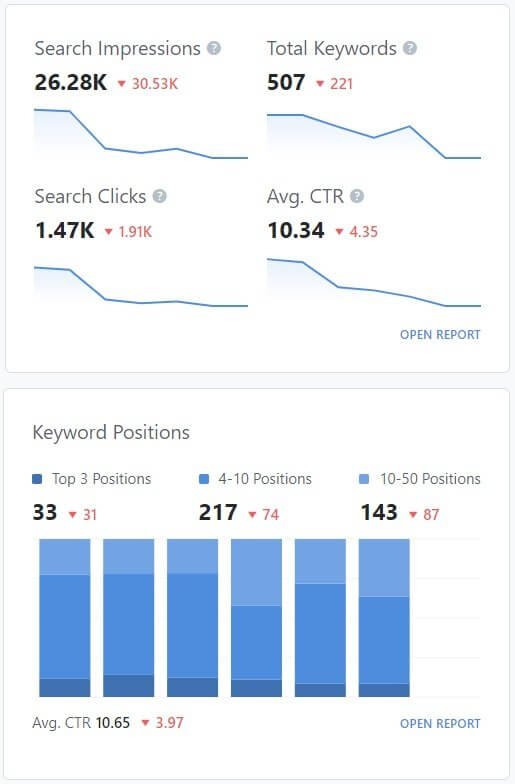
When I realized my mistake, it was late. I had lost quite a lot. Almost all my Top 3 Positions were lost. I lost more than 80% of my 4-10 positions. I reset things back to index, and now, I am regaining. What you see in the image above is after regaining some ground. It will take more than a month (may be a few months) to regain all my lost traffic.
Now imagine what happens if someone you gave permission to have full access to RankMath decided to set noindex for your site out of some vengeance or just as a mischief.
It may go unnoticed for quite some time and it will be difficult to spot. By the time you spot the issue, it may be extremely late.
Bottom line? Give permissions wisely.
RankMath – 404 Monitor
This is the place where you can see all 404 errors encountered so far. This is how it looks:
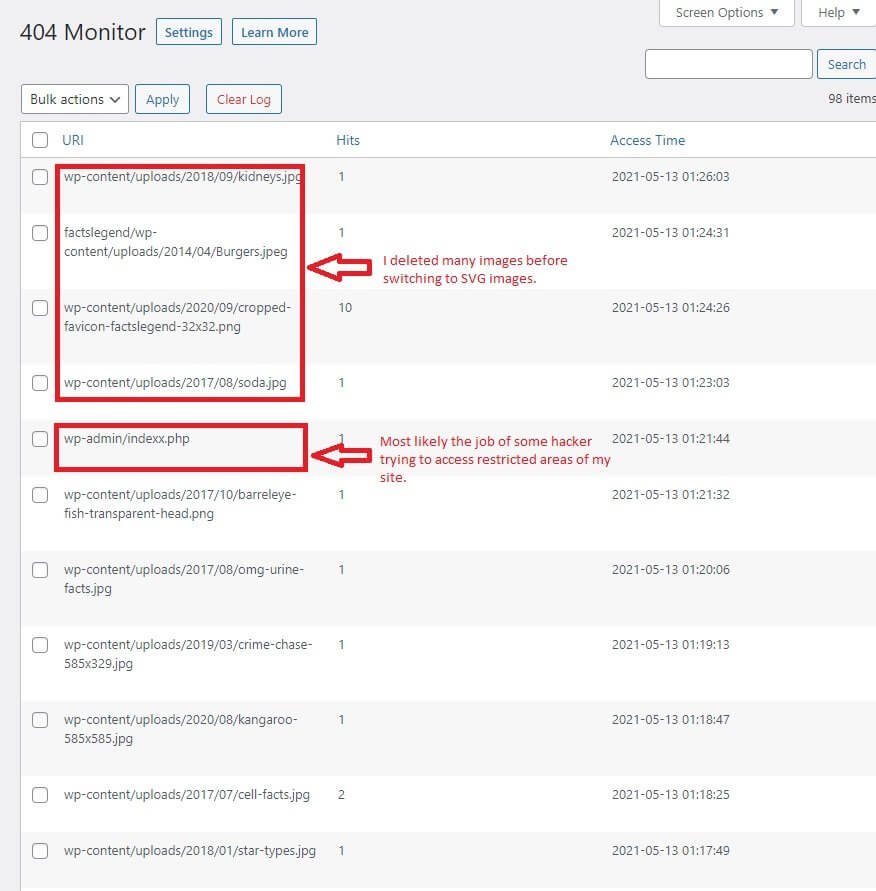
Do you see how 404 errors will persist? Well, I deleted many images and posts. I redirected the posts with 410 code (content deleted), but what about wp-admin/indexx.php? See the spelling of index. There is a double x. There is no such page. But someone tried accessing it and received a 404 error.
Now I hope you have a clear understand what I mean when I say that you cannot get rid of 404 errors.
404 errors will keep increasing over time. Too many of those errors will not give a good user experience. So, it is better to redirect them. You can check the list and take appropriate actions.
RankMath – Redirections
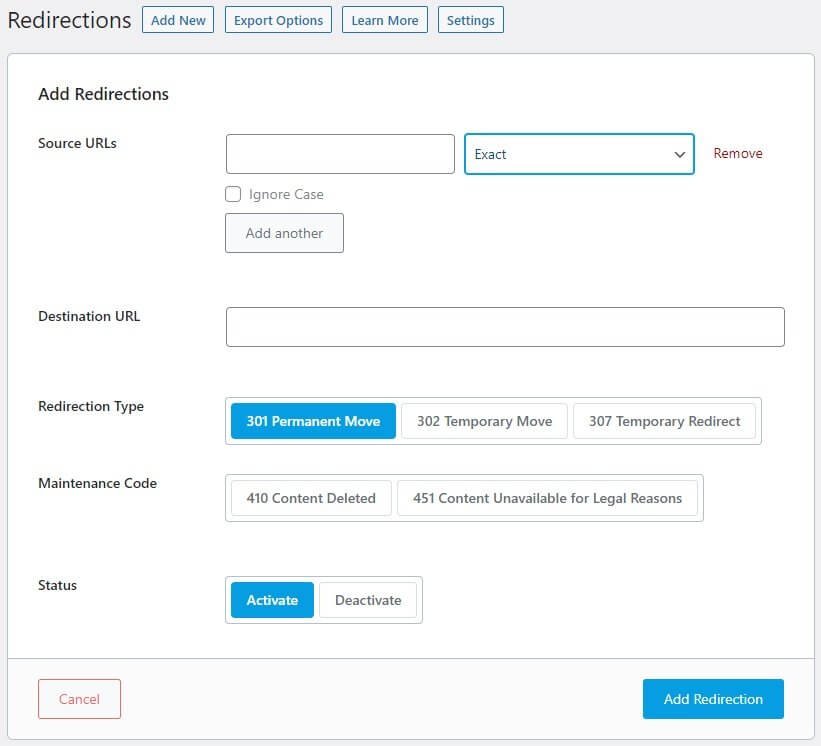
This module will allow you to add redirections with ease. You need to provide the source URL, define whether you want a direct match or something else, and then add the destination URL, select the redirection type, and then click on the Add Redirection button.
The redirection will be created in a jiffy!
RankMath – SEO Analysis
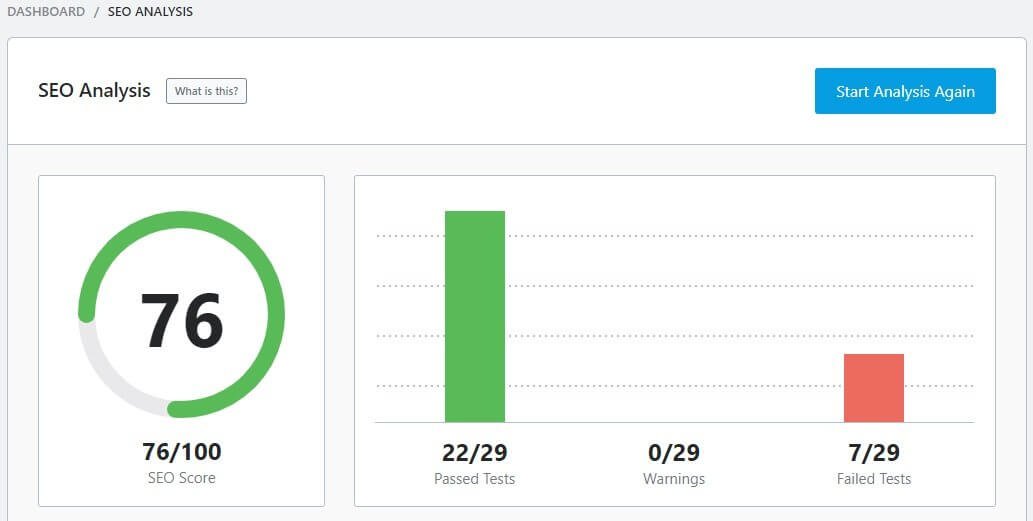
This is where you can run an SEO audit for your site. RankMath will test your site SEO using different point. It will run 29 tests. The more you pass, the better.
If you are finding failed tests, fix them (if you can). It is not necessary to pass all test.
For instance, I have a failed test because there are no H1 tags on my site. That happens because the theme that I am using (GeneratePress) is coded in such a way that there will be no H1 tags on the homepage.
There will be some errors that will be easy to fix, while others will be exceedingly difficult to fix. You will need to have technical knowledge to fix those things without breaking your site.
So, if you site is failing a few tests, that is fine.
RankMath – Status & Tools
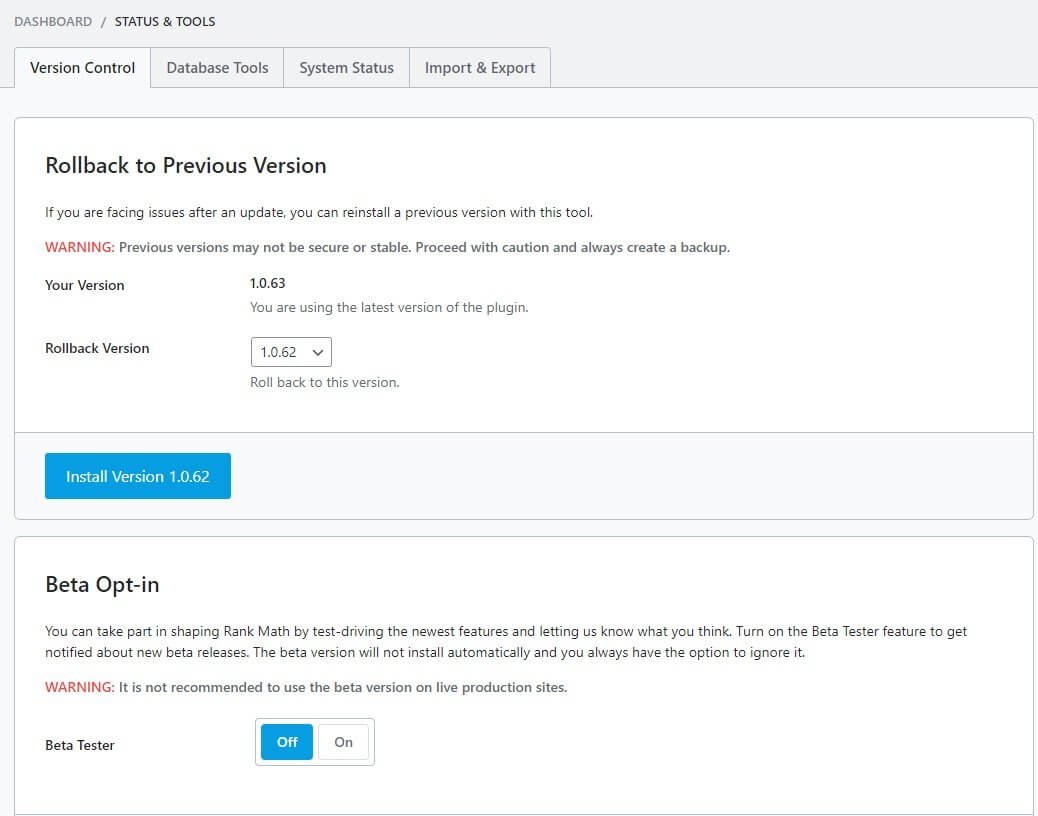
This is where you can learn about the RankMath version. You can decide to opt-in for beta testing. You can also get access to certain database tools like cleaning RankMath transients, removing SEO analysis data to start fresh, and so on!
Nothing particularly important!
That is all! You have configured RankMath.
Now it is time to learn how to use RankMath.
Using RankMath
When you start RankMath, you can perform SEO for your categories, your posts, and your pages. If you have set image optimization SEO to be automatic, it will add the alt and title tags automatically.
Let us investigate category optimization first.
Category Optimization Using RankMath
From your WordPress dashboard, go to Posts >> Categories. Select any category and edit it.
On the editing page, scroll down to see the RankMath module.
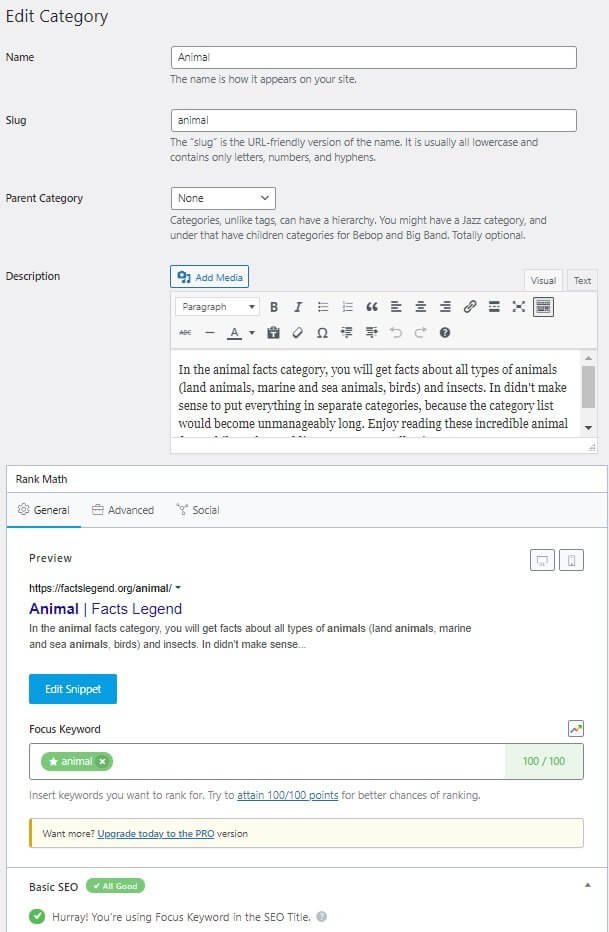
Your category should already have a name and a slug. You can use the name or the category as focus keyword.
If you have a description available for the category, you can use the description as the SEO description, or you can add a separate SEO description.
You can click on Edit Snippet button to add SEO Title, Permalink, and SEO Description.
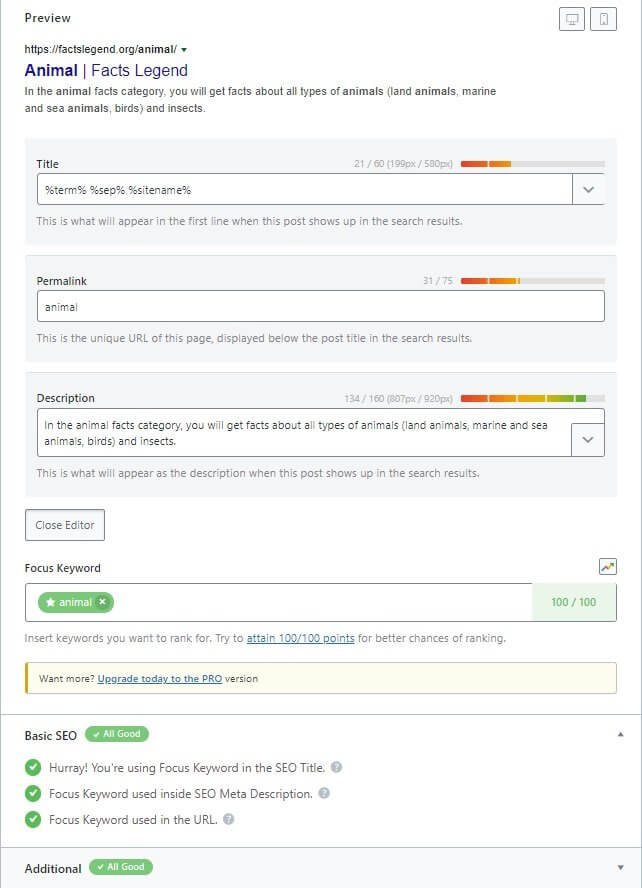
When you are satisfied with what you have done, you can update the category.
Do not worry about the permalink length to be too small. Category permalink cannot be, or rather, should not be too long.
Post Optimization Using RankMath
When you create a new post or edit an old post, you will see RankMath’s SEO analysis pinned to the right side of the toolbar in the Gutenberg editor.
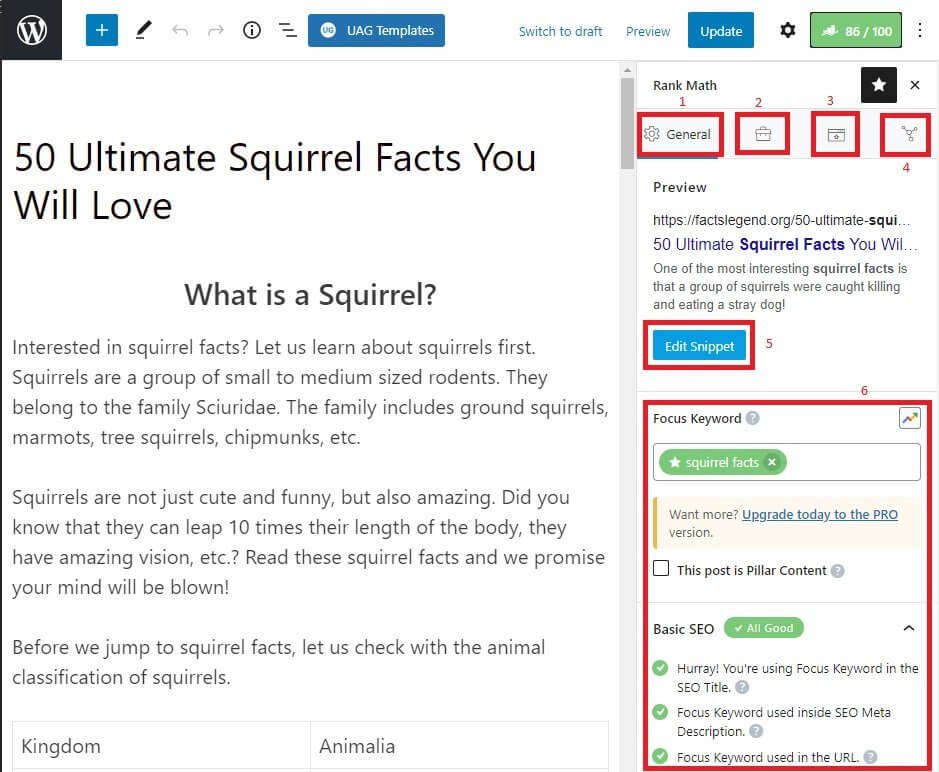
See the red boxes with the numbers written in red. They all have distinct roles to play.
Let us investigate all of them one at a time:
Boxes 1 & 6: They are related. The General SEO settings (marked 1) show up in the box numbered as 6.
As you write your content, the plugin will analyze it on various parameters like:
- Word count
- Focus keyword
- Focus keyword inside SEO meta description.
- Focus keyword inside the URL.
- Focus keyword inside the content.
- Focus keyword density.
- Focus keyword inside image alt text.
- Number of do-follow external links.
- Number of internal links.
- Keyword in title and headers.
- Sentiment in title.
- Power word in title.
- Table of contents.
And so on…
There is a place for adding you focus keyword. What is interesting is that when you add the focus keyword, it will show suggestions on keywords. You can even add multiple keywords.
This is something you get only with RankMath. Yoast, for example, will allow adding multiple keywords only when you upgrade to the premium version. With RankMath, you will get this for free!
You may not be able to score all green tick. But your target should be to get as many green ticks as possible and get an overall SEO score above 80 out of 100.
Note: There is a Google Trends icon in box 6 on the right corner (top). Yes, that is Google Trends integration, but available only to pro users.
Box 5: It is related to boxes 1 and 6. It is the option you use for inserting SEO title, SEO meta description, and the permalink. Just click on the Edit Snippet button to pull up a popup box where you can add the necessary information.
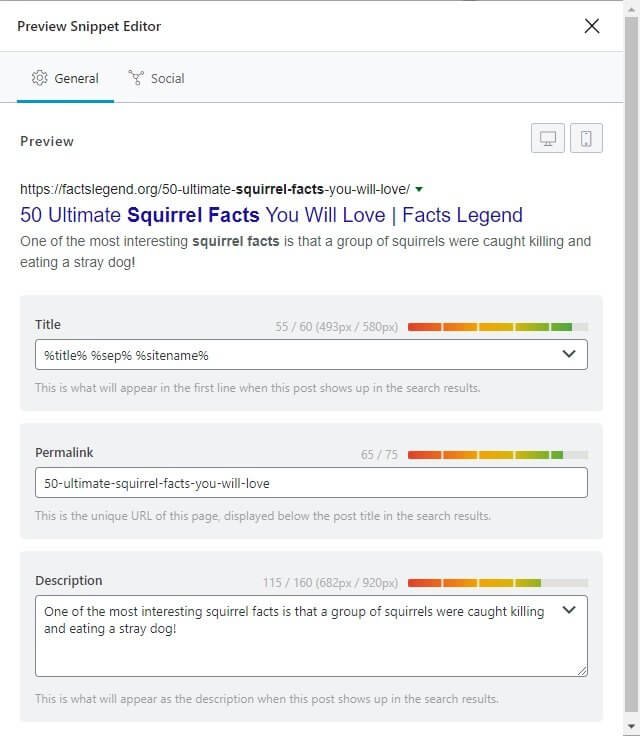
Box 2: This is where you can set robots meta and advanced robots meta. You can define the canonical URL for the post. You can also define a specific breadcrumb title if you do not want to use the title of the post in the breadcrumb.
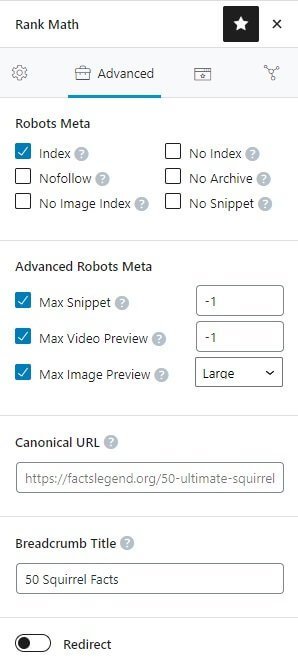
Box 3: This is where you define the schema for your blog post. If you are a Pro subscriber, you can add multiple schemas to the same post.
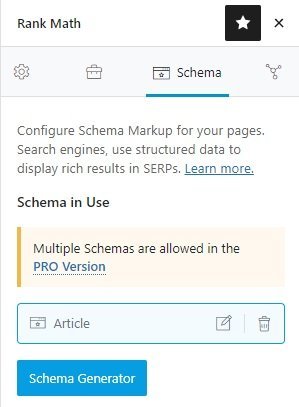
Box 4: This is where you can see how your post will look like on social media (Facebook and Twitter) when you share your post.
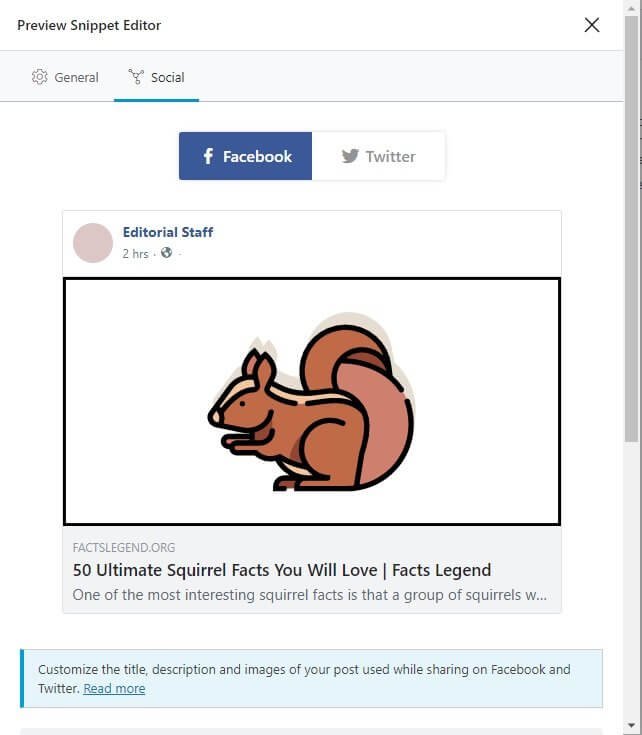
That is all! You have successfully performed SEO for your blog post. You need to repeat this for every post.
For pages, there is nothing different. It is identical. So, I do not find it necessary to show the same thing once again.
RankMath Pro Features
What you saw and read above was all about the free version. They have a pro version too, that will give you more advanced features. Here is what you get when you purchase RankMath pro:
- Advanced integration with Google Analytics.
- Keyword rank tracker.
- Track up to 500 keywords for Personal accounts, and 10,000 keywords for Business accounts.
- Advanced schema generator with support for 700+ custom schemas.
- Add multiple schemas to each blog post or page.
- Import schema from any website.
- Speakable schema to help voice assistants like Siri, Google, and Alexa.
- Google trends integration.
- SEO sitemap for Google News.
- SEO sitemap for Google Videos.
- Image SEO Pro (gives you more advanced SEO for images).
- Local SEO Pro (gives you more advanced local SEO options with the support for adding multiple locations).
- WooCommerce SEO Pro (gives special support for WooCommerce product schema and SEO variables).
- Full SEO support for Easy Digital Downloads.
- Advanced post filtering.
- Automatically detects video for video schema.
- A more advanced redirection module.
- Automation of schema implementation.
- Schema validator with Google.
- Watermark images you share on social media.
- Track top 5 winning and losing keywords.
- Track top 5 winning and losing posts.
And there is more!
In fact, the Pro version comes with so much power packed in it that it is literally impossible for any other SEO plugin to match it.
Forget the Pro version. The free version has so many features that even the most powerful SEO plugins cannot match the free version of RankMath.
RankMath & Gutenberg
RankMath, even in its free version, adds three Gutenberg blocks. They are:
- FAQ by RankMath
- HowTo by RankMath
- Schema by RankMath
They are tightly integrated with Gutenberg and work like a charm. In never use the HowTo block or Schema block, I did use the FAQ block. You can add unlimited questions and answers in a single block. It even allows adding image.
This is how the frontend looks like:
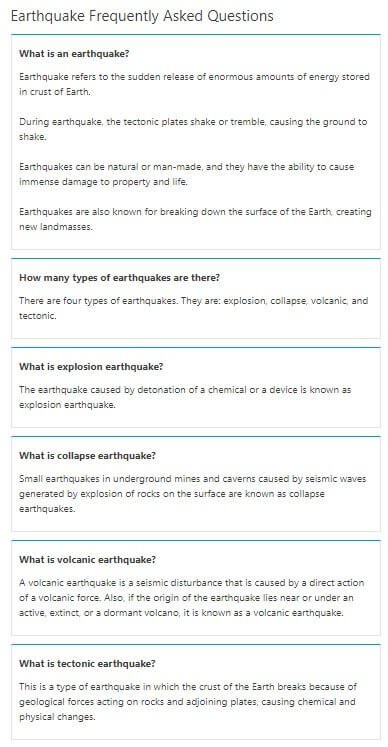
Do not go by the styling. That is something I added using CSS. If you want the same styling, here is the CSS code snippet that I used (you can modify it):
.rank-math-list-item {
border: 0.5px solid #e4e4e4;
border-top-color: #009edd;
margin-bottom: 15px;
overflow: hidden;
padding-top: 25px;
padding-left: 15px;
padding-right: 15px;
padding-bottom: 0px;
}
Without the CSS, the output will be plain text with questions in bold text and answers in normal text. If you and add images to each question, the image will show up next to the answer.
RankMath Performance (Server Side)
It is quite natural to think that when a plugin is adding so many functions and features, it will be exerting a lot of pressure on the server. It is easy to conclude that it will be a memory hog, and it will slow down the website.
Think again.
WP Hive test results show just the opposite of this popular notion.
The plugin uses only 359.15 KB of memory, making it faster than 65% of the plugins your can find in WordPress repository.
Compare this with Yoast’s free version that uses 1433.62 KB of memory, making it slower than 93% of the plugins you find in WordPress plugins repository. And that is only the free version. The premium version will consume even more memory because it adds more functions.
RankMath adds only 0.01 seconds to the page load time, making it faster than 99% of the WordPress plugins.
On the contrary, Yoast adds 0.3 seconds, making it faster than only 53% of the WordPress plugins.
Coming to the database entries added, RankMath adds 6 tables and 14 wp-options. Yoast, on the other hand, adds 5 tables and 4 wp-options.
That is okay because RankMath has way more features than Yoast, and hence, the number of database entries it adds is justified.
RankMath Vs. Yoast – Which is the Best?
In case you had a trouble grasping the above data, here is a tabular comparison between Yoast and RankMath:
Features/Performance | RankMath Free | Yoast Free |
Local SEO | Integrated | A different plugin |
Redirection | Available | Not available |
Google analytics data | In dashboard | Does not show anything. |
Google analytics integration | Allows adding Google Analytics code | Does not have the option. You need a separate plugin |
XML sitemap | Available | Available |
Role manager | Available | Not available |
Instant indexing | Available | Not available |
Image SEO | Available | Not available |
Schema | Available | Available |
FAQ Schema block | Available | Available |
How-To Schema block | Available | Available |
Detailed sitewide SEO Analysis | Available | Not available |
404 monitor | Available | Not available |
Editing capabilities for robots.txt and .htaccess | Available | Not available |
Custom breadcrumb title | Available | Not available |
Multiple keywords | Available | Not available |
WooCommerce SEO support | Available | Not available |
Memory utilization | 359.15 KB | 1433.62 KB |
Seconds added to page load time | 0.01 second | 0.3 second |
Database tables added | 6 | 5 |
Wp-options added | 14 | 4 |
There should not be an iota of doubt that RankMath is way superior to Yoast or just about any SEO plugin that you can use for free.
RankMath Benefits
There are many benefits of using RankMath. Let me summarize them for you.
- It eliminates the need for several other plugins like redirection, Google Analytics, role manager, local SEO, etc.
- You can add multiple keywords to a single blog post even with the free option.
- The free version gives keyword suggestions when you add the focus keyword.
- It gives tight integration with Gutenberg editor by adding an FAQ block, a How-To block, and a schema block.
- It gives a sitewide SEO analysis to give you an understanding of what is wrong with your site and what needs to be done.
- It tightly integrates with Google Analytics and Google Search Console and shows important data right inside RankMath dashboard.
- It has a powerful redirection module supporting several types of redirection codes.
- It even allows image SEO by automatically adding alt and title tags.
- It has a feature of instant indexing (though it works only with Bing).
- It supports 13 schema types out-of-the-box, which is sufficient for most of the blogs in this world.
- It has support for Accelerated Mobile Pages plugin and Advanced Custom Fields plugin.
- It comes with an integrated 404 monitoring module.
- It gives support for bbPress, BuddyPress, and WooCommerce.
- It provides a sentiment analysis of the title you are using for your blog posts and pages.
- It can import SEO data from several other popular WordPress SEO plugins including Yoast.
- It is extremely lightweight and does not strain your server resources.
RankMath Disadvantages
You will not find many disadvantages of RankMath. In fact, there are no true disadvantages.
The only disadvantage that I can think of is the sheer amount of complexity. So many features can make people tensed and confused. But if you go slow, you can overcome this issue.
The other problem (if you consider it to be a problem) are some bad reviews it received during its initial days after launch. It was brand new, and it was buggy. They have long since fixed the issues and have emerged has an extremely powerful SEO plugin.
RankMath Pricing
The core plugin is free. The sheer number of features in the core plugin is more than what you get with competing free plugins.
If you want to purchase RankMath, you can get it for $59 a year. Yes, it is a subscription model. You must renew the plugin every year to enjoy its full potential.
What is interesting is that one license of the premium version will allow you to install the plugin on unlimited sites. You will not get this feature anywhere else.
If you are an agency, or a business, or a freelancer with multiple clients, you can purchase their unlimited site license with the permission to use it on client websites for just $199 per year.
Both the prices are excluding VAT. So, the final purchase price may be slightly higher depending on your country of residence.
Conclusion
RankMath is a true all-in-one SEO plugin that nicely eliminates the need for using multiple plugins for multiple purposes. It is extremely powerful, well-coded, and lightweight.
If you are contemplating changing your SEO plugin from the insanely popular options like Yoast, AIO SEO, SEOPress, etc. You can do that with ease without looking your SEO data because you can import the data into RankMath with a few clicks.
Compared to its initial bumpy days, RankMath has evolved exponentially. While the developers like to position RankMath as the Swiss Army Knife of WordPress SEO, I have a few poetic ones that even the developers may like.
What do you think about the taglines below?
- The Greek God of WordPress SEO.
- The 10th Symphony of WordPress SEO.
- The Lost Notebook of WordPress SEO.
Let me know your thought through the comments section, and do not forget to share your experience with RankMath.
FAQ
Yes, Rank Math is a free plugin for WordPress. However, there are paid add-ons available that provide additional features and functionality.
Rank Math allows you to optimize for up to 5 keywords per page.
Yes, Rank Math has a built-in schema generator that allows you to easily add schema markup to your website.
Rank Math’s content analysis tool checks your content for readability and keyword density, and provides suggestions for improving your content’s SEO.
Yes, Rank Math has a user-friendly interface that is easy to navigate and understand.
Yes, Rank Math is compatible with most popular WordPress plugins, including Yoast SEO, All in One SEO, and others.
Yes, Rank Math provides support through their website and their active community. They also offer priority support for their paid add-ons.
Yes, Rank Math supports multilingual websites and offers built-in support for WPML and Polylang.
Yes, Rank Math provides a keyword tracking feature that allows you to track your website’s ranking for specific keywords on Google.