What is NordPass?
NordPass is a password manager. It is in its infancy, but despite that, it has managed to turn some heads. This new kid on the block comes from the house of Tefincom – the same company that is offering the popular NordVPN, which is often touted as the best VPN in the world. Of course, NordPass has a lot of ground to cover, but as of today, it has embraced some of the latest security technologies that give a sense of security. Afterall, you will be (if at all) trusting this provider with your sensitive data (passwords).
There is an assortment of password managers in this world. You can pick any! From independent providers like Dashlane and LastPass to bundled solutions like Kaspersky’s password manager, to Avira’s password manager – everyone claims to be the best in the market.
Unfortunately, not everyone can be the best. Is that even possible? If that ever happens, this world will become too perfect, and perfection is something that we cannot achieve. We can only get closer and closer, but never reach there.
Adding to the ever-growing herd of password managers, Tefincom has introduced its very own iteration that aims towards dethroning the existing players. How far it can succeed is something that time will say. We can only try to understand what NordPass has to offer.
In this review of NordPass, we are going to find out the features that it has to offer, its pricing structure, ease of use, and security. We are going to find out whether it is really worth giving this new kid a try or whether it is just another cow in the stable.
If you have enough time, read through the entire review, but before I walk you through everything, here is a quick list of the pros and cons of NordPass…
NordPass Pros and Cons
Like every known password manager, NordPass has its strengths and weaknesses. Here I am going to list them to give a quick rundown of the pros and cons…
The Pros
- NordPass is easy to use.
- It offers a generous free plan if you want to try it before purchasing.
- The premium version comes with a 30-day money-back guarantee.
- The premium version is quite inexpensive.
- There is a password sharing option available.
- It uses zero-knowledge architecture.
- It is available for almost every platform.
- It is capable of autolocking your passwords.
- It will speed up your browsing process.
- The security features of NordPass are topnotch.
The Cons
- It lacks organization feature.
- NordPass also lacks filtering feature.
- The support is pretty limited.
Okay, now that you have learned about the strengths and weaknesses of this new password manager, it is time I walk you through the entire review. I will be changing my review layout a bit and instead of talking about features and interface ahead of anything else, I will walk you through its security features and then move on to the rest of the things.
Is that okay? Even if it is not okay, I will request you to read it all the same!
NordPass Security Features
Like it or not, when it comes to a password manager, you need to take a quick look (rather a detailed look) at the security measures in place. Afterall, you will be entrusting that application with your sensitive data that can include login credentials of your bank account, or even the details of your credit card!
That’s the type of information that you should be defending with your life, don’t you think so? So, what security measures does NordPass have to offer?
To start with, they have zero-knowledge encryption, and they use the latest encryption technology that most likely you have not heard of!
Talking of encryption, you are most likely thinking of AES 256-bit encryption! And why not? Afterall, that’s something that’s approved by both the military and the National Security Agency (NSA).
But hey, you are wrong! They NordPass isn’t using AES-256. Instead, they are using XChaCha20, which in most case, is superior to AES-256. Yes, yes! It is the latest in encryption tech, and you can depend on it just as much you would on AES.
All the data (password), is encrypted on your device (local encryption) before being sent over to NordPass server or anywhere else. NordPass uses the encrypted data for syncing all your devices. Even though NordPass gets access to your data, it completely lacks the necessary information to decrypt it. Thus, NordPass has absolutely no knowledge of what’s present in your vault.
This is what is known as zero-knowledge encryption.
NordPass will never see and never store your master password. The master password is what keeps everything behind the secured vault. Anyone with the access to this master password will manage to open your vault and see whatever is inside it.
Because NordPass has no knowledge of your master password, it cannot open your vault. What Nord sees is a hashed result of your password. This has is created by the famous Argon2 algorithm.
If you don’t know how Argon2 works, here is a quick explanation. The algorithm will be generating a key that is based on your master password. It is this key that will authenticate you across different devices, and even decrypt your data. Just like the XChaCha20, this algorithm known as Argon2 is quite cutting edge. It was initially released in the year 2015.
If you are still not convinced, you can always go ahead and set up a two-factor authentication using different apps. With this feature, even if someone tries to access your data, he or she will first need access to the authenticator app on your mobile and grab the code that lasts barely for 30 seconds, after which the code changes.
From what I remember, NordPass’ security works pretty much the same way as Dashlane’s, making NordPass one of the most secure password managers that you can lay your hands on. I absolutely have no reason to think that NordPass is not secure, even though I prefer not to use a password manager.
I prefer to go the old-school way. I have a notebook where I write down all the passwords (that are important for me, because there are some passwords that I create for temporary usage and I don’t even care if someone steals that password and hacks that account) using a pen.
Everytime I need to login, open that notebook and use an onscreen keyboard to key in the password. I know, it is time consuming, but hey, for a jobless guy for me, it is a nice way to kill some time! You, as I know, are busy. So, if you intend to use a password manager, NordPass is a good option you should consider seriously.
Okay, now that I have established that NordPass’ security measures are top-notch, it is about time I walk you through the rest of the review.
You ready? Oh, come on! Get ready!
NordPass – the Big Features
A password manager in general will have dozens of features. It is not really possible to list all of them in a single article. Nothing has changed with NordPass! There are many features to talk about, but adding all of them here is not a plausible solution. So, here are the big or major features that NordPass offers…
Data Import
NordPass is a new player. You have definitely created hundreds of passwords earlier. I don’t think you will like to key in all of them into NordPass. That’s the reason why, you get the option of importing your data.
NordPass has the ability to import saved passwords from browsers and even other password managers. As a matter of fact, it supports a wide range of browsers and a lot of password managers. The list is quite comprehensive.
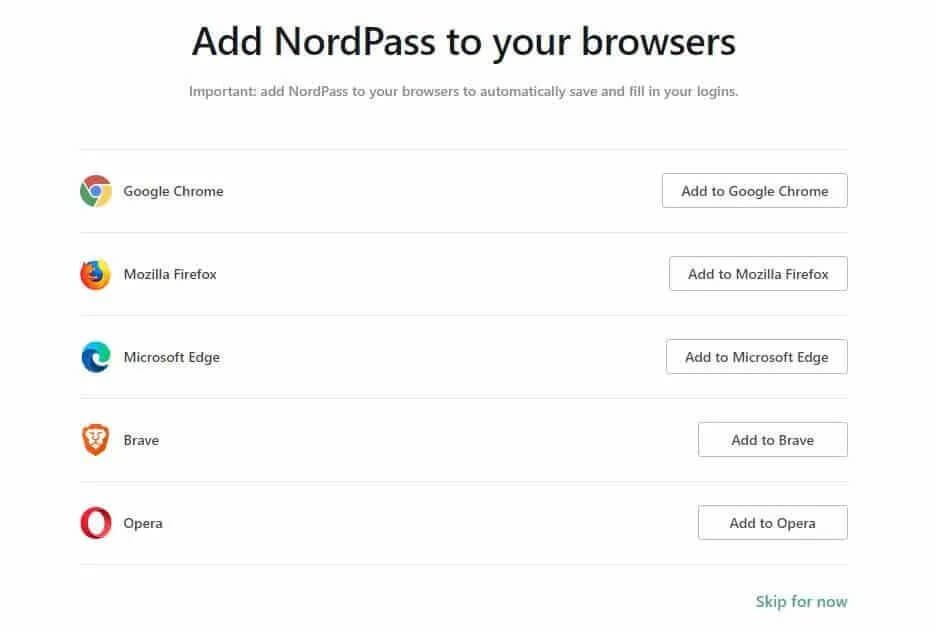
Yes, you are reading it right! I mean you are staring at the right screenshot. It supports both Opera and Brave browsers.
Once you have setup your NordPass application, it will ask you to import the data. If NordPass is your first password manager and you have never added any data to browser autosave feature, you can start adding your passwords one by one.
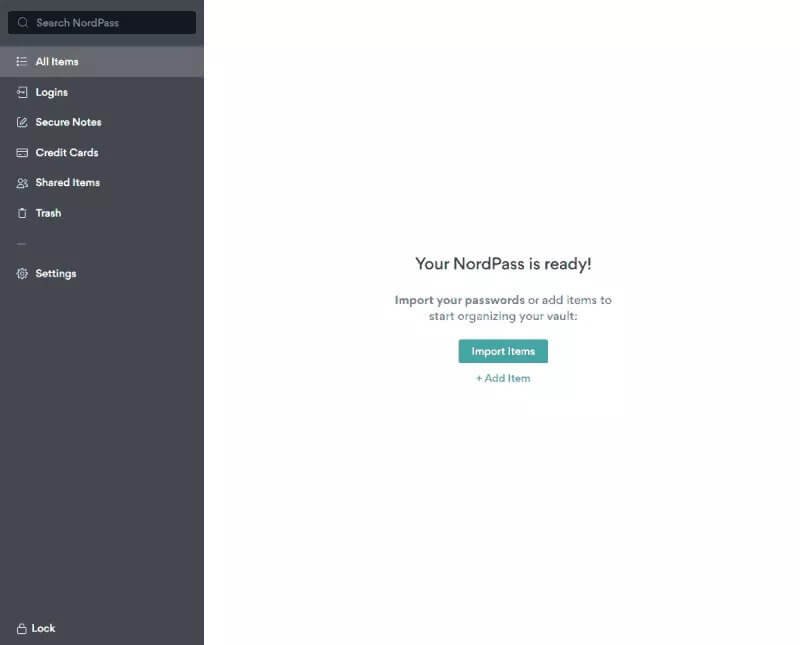
To start importing, you will have to select a browser or a password manager from the list you see. Here is a quick look at the options from where you can import data:
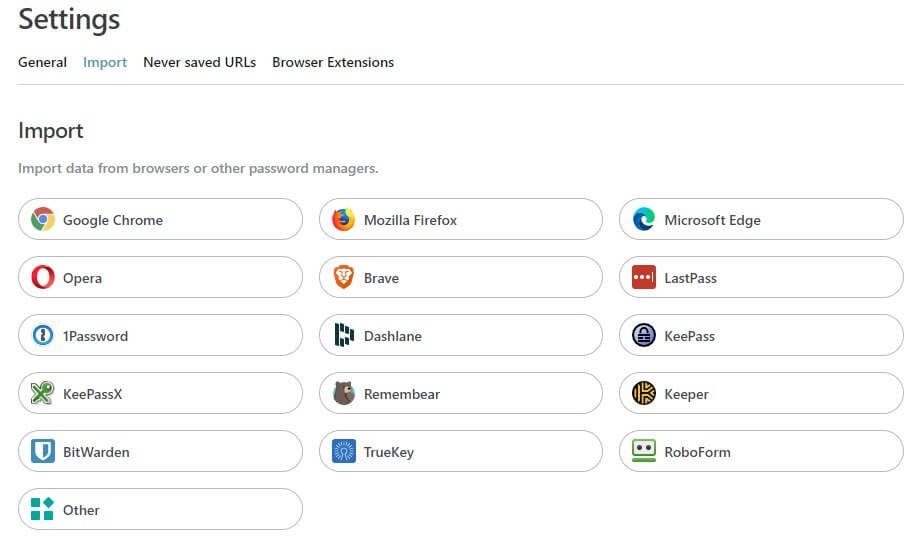
No matter which option you select, you will have to import data using the CSV format. So, if you are getting the data from Google Chrome browser, for instance, you will have to download the CSV format.
Once you upload the data, NordPass will allow you to select whichever login data you want it to remember. That’s a nice touch I will say. If you are asking NordPass to prevent saving any data from a particular URL you are visiting, you can see the list of all such URL in the Never saved URLs tab that you see in the image above.
Fast Browsing Process
When you install the NordPass browser extension, it will be a pleasant experience for you. You can see all your logins at once! With a single click you can quickly login and start browsing. There is no need to key in the passwords time and again.
Well, using NordPass browser extension will help you to save about 2-3 seconds for every login you commit. This might not look impressive on the books, but think of what difference it can make when you use a lot of digital services for your business.
All the saved time can culminate into something big that can eventually help you improve your productivity.
Useful Business Features
NordPass has a feature that is particularly helpful for businesses. There is something called Secure Notes.
If your business has a rotating Wi-Fi password, or if there are key locks, or if you have some private note to keep, the Secure Notes feature is a perfect tool you can use.
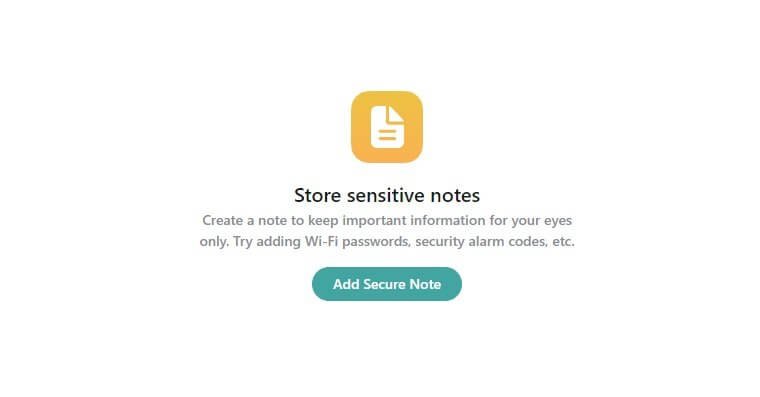
Adding a secure note is just as simple as it can get. You need to click on the big ‘Add Secure Note’ button and then go ahead and provide a title, add the note and put it in a folder (if you want to put the note in a folder, you can create a new folder, or select an existing folder).
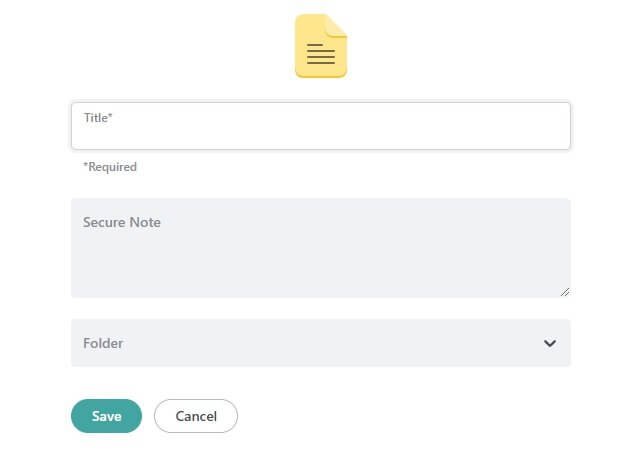
You can add a note from both the desktop app of NordPass or from the browser extension. To use it from the browser extension, click on the extension and then from the ‘All Items’ dropdown menu, select Secure Notes.
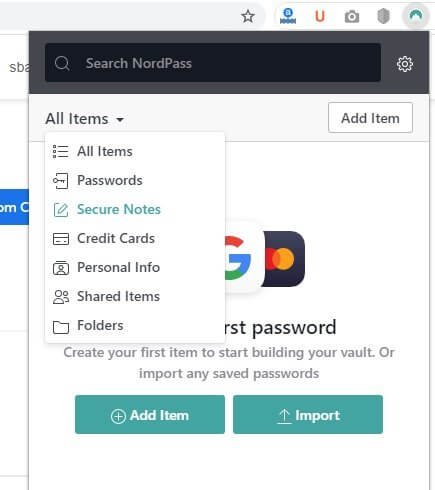
What if you need to share the important notes, Wi-Fi passwords, etc. with your colleagues? Email them? Well, emailing them is not really as secure as you might think it to be. One easy way to ensure security is to go ahead and share the secure notes that you create.
Sharing is simple as well. You need to clicking on the browser extension, and select the secure note that you want to share and from the ellipsis dropdown menu, select the share option. You need to enter the email address of the person or people you want to share the note with and hit the share button. That’s all!
Now, the person receiving the email will need to have NordPass to view the document. That’s a clean move by NordPass to get as many people onboard as possible. The email notification that the recipient gets includes the link to the free version of NordPass.
Here is what the notification looks like:
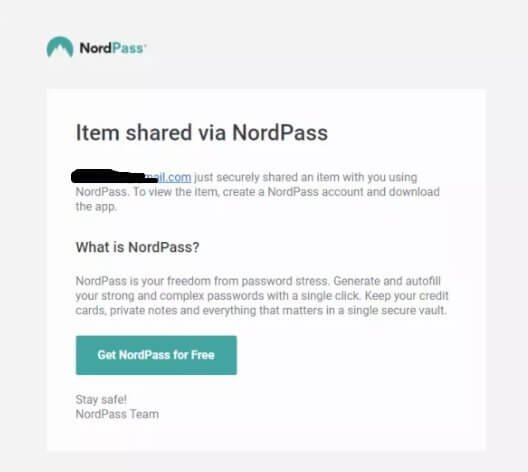
OCR Scanning for Storing Credit Card Info
Okay, no matter which password manager I use or think of using, I will definitely never store my credit card info. That’s ridiculous! I will better keep it to myself. However, not everyone is like me. There are people who don’t like filling up the credit card details again and again. That’s frustrating!
Of you intend to use NordPass to save your credit card records for quick use, you will most likely appreciate the OCR scanning feature available with NordPass. You don’t have to key in your credit card details. Just get the NordPass mobile app, fire up the integrated OCR scanner and scan your credit card. The scanner will save all your card details to the password vault!
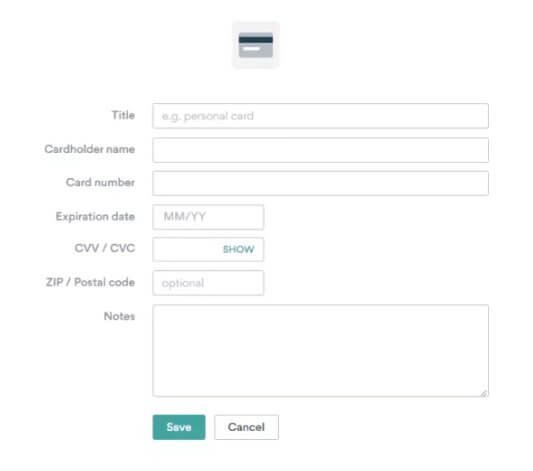
This OCR scanner feature is helpful if you have multiple credit cards. Also, the scanner helps to prevent typos that can eventually lead to frustration.
Password Autolocking
There may be instances, at office or even at home when you need to leave your computer unattended. In a situation like that, anyone who accesses your computer may get access to all the passwords you saved on NordPass. If you leave your computer, you are most likely to leave NordPass unlocked as well.
What will happen if someone gets access to your passwords?
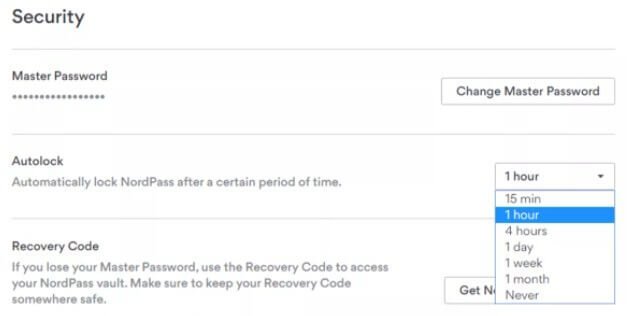
That’s the reason why the good folks at NordPass threw in a nice feature that will automatically lock NordPass after a certain period of time. You can set the minimum time to be 15 minutes. If you don’t want this feature, you can just set it to ‘Never.’
If you set it to 15 minutes, things can become irritating pretty soon as NordPass will keep locking itself every 15 minutes and you need to key in your master password every time you want to access your passwords or secure notes.
The sweet spot is usually one hour, but again, the choice is yours. I will never recommend to use the ‘Never’ option. It is never a good idea to leave your sensitive data unprotected.
Extra Security with 2FA
NordPass already has a number of security features in place, but if you need more, NordPass has thrown in a two-factor authentication in place. This means that once you enable it, no one can ever access your sensitive data without you getting alerted.
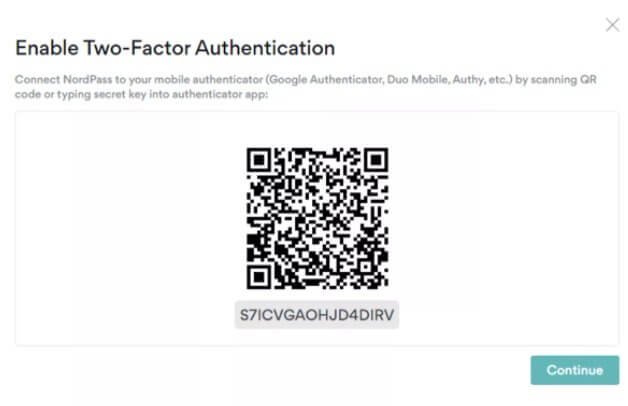
When you enable the two-factor authentication, NordPass will give you a QR code. You need to scan it using your favorite authenticator app (Google Authenticator, Authy, Duo Mobile etc.).

Once you scan the QR code, the authenticator app will receive a security code that you need to key into NordPass to finish the setup! Once you do that, you are all set.
Even if someone tries to access NordPass (when it is locked) on your computer, you will get alerted. No one on this planet can then snoop around without you knowing about it.
Biometric Authentication
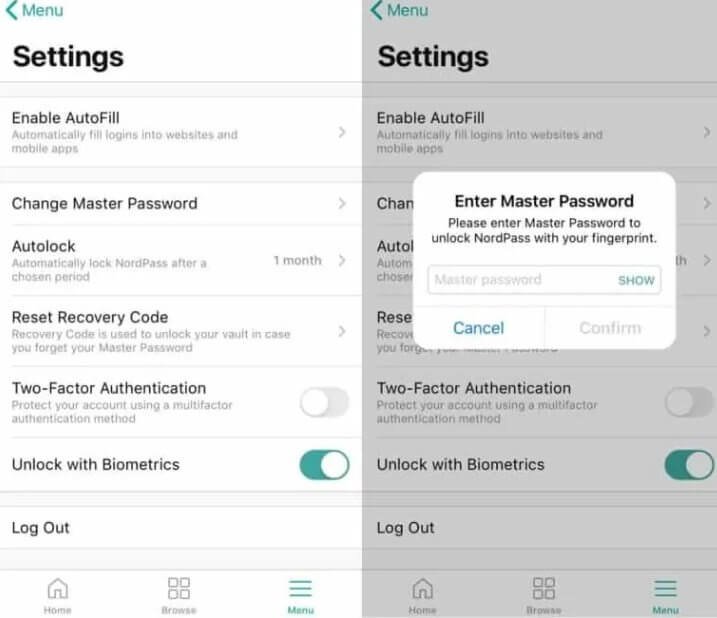
With mobile devices, NordPass allows biometric authentication. This is the best possible security you can get on your mobile. Your fingerprint is unique, which means that you and only you can unlock the password vault from your mobile device.
It becomes ultra-secure! You can even store nuclear missile launch codes if you want! Just kidding!
Known Incompatibility & Customer Support
One super interesting thing came up while I was testing NordPass. I use Kaspersky Total Security as my go-to security suite for protecting my computer and devices. It is expensive, yes, but it is effective in keeping my computer safe.
However, for some odd reason, NordPass and Kaspersky are incompatible for now. When I installed the NordPass application on my computer with Kaspersky Total Security active, it showed an error. I went to the error logs to find some gibberish that I didn’t understand.
As my normal troubleshooting step, I uninstalled NordPass, rebooted the computer, and turned off Kaspersky for 15 minutes, and then installed NordPass.
Everything worked perfectly. I could create Secure Notes, add personal information and credit card info, add passwords, etc.
The moment I turned on Kaspersky and tried creating a Secure Note, this is what I encountered:
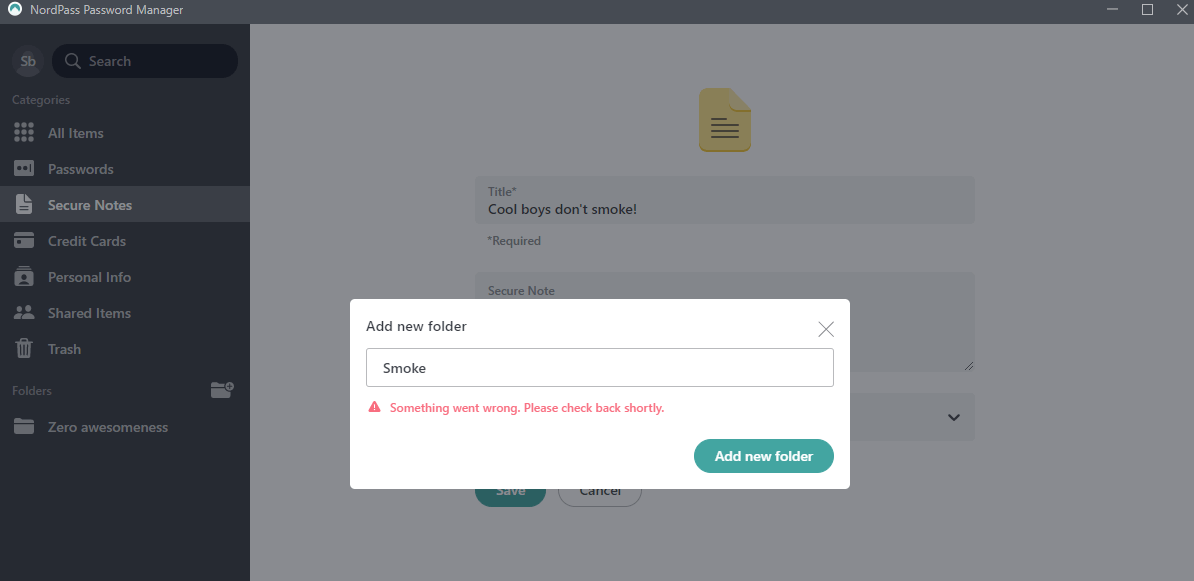
It showed me a message stating “Something went wrong. Please check back shortly.” That wasn’t the only problem. While adding personal info, I faced the exact same issue.
Upon contacting NordPass customer service, they responded nicely and they asked me to perform the same troubleshooting steps that I already performed. I still carried out all actions as requested by them and handed over the logs to them.
The customer support member named Nylah was very courteous and she was patient while I performed the tasks, she asked me to do.
When nothing worked, she was polite enough to acknowledge that there might be a problem with the application – a conflict, perhaps. She even said that she would forward the issue to the engineering team that created the application.
However, she also requested me to go ahead and contact Kaspersky stating that the problem may be (but not necessarily) from Kaspersky’s end. That was a very reasonable argument, and honestly, I had to agree to that.
All through the communication, Nylah did not only show absolute professionalism, but also maintained a very friendly and calm attitude. The very ability to acknowledge that the application may have some problem was just brilliant. Not everyone accepts that simple thing. It almost always becomes a blame game.
Yes, despite the fact that I had to disable Kaspersky to test NordPass thoroughly, I was pretty happy with their customer support.
Coming to the incompatibility issue, this thing happened with Kaspersky (even though I whitelisted NordPass and place it in trusted application list). I don’t know whether this happens with other antivirus suites or not! You can check that yourself. You don’t need to get the premium version to test compatibility. Using the free version will work just fine.
Since many people are already using NordPass, it is reasonable to think that such incompatibilities do not exist with other antivirus programs. I can’t even say that Kaspersky is the culprit, because it works perfectly fine with Dashlane and 1Password.
NordPass Device Support & Syncing
NordPass is a browser-based application. If you are to unlock the true potential of NordPass, you need to use the browser extension. However, that doesn’t mean that you can skip installing the desktop application. In fact, both are required.
The desktop app is required for local encryption using XChaCha20 256-bit encryption. Even the Argon2 algorithm needs the desktop app for functioning.
Luckily, the application is compatible with Windows, Linux, and macOS. There are browser extensions available for Chrome, Firefox, Microsoft Edge, Opera, Brave, and even Vivaldi. Weirdly, NordPass excluded Safari. Not that it impacts me in anyway, but I didn’t really expect that to happen.
Yes, NordPass is available for mobile devices as well. There are mobile apps for both Android and iOS.
On top of that, NordPass Premium will allow you to install the application on up to six devices and allow syncing across all those six devices. If you are going for the family premium plan, each member of family can use the application of six devices. So, if you have a five-member family, you will get to install NordPass on 30 devices in total.
Interestingly NordPass’ family plan will allow a family size of up to five members only!
NordPass also has a business plan available, but they don’t say a damn word about the pricing structure. If you want to get NordPass for your business, you have to contact them.
Issues with NordPass
NordPass has a long way to go before it can become a true competitor of the major password managers that rule the market today. Here is what I found:
Lack of Organization
When you import or add passwords to NordPass, all of them will just show up as a long list. There is no way you can organize them with labels or folders or icons. This works pretty much the same way as F-Secure key.

Lack of organization will not be a big problem when you have only a handful of passwords or other information to save. What happens when you save hundreds of passwords?
The problem will become more evident when you use the browser extension. The extension window is a small one, but it shows that long list of passwords as you see on the desktop application.
Finding the password that you need for a particular website will be a herculean task even if you have only a few hundred passwords.
Autofill and Alternative URLs
There are websites where you are required to fill in your login credentials to multiple sub-URLs. This is where the autofill function of NordPass faulters. Very rarely can it recognize that the same login information is required again. Most of the times it will only provide login details for the main site, and not the sub-URLs. This can be frustrating.
Mobile Apps & Other Apps
Another problem pops up when you are using NordPass’ mobile apps. They seem to work perfectly fine with browsers. However, when you need to put in your login credentials to other apps on your mobile, NordPass mostly fails. For instance, you may have to provide login credentials to the banking apps installed on your mobile device. NordPass cannot handle them.
Password Vault Access
The only way you can access your password vault is through the desktop or mobile app. If you are on a device that doesn’t have NordPass installed, you cannot access your password vault through the browser interface. That sucks! It is entirely possible that you may not have your mobile device with you or you may not be in front of your laptop or desktop at a given moment, but you need access to your passwords. What will you do then?
I really don’t know how far NordPass can sort out the issue of autofill on other mobile apps, but I am pretty sure that the result of the problems can be resolved quickly. They better do that quickly, if they want to stand up against the competition.
Should You Use NordPass?
If you are dealing with several hundreds of passwords, NordPass might not be a good choice until they throw in some organization or filtering option. With absolutely no organization feature available, it can become really time consuming to use NordPass on the browser extension (which is what you will be using more extensively).
If you are okay with this issue, NordPass is quite powerful as a beginner. It has rock-solid security features and offers a functional autofill option that can make your life simple. With addon features like secure notes, password sharing, password generator, etc., NordPass is definitely worth giving a try.
However, do not forget that usability can take a hit when you try to use NordPass on your mobile, especially when you have enabled two-factor authentication on your mobile. The two-step verification of desktop eventually turns into a three-step verification process, because the mobile app will force and email verification step that you cannot disable.
Yes, the three-step verification sounds more comprehensive and secure, but in the real-world scenarios, this feature isn’t particularly helpful, and it can become a little frustrating.
Verdict – Worth Giving a Try
NordPass has made a really good start, especially in the security segment. However, there is much to desire from the application features. Of course, it is a new entry to the market, but they need to brush up the application even further and tune it up to make it as powerful as the already existing biggies like Dashlane, 1Password, etc.
The pricing isn’t a big issue. It is cheap and you can get it for as little as $2.49 a month (paid yearly). That’s way cheaper than what Dashlane and other reputed programs charge. They even throw in a nice 30-day money-back guarantee which tells that they are pretty confident with their product offering.
Considering all factors, NordPass is definitely worth giving a try. If for some reason you are not happy, you can always ask for a full refund. If you are not an early adopter of new products, waiting for a new more months is perfectly fine. I am pretty sure that NordPass will continue improving its product over the coming days. After all, who doesn’t like to rule the world, and that’s precisely the mission of NordPass. It wants to dethrone and replace competitors.

