What is Linode?
Linode is a cloud hosting service that is targeted towards those who are tech-savvy, or at least have the resources to put experts on the hot seat of server management. If you are a noob, you can use Linode, but that will require a time investment in learning the basics using guides and tutorials. Another downside is that if your server faces a technical problem, you have to deal with it, which will require the necessary technical know-how.
Linode is a high-performance cloud hosting service that offers 11 global data centers and does come with one-click installations where you can install various web applications. It is a do-it-yourself service.
If you don’t want to take the technical burden of handling the web server, you can always go for their managed hosting solution that will cost extra. You should opt for Linode managed hosting only when you have the financial power to maintain their services.
The Verdict – Great Hosting – Highly Recommended
I will recommend Linode only when you know how to deal with cloud servers, that is, you have the necessary technical know-how. Also, if you are starting out your online journey, there is no point opting for Linode. It is meant for websites that are experiencing a quick growth and require more and more computing resources to deal with ever-increasing traffic.
If you are an app developer or you are a tech startup, Linode is a great choice if you want to ditch options like Google Cloud, Microsoft Azure, or Amazon AWS that will burn a big hole in your pocket with expensive plans.
If you are hell-bent on using cloud hosting right from the beginning, I will suggest that you go ahead with options like DigitalOcean, Vultr, or Cloudways (managed cloud hosting). Linode is never a good idea for beginners.
Linode Overview
In case you are wondering about what you can get with Linode hosting, here is a quick table to give you a fair idea:
| Foundation Year | 2003 (3 years before AWS came into existence) |
| Operates in | 11 global markets |
| Number of customers | 800,000+ |
| Hard disk type | SSD only |
| Storage options | Block Storage, Object Storage, and Backups |
| Networking options | Load balancers (referred to as node balancers) and DNS management |
| Tools offered | User management and access control, usability reporting, one-click app deployment, command line access, API access |
| Money-back guarantee | 7 days only |
| Uptime SLA (service level agreement) | 99.9% |
| DDoS protection | Available at no extra cost |
| IPv6 | Supported |
| Firewall | Currently in Beta |
| Support | Email and phone support (24 x 7 x 365) | Knowledge base articles |
Okay, now that you have the overview, it is time to dive into the review and find out what Linode has in store for you.
Linode Experience – What Do You See Inside?
Signing up for Linode is simple. In fact, you can get a free credit worth $100 for 60 days. You can use this credit to run your website or app. However, when the 60-day period ends, you will have to pay.
The only problem is that you have to add a valid credit card for verification. They will charge you $1 (refundable) from the card. This whole credit thing and card-based verification is similar to what you find on DigitalOcean.
This is how it looks like when you complete the registration process:

You will also receive an email which will contain some vital information stating that there will be port restrictions and you have contact the Linode support if you want to send emails using Linode server. Here is what you see in the email:
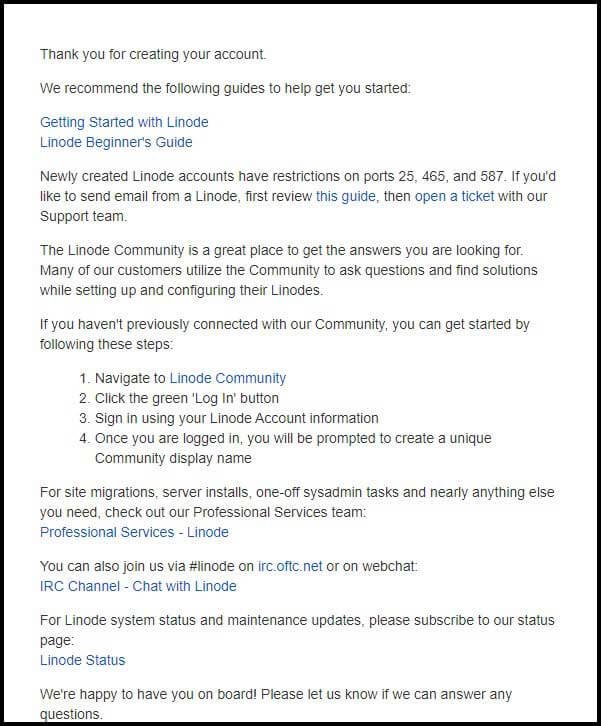
Once you are done with the registration process, you can move to dashboard by clicking the big green button you see after completing the registration process. The dashboard looks clean and it will not have anything to display that this point.

If you have read the DigitalOcean review on this website, or if you have experience with DigitalOcean, you will know that the company calls its cloud servers ‘Droplets.’ Similarly, Linode calls its server instances as ‘Linodes.’
If you want to deploy a server, you can either click on Linodes option from the left menu or you can click on the Create button you see on the top.
Either way, you get the option for deploying a cloud server. When you click on Linodes option from the left menu navigation, here is what you will see:
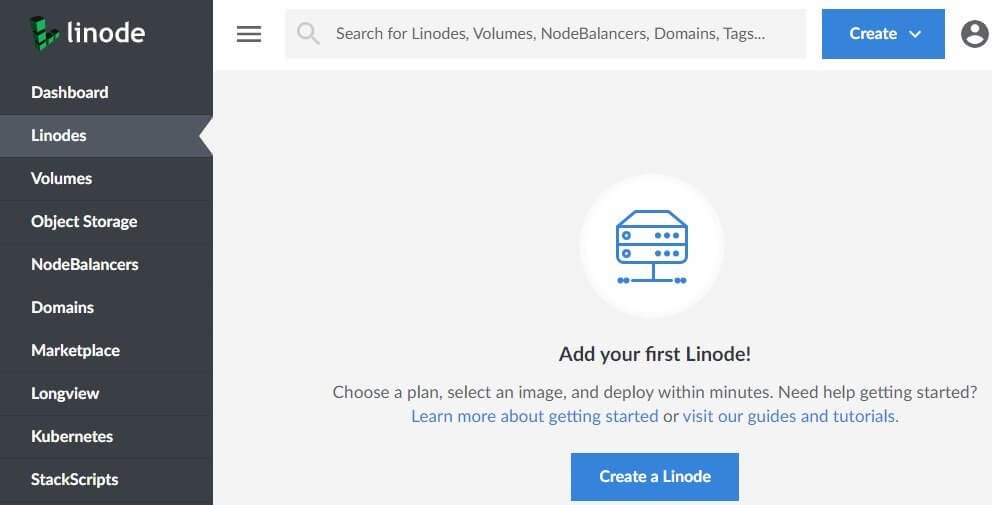
Once you click on the Create a Linode button, you will get the option to configure the server you want to deploy. The tab selected by default will give you the option to install an operating system of your choice. However, if you want to install other web applications with one-click deployment, you can move to the marketplace tab and select from a wide range of options you get.
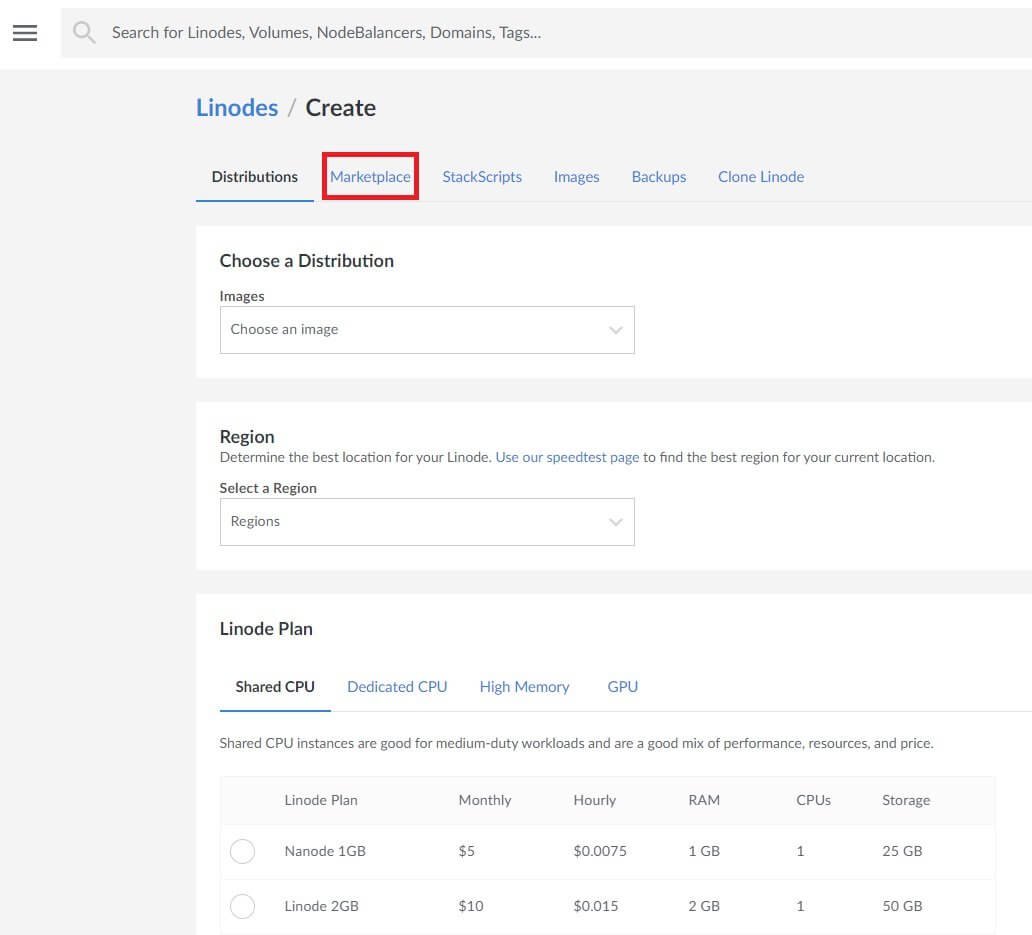
You get to select the server location, server size, backup options, etc. from the same page. It is essentially similar to what you see with providers like DigitalOcean, Vultr, UpCloud, etc. There’s not much difference.
The minimum server size you need to select is 1 GB RAM, 1 CPU core, and 25 GB SSD storage.
If you are wondering which web applications you can install using one-click, here are the options you get:
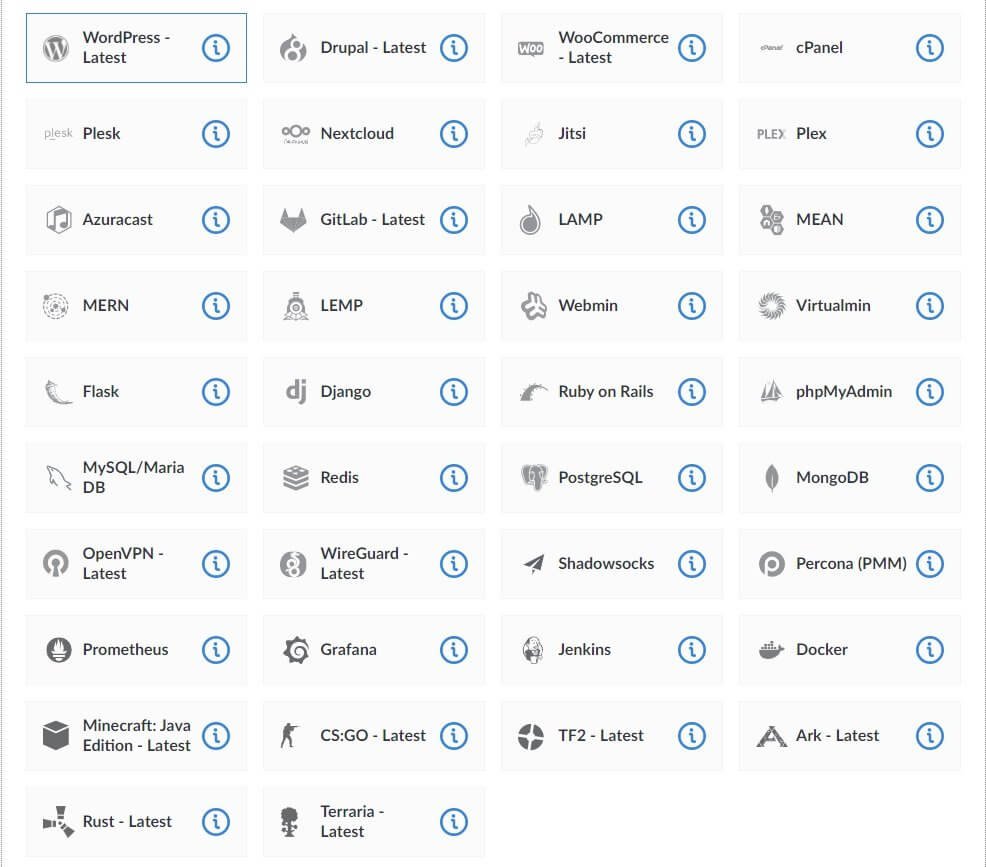
Of course, there are a lot of options in the marketplace, but it is not as diverse as the one you find with DigitalOcean. In fact, barring AWS, Azure, and Google Cloud, DigitalOcean has the biggest collection of marketplace apps that I have seen so far.
My Observations While Deploying a Server Running WordPress
- Linode doesn’t offer OpenLiteSpeed WordPress – that’s what I prefer.
- Linode offers only Debian distribution for deploying WordPress. You can’t get Ubuntu or other distributions. However, that shouldn’t be a big issue.
- You can add SSH keys if you want (which I highly recommend if you want to remotely access your web server using FTP).
- You can also enable backups and private IP if you want.
When you decide to install WordPress, you will have to provide some information including email ID, WordPress username, password, MySQL password, WordPress database password, etc. You can add domain during installation or you can add it later.
Server Deployment & Accessing WordPress
Once you provide all the details and click on the Create button, it takes barely a minute or so for the server to deploy. Honestly, I didn’t keep a tab on the time taken to deploy a server, but my estimate says that it was around 30 seconds. That’s one of the fastest server deployments I have seen so far.
Here is what you see during server deployment:
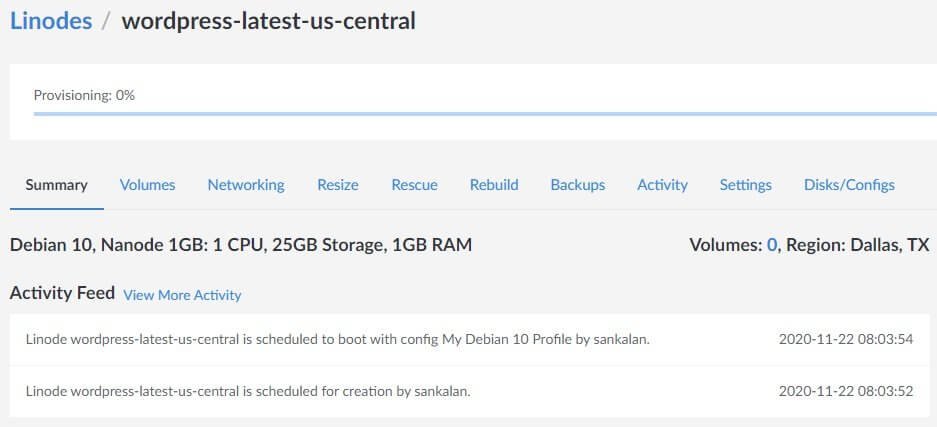
Once the installation is complete, you will see this:
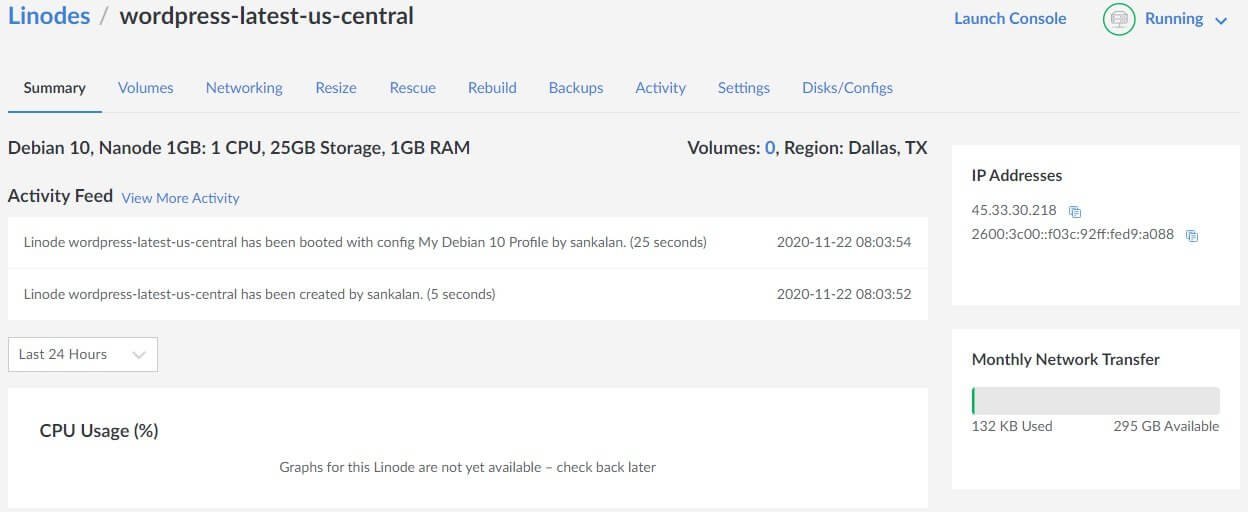
In the example above, I decided not to use a domain name. So, if I have to access the current WordPress installation, I have to use the IPv4 address. If you decide to add your domain during the installation, you can use the domain name to access the new WordPress installation.
To find the IPv4 address, you have to go to the Networking tab and copy the IPv4 address, which is an IP address.
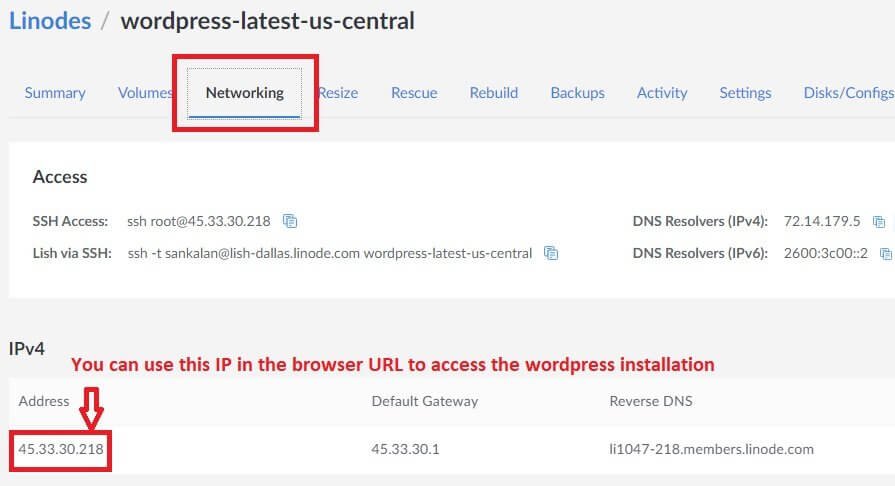
Since I installed WordPress without adding a domain name, the only way I can access the WordPress is by copying and pasting the IP address into the browser URL bar.
Here is a quick look at the WordPress site I installed:
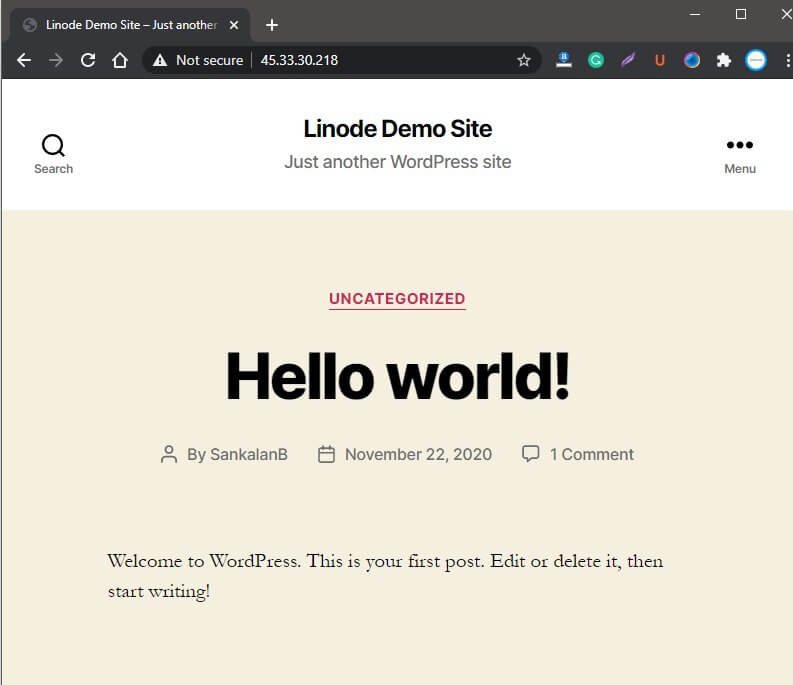
A Few Things to Note
- If you are not using a domain during installation, you have to add a domain later from Linode dashboard.
- If you are adding a domain during installation, it will be linked to the server you deploy.
- Adding a domain during WordPress installation will also allow you to install an SSL certificate from Let’s Encrypt during the installation process. If you want to add a domain later, you have to install the SSL certificate separately using the Linode console by running commands on the CLI console.
Adding Domain to Linode
If you have installed WordPress without adding a domain during the installation, you can add the domain by going on the Domains menu tab on Linode dashboard. This is what you will see:

When you click on Add a Domain, this is what you will see:
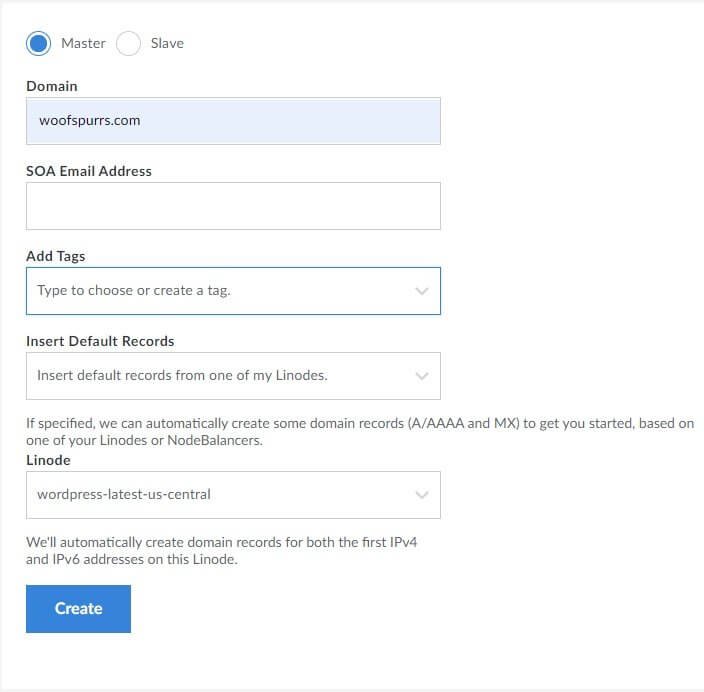
Note the option which says Insert Default Records. I will suggest that you select the option which reads ‘Insert default records from one of my Linodes.’
This will automatically add A, AAAA, and MX records that you can later update in the domain management interface of your domain name registrar.
You need to add the SOA email address as well. It will be the address that you want for your website.
Once you have added all the details and you click on the ‘Create’ button, this is what you will see:

You will find all the necessary information like Nameserver records, MX records and A/AAAA records in one place. You can now go to your domain registrar, log in and add the necessary records to make your domain point towards Linode server where the WordPress installation sits!
Important Linode Features
Before heading for the pros and cons of Linode hosting, let me quickly walk you through the important features of the hosting provider.
SSD Storage
All Linode servers have SSD storage. SSD storage is way faster than that traditional spinning drives. SSD storage plays a key role in improving the website load speed. However, there are many factors that you need to consider. When you install WordPress themes and plugins and start adding content including rich media like audio, video, and images, your website will slow down.
If you add ads to your site, they will slow down your website too. That’s the reason why you should consider adding a proper CDN. I will recommend adding Cloudflare CDN that will not only provide CDN support, but also provide state-of-the-art DDoS protection.
Excellent Server Response Time
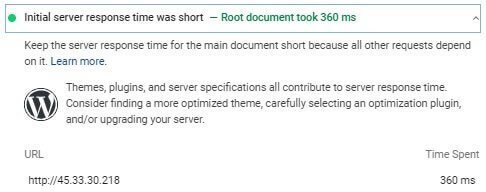
Linode servers are fast. In my test using the Linode demo site using Lighthouse (Google PageSpeed Insights), the server response time clocked at 320 milliseconds. That’s great! Anything above 500 milliseconds is not good!
Excellent Dashboard
The dashboard is simple, clean and intuitive. Everything you need to work with is neatly arranged, leaving no room for confusion. Even if you are using cloud hosting for the first time in your life, you will find it easy to navigate.
DDoS Protection
All Linode servers are safeguarded with Linode’s DDoS protection. DDoS protection is available with all plans at no extra cost. However, Linode does say that there may be some attacks that pass through their security layers.
So, it is recommended that you add another layer of protection from providers like Cloudflare or Sucuri. I personally recommend Cloudflare because it is capable of thwarting DDoS attacks of any magnitude. The best part is that you can get Cloudflare’s DDoS protection for free!
Many Linux Distributions
You won’t get Windows hosting with Linode. However, when it comes to Linux, you will most likely find your favorite Linux distro because they offer a wide range of Linux distributions that include:
- Debian
- Alpine
- Arch
- CentOS
- CoreOS
- Fedora
- Gentoo
- Slackware
- Ubuntu
- OpenSuse
Data Centers
Some cloud hosting providers offer a very limited choice when it comes to selecting the data center. That’s not the case with Linode. The company offers data centers in North America, Europe, and Asia Pacific. Those are only three regions. However, they offer data centers in multiple locations across three regions.
Backups
It is always a good idea to keep backups of your website data and database. In an unfortunate event of your website getting hacked or infected with malware or if your website gets accidentally deleted, you can restore your website from the backups. Linode offers backup facility at an additional cost. This is an industry-standard practice among cloud hosting providers.
Linode will charge you as little as $2 for backups, but the charge may increase depending on your server size. $2 is the minimum you need to pay.
Additional Storage
Linode provides options for purchasing additional storage space from inside the dashboard. If you need storage for your website files, you can purchase Block Storage. You don’t have to alter your server configuration by changing RAM or CPU configuration.
In case you want storage for your other data such as multimedia files or any other data apart from your website files and folder, you can purchase their object storage. It works like Amazon AWS or Wasabi where you need to create a storage bucket to store your data.
Scalability
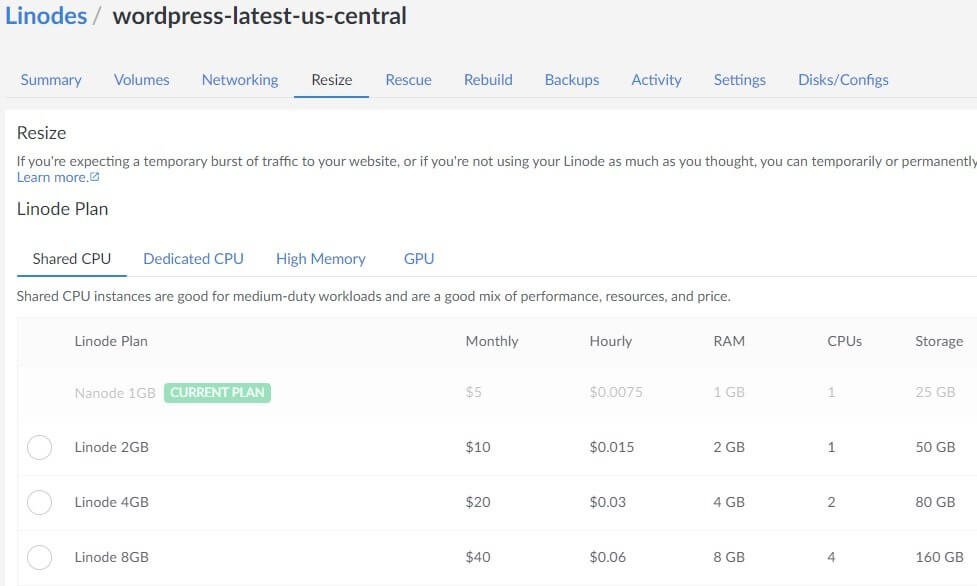
If the initial server configuration you chose turns out to be insufficient at one point in time, you can scale your server easily to meet the increasing traffic and bandwidth demand. You can visit the Resize tab you find in your Linode and select the option that you need. You can do this without hampering your website’s availability. Provisioning takes place instantly.
Money-Back Guarantee
Linode offers a money-back guarantee under which they will give a full refund if you are not satisfied with their services. However, you need to ask for a refund within 7 days from the date of purchase.
I know that a seven-day period is not sufficient to understand how good Linode’s services are, but that’s how it works.
Uptime and SLA
The company guarantees 99.9% uptime. However, Linode never publishes any data on their uptime. The also provide a service level agreement. What it means is that if they fail to deliver 99.9% uptime, that is if your web application goes down and breaks their SLA, you are free to ask for a pro-rata credit. They will do so!
Linode Customer Service
Unless you opt for or purchase their Managed add-on, do not expect Linode (or any cloud provider as such) to provide you will customer support. You will be responsible for fixing your issues. However, you can always raise a ticket. They will show you the right direction or may even resolve some of your problems.
You should be mentally prepared to look for solutions in Linode Library, which is their knowledge base of technical articles. If you don’t find the solution to your problem there, you can always go ahead and participate in Linode Community where you can ask for help from other people.
The community is pretty active and most-likely you will find someone or the other who will extend a helping hand to you.
Linode also has active pages on Facebook and Twitter, but they don’t respond to customer queries posted on those pages.
Conclusion
There is widespread notion that Linode is for geeks only. That was true at one point in time. It is no longer a geeks-only cloud hosting service. The company has introduced one-click installation for many popular web apps, making it super easy for people without technical knowledge to use their services.
Yes, there is a problem of customer service, but you can always access their ticket system and their knowledge base articles or community to get help. Learning a few technical things doesn’t harm, because in the long run, you will not only gain valuable knowledge, but also save a significant amount of money.

