What is Kinsta?
Kinsta is a managed WordPress hosting platform. In addition to the core hosting service, Kinsta offers some extra services like free CDN, premium site migration, PHP self-healing, automatic database optimization, automatic daily backups, hack and malware removal, staging environment, site cloning, integrated caching system, and more.
In short, Kinsta offers a range of value-added services that many users struggle to handle in a shared hosting environment. Kinsta’s platform is powered by Google’s cloud platform. That explains the higher costs compared to other similar managed WordPress hosting providers.
Kinsta’s Managed WordPress Hosting is cloud-based, and it is powered by the ultra-reliable Google Cloud Platform. While Google’s Cloud Platform brings reliability, it also comes at a higher cost. No wonder, Kinsta’s platform is quite expensive.
Because Kinsta offers a cloud-based VPS hosting solution that is fully-managed, you can expect many interesting features as add-on services bundled with the core hosting solution. If you try to purchase these extra services separately, the overall cost may increase exponentially. So, the pricey plans do make sense.
Before diving deep into Kinsta’s platform and finding out what it is all about and how a website performs with Kinsta hosting, let me walk you through the most important features offered by this managed WordPress hosting company.
Kinsta Managed WordPress Hosting Features

Scalability
A managed WordPress hosting solution comes with proactive support from the hosting provider. It might be very natural for you to think that you can scale up or down with ease since it uses a cloud-based VPS solution from Google Cloud Platform.
And you are right!
Kinsta will allow you to upgrade or downgrade as many times as you want within the current billing cycle. The pricing calculation happens on a prorated basis, which means that Kinsta will calculate the unused time for the older plan and the remaining time for the new plan within the current billing cycle.
All calculations are done down to the last second so that you are paying for exactly what you are using.
CDN
CDN plays a vital role in speeding up websites by serving static files from CDN servers instead of the website hosting server.
CDN servers are usually globally distributed. This means that whenever a person visits a website, the CDN serves static and cached files from the server nearest to the visitor, thereby lowering the delivery time and speeding up the website.
Kinsta has teamed up with KeyCDN to offer CDN services to all its subscribers. They don’t charge extra for CDN. It is included in the monthly subscription price.
SSD Storage
Kinsta doesn’t use traditional spinning drives for storage. They are slow with low Inputs Outputs Per Second. IOPS refers to the speed with which the storage drive reads and writes data.
SSD storage drives are way faster in this, and thereby help in improving the website load speed. Google wants your website to be fast, and SSD drives are among the many factors that can help you achieve the desired speed.
Hack and Malware Removal
Websites get hacked and infected by malware every day. WordPress websites are more vulnerable to such things because of the ecosystem of plugins and themes it has. There are many poorly coded plugins and themes that can be exploited by hackers.
Using outdated or poorly coded plugins and themes is one of the major reasons why WordPress sites often become targets for hackers.
In case a site hosted with Kinsta becomes infected with malware or gets hacked, Kinsta promises to recover the website free of cost. That’s a unique feature that I have not seen with other managed WordPress hosting providers.
Additionally, if you want to migrate an already infected or hacked website to Kinsta, you can pay an additional $100 apart from the hosting charges to get your site cleaned up by Kinsta and then host it on Kinsta servers.
Professional Site Migration
If you are buying a Kinsta hosting plan (it doesn’t matter which plan you purchase), you are entitled to at least one professional site migration. The maximum number of professional site migration you can get is five.
By professional site migration, I mean that Kinsta technicians will do the migration for you without any downtime. They will first move the website files and folders to the Kinsta server. Once that is done, they will ask you to point the domain name to the Kinsta server for worldwide propagation.
Of course, with professional site migration, you can rest assured that there will be no errors or downtime. If there are errors, the Kinsta team will quickly fix them.
Self-Healing Technology
PHP is the scripting language used for creating WordPress. It is the backbone of your WP site. Many PHP errors can take your site down and make it unavailable to visitors, or simply throw in intermittent errors on your website.
When that happens, the user experience takes a hit, and Google doesn’t like that at all! Kinsta offers a self-healing technology that will try to restart PHP if it goes down.
Honestly, I have never faced the issue of PHP going down, and hence, I cannot vouch for this technology. But if it exists, this must be happening. So, I think this is a great addition to the overall features list.
Automatic Database Optimization
Kinsta claims to perform automatic database optimization once every week. That’s great if they actually do it! I will assume that they do it since they are openly advertising it on their site.
Database optimization is necessary. MySQL database stores every information about your website. Be it expired transients or empty rows and columns, or some leftover data from deleted plugins – your website database may have many redundant things that are not needed but become dead weight.
You may even see many autorun options in WP_Options from plugins that no longer exist on your site. You need to clean them up. Unfortunately, the MySQL database can be super intimidating to rookies. At least, I try to avoid it as much as possible.
You may always try to remove such redundant data by yourself, but one wrong move can mess up your website.
A smaller database with no redundant data means a faster website. So, database optimization is a necessary thing. It is really cool to have Kinsta look into the database and optimize it free of cost.
Automatic Backups – Daily
You need to keep backup of your WordPress site. Be it files and folders or the database – you need to backup every goddamn thing! It is not unlikely to get hacked or infected by malware. You can restore your website from the backup instead of waiting for the Kinsta team to clean it up in such an event.
Also, you can just mess up with your WordPress site by fiddling around with the core files of WordPress or the theme or the plugins you use. You can equally mess up your site by feeling adventurous and cooking up the database by dropping important tables. In such an event, you should be able to restore your website from the backup.
Kinsta takes automatic backups every day and retains the same for 14 days. If you want to take backup manually, you can do that too! The manual backup point feature is a great option that Kinsta offers. You can create a backup point (similar to the “restore point” in the Windows operating system) before installing a new theme or a plugin.
If the new installation messes up the site, you can restore the website using the backup point you created.
Staging Environment
Kinsta will allow you to create a staging environment for your live website. If you want to add new features to your website or change theme and layout, you can create a clone of your website in the staging environment and work on it.
Once you are satisfied with the changes, you can then roll out everything in the production environment. This is a great feature because you can make changes to your website without impacting the user experience.
Imagine what you would feel when you visit a site and you see live changes happening on it. Will you like to be on that site for a long time? It would be frustrating to see things changing frequently.
SSL Certificates
Every Kinsta plan comes with the option of free SSL from Let’s Encrypt. You can deploy an SSL certificate on your domain using a single click. Several shared hosting companies that offer free SSL from Let’s Encrypt make it super difficult and confusing to install the SSL certificate. That’s not the case with Kinsta’s Managed WordPress Hosting.
If you don’t want to use the free SSL and have a premium SSL, you can easily import it on your site from the account dashboard. The process is very simple, and you can enable HTTPS on your website immediately.
SSH Access
All Kinsta plans will give SSH access. You can use the command-line interface to securely tunnel into the server files or to the database. This is a great security feature. You will need the SSH key pair for using this feature.
In case you don’t know anything about SSH keys and SSH terminal, that’s fine! If you want to learn, I recommend you go through this tutorial.
PHP Stack Choice
Kinsta allows choosing from PHP 7.2, 7.3, and 7.4. You can select and use whichever you want directly from the Kinsta dashboard. If you are not happy with the stack you chose, you can quickly change it without any hassle.
Kinsta Managed WordPress Hosting Pricing
Kinsta is pricey. If you are on a very low budget, this platform may not be suitable for you. However, I will recommend that if you are serious about making your site grow over time and make it the primary income source, you better invest more!
Kinsta is pricey for sure, but that price is justified by the host of additional services that Kinsta provides. Here is a table that gives a quick snapshot of the pricing structure available with the hosting platform:
| Plan Name | Price per month | Features |
| Starter | USD 30 |
|
| Pro | USD 60 |
|
| Business 1 | USD 100 |
|
| Business 2 | USD 200 |
|
| Business 3 | USD 300 |
|
| Business 4 | USD 400 |
|
| Enterprise 1 | USD 600 |
|
| Enterprise 2 | USD 900 |
|
| Enterprise 3 | USD 1200 |
|
| Enterprise 4 | USD 1500 |
|
In case you need a plan bigger than Enterprise 4, you can contact their sales team to learn about the costs. Features will remain the same with slight differences here and there!
Kinsta Ease of Use and User Guide
Just like any other managed WordPress hosting provider, Kinsta keeps everything simple. The clean dashboard has everything you need to start. So, let’s see what Kinsta has to offer.
Kinsta Dashboard Interface
The dashboard of Kinsta uses the common design of a left vertical menu and a right pane where you see everything. The menu items are clearly segmented. The dashboard gives direct access to knowledgebase articles from the left menu. You can also access support chat from within the dashboard.
This is what the dashboard looks like:
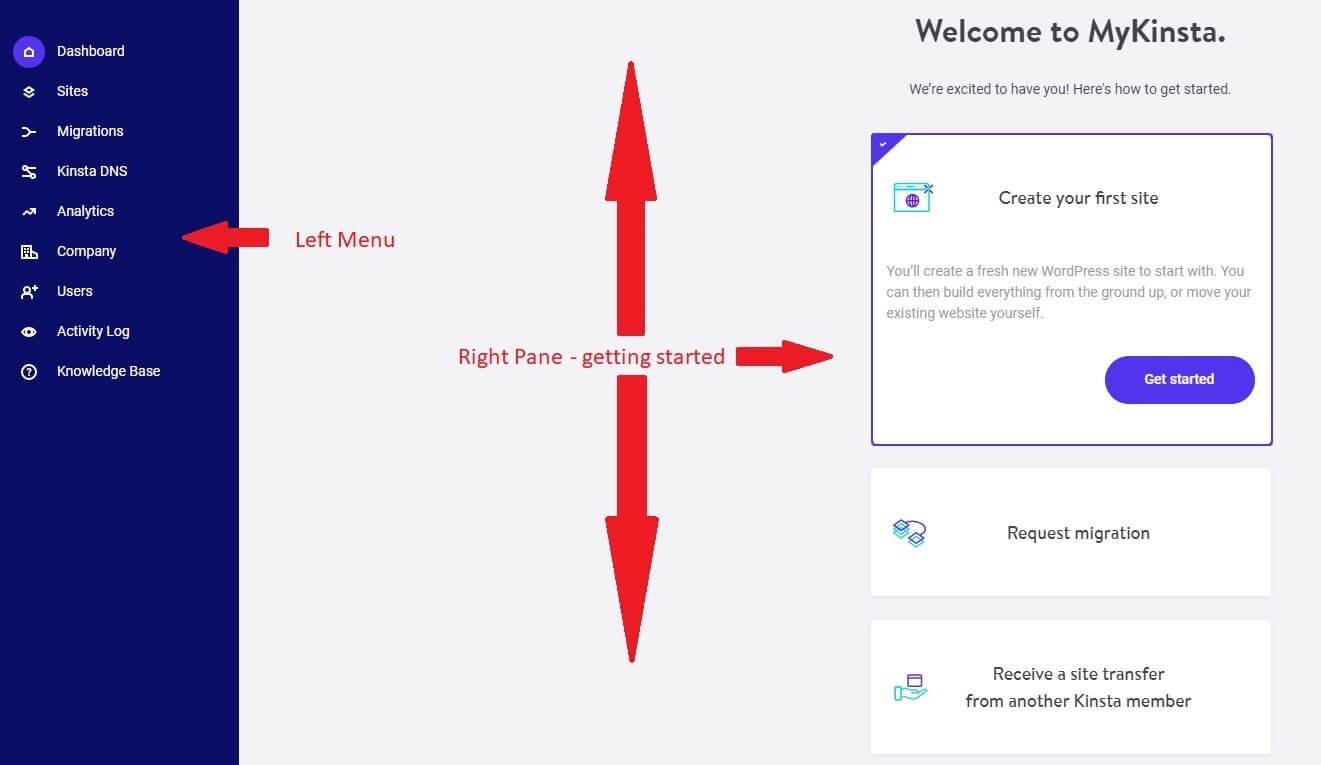
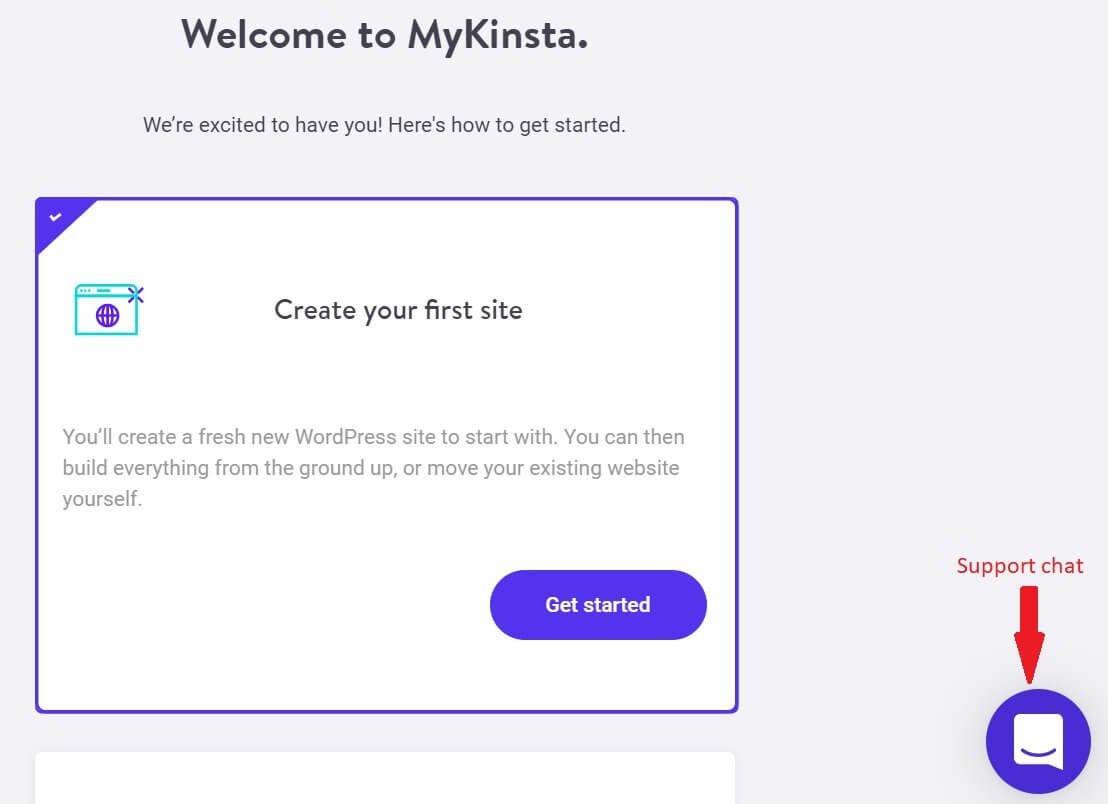
When you sign up for Kinsta, the dashboard will show you several links right at the center of the right pane. You can start by creating a new site, or you can request a professional migration service. You can also request site migration from another Kinsta member.
This is what you see right at the center:
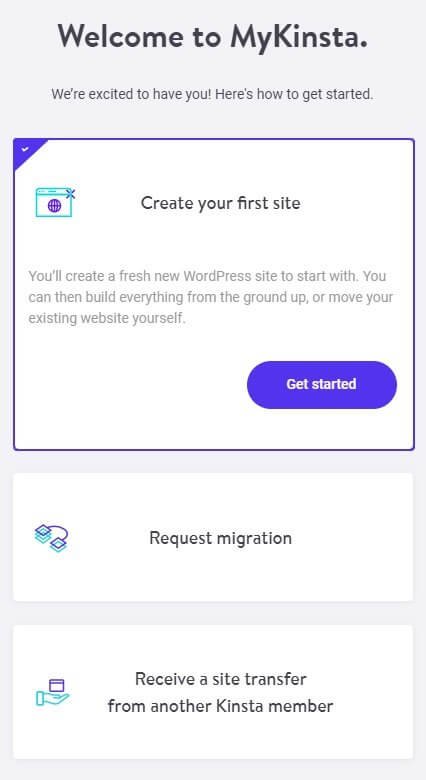
I wanted to see how easy it is to create a site from scratch. So, I clicked on the Get Started button. This is what you will see on the screen when you click on the button:
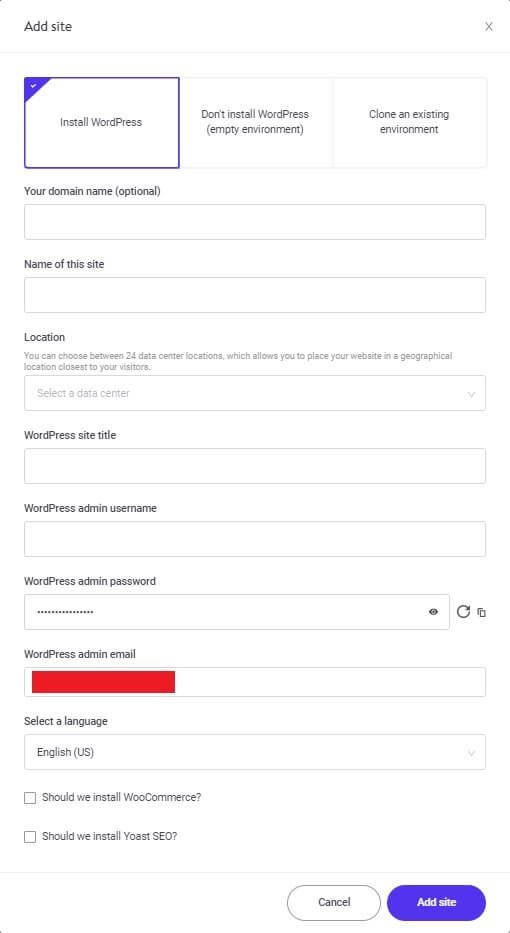
You need to provide all the necessary details for installing the WordPress site on your server. You will get the option of selecting the datacenter location. If you want, Kinsta can install WooCommerce and/or Yoast SEO plugin with the WordPress installation.
Once you complete adding the details, click on the Add Site button to start the installation and setup process. 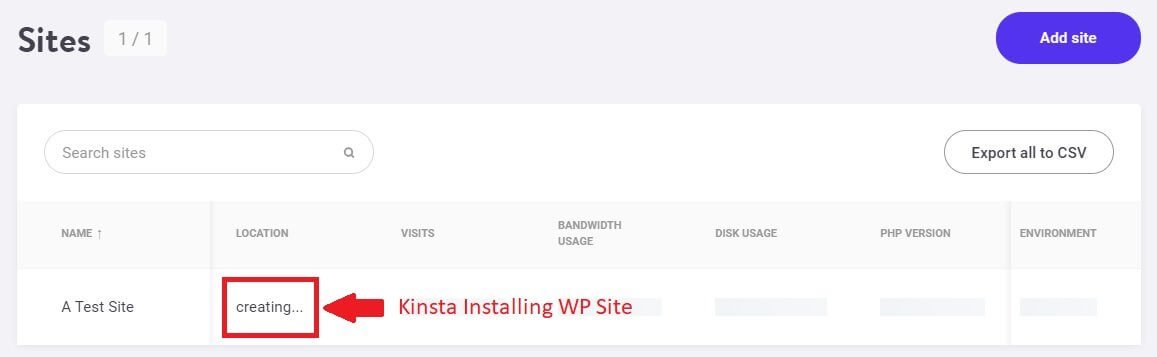
Creating the site takes some time. I didn’t expect that to happen. But again, that’s fine. Kinsta needs to do things the right way, and that might take some time.
Honestly, it was worth waiting. Once the site is created, this is what you will see:
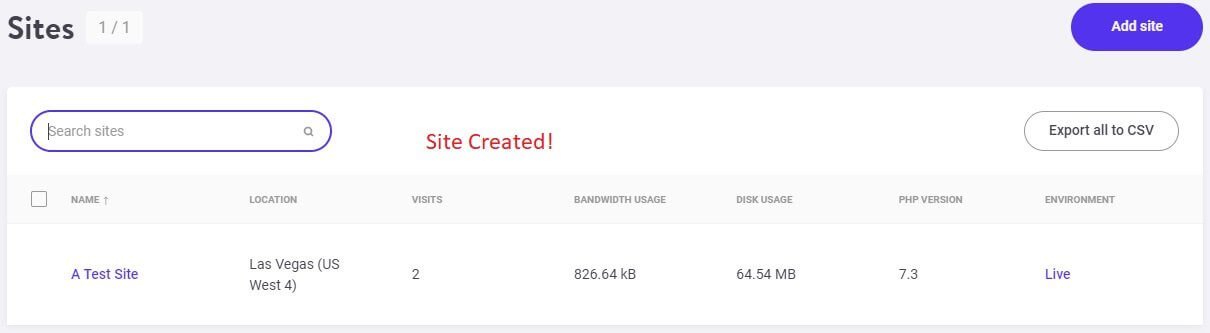
Clicking on the site will open a new page with neatly arranged information. You will not get lost no matter how inexperienced you are. Here is what you see:
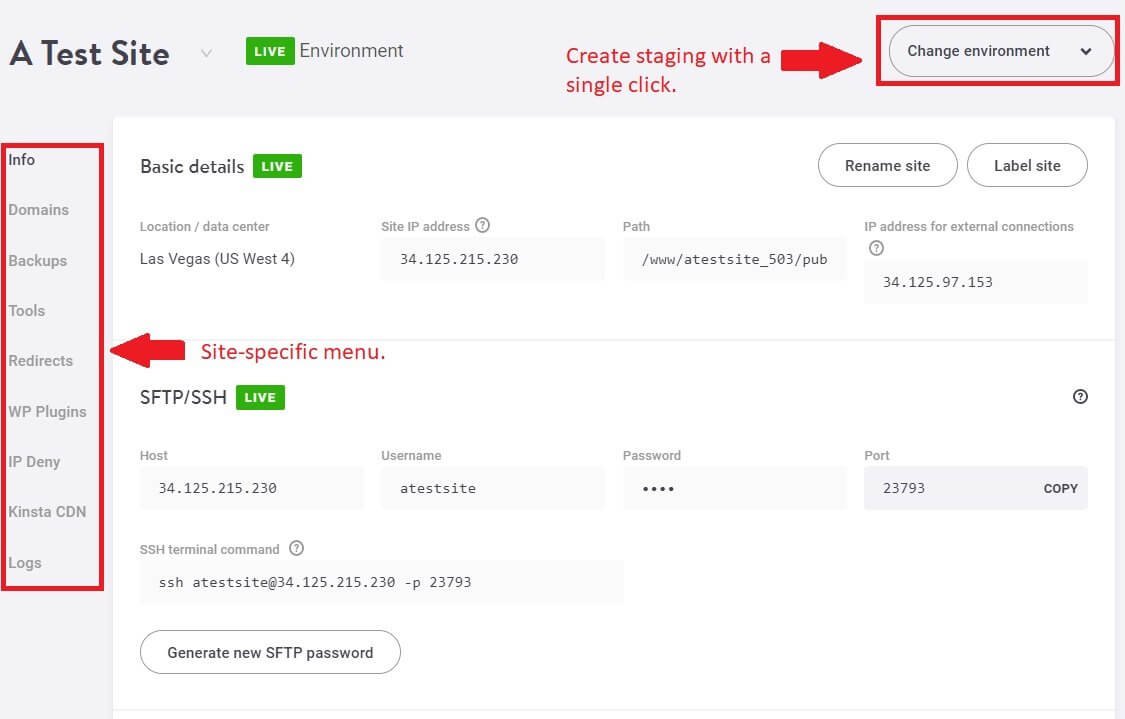
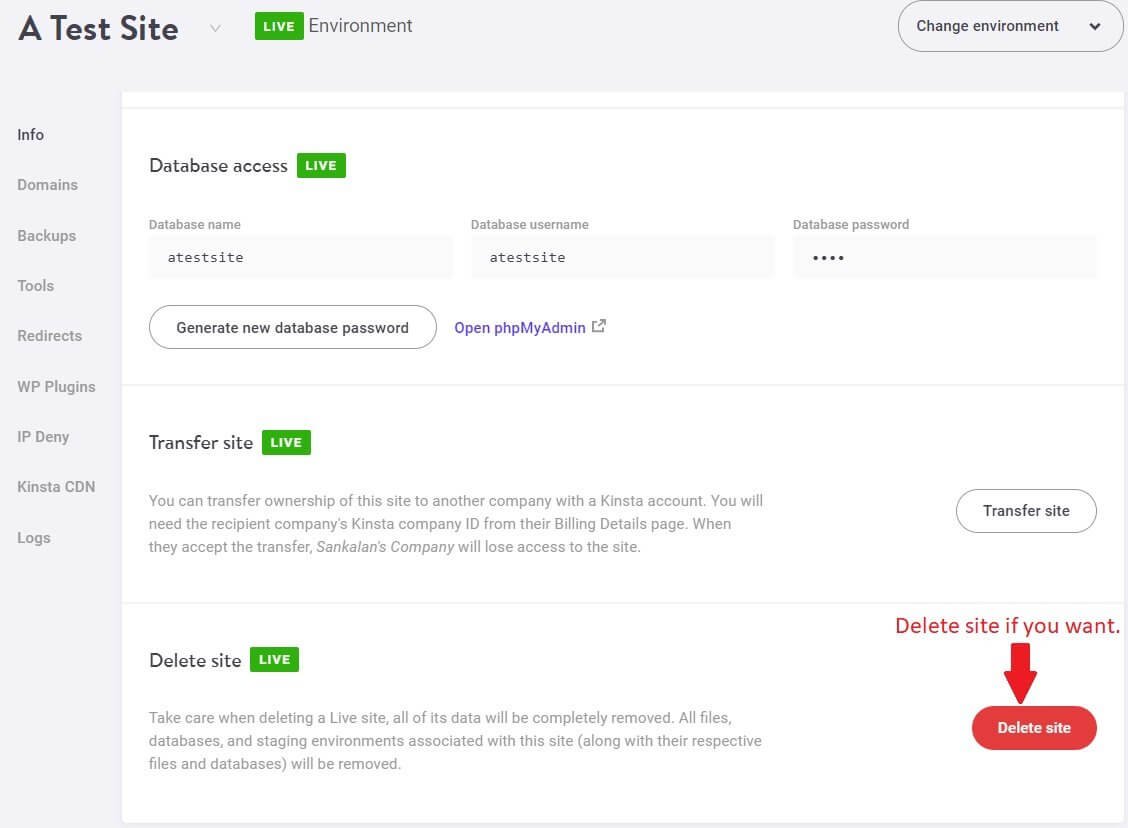
What I liked about the whole interface is that it is overly simplified and yet, exceptionally detailed.
I want to access the site using the temporary URL provided by Kinsta. For that, I had to go to the Domains menu on the left to see the site URL and the WordPress dashboard URL. Here is what I saw:
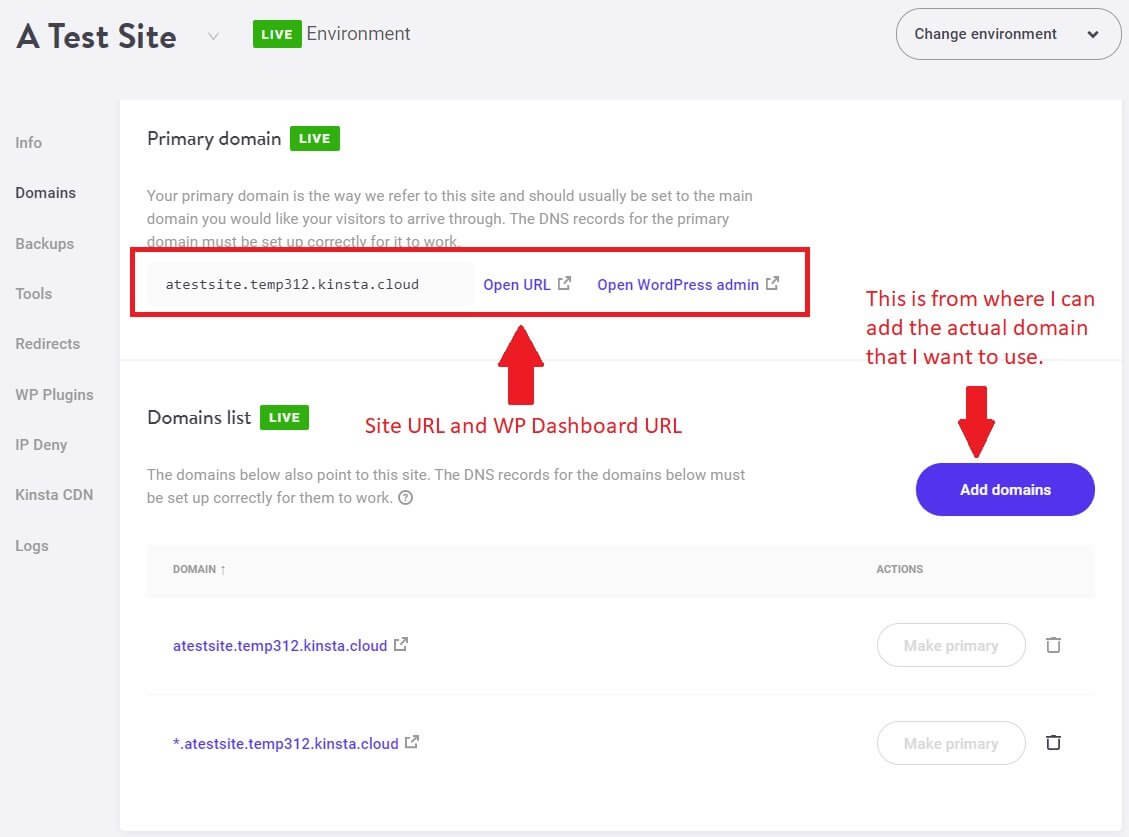
The Tools menu on the left is where I can set the PHP version, enable SSL with a single click, and do more. This is what I see by clicking on that menu item:
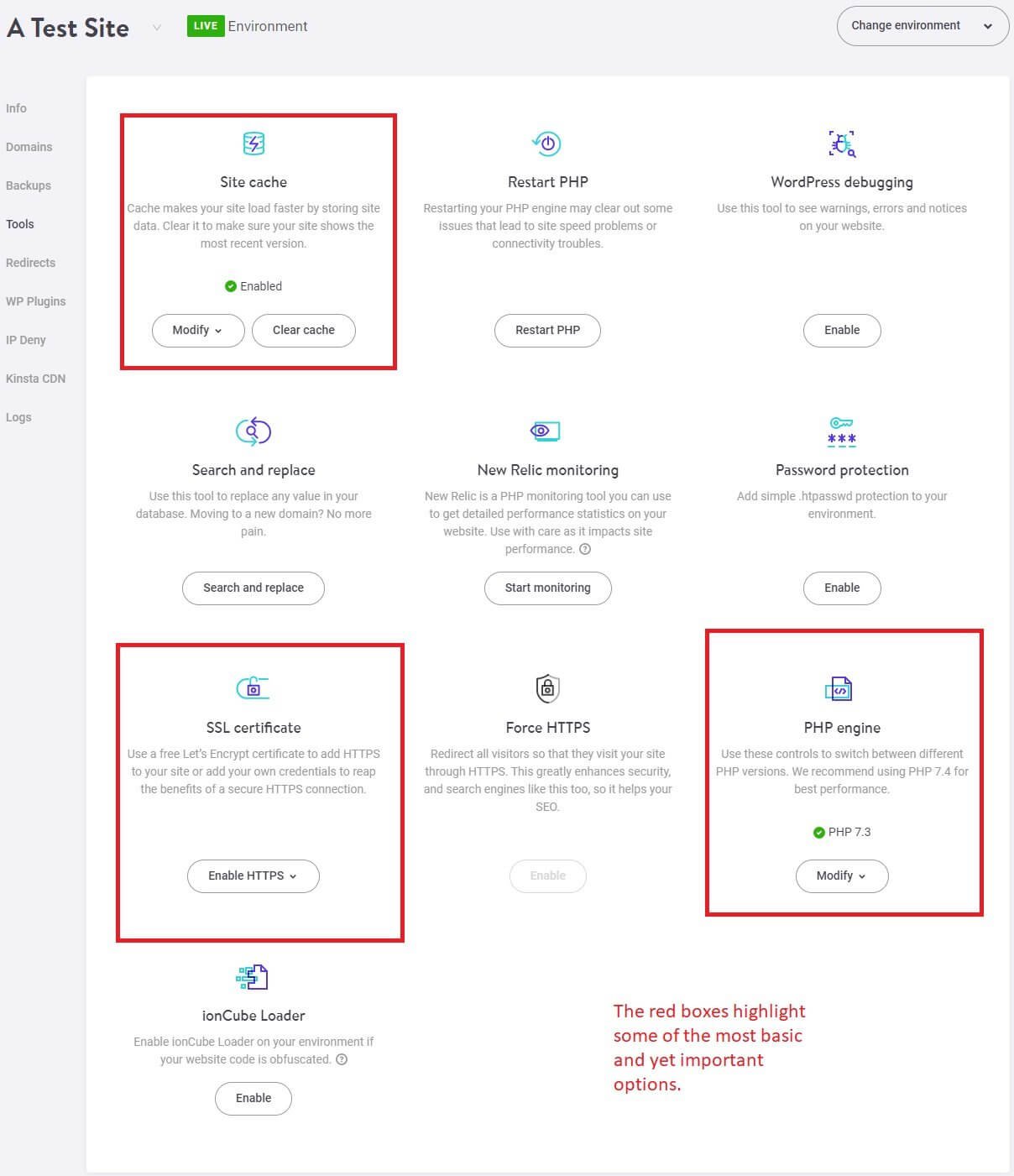
From this interface, you can make changes in the database using the search and replace function. You can clear site cache or modify the cache settings, install an SSL certificate, restart PHP for resolving minor issues, and more!
If you want to activate CDN, you can do that directly from the Kinsta CDN menu item and then click on the big Enable button. This is what I found in that menu tab:
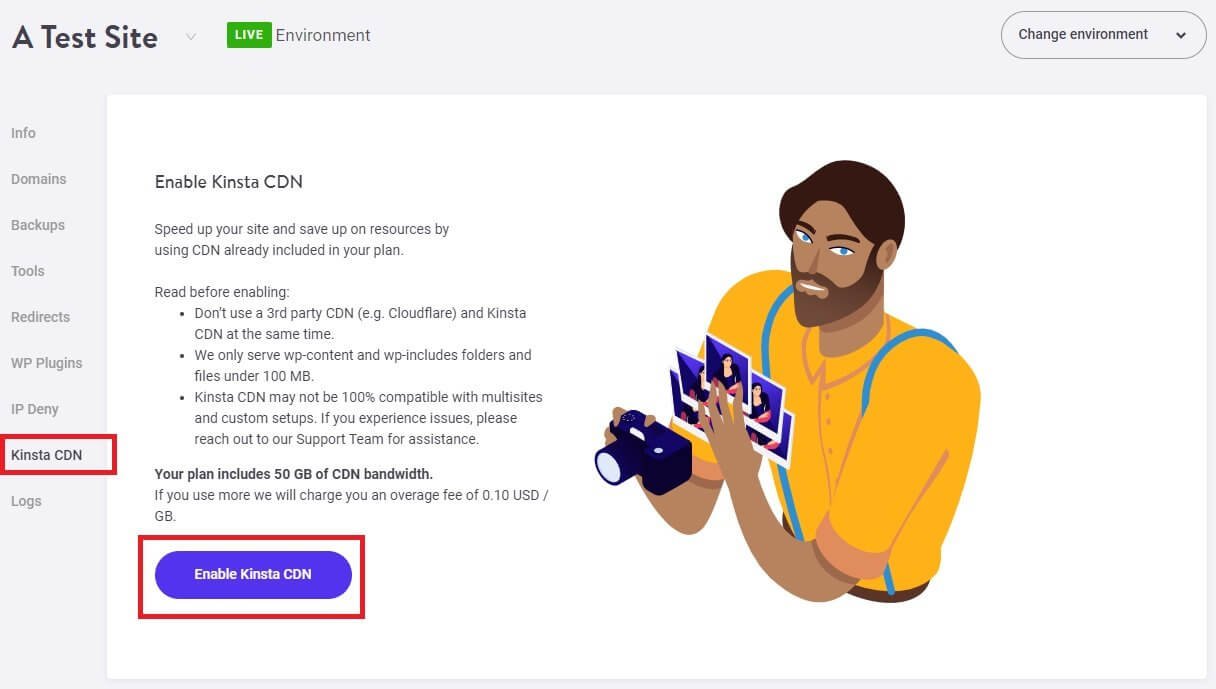
If you want, you can block certain IP addresses from here. All you need to do is visit the IP Deny tab and add the IP addresses manually. This is what I found in that tab:
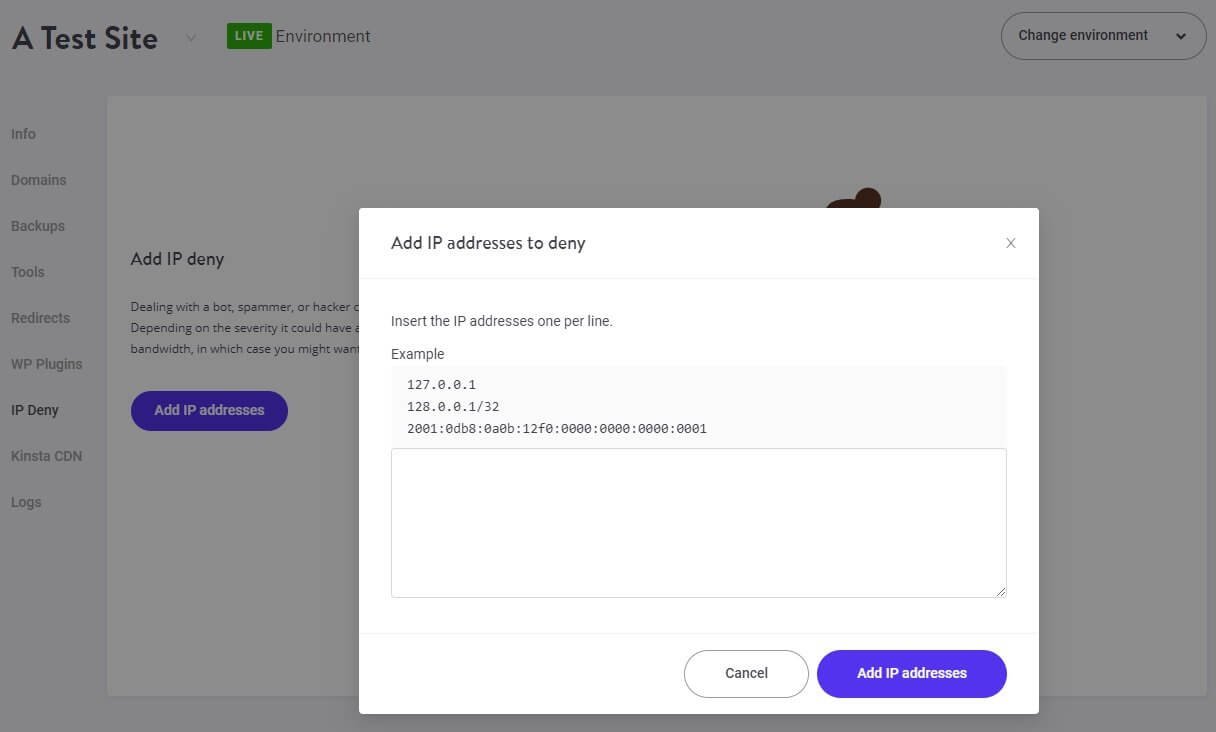
You can block as many IP addresses as you want, but make sure that you add each IP address in a single line.
If you want to add redirections, you can do that directly from the dashboard. You don’t need to add a separate plugin for that. It is a nice feature that eliminates the need to add a separate plugin and add extra bulk to your website’s database.
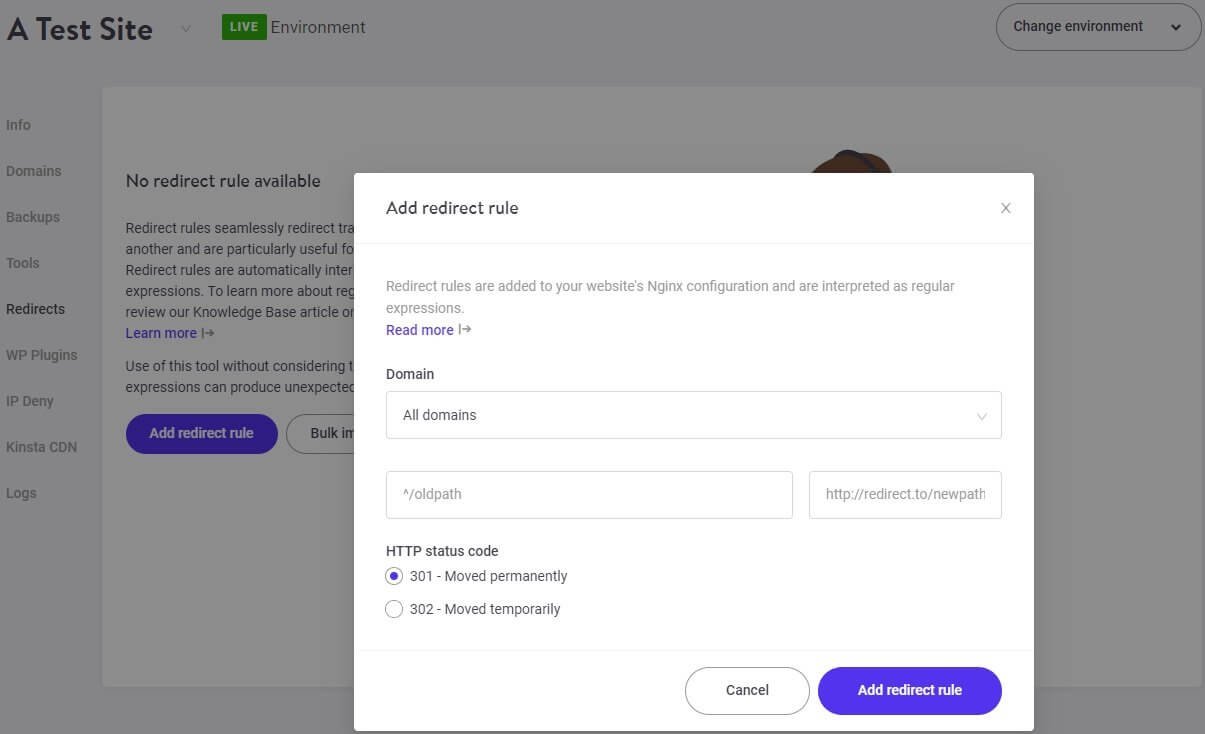
If you want to take backups, you can do that from the Backups tab on the left. There are multiple options here. You can create and upload backups on Amazon S3 bucket or Google Cloud Storage. You may even create a downloadable backup so that you can download and store it on your local computer.
You can restore a backup to the live environment or to the staging environment. It is your choice. Below is a series of screenshots that show you the different options available in the backup segment:
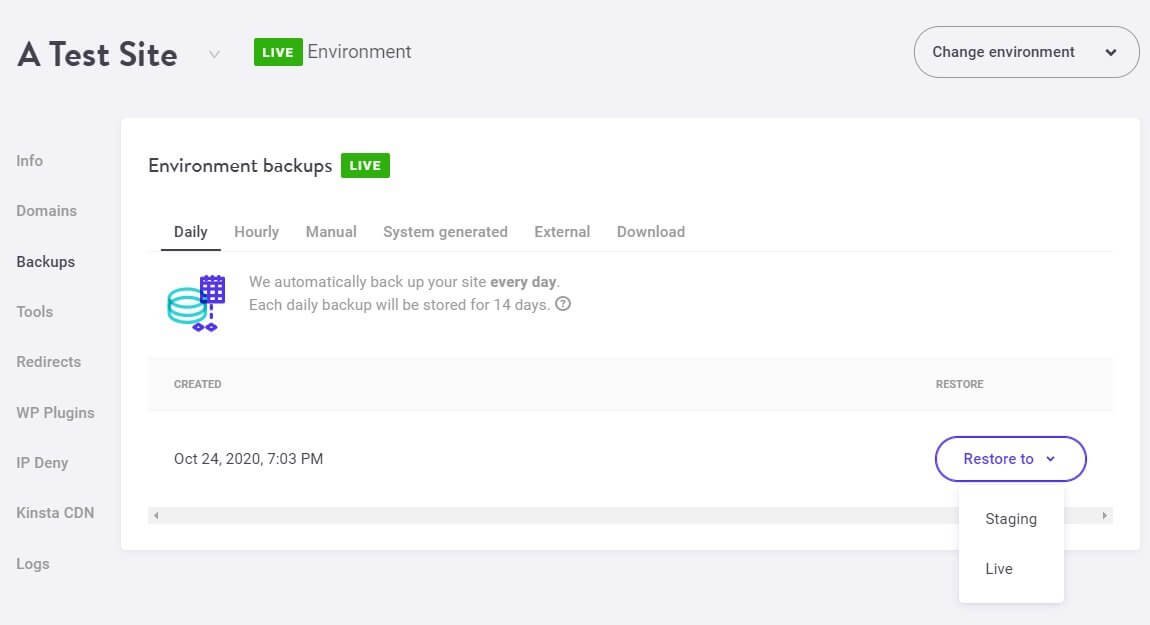
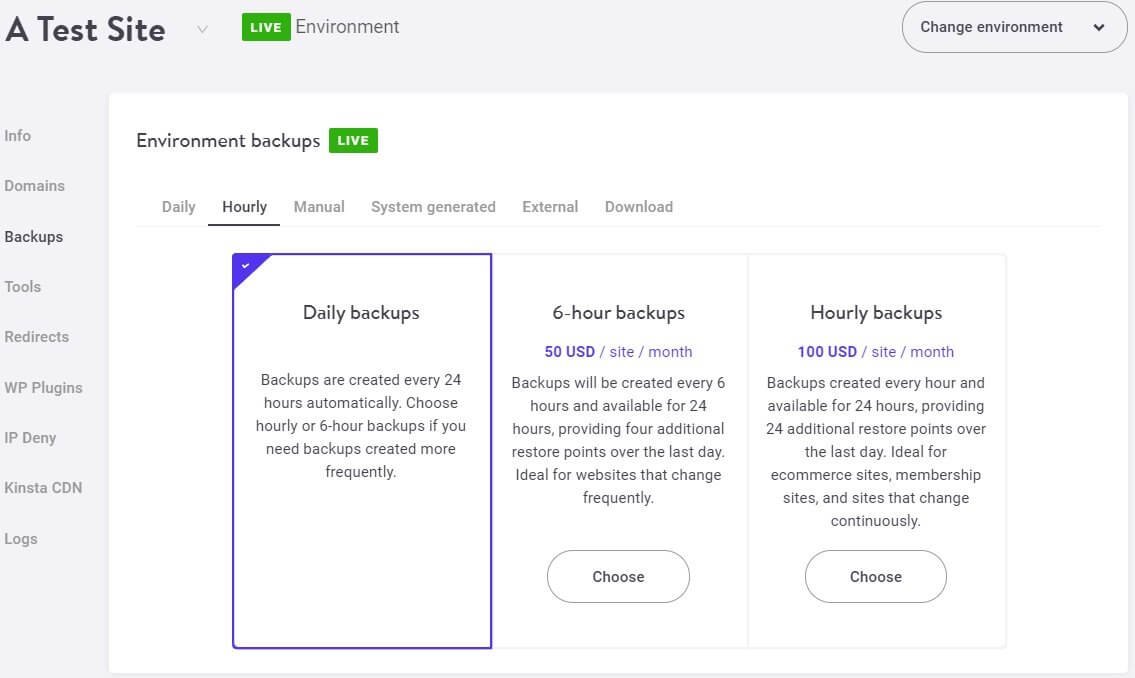
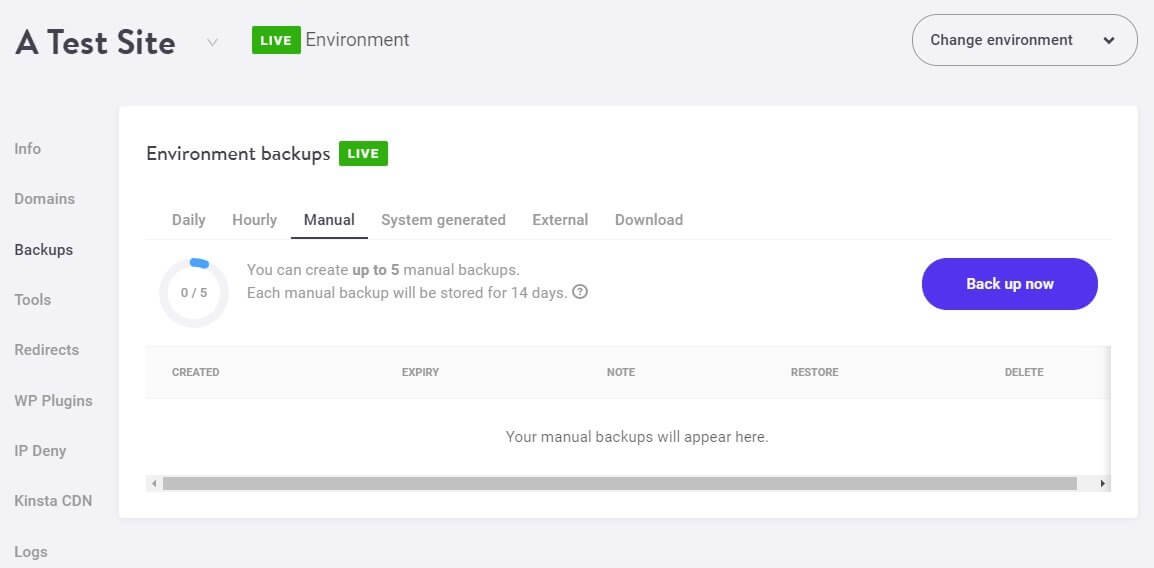
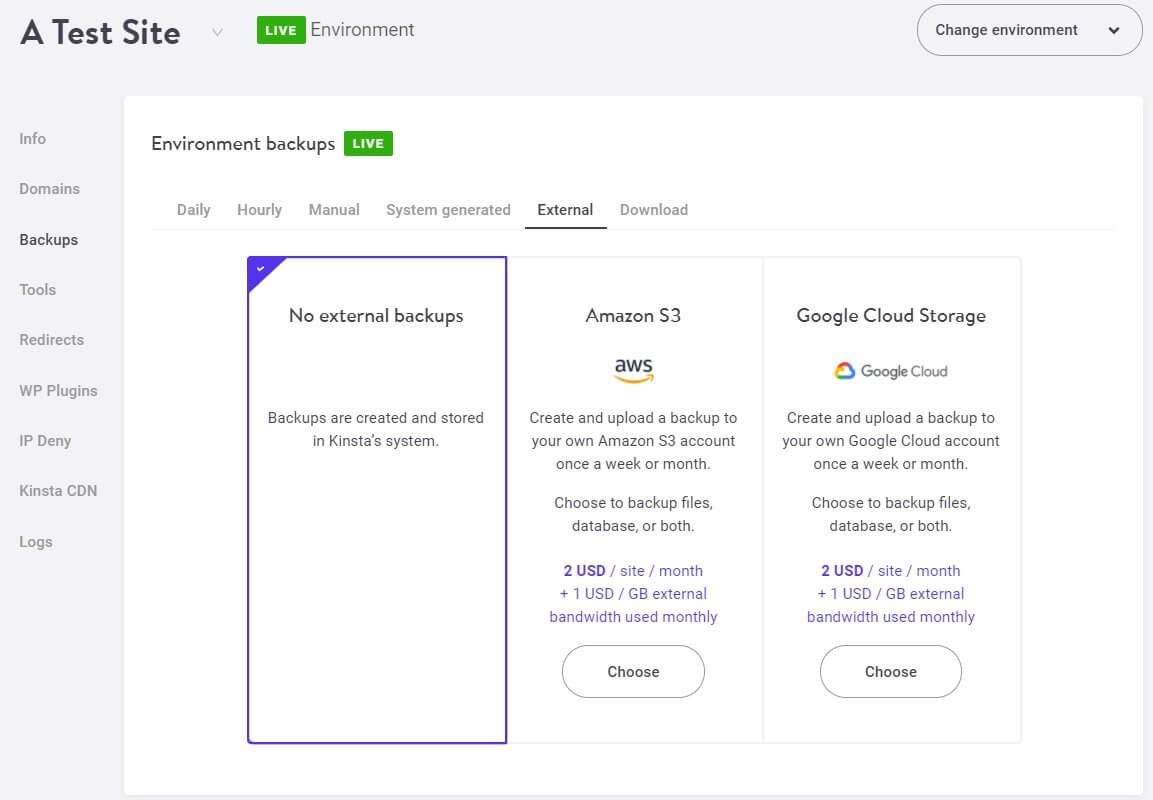
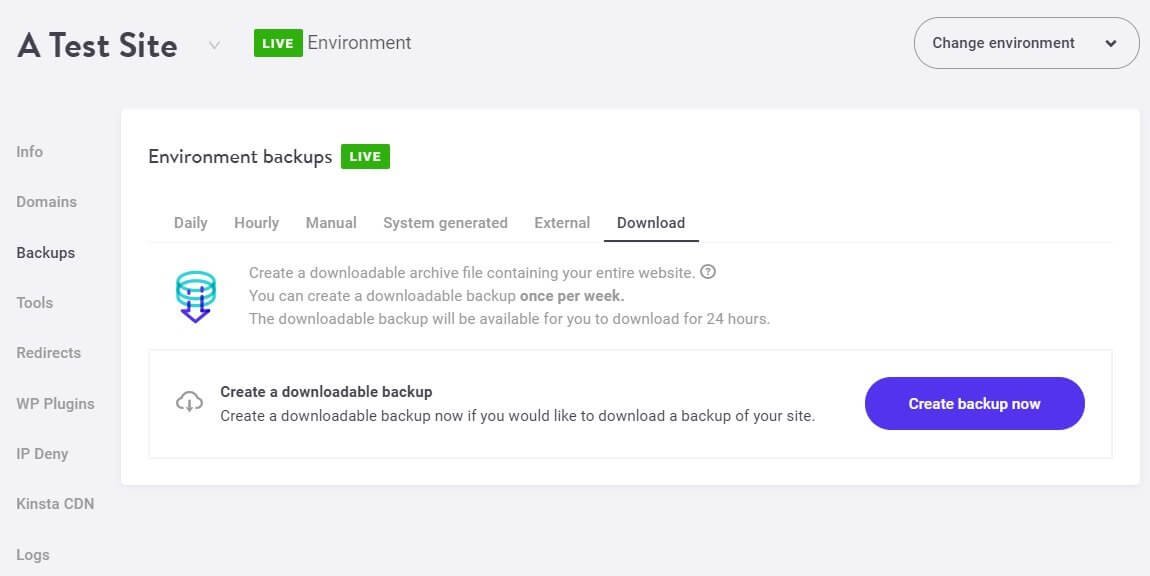
The WP Plugins tab will show you the list of all plugins installed on your site during WP installation. It will also show you if there are updates available for the plugins. This is what I found on that tab:
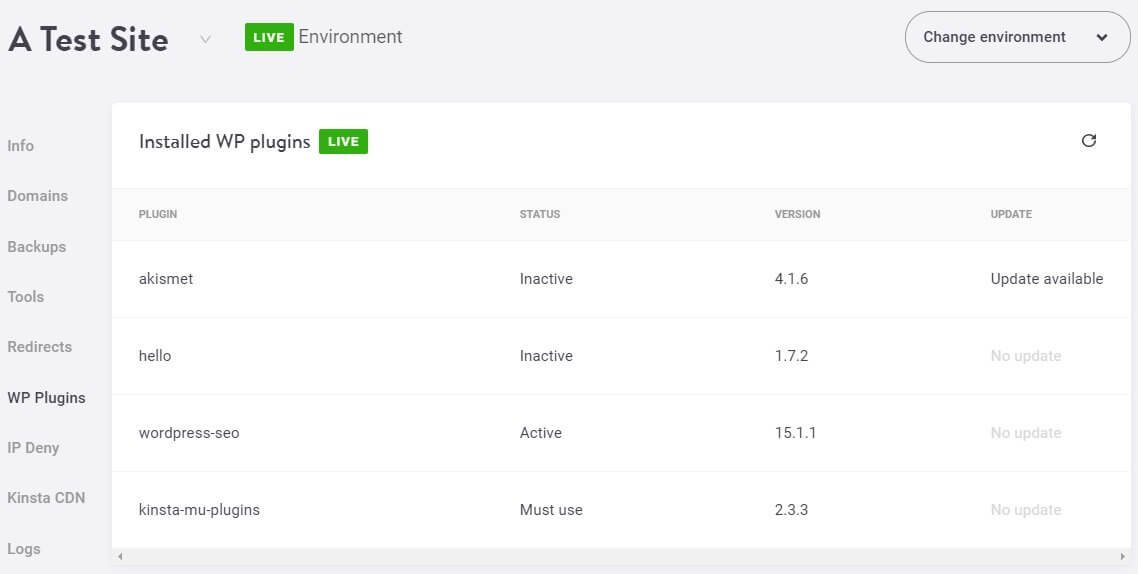
Overall, I am super impressed with Kinsta’s overall user interface. It is one of the cleanest I have seen, and everything is designed logically. Nothing hampers with the workflow. I will repeat – even a rookie can feel like a pro using Kinsta’s interface.
Website Speed with Kinsta Hosting
Speed is the most important thing you need to worry about apart from stellar content. If your website loads slowly, there will be heavy implications. Here is what happens when your website loads slowly:
- People visiting your website become frustrated and leave the site. They never return back.
- Google takes note of the issue and gradually pushes you down in the search results.
- People stop visiting your site because they cannot find your site on search results.
Essentially, both direct and organic traffic declines. This results in a loss of revenue. Why do you want that to happen?
Kinsta uses Google Cloud Platform and offers SSD storage. It even has an integrated CDN. So technically, websites hosted with Kinsta’s cloud platform should load very fast. I decided to test the website.
For the purpose, I left the default plugins installed and active. I also installed the GeneratePress premium theme and added imported demo content. This import action added another three plugins named HappyForms, Lightweight Social Icons, and MC4WP: Mailchimp for WordPress.
Finally, I activated the Kinsta CDN. The CDN activation process took nearly 15 minutes! Here is what I saw in Kinsta account dashboard after CDN was implemented:
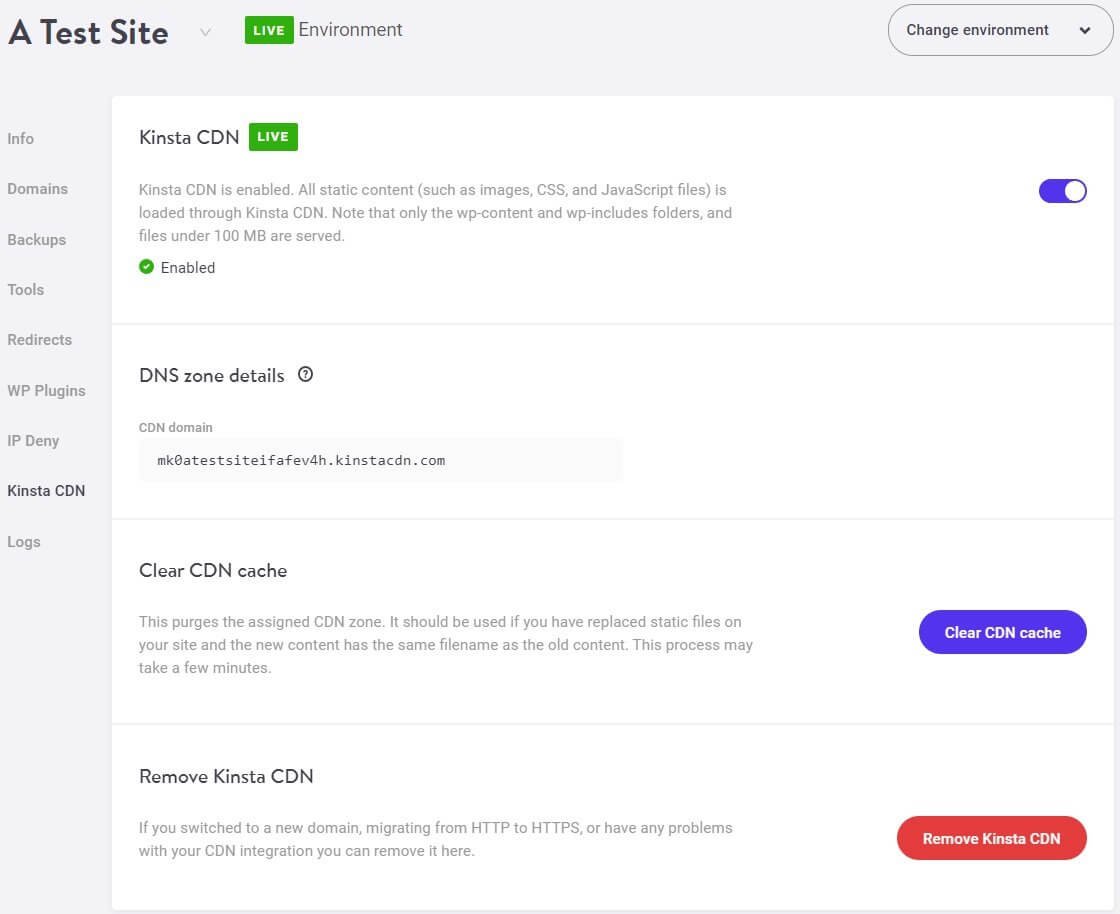
I couldn’t activate the SSL because the site was using a temporary URL. The SSL can be installed only on a live domain name.
Unfortunately, after activating Kinsta CDN, the site broke. This is what I saw:
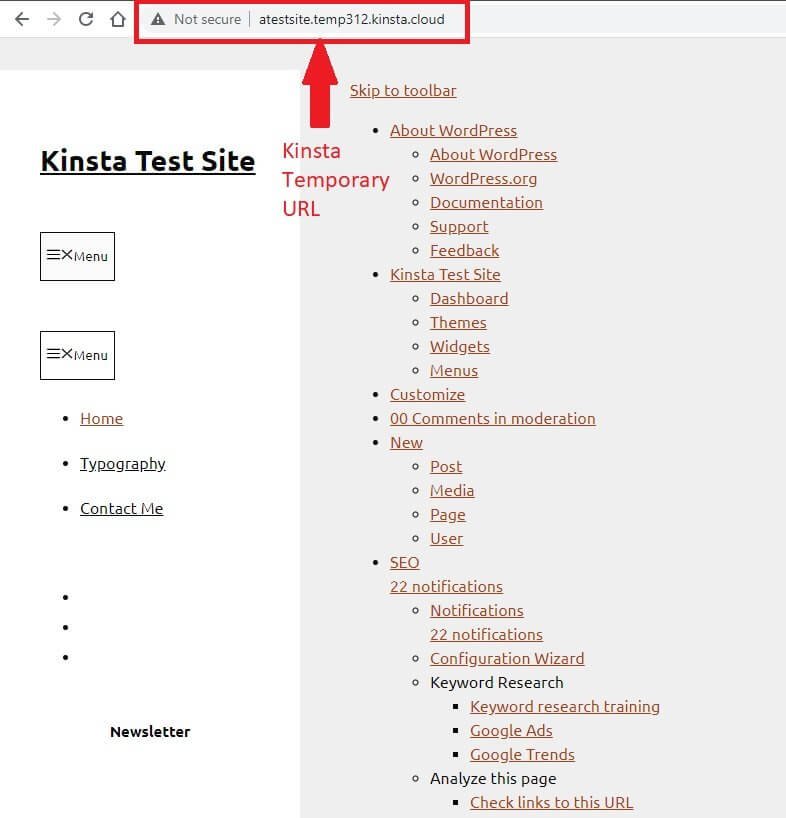
Clearing CDN cache or site cache didn’t help at all. This forced me to remove Kinsta CDN. Apparently, their CDN implementation isn’t good!
The moment I turned off the CDN, the site was back to its normal looks. This is how the site looked before and after CDN:
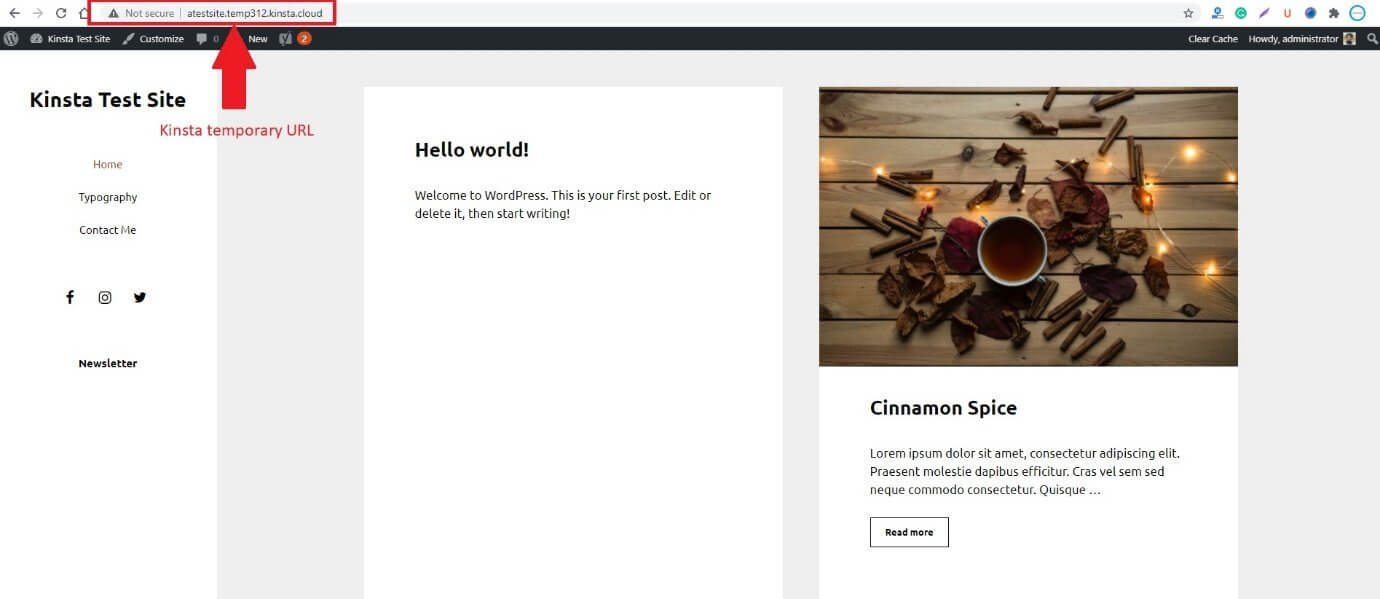
Okay, now that I was aware of how terrible Kinsta CDN was, I decided to test the site speed without a CDN.
Here are my test results with Google PageSpeed Insights:
Google PageSpeed Insights on Mobile
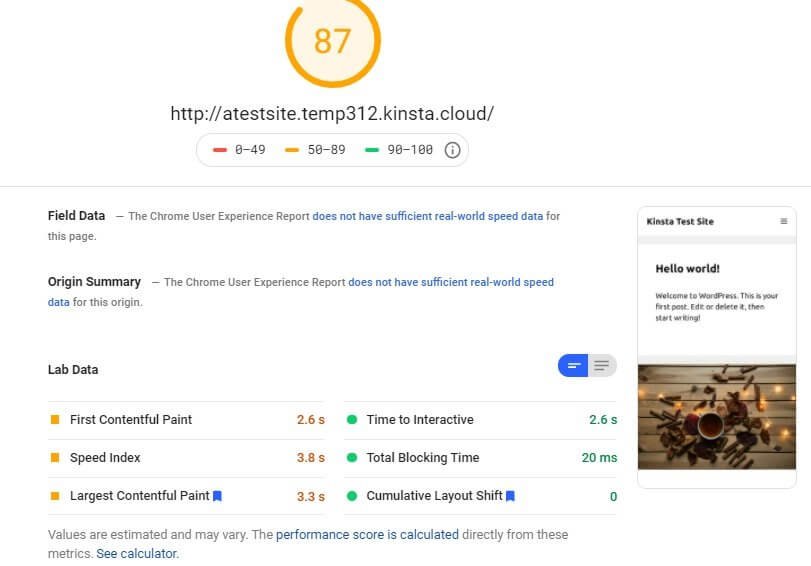
The results could have been better with CDN, but the CDN broke the site design. That was not expected.
Google PageSpeed Insights on Desktop
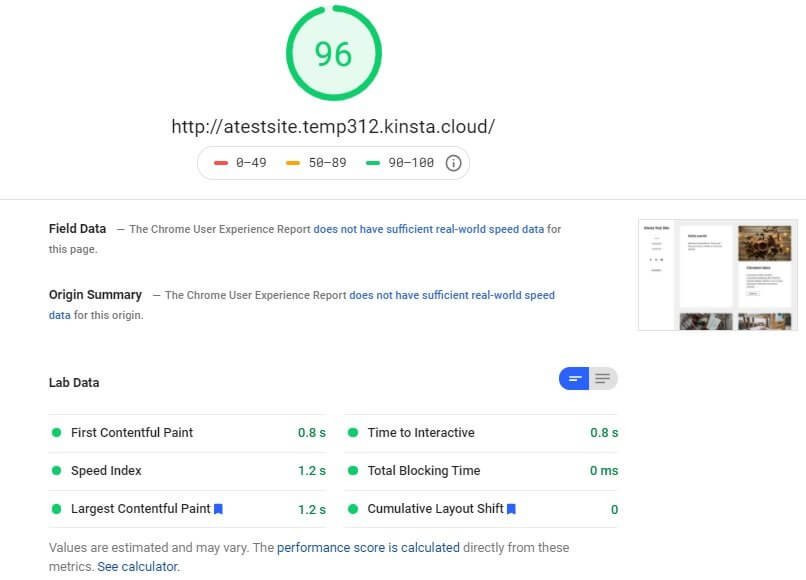
Desktop results were impressive. But what about the server response time? Here is what I saw for mobile:

And this is what I saw for desktop:
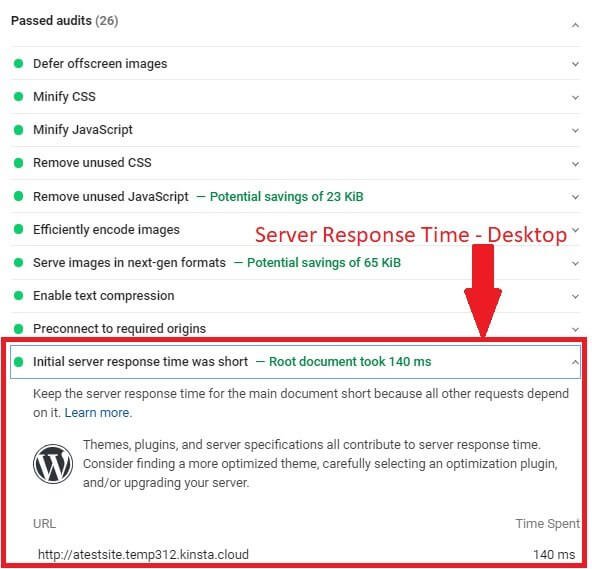
The server response time in both mobile and desktop was good, indicating that servers are fast.
GTmetrix Test Result
After testing with Google PageSpeed Insights, I decided to test the website with GTmetrix. Here is the test result:
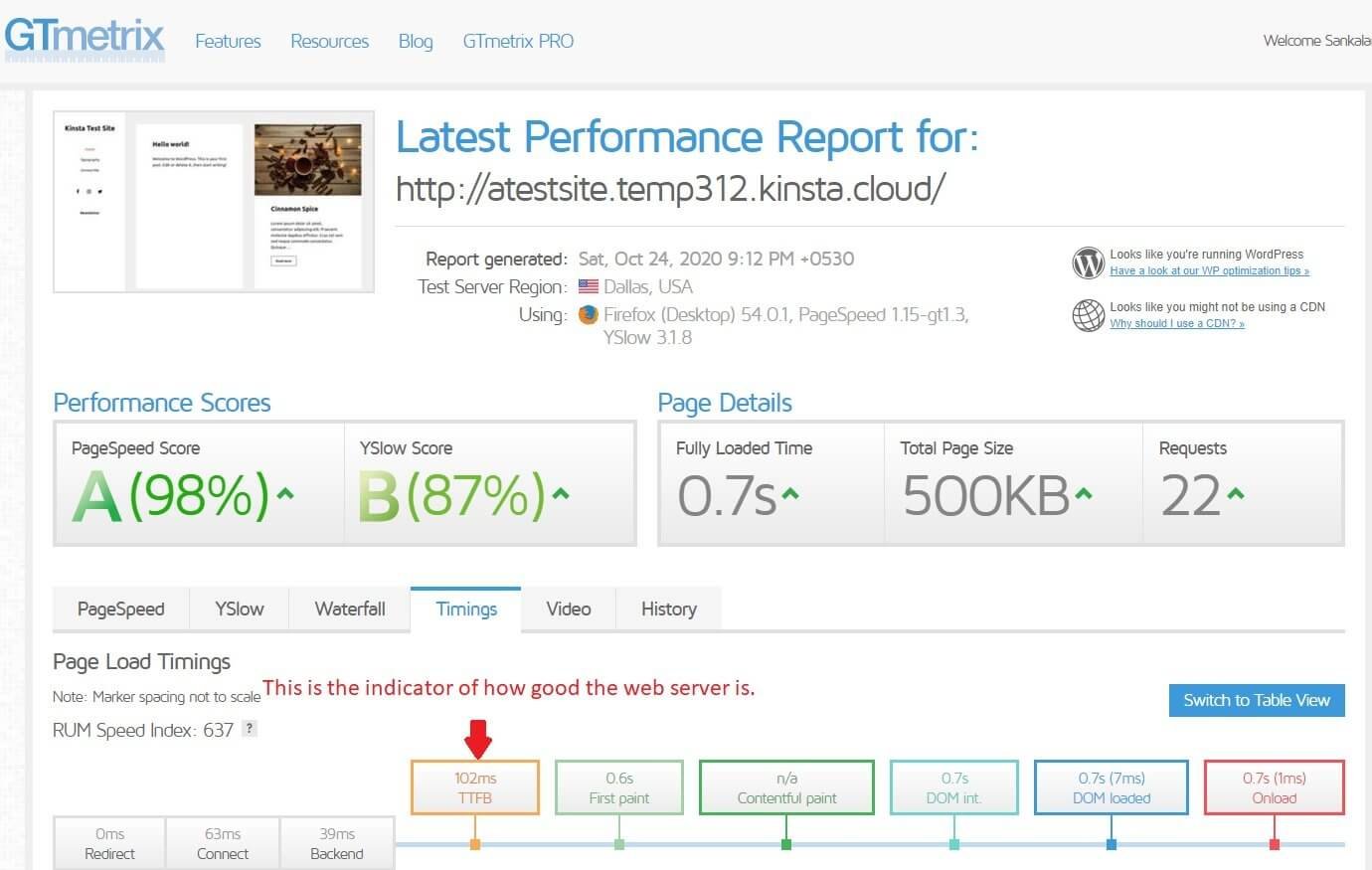
The GTmetrix test results were impressive. The TTFB or Time to First Byte is 102 ms. That’s really impressive. GTmetrix defines TTFB as:
“Time to First Byte (TTFB) is the total amount of time spent to receive the first byte of the response once it has been requested. It is the sum of “Redirect duration” + “Connection duration” + “Backend duration”. This metric is one of the key indicators of web performance.”
Of course, Kinsta hosting servers are fast. The only glitch that I found was the CDN implementation. I anyway don’t like using any other CDN apart from Cloudflare.
Since the site I tested was a test site, I didn’t bother adding it to Cloudflare CDN. The site’s performance with a CDN was impressive. I am sure Cloudflare will improve it even further. Cloudflare has never disappointed me.
Things you need to remember:
The test results you see here may differ from your test results. There can be many reasons. Here are some reasons that I can think of right now:
- If you add ads to your site, that will increase page load time. Cloudflare can help a bit with that.
- When you add a third-party script like the Google Analytics code or Google Tag Manager, there will be degradation in site speed.
- The theme you use may be heavy and hence, degrade the site speed.
- If you use too many plugins, there will be a decrease in site speed.
So, I will advise you to use a lightweight theme and minimize the number of plugins you are using.
Eventually, speed matters, and if you can build a functional site using only a few plugins, it will be great. You don’t need a fancy website with too many features. People want information, or if you are building an e-commerce site, people will prefer a functional site that allows them to purchase easily.
A super-fancy website may be very pleasing to the eyes, but a simple, functional site performs way better at the end of the day.
The Pros and Cons of Kinsta Managed WordPress Hosting
I will not waste your time. Here are the pros and cons of Kinsta:
The Pros
- Extremely user-friendly interface.
- Easy switching between production and staging platforms.
- One-click SSL and CDN implementation.
- Upward and downward scalable hosting solution.
- Super-fast servers and amazing server response time.
- SSD storage.
- One-click cache management.
- Easy redirection without plugins.
- Easy IP blocking feature from the dashboard.
- Easy domain management.
- Easy access to chat support and knowledgebase from within the dashboard.
- Advanced analytics from the Kinsta dashboard.
- Free professional site migration.
- Automatic and manual backup options and backup management.
- Easy domain management.
- Easy integration of GSuite’s Gmail MX records.
- Free malware and hack removal.
- Easy switching between PHP versions.
- Free SSL certificate from Let’s Encrypt.
- One-click installation of SSL.
- Allows creating a staging environment.
- Allows cloning a site (not available with the starter plan).
The Cons
- Expensive plans.
- Kinsta CDN breaks the site.
- Kinsta CDN and Cloudflare cannot work together.
- No WAF or Web Application Firewall (if you want WAF with your hosting plan, you can check Rocket Managed WordPress Hosting).
Customer Support Experience
The customer support team is very friendly and responds to queries quickly. Though I didn’t face any technical glitch except for the CDN issue, I asked how to delete a site. The response was pleasant.
Here is the chat transcript with timestamps (the system allows downloading the chat as a text file, so I converted it into an image file), showing the fast response time.
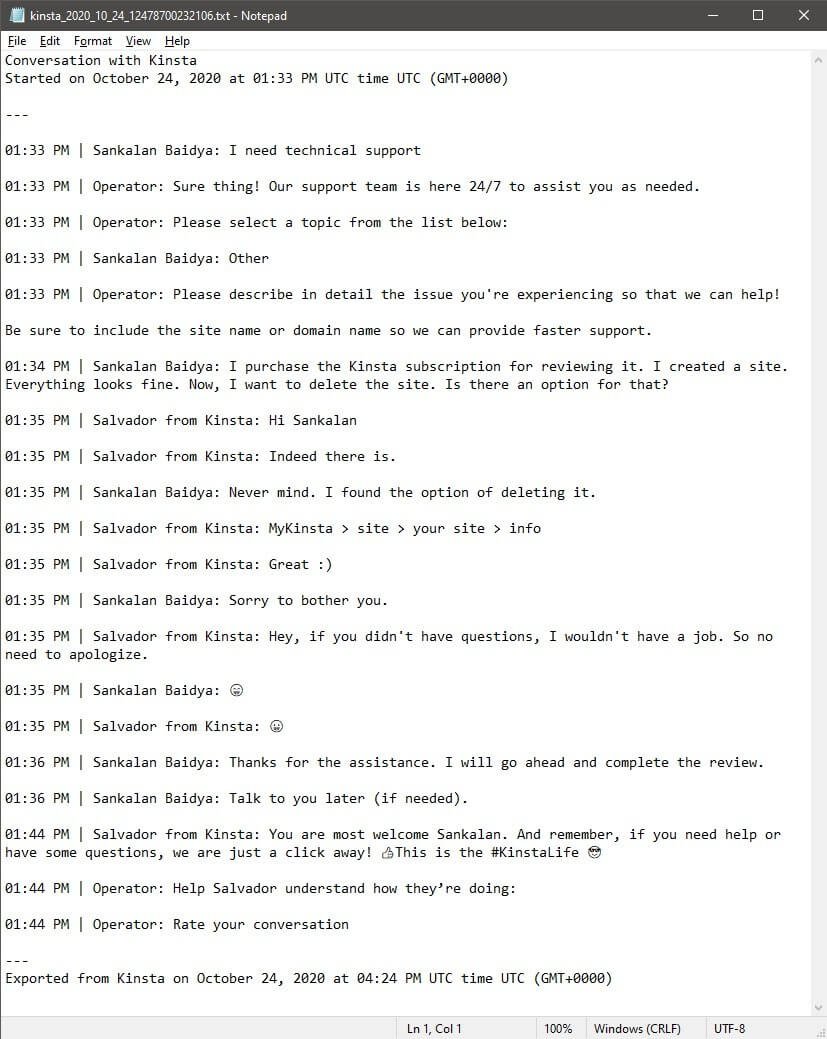
Conclusion – Do I Recommend Kinsta?
Yes! I RECOMMEND KINSTA. It is one of the finest managed WordPress hosting solutions I have seen to date. I cannot reiterate it more! The user interface is AWESOME, and all operations are rookie-friendly.
The platform takes off the technical burden from users and allows them to focus on what matters the most – creating awesome content or efficiently running the website services. The ease with which you can switch between the staging and production environment is something commendable.
I always recommend people to make changes to a website in a staging environment to prevent a bad user experience. Creating a staging environment is not easy, but Kinsta’s unique design allows for easy staging deployment.
Yes, the Kinsta CDN has left a scar on the platform, but that’s not so bad. You can use Cloudflare, which in my opinion, is one of the finest CDN platforms in this world. I always recommend Cloudflare for a reason – it has the largest network of CDN servers across the world!
The automatic backup and malware removal features are cool and come in handy, to say the least!
So, if you have the budget and you are looking for offloading the technical burden of managing your WordPress site’s technical backend, Kinsta’s hosting plan is definitely one of the finest your money can buy.
Though I tested the starter plan, I will always recommend you to go for the Pro plan, which comes with a few additional features like site cloning, two premium migrations, and 100GB CDN bandwidth.

