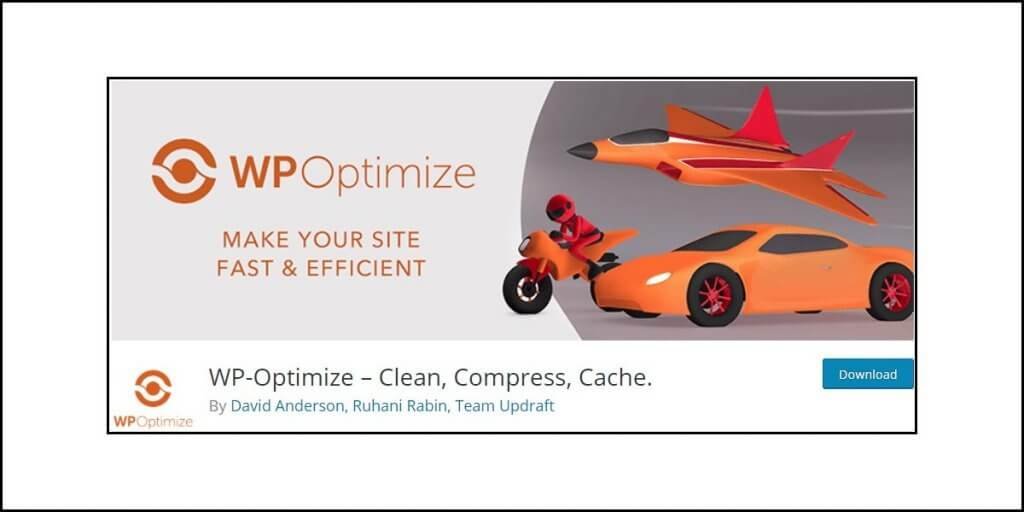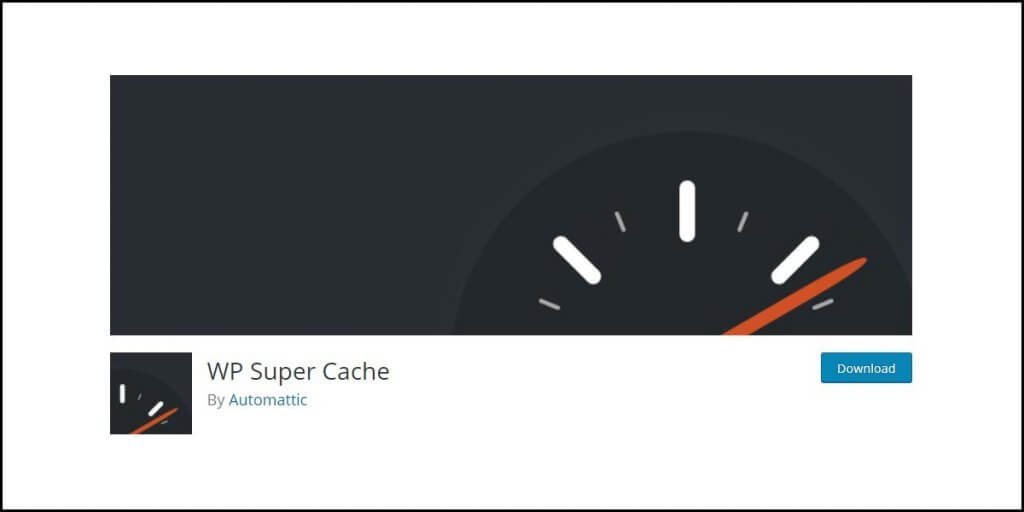What is the Jetpack WordPress Plugin?
Jetpack is a plugin (software) designed and developed by Automattic – the name behind WordPress.com. It is a multipurpose plugin that offers security, performance, and website enhancement features in an all-in-one package.
It has some nice features clustered in one place that can vastly increase the overall functionality of a WordPress-powered website. It has 5+ million active installations at the time of this writing, with an overall rating of 4 out of 5 stars.
Jetpack Plugin Review Verdict
Is Jetpack worth using? Yes, if you want easy access to various features, but be careful about not activating all features as they will slow down your website dramatically. There are better ways of achieving what Jetpack allows you to do, but with a limited number of plugins.
Jetpack is great if you are using special WordPress-optimized managed WP hosting servers, as most of them heavily depend on the plugin. The servers are optimized to ensure that Jetpack is not causing heavy server load.
So, unless you are using a managed WP hosting or you are an expert who knows how to optimize shared servers or cloud hosting servers (or VPS or Dedicated servers – whatever you use), I will never recommend using Jetpack in its full glory.
The Pros and Cons of Jetpack
A review is never complete unless we have a set of pros and cons. Since this review is going to be a lengthy one, I will give the pros and cons right at the beginning so that you have a choice of whether to read this entire review or discard it by going through the pros and cons only.
So, here is a quick snapshot of the advantages and disadvantages:
The Pros:
Jetpack has a number of advantages that everyone will agree with. Here is what I find interesting about Jetpack:
Modular Settings: Jetpack features are modular by nature. This means that you can turn on only the features that you need. A simple toggle button next to each feature/function will allow you to add the function you need for your website with a single click.
The modular settings leave a choice instead of forcing you to activate everything. That’s good because you can cherry-pick, ensure that you don’t have unnecessary functions on your website.
Costing: Jetpack offers a free version, but there are premium versions as well. Of course, when you pay, you get extra features and priority support from the Jetpack team.
Theme Compatibility: Jetpack is compatible with every WordPress theme – both premium and free themes. However, let me be very clear. When I say Jetpack is compatible with every theme, I am referring to the themes that I have used. I don’t even remember how may free themes I have used over the years.
Among the premium themes that I have used, I can say for sure that this plugin works with the following:
- Soledad
- Generate Press Premium
- Breek
- Handmade
- Olympus
- Re:Hub
- X-Theme
- Newspaper X
There are more that I tried, but I don’t remember them.
Updates: Jetpack is under active development, and it receives frequent updates. That’s a great thing because, honestly, you don’t want a plugin that is no longer actively supported by its developers.
The Cons:
While the Jetpack plugin is easy to set up and simple to use, it comes with some terrible drawbacks that can lead to immense problems. What are they? Let’s find out together.
Bloatware: Opting for Jetpack premium plans will give you a whopping 43 modules. That’s a lot! They look very interesting and tempting. Many people will activate them just because those modules are there, without realizing how terribly slow those modules can make their website.
Trust me, no website in this world needs that many modules to become fully functional. This is especially true in the case of blogs that require a few things like:
- SEO
- Contact form
- Social sharing
Activating all modules simply don’t make any sense.
Brute Force Attacks: This, in my opinion, is the worst aspect of Jetpack. Using Jetpack will leave your website or blog open to brute force attacks by hackers. How?
Well, Jetpack will connect your self-hosted WordPress site to your WordPress.com profile. This connection is necessary for Jetpack to offer full functionality, which includes access to many features that Jetpack draws from WordPress.com.
To establish this connection, Jetpack uses the XML-RPC file in your WordPress installation. Almost every hosting company will tell you that you should disable this file.
The XML-RPC file itself isn’t a security threat. It is exploited and used in a way that allows hackers to launch a brute-force attack.
There are two ways XML-RPC is used by attackers.
An attacker will first try to access your site using the xmlrpc.php file using different combinations of passwords and usernames. All they have to do is to use a single command to test hundreds and thousands of username-password combinations. By doing this, attackers simply bypass the security tools that detect and then block brute force attacks.
The second thing that the attackers do is that they will take your site totally offline by launching a DDoS attack. WordPress natively supports pingback.
The feature is present in the xmlrpc.php file, and hackers use it to get an endless supply of IP addresses. They then use these IP addresses to send thousands of pingbacks from different sites to your site simultaneously.
When a DDoS attack starts, your website will become completely unusable. No one can use it. Your site will go offline.
One way of preventing all these from happening is to disable the XML-RPC file. You cannot delete the file because that will break your WordPress installation. What you can do is to prevent it from being publicly accessible. This is precisely what many security plugins like BulletProof Security, Cyber Security, and Antispam, Ninja Firewall, etc. do.
This vulnerability is sufficient enough for me to never use Jetpack. All the features that Jetpack has to offer are available with other plugins that don’t need XML-RPC.
One may argue that Jetpack has its own DDoS protection feature, and it even scans for malware and provides spam protection. True! But they are not very effective. My website came under a DDoS attack from China while Jetpack was protecting it.
At that point, the only option that I was left with was to disable XML-RPC from the server. Once it was disabled, I quickly uninstalled Jetpack, and put my website behind Cloudflare’s DDoS protection (one of the finest you can find in this world)
Confusing: I won’t lie. Jetpack’s setup interface is clean, and it comes with an intuitive design. However, too many modules can make it terribly confusing.
Not-Needed Modules: Jetpack has some site enhancement features that include things like related posts, gallery, lazy load for images, and more. These are unnecessary modules considering the fact that most of today’s WordPress themes come with these functions. You don’t need an extra plugin to get them.
Jetpack User Setup Guide
Okay, now that I told you about the problems and advantages of Jetpack, I will walk you through the setup process. While doing so, I will tell you the strength and weaknesses of the modules that I explain.
Sounds fair enough? Great! Let’s start, champ!
Installing Jetpack and Activating It
Jetpack installation is as simple as it can get. Go to WordPress dashboard, and from the “plugins” menu, add a new plugin. Find Jetpack and click on install. Once done, click on activate.
Once Jetpack is activated, this is what you will see:
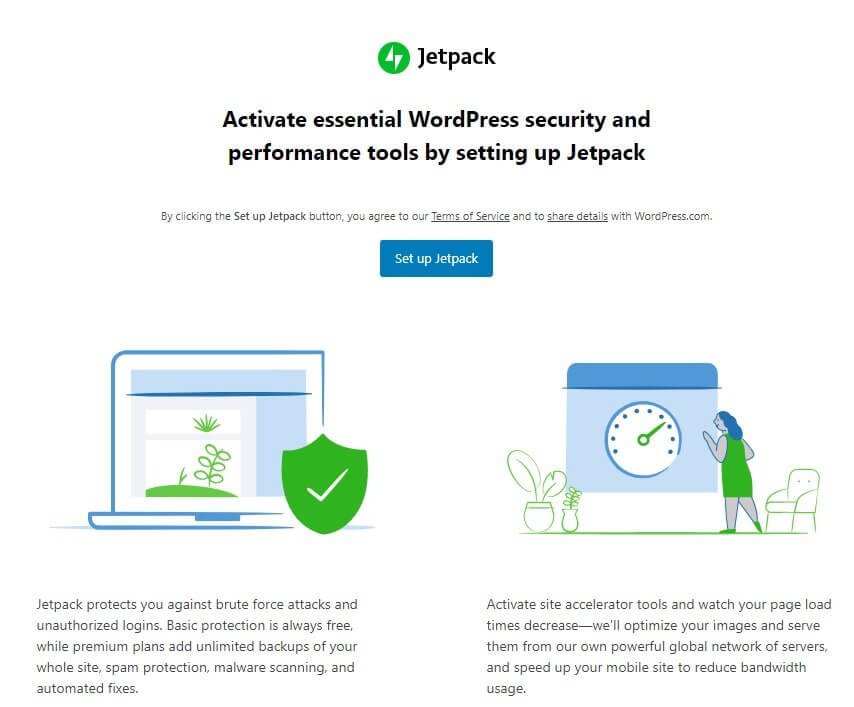
Click on the blue button, which reads Set up Jetpack. Once you do that, this is the screen you will see:
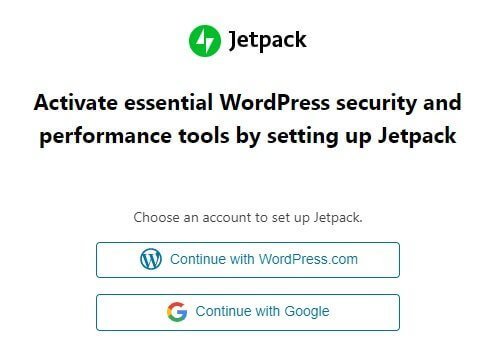
You can connect with WordPress.com, or you can choose to continue with Google. Choosing WordPress.com will require you to have an account. If you decide to go head with Google, you will see this:
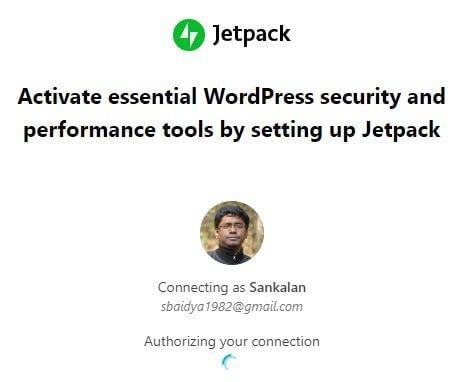
Once the connection is made, you will get a choice to select a plan. Don’t worry if you don’t see a free option at the beginning of the pricing plan. Scroll down to get the free option. It is a small button:
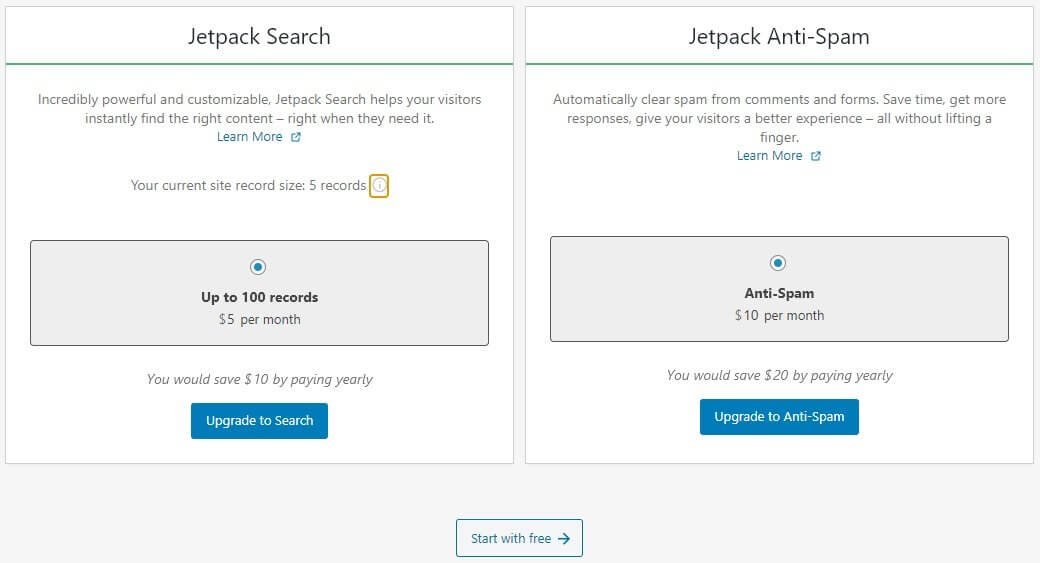
See that small button at the bottom which says ‘Start with free?’ Click on that. You don’t have to buy a premium plan now. First, test the plugin before you commit to it with your money.
When you choose the free option, you will get this:
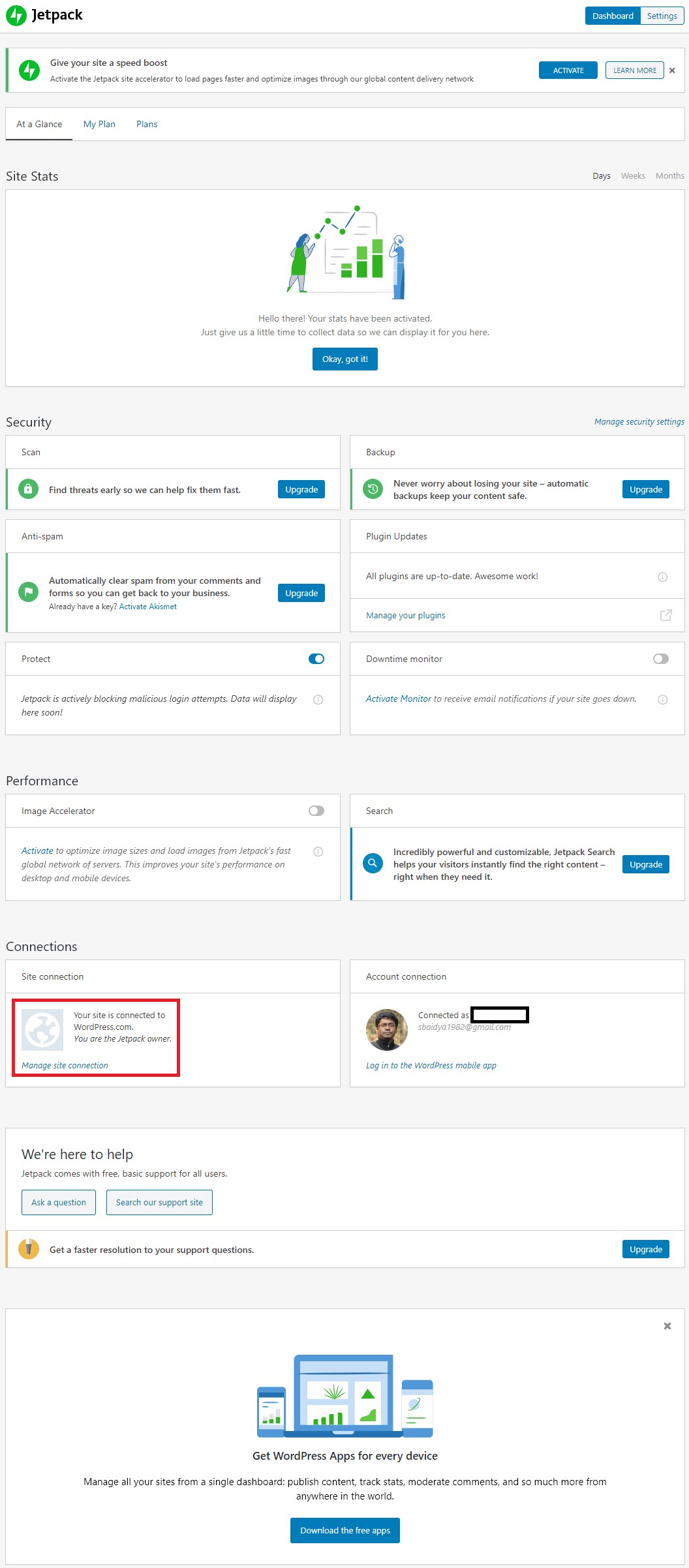
Checking Out the Dashboard
The dashboard looks pretty organized, but you can certainly see a lot of buttons. It is easy to get overwhelmed at this stage. Keep calm. Take a look at the top segment of the dashboard. You will see this:
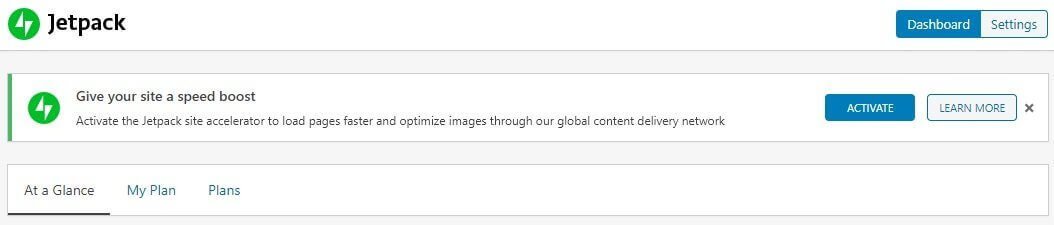
Forget the top to buttons that read ‘Dashboard’ and ‘Settings.’ I will go there later. Check out the segment below that. It speaks of a “site boost.” What you get here is CDN. Activating this option will give you access to Jetpack CDN (even in the free plan).
You can activate it if you don’t want to get a separate CDN (I will suggest you go for Cloudflare CDN, which has a forever free option and gives access to their worldwide network. You will also get DDoS protection for free from Cloudflare).
Underneath that segment, you will see this:
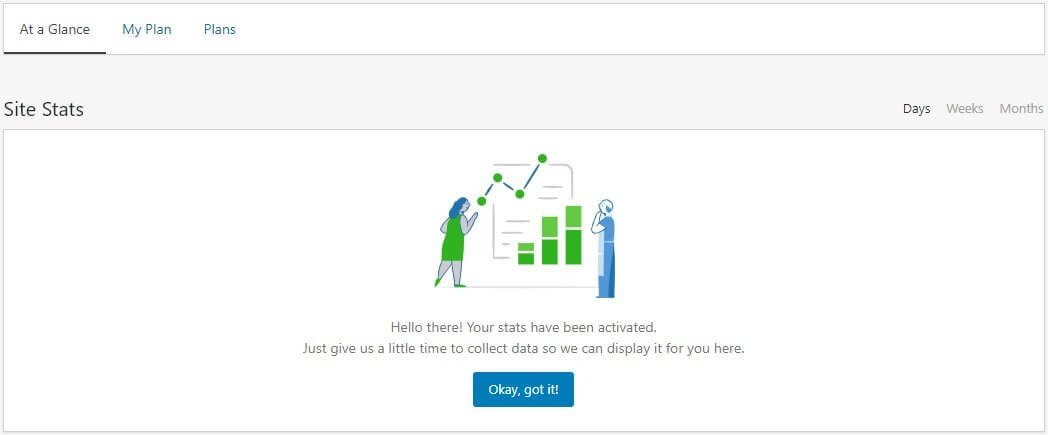
This is where you can see the number of visitors your site is getting on a day-to-day basis. You can toggle between weeks and months as well.
However, I don’t see a reason why you should be using this option in the first place. The data you get here is too rudimentary. You will be better off with Google Analytics data where you can see your visitors in real-time.
You can also see the geographic location of your visitors, the content that they read the most, their demographic constitution, bounce rate, pages from where your visitors are exiting your website, and much more. You can compare data from predefined time frames or custom-defined time frames.
Jetpack’s site stats will only tell you how many visitors you get. It will not tell you anything else. Such rudimentary data is not helpful at all.
The next segment you see on the dashboard is the security segment:
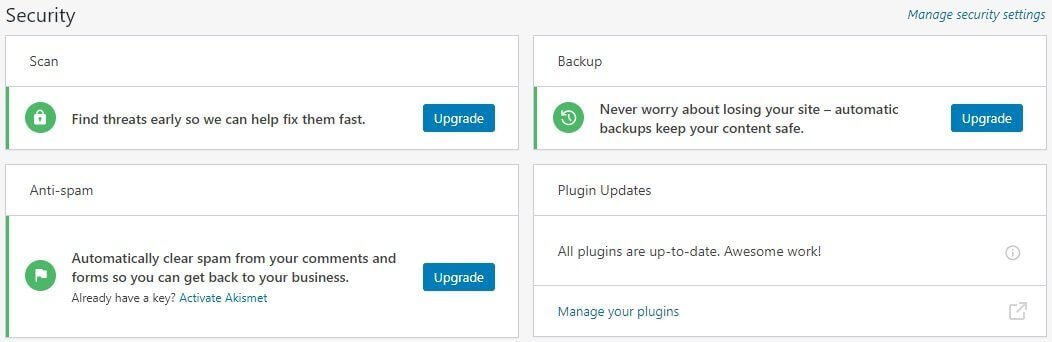
Some features here will require you to upgrade to a premium version. Let’s look at what Jetpack has to offer.
Scan – Jetpack will scan your website for malware infections, backdoors, and other vulnerabilities. That’s great! In fact, it works pretty decently if you get the premium version.
However, you cannot ignore the fact that Jetpack needs your WordPress installation’s XML-RPC file, which in itself is a big problem.
Backups: I don’t see a reason for you to choose a premium version for this option. Most of the web hosting companies – even the shared hosting options – will give you backup options. Yes, you can do that directly from your web server (using cPanel – if you are using a Linux server). You really don’t need a plugin for this.
Anti-Spam: You don’t need an antispam plugin, or in this case, a module from Jetpack. You can configure the default WordPress comments (Discussion) settings in such a way that no comments go live without approval. You can configure WP in a way that any comment with 1 or more than one link in it will be held for moderation.
Trust me, since the last 6 years of working with WordPress, I have never used an antispam plugin, and yet, my sites are all free of spam comments. The only extra thing I need to do is to manually go through the comments in the moderation queue and delete them. Why do I need to pay extra to get the job done?
Also, automatic spam protection can sometimes (not always) lead to false positives. This means that genuine comments get blocked. This isn’t a good thing!
Going the manual way is time-consuming for sure, but on the brighter side, there is one less plugin to deal with and slightly faster website load time. Trust me, every millisecond counts!
Plugin Updates: You can configure Jetpack to check whether all plugins are up-to-date or not. You can also ask Jetpack to automatically update each plugin.
I agree, keeping plugins up-to-date is a wise thing to do. But what I disagree with is that they should auto-update.
I strongly recommend people not to do that. And there are multiple good reasons why I say so. Those reasons are:
- Security Threats: A new plugin version can have security loopholes. Some may have a zero-day vulnerability that can be exploited by hackers. Security experts go through these version releases of immensely popular plugins to find out such threats. Even Jetpack’s own version releases are sometimes plagued with security threats. It happened in 2019.
- Plugin Conflicts: A new version release of a plugin can lead to conflict with other plugins, leading to malfunctions and broken sites. I will rather ask you to wait until such reports come out, and the developers iron out the problems.
- Conflict with Themes: Yet another problem is that some plugins may simply have a conflict with your active theme. This usually happens because of the way plugins and themes call the CSS functions or other functions. People usually test popular plugins with popular themes after a new version release to find out compatibility issues.
So, the wise thing to do is to wait for a week before your update a plugin. So, enabling auto-updates is not a good option. However, do keep in mind that if you accidentally updated a plugin, and later it was found to have some vulnerability, the plugin developer will release a security patch. Do update the plugin immediately.
Another segment that falls under security is ‘Protection’ and ‘Downtime monitoring.’ This is how the segment looks like:

The ‘Protect’ segment helps to prevent brute force attacks. It is available in both free and premium versions.
I, however, remain skeptical about the overall efficacy of this and other security measures of Jetpack. The reason is the infamous XML-RPC file. It anyway allows for both brute force attack and DDoS attacks.
The other segment is ‘Downtime monitor.’ This is an interesting feature because I often use this to monitor how my web server is performing.
Whenever the server is down (in turn, the website is down), Jetpack sends mail informing you about the same. Here is what you find in the email:
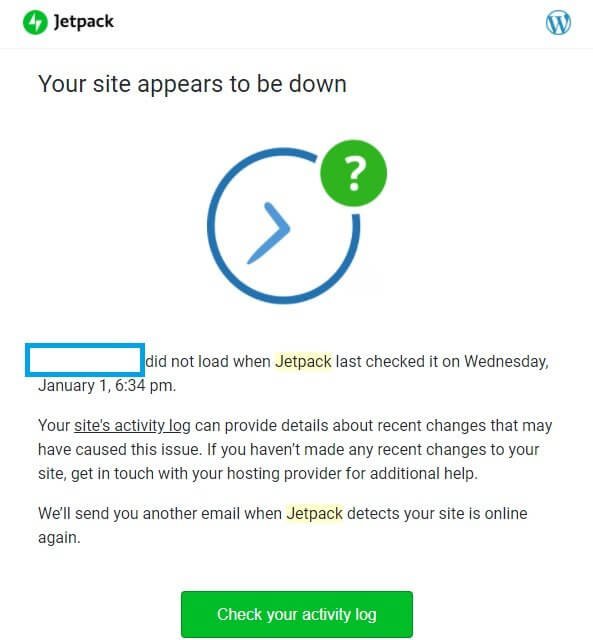
Once the server is up and running, and once your website is once again accessible, Jetpack again sends a message clearly stating how long the website has been offline. Here is what the message looks like:
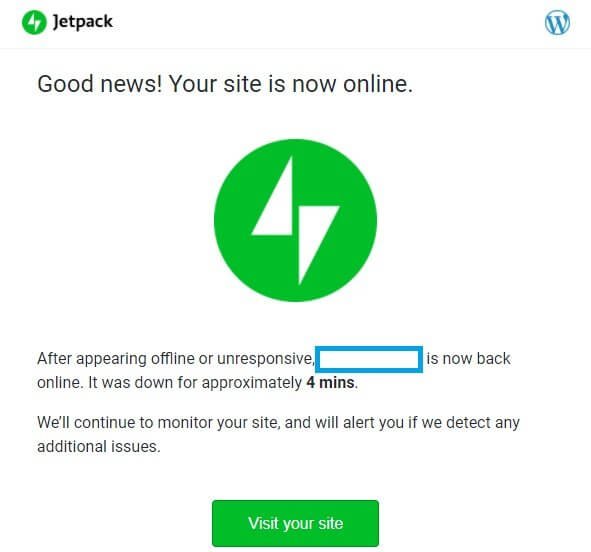
Sometimes I do use Jetpack for this one reason. Yes, I agree that it is a handy feature that allows you to keep a close eye on your server performance. If this keeps happening frequently, you should definitely consider changing your hosting provider.
Remember, frequent downtimes will never go down well with your readers. They will become frustrated, and they will leave your website for good.
The next two segments of the dashboard are performance and connections. Let’s take a look.
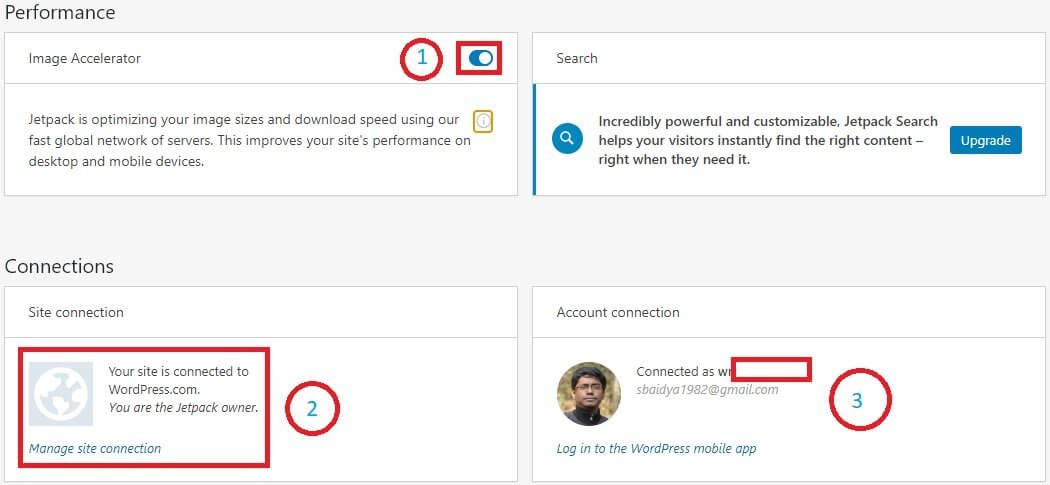
Under the “performance” segment, you can see Image Accelerator is turned on using the toggle switch. It is marked with the numeral 1.
This is the same option that you saw right at the top of the dashboard, which spoke about the site boost. So, if you enabled site boost at the beginning, the Image Accelerator option will remain enabled here. If you did not activate the site boost earlier, you could do it from here.
It is fine to use the CDN option offered by Jetpack, but I still prefer a more robust CDN that can deliver other static content like CSS, JS, etc. from the CDN servers. Well, Jetpack does allow to serve static files from CDN, but what it doesn’t allow to do is the ability to fine-tune the settings. It doesn’t allow me to select which files to serve through CDN, and which ones to exclude.
Also, there are better image optimization services that can not only serve optimized webp versions of the images but also offer webm version of the videos. Read my Optimole review here.
Image Accelerator (previously known as Photon) by Jetpack is good, and you can use it. I just happen to prefer something else.
Now, look at the search option. You need to upgrade to use it. It is advanced! However, for simple blogs, you don’t need a search bar that will allow filtering by tags, categories, date, post types, custom taxonomies, etc.
Such filtering abilities are handy when you have a WooCommerce website. But trust me, when you are using WooCommerce, you will need better security than Jetpack, and most of the WooCommerce themes today come with extended search functionality.
The search function of Jetpack uses Ajax to give instant search results with reloading the page. This gives a seamless experience to users. Don’t be mistaken that you can achieve that only with Jetpack. In fact, there are many WordPress themes that come with the Ajax search integrated into the theme.
I don’t see why you should be paying money to upgrade the search feature when you can simply buy an advanced theme with powerful search, lazy load, social sharing, and many other features that Jetpack has to offer.
Now, look at the “connections” segment.
This is where you will see whether your website is liked to WordPress.com or not. If you used Google credentials to activate Jetpack, you must have created a WordPress.com account in the past connecting your Google account. If you didn’t, you have to create a WordPress.com account using the Google email ID.
There is no way you can escape this!
Jetpack can work only if you have a WordPress.com account. For instance, the Image Acceleration option is a feature of WordPress.com. It was previously known as Photon.
Finally, there are two more sections in the dashboard, one of which allows you to ask for support (help) from the Jetpack developers, and another section urges you do download WordPress on your mobile.
By downloading WordPress on your mobile, you will have to log into your WordPress.com account. You will not get access to your self-hosted WordPress website’s dashboard.
Here are how the last two segments look like:
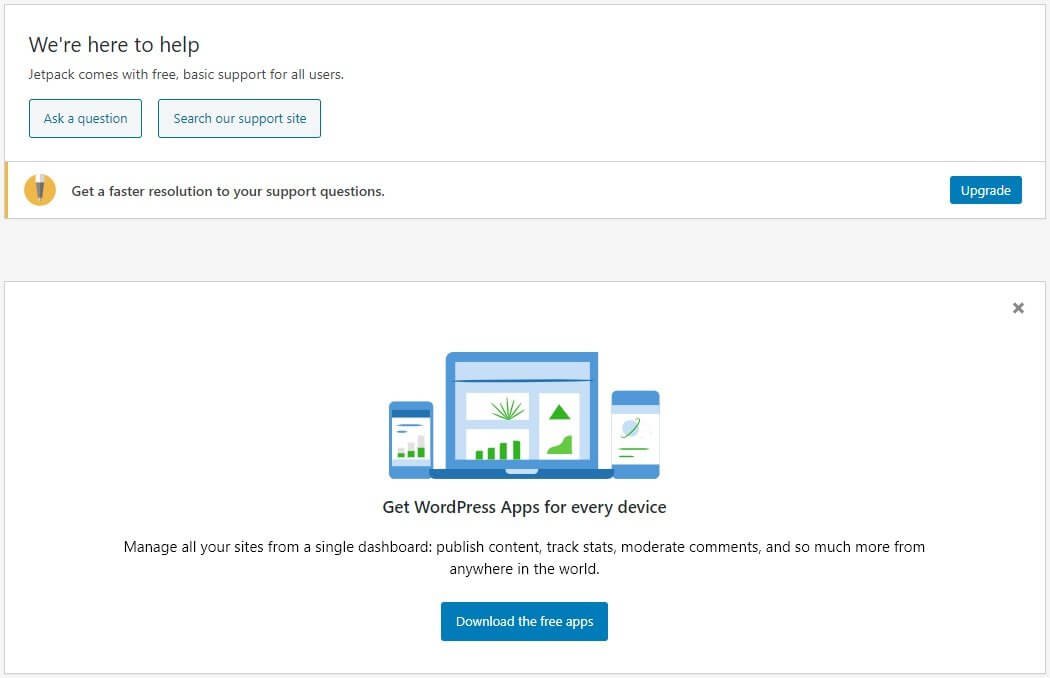
I will recommend not to download the WordPress plugin on your phone, because it is pretty useless!
Why am I saying so even when WordPress says that you can publish content and moderate comments, etc. through the app?
I will not give any big explanation. I will only say, try publishing a post through the mobile app! You will know how annoying things can get very quickly.
If you want your website stats, you can always go ahead and install (or insert) the Google analytics code on your website (preferably in the footer segment), and then start monitoring website stats using the Analytics app by Google.
That’s the dashboard in a nutshell.
But what about the settings? We will explore! Are you ready?
Jetpack Settings
Now that we have looked into the dashboard, it is time we go through Jetpack settings. The first thing that you will notice when open the settings window is a set of tabs.

There are six different tabs. Under each tab, there are multiple options that you can use to fine-tune Jetpack.
Security Tab
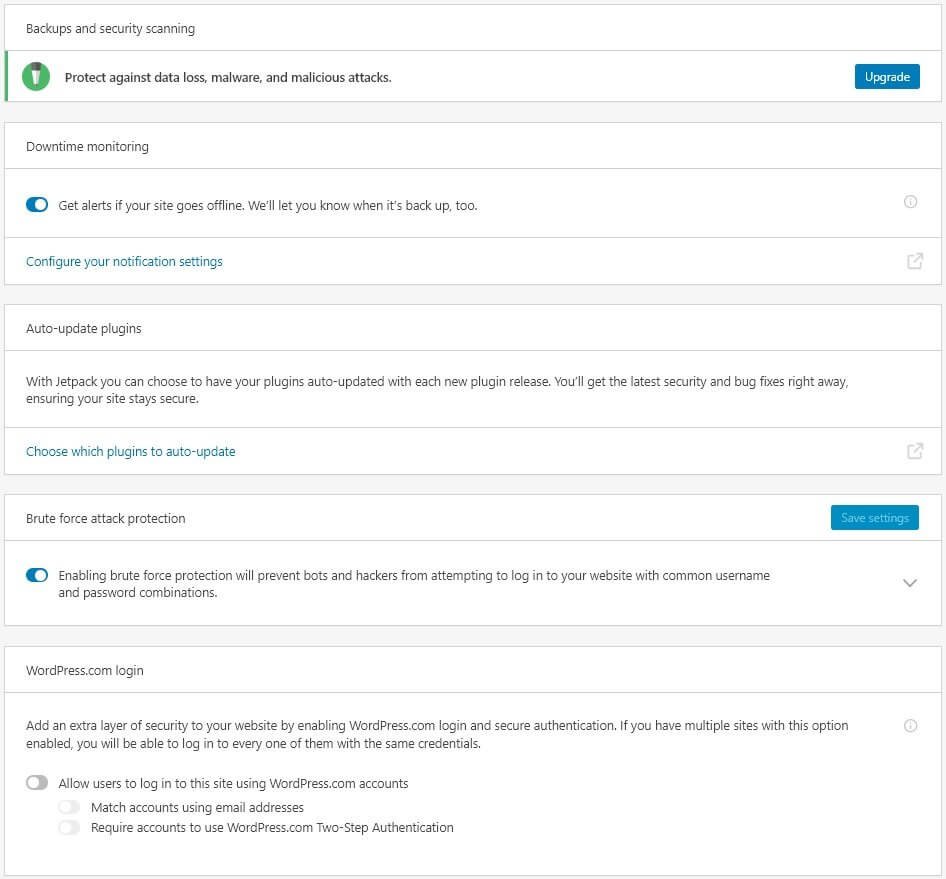
There isn’t much to fiddle around with the security tab. There you will find the same options that you saw on the dashboard. The only additional option is the last option of WordPress.com login. This allows you to add an extra layer of security using the two-factor authentication option.
One of the cool things about using this option is that if you have multiple websites connected to WordPress.com through Jetpack, you can log into all of them using the same login credentials.
On the downside, if someone gets access to those credentials, he or she can quickly get access to all your sites. That sounds quite scary.
I will suggest that you don’t activate the option. If you want two-step authentication on your self-hosted WordPress website, there are plugins to achieve that function.
Just in case you are wondering what you will find in the backup and security scanning segment once you upgrade to a premium version of Jetpack, here is what you will find for backup:

Jetpack uses VaultPress to backup your website on a daily basis. You can use the calendar view to see the backups available for your website. You can download each backup to your local drive or restore the backup with a single click.
What about security?
See that Security tab in the image above? Clicking on it will reveal this:

In the image above, you can see that there are some security issues shown. It clearly categorizes things as vulnerable code and suspicious code.
For any suspicious code, you need to ensure that you review each and every file and then disinfect them.
The security option works pretty well, but you will be better off with dedicated plugins like Sucuri, Wordfence, etc. who are way more trusted in this field. They are security companies, and they can give you real-time threat protection.
I use Sucuri on my websites. Despite the fact that I use the free version, it is powerful enough to have kept my websites free of malware for the last 6 years. I will do the Sucuri review later to tell you exactly how it works and how you should configure it to get the best results.
Performance Tab

Switching over to the performance tab, you will notice that the Search option is there that you saw on the dashboard.
What you didn’t see was the ability to serve non-image static files through CDN. You can find that here in the Performance & Speed segment. All you have to do is to flip the toggle switch to turn in on or off.
Finally, the last segment is the Lazy loading segment, which is designed to improve your overall site speed.
Exactly how does Lazy loading work?
It is simple! When someone opens a webpage on your website, Jetpack will load only those images that are immediately visible on the first fold of your web page. The first fold refers to the segment of the web page that is visible on the screen without scrolling.
The other images (if any) that are present below the first fold will start loading only and only when the visitor scrolls through the web page. This delayed loading of images ensures that the web page renders quickly, give an overall boost to the website speed.
Now, almost every modern theme comes with the Lazy load option. You don’t need a separate plugin to achieve this.
On top of that, if you are using any image optimization solution like Optimole or EWWW Image Optimizer, they too have a Lazy load option. Optimole, in particular, uses pixelated image placeholders instead of removing the placeholder completely.
This is great when it comes to the CLS parameter used by Google PageSpeed Insights. CLS means Cumulative Layout Shift. What does that mean?
Have you seen that the elements on a webpage jump around in certain cases? Did you ever experience a situation where you tried to click on a certain link on a webpage, and suddenly, the webpage jumps up or down, landing your click on some other link?
That is called CLS.
The problem is the user experience. What if you are on an e-commerce site where you want to discard the cart, but when you try to click on the ‘discard cart’ button, the layout shifts, and you end up clicking on the ‘place order’ button?
Google doesn’t like such jumping web pages. CLS is a vital parameter that Google uses in ranking websites.
If Lazy load is removing the image placeholder completely and then loading the image on the scroll, the text on the web page will move up or down. That’s not good user experience. Optimole, instead of removing the placeholder, uses a pixelated placeholder, preventing CLS.
Jetpack won’t do that. Using Jetpacks Lazy load will not remove the placeholder, but it will show a blank space, leaving people wondering whether there is any content there or not. Even that is a bad user experience.
Apart from that, there are many more issues with Jetpack’s lazy load. When you use both Jetpack Lazy load and Jetpack related posts modules, the images will refuse to show up on the related posts segment.
Out of the related posts segment, Jetpack’s Lazy load often fails to load images within the posts. This is what you see at times:
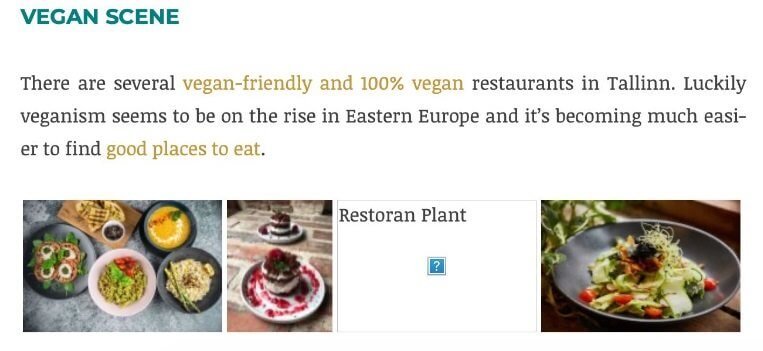
So, instead of resolving issues, Jetpack’s Lazy load combined with image CDN can actually cause problems in loading images correctly. I have never faced these issues with Jetpack’s image optimization features disabled.
Now, Jetpack version 8.8.2 has its very own video hosting feature as well. Yes, you can host videos on Jetpack’s CDN network and serve them on your website.
Jetpack claims that the service ensures that you can host videos on their platform without any ads from third-party and that they support HD videos. But you need to pay to get this service.

Maybe, for some of you, it is a viable option, but I don’t see a reason why I should be using this platform. If I am spending time and effort to make videos, I will like to monetize it (unless my website is all about a subscription-based video site where I will like to offer a few free videos and ask people to buy a monthly or yearly subscriptions).
This option will work great if you are, say, a fitness trainer who is now offering online videos and one-on-one training sessions or something on similar lines.
But again, opting for Jetpack for such a website doesn’t make any sense. There are specific services like Uscreen, Vplayed, Hippo Video, etc. that will not only give you the platform to upload and monetize your videos using transactional video on demand or subscription-based video-on-demand services.
They will even allow you to create OTT or Over-the-Top apps that can stream your video to many devices like mobile phones, Roku Box, Apple TV, Fire TV, etc.
Why on earth will you want Jetpack’s video hosting service with no monetization option?
I will rather create a YouTube channel and monetize them, opening up a secondary income channel.
In my opinion, this is just useless! Of course, you may want to keep your videos on your website only and still monetize them. If that’s the case, opt for ad networks that will allow you to do so. Mediavine, for example, is one such network that will allow you to monetize your videos directly on your website.
Writing Tab
This tab has many segments. Let me walk you through each of them one by one, starting with a full-screen image carousel in the Media segment.
Media Segment:
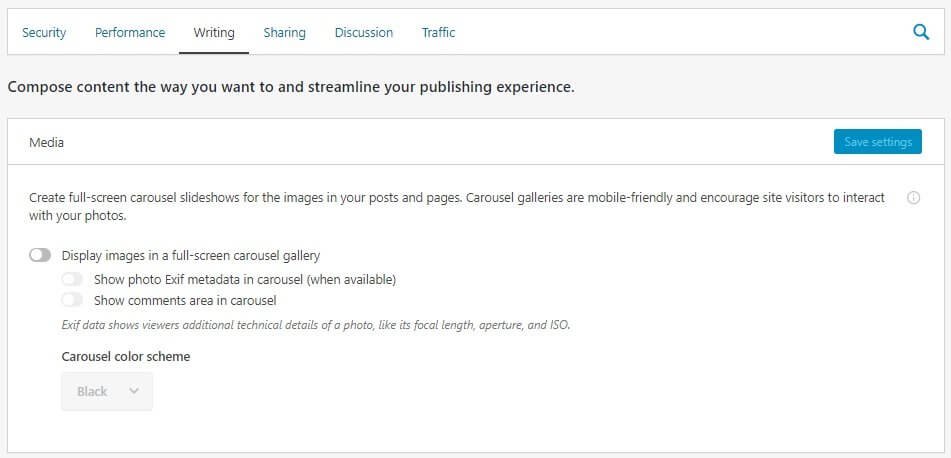
I agree! Image galleries with the ability to go full screen look amazing! I love them, but I hate waiting for a web page to load the carousel gallery.
Please don’t do it! These image galleries work with codes – extra codes that will slow down your website.
Trust me, a full-screen image gallery gives an immersive experience, but only if you can retain your readers for that long for the gallery to load.
On top of that, Jetpack offers you the option of showing Exif metadata for the images. Do you know what it means?
It means that even when you are allowing Jetpack to run image optimization (under the performance tab), Jetpack is actually retaining redundant data for images. Exif data is metadata that has no use for a viewer.
For example, what will a general reader do by learning about the camera you use or perhaps the noise settings and focal length settings?
Not removing such metadata simply means that Jetpack is using Lossless compression technology for image optimization instead of Lossy compression.
Lossless compression retains all redundant data while Lossy removes all such redundant data. So, images optimized with Lossless compression are heavier than the images optimized with Lossy compression.
Now we have another awful setting!
Jetpack will allow you to open or add a comment area in the carousel. Why on earth will you want a comments section right in the middle of a blog post or on the top?
Every blog post will have a comments segment at the end. Adding an additional comments segment will increase the web page size and hence, increase the page load time.
Do not do that!
Composing Segment:
Coming down to the composing segment, there is something awful there! Check this out:
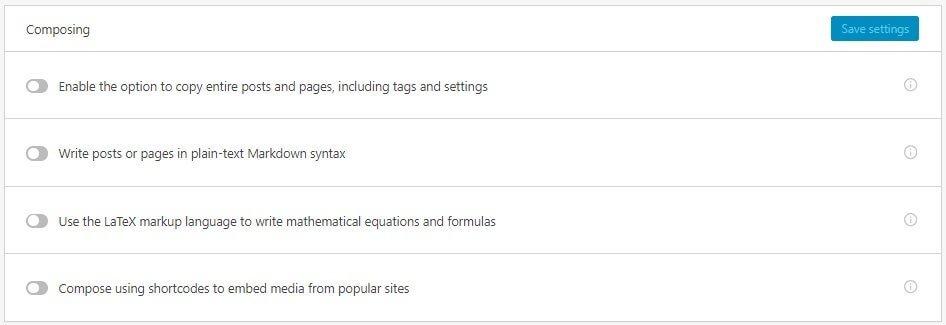
The first option allows you to copy an entire blog post and create a duplicate of it. Turn this on will copy everything from posts to pages to images, tags, and even page or post-specific settings.
That’s plain – RIDICULOUS!
Do you even have any idea of what duplicate content can do to your website? Google will penalize your website.
Just avoid this thing – PLEASE!
Moving on to the next option is the Markdown syntax option.
If you don’t know this, just skip it. You will have a rich text editor (now you have Gutenberg editor) to compose text.
Want to know what really Markdown syntax is? Here are two examples:
| Markdown | HTML | Output |
| Italicized text here is the *get lost*. | Italicized text here is the <em>get lost</em>. | Italicized text here is the get lost. |
| I hate **bold text**. | I hate <strong>bold text</strong>. | I hate bold text. |
| I just hate __bold text__. | I just hate <strong>bold text</strong>. | I just hate bold text. |
You get the idea, right? Instead of HTML, you can use Markdown syntax. You need to learn this syntax to be able to use it properly.
If you already know it, it’s great. If you don’t know it, don’t waste your time. Focus on your blog. Just don’t enable the option.
The next option is the LaTex markup language. Unless you want to render mathematical formula on your web page, you will never need it.
Remember that LaTex is a technical thing, and it has a steep learning curve.
The final option in this segment is shortcodes for embedding media from other sites. Just don’t enable it. Gutenberg editor – that is now the default editor in WordPress – already has this feature. You will never need Jetpack to do that for you.
Check this:
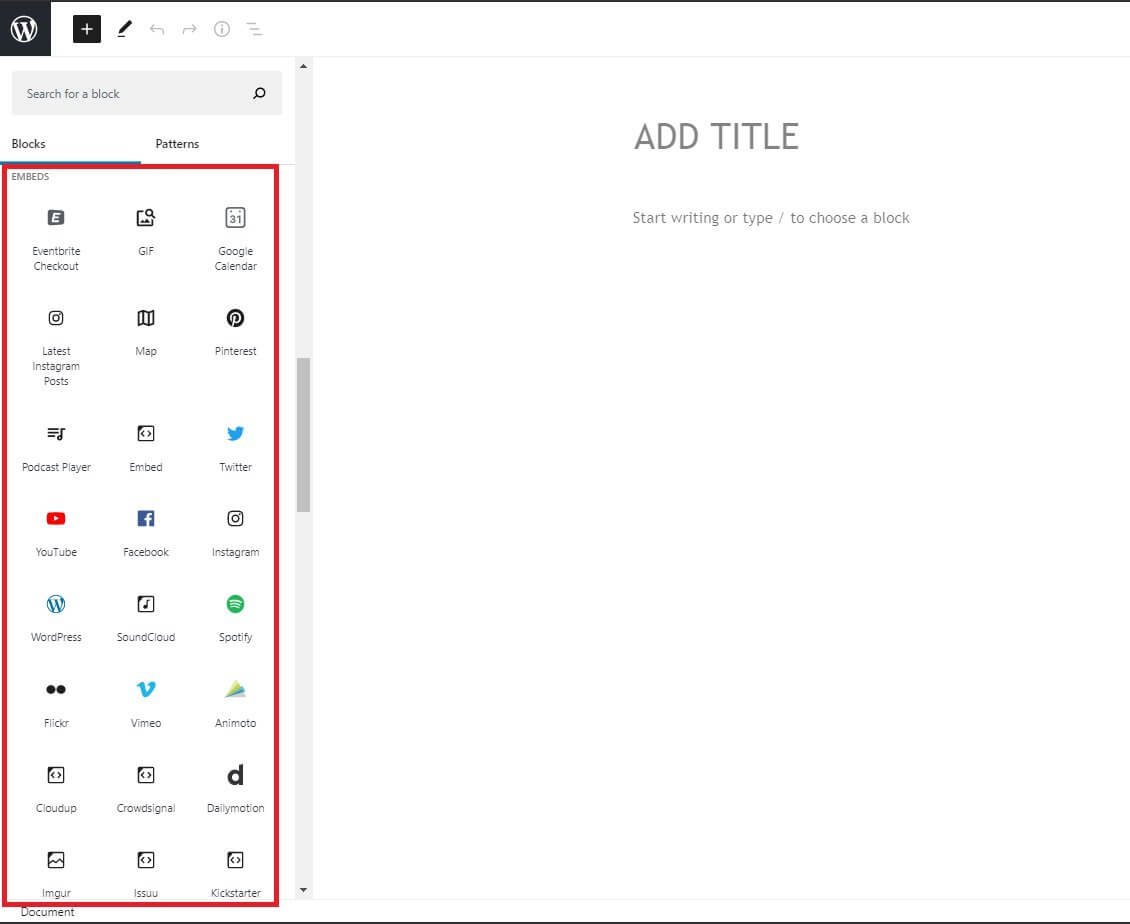
The image you see above is the default Gutenberg editor. You can embed any media from any site with a single click! Jetpack should have removed this option. Anyway, they decided to keep it. You should decide not to use it!
Custom Content Segment:
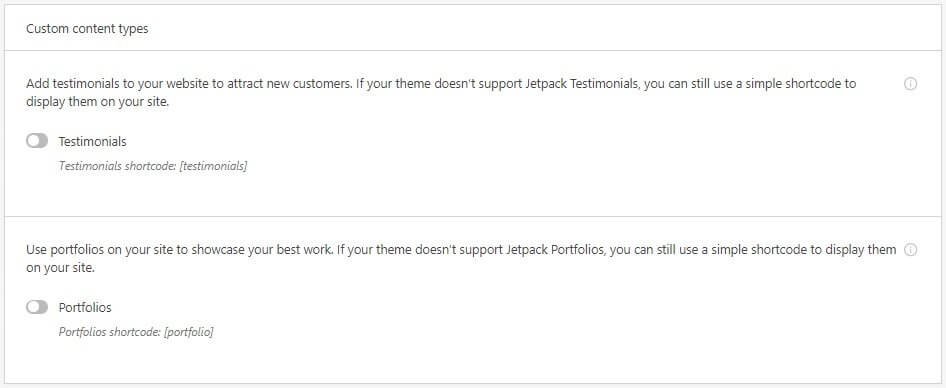
Options in this segment will allow you to add testimonials and portfolios using shortcodes.
Pal, listen to me! Get yourself a multipurpose them. They have all these features of testimonials and portfolios with enhanced features with more fine-tuned controls for everything.
However, if you want to use a simple free theme from the WordPress repository, you can turn on these options if you need them.
Theme Enhancements Segment:
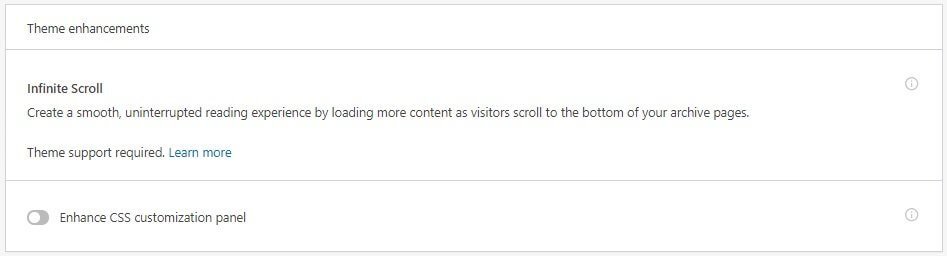
This segment will allow you to add infinite scroll. It simply means that when a reader scrolls through an archive page or blog homepage, he or she will not see pagination. Instead, posts will keep loading infinitely with scroll until the last post on your website appears, and there is no more to display.
Advantage? Seamless reading experience!
Disadvantage?
- It won’t allow a user to jump and skip through the archives.
- It becomes really difficult to reach the footer of the website if there are thousands of posts.
- It can become frustrating to keep scrolling and scrolling.
The problem with Jetpack’s infinite scroll option is that it will need theme support. It means that the theme that you are using supports that feature.
Wait, what?
If the theme supports the feature, why will you need Jetpack for that? You can just activate the feature directly from the theme!
Then there is a toggle button for enhancing the CSS customization panel. What is that? This is what Jetpack has to say:

That’s a very awful way of presenting things. The simple thing here is that you can add custom CSS.
Do you want to do that? You can only if you know CSS or if your theme developer or plugin developer gives you a piece of CSS code to add some customization.
Trust me, all modern themes come with the option of adding custom CSS. You can find that option in the Live Customizer segment while customizing the theme. You don’t need Jetpack for that.
Widgets Segment:
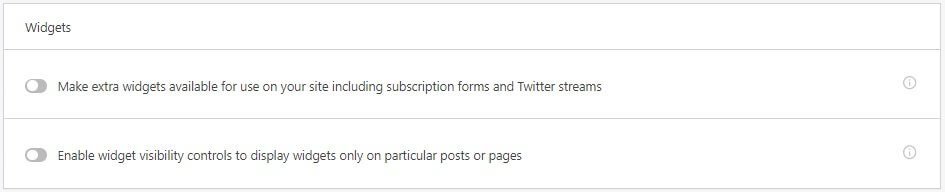
If you want a subscription form, you can add that by toggling the first option in this segment. It will also allow you to add a Twitter stream on your website’s widget area (which is usually the sidebar).
My suggestion to you is that you should never use a Twitter stream on your sidebar. It increases your page load time. For adding subscription forms, there are far better options, but you can definitely use this option.
The second option allows you to add widgets inside a specific page or post. This is now a default feature of the Gutenberg editor. You don’t need it anyway!
Post by Email & WordPress.com Toolbar:
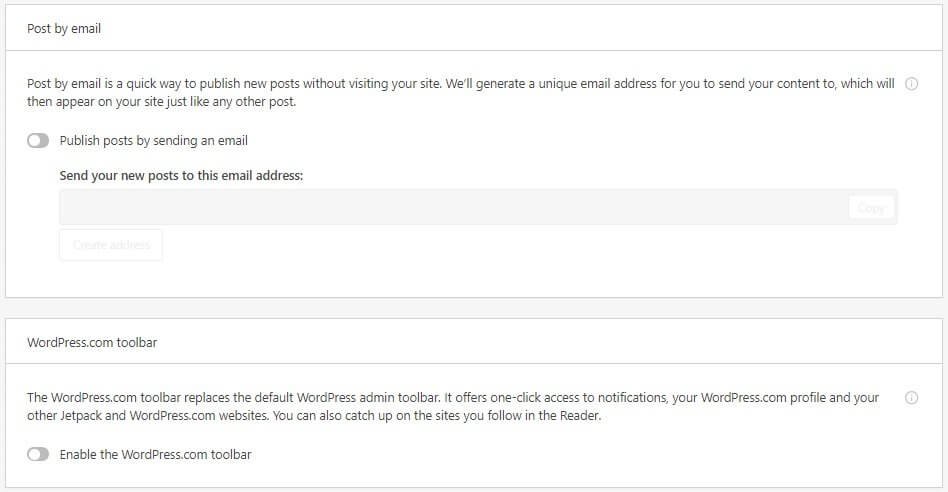
I don’t know why Post by Email option is there in the first place. I never create posts on the fly. That doesn’t give me the flexibility of adding proper images or even allows me to add specific shortcodes or allow to embed videos, etc. I don’t like it, and I never heard of anyone doing it.
The post by email segment essentially allows you to send a post to a unique email ID, which then gets published on your blog just like a normal post.
The WordPress.com toolbar will replace the default toolbar on your self-hosted WordPress site if you enable WordPress.com toolbar. If you are creating websites using self-hosted WordPress, it is highly likely that you will not have sites on WordPress.com. I don’t see a point why you should replace it anyway.
It only makes things a lot more confusing!
Sharing Tab
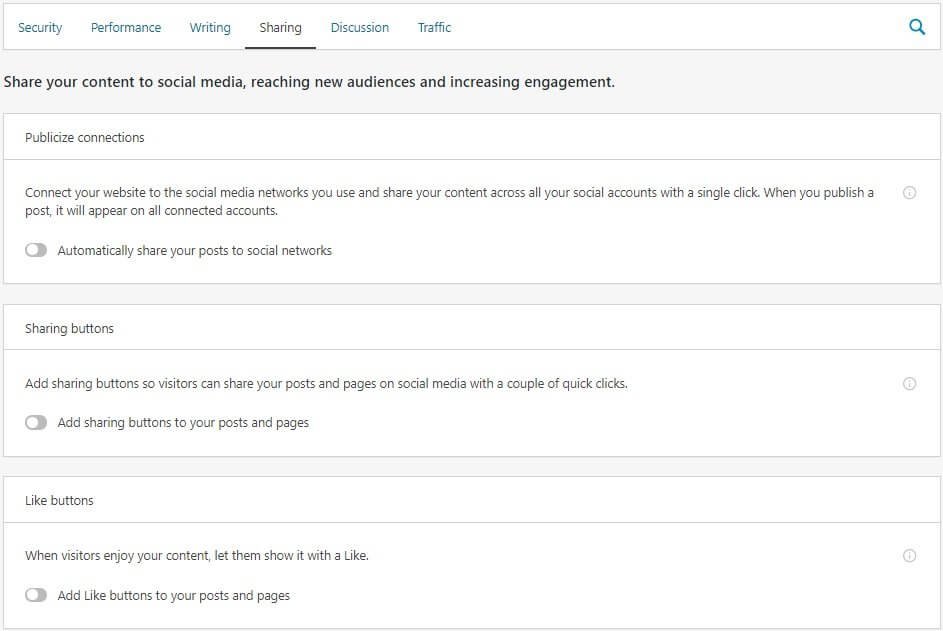
I will never turn on any of these options. Here are the reasons why:
Automatic Sharing to Social Networks:
This is the first option. I will not do that! Each social media has specific image size requirements. I don’t want to send the same featured image to all my social pages. I use custom image sizes for each social profile.
Also, turning this on will make me connect my social profiles to WordPress.com. That I don’t want!
Finally, there is a problem with Facebook and WordPress. Facebook no longer allows sharing a post from WordPress directly into Facebook Pages that are managed under Facebook’s new Business Manager.
Sharing Buttons:
Modern themes come with integrated sharing buttons that perform great. You will not need a separate plugin adding that function to your site.
In particular, sharing buttons that Jetpack adds to your site are not lightweight. They tend to make the website heavy. Also, you cannot customize them to your heart’s content. Here are how the social buttons look like:
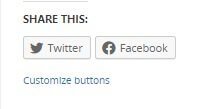
If you, at all, need to add an extra plugin, I will suggest Grow by Mediavine.
Like Buttons:
You can also add a like button that is a characteristic feature of WordPress.com. Not only it adds some extra load time to your website, but you also will most likely not like it. I said, ‘most likely!’ You may like it.
Here is how the like button looks like:
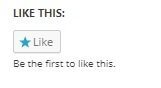
Note that both the sharing buttons and the like button are added both to your blog posts and to your blog pages.
Also, sometimes the like button refuses to load. It looks something like this:
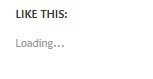
Trust me! This Like button is a nasty feature that you don’t want on your website.
Discussion Tab
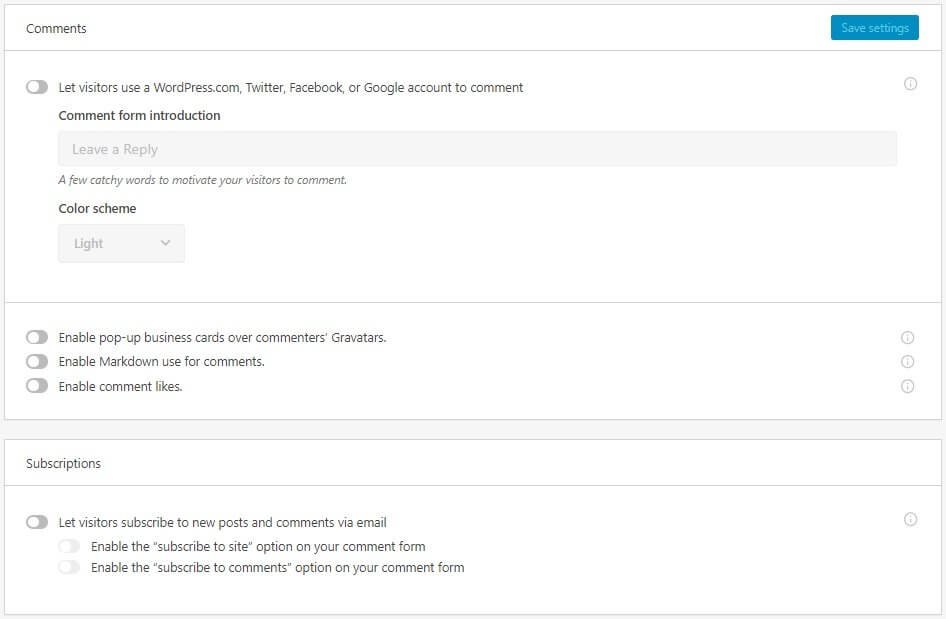
Don’t activate any of these options unless you have a forum sort of site. If you allow users to comment using WordPress.com, Twitter, Facebook, or Google account, extra functions will be added to your web page.
These extras will quickly add up to your website page load time. Also, when you allow users to use their different accounts, the problem of GDPR comes in. So, you need to have a clear policy of how you are processing their personal data that you are collecting from the comments section.
Also, it opens up space for spammy comments.
This is what I mean:
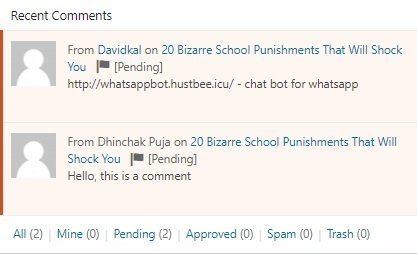
Look at the first option. It is a spam comment. It appeared the moment I added all the features that Jetpack has to offer in the Discussion tab. Albeit, it is held in moderation, but they will just keep appearing!
Without activating the Jetpack options, this is what your website default comment section looks like:
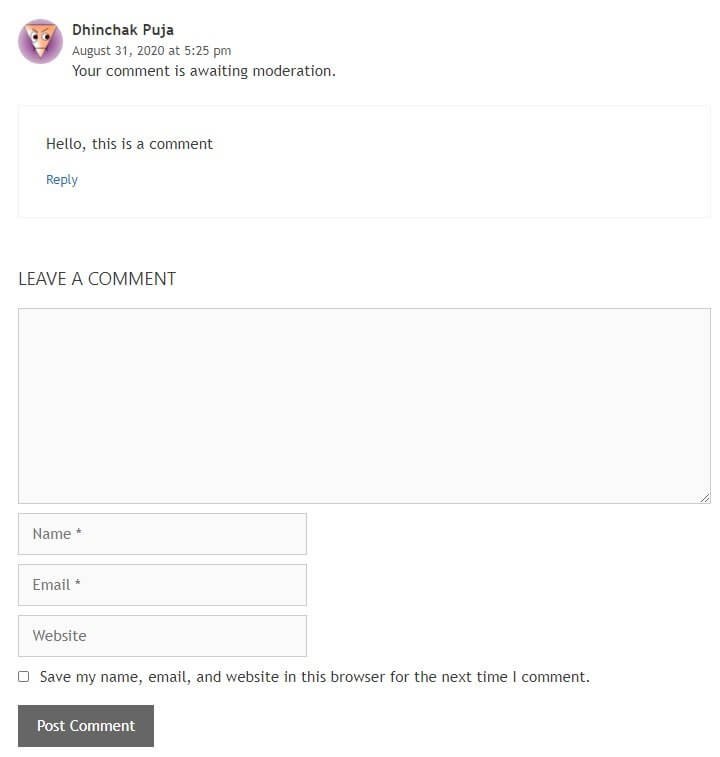
This is how it looks like when you add all the features:
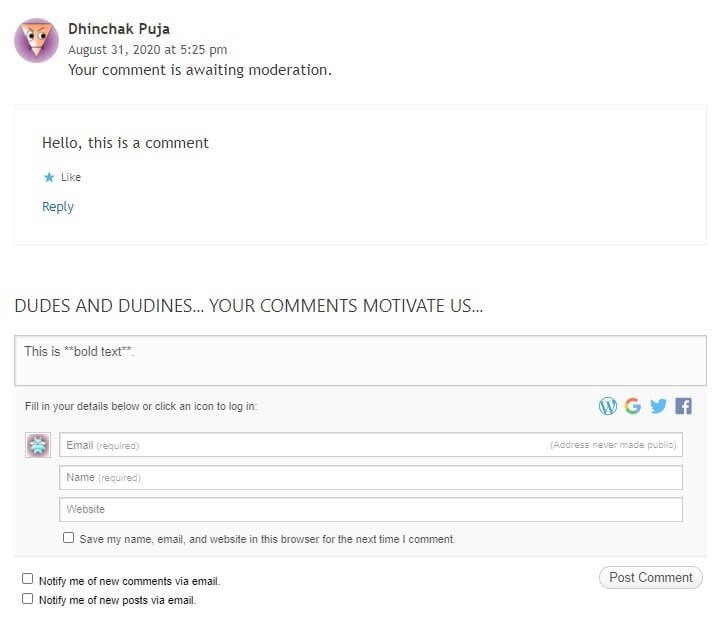
In this second image, I have added a few things like I added the comment with Markup Syntax.
I also added that line, which reads, “Dude and dudines…your comments motivate us…”
But the rest of the things – the like button, the comment form, the options for notifications, etc. are all added by Jetpack.
Imagine what happens when there are hundreds of comments, and each comment has a like button. Your web page will struggle to load quickly.
All those logos you see in the form – they also take time to load. Those notification settings – they also add extra functions. So, every time someone asks for notification, there will be extra MySQL queries on your database.
Please! Get rid of these things! They are not needed.
The default comment segment is just perfect for keeping people engaged.
What about the popup business card for gravatar profiles? I am talking about this:

You are going to dislike it! I am pretty sure!
Before hovering the mouse over the Gravatar icon, you see this:
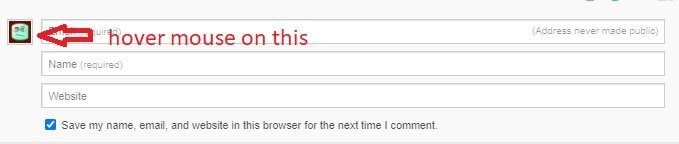
After you hover your mouse on the Gravatar icon, you see this:
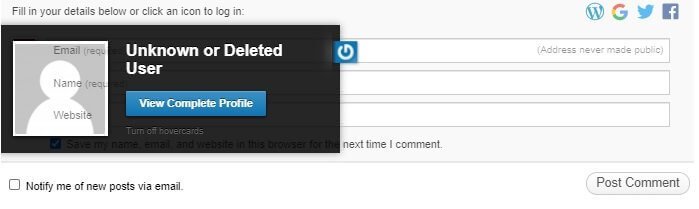
Are you kidding me?
If at all you want this thing to function properly, you need to ask your readers to create a Gravatar account and complete their profiles there. Why will they do that?
Also, Gravatar is bad news for website speed. Gravatar reduces the website speed so significantly that it can actually lead to an increase in page load time by about 2 seconds or even more.
Imagine what happens when the Gravatar thing is enabled by default, and it shows up for all users who are leaving comments on your website! Your website will not load in even 30 to 40 seconds. Google, without delay, will throw your website out of index!
You better not use any option in the Discussion tab!
Traffic Tab
Let’s take on each segment separately.
Ads:
The first thing you see is the option of running ads from Jetpack’s network. This is what I mean:

This option is available only if you are running a premium version of Jetpack. However, there are big problems.
First, AdSense is the default option people decide to use. Then there are better options like Mediavine, Sulvo, etc. Jetpack is nothing in front of these ad networks. Don’t even think that Jetpack will give you high earnings.
Second, Jetpack never says anything about RPM or CPM in their product landing page. If they really want to onboard people on their ad platform, they need to say these things loud and clear.
Third, Jetpack never says whether they will allow responsive ads or not. It also never says whether you will have dedicated ad managers on your profile or not.
Who wants to take a risk so big?
Related Posts:
This is the next segment:
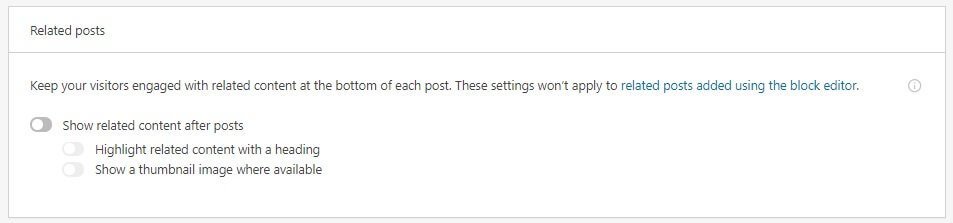
I will suggest you not to turn on this option. Rather, go ahead and use the option natively available in your theme. Yes, your theme, no matter how rudimentary it is, will have this option. It works perfectly fine.
Don’t add a separate function using a plugin for doing it. Please save your website!
SEO and Analytics:
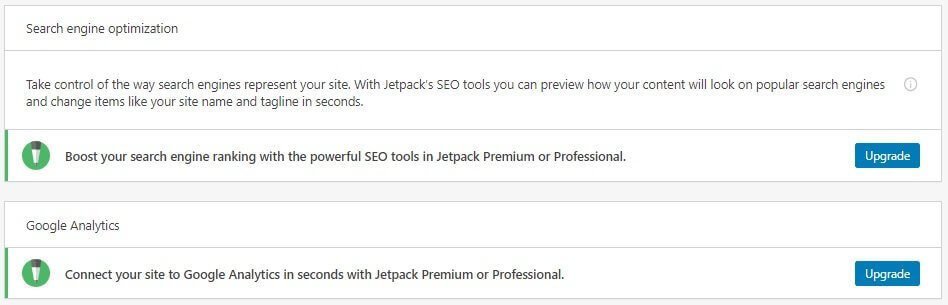
My question is if you have options like Rank Math, Yoast, etc. that are available for free (and are far more powerful SEO solutions for WordPress), why on earth do you have to pay to use Jetpack’s options?
Shouldn’t Jetpack make these options free?
The options offered by Jetpack are rudimentary. Take a look:
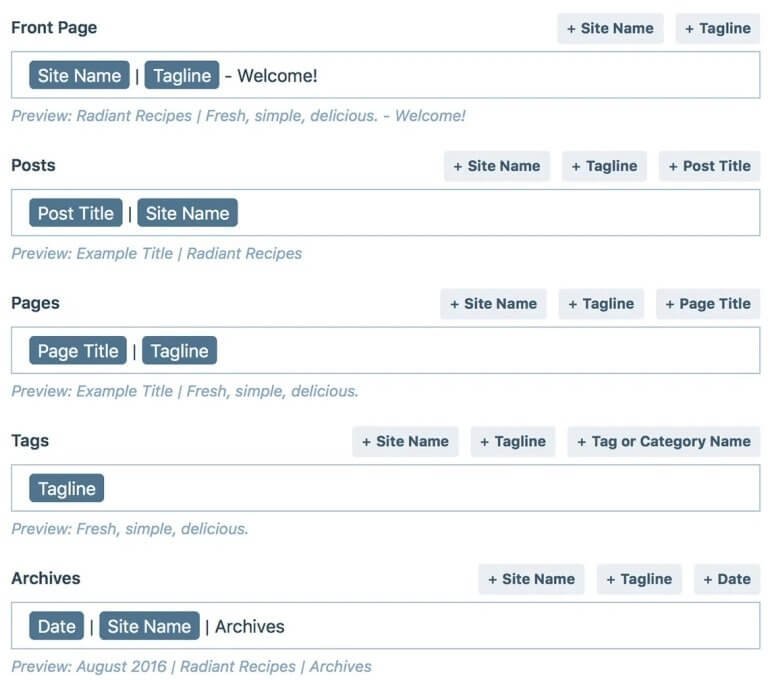
It reminds me of one funny thing. Remember how Pakistan lost to India in a cricket match and the Pakistani captain saying ‘boys played well.’
Trust me, a dedicated SEO plugin like Yoast or Rank Math can defeat Jetpack at any time. I will suggest you not to use Jetpack for this option.
Coming to analytics code from Google Analytics, there are themes (premium themes) that allow you to add the code directly into the theme. There is no need for a plugin. Also, if your theme is not supporting that, you can go ahead and use a free plugin like Monster Insights to do that.
Why should you even bother paying Jetpack for this function?
Site Stats:
Really? If what Jetpack gives is called Site Stats, I don’t know what you will call Google Analytics!
This is what you get with Jetpack:
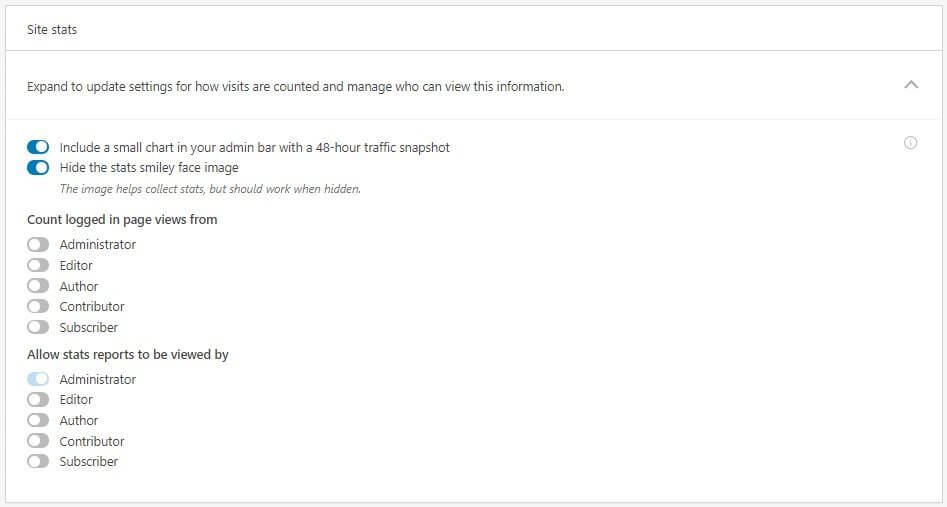
Jetpack will give you a 48-hour snapshot. There will be no real-time data. You will get only the total number of visitors. I have no idea how they count visitors.
Do they count sessions and visitors separately? No idea!
They will not give demographic data, and neither will they tell the bounce rate. They will not tell the percentage of visitors by country or device. They will never ever tell you the ratio of returning and new visitors, and you will never know the gender-based user data.
Why is this option even present?
Luckily, Jetpack never asks users to pay for this thing. At least, some sense prevails!
URL Shortner:

If you want to shorten the URLs of your blog posts, you can use this option. However, I don’t see any real utility of this. The only thing that happens is that you get a small URL that reads like gibberish text but fits nicely into Facebook posts, Twitter posts, etc.
Just leave it! You will never need it! There is no real utility of this thing. It will not help you with your SEO efforts.
It will not help you in ranking well in social media algorithms. And people don’t really care. If they can’t read a full URL on a social media post, they can’t read and understand a damn thing from a shortened URL.
This is how a damned shortened link looks like “https://wp.me/pckEIf-2j“. What did you understand from this link?
Nothing! You have no idea what is there is in the URL. Anyone can get confused. How is it going to help readers?
Sitemap:

You don’t need Jetpack to create sitemaps for you. The SEO plugin that you use (Rank Math or Yoast can comfortably do that for you. But again, there is no harm if you use sitemaps created by Jetpack.
Site Verification:
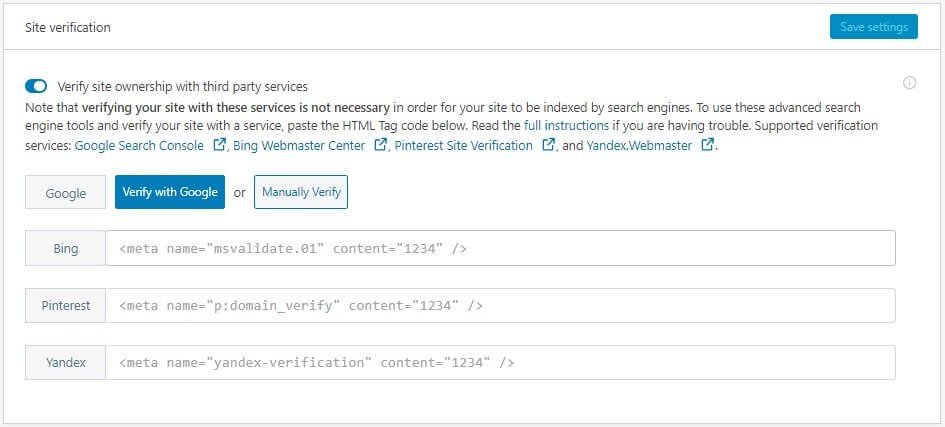
If you want to use the advanced SEO tools from search engines like Google, Bing, Yandex, etc., you need to verify your site with them. In other words, you need to tell them that you are the owner of the site.
You can verify directly with these search engines, or you can do that from your Jetpack dashboard. However, do understand that you have to visit their respective search engines to get certain tags, without which, the verification cannot be done. I prefer it doing the manual way. You may stick with Jetpack for some help.
Either way, it is fine!
Jetpack in WordPress Editor
Jetpack ads a few features that people think are essential. It is true that with Jetpack, adding stuff like contact forms, appointment forms, etc. becomes very easy. If that is what you want, Jetpack might be a good option.
However, don’t forget that there are standalone plugins that are far more powerful than what Jetpack has to offer. They also allow you to fine-tune your website even more.
Let us take a look at a few things. I will tell you why I don’t use them and what alternatives I go for.
But before that, here is a quick look at how Jetpack modules look like in Gutenberg editor:
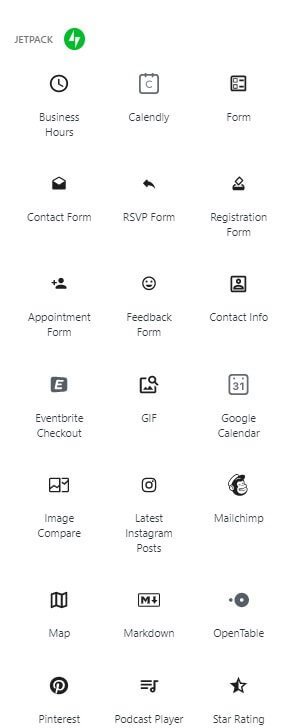
Notice that you can add a lot of things in your blog posts or pages using these Jetpack options.
Here are a few of those things:
Contact Form
When you install Jetpack on your WordPress site, it adds a number of modules to the Gutenberg editor. One of those things is the Contact form.
It is a very rudimentary form in which a person can add a name, email, and message. That’s all! There is no way you can add more fields to this form.
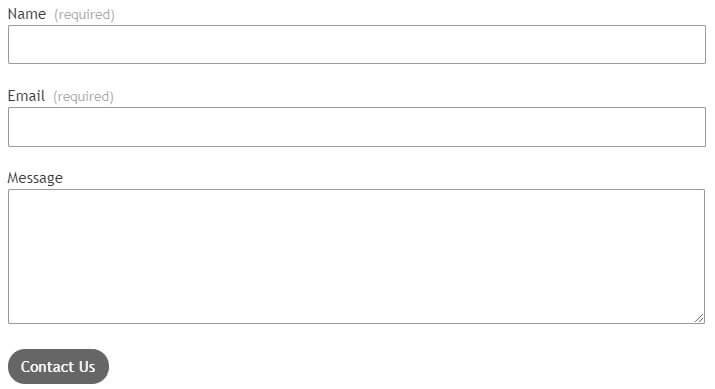
If you want something more, you can always get a plugin like WP Forms.
The reason why I don’t use this Jetpack option or an alternative is that I don’t prefer a contact form on my sites. No matter how basic it is, it will always add some load.
There are two ways I go about this thing.
First, I get a business email subscription, set up the account with the email hosting company (which is often the website hosting company), and then take the details to set up my Outlook or Thunderbird account.
On the contact page, I just give the email ID. People who want to contact me will use that business email ID and send me an email directly from their mailing client, which can be something like Gmail.
The second method that I use is that I use the email (business email) to create Google forms and give links to those forms on the contact page. This way, I can create powerful forms that allow me to add a lot of elements (like dropdowns, multiple-choice options, multipage forms, etc.).
People sending messages from those forms get stored in a spreadsheet in Google Drive! So, it remains store in a cloud platform, easily accessible from any device that supports Google’s services.
Also, not adding a form to my web page speeds up my site.
Who needs a contact form when I have email clients and Google forms who can do the heavy lifting for me?
Appointment Booking
Again, this is too rudimentary to even consider. This is also a type of contact form, but what if you are running a business which has different departments, and you will prefer people to mention the department they want to visit?
This basic appointment booking form will not allow you to do so. It will not allow people to add age, gender, etc., that can eventually help your business in determining a lot of things (simple words – client profiling based demographic data).
Here is how the appointment booking form looks like:
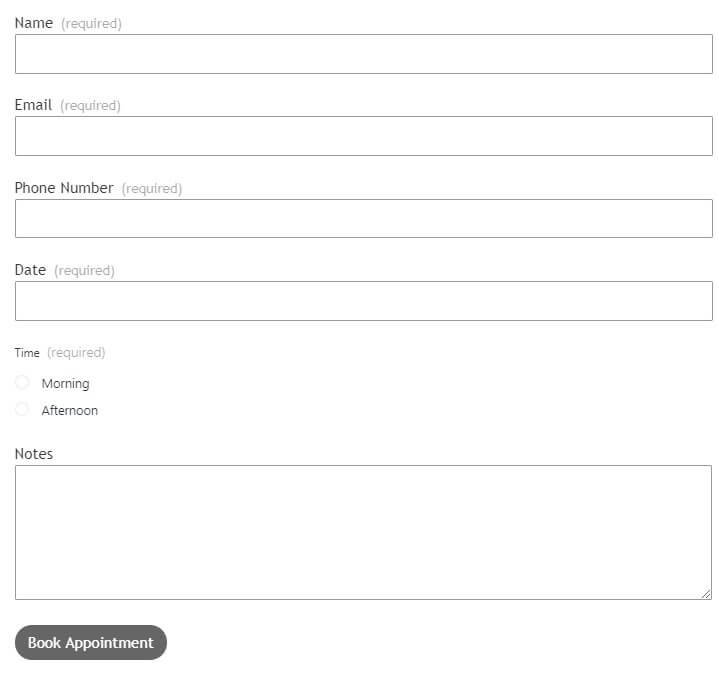
Image Comparison
Okay, this is a good one, I will say. It will allow you to add a before-after image comparison feature using a few clicks.
This is what it looks like:
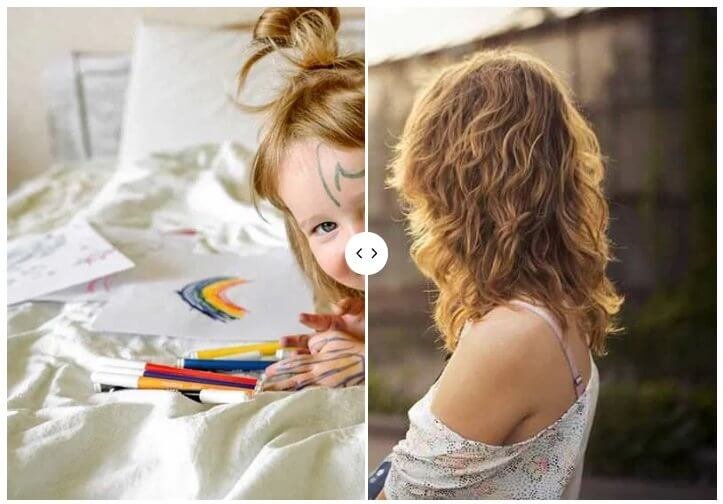
If your blog needs this feature, Jetpack can help you get it. However, there are specialized plugins to help you do that as well. Do remember that using Jetpack will expose you to threats because of XML-RPC. You better find a different plugin.
Feedback Form
You can add a quick feedback form too! This is how it will look like:
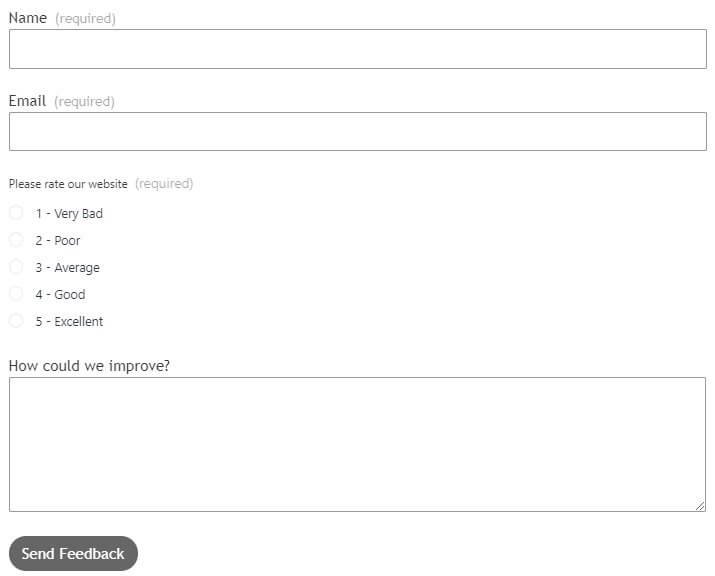
This is pretty decent, and I don’t think you need a separate plugin to get additional functions. This form is good enough. However, you can always add more fields to a feedback form if you are using a separate plugin.
A single plugin like WP Forms can get everything done. I mean, thin of whatever form you can, WP Forms can create one for you using a simple drag-and-drop feature.
But again, a Google form is good enough. Also, for small and new websites, you can use Google forms for free using your personal Gmail ID. If you want to add a business email, you need to get a business subscription for Google forms.
Now, since there are dozens of modules that you can insert in a page or a blog post, showing examples of each one of them is not a viable option. You can always go ahead and click on any Jetpack element on the Gutenberg editor and see what Jetpack adds to your site.
Fiddle around!
So, Is Jetpack Worth Using?
Before I say anything, I will like you to see two screenshots:
Speed result without Jetpack:
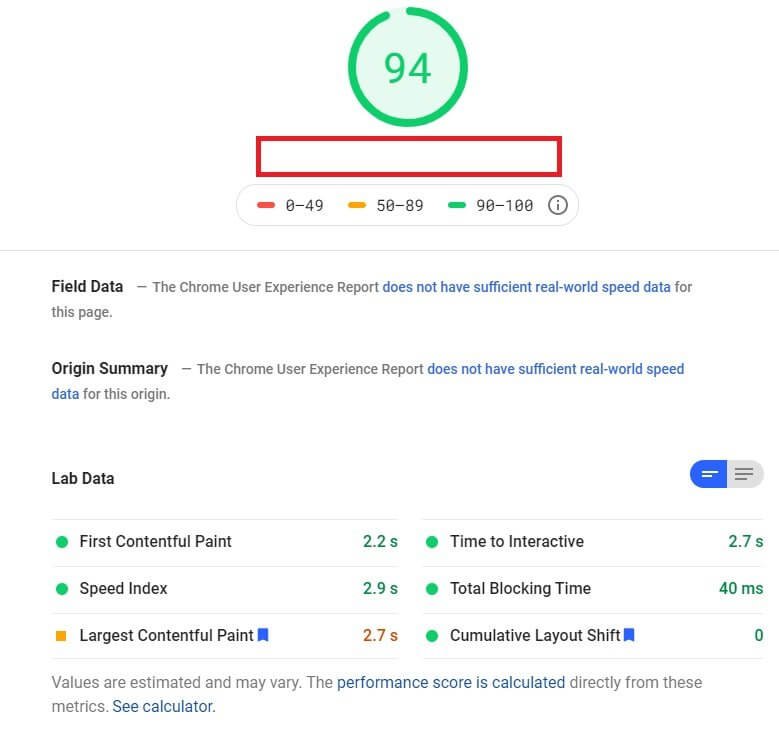
Speed result with Jetpack all features on:
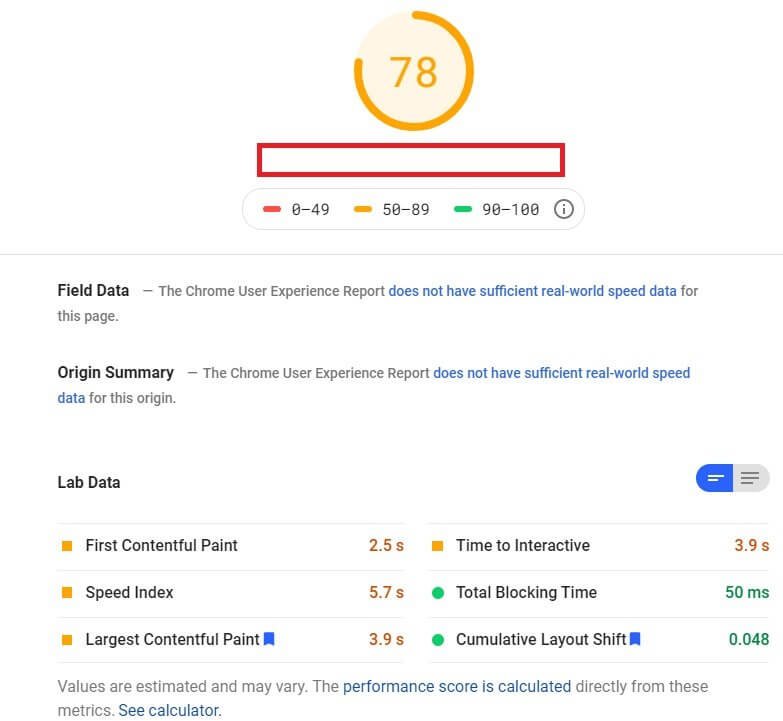
Do you see the difference? Without Jetpack, the website takes 2.9 seconds to load completely. With Jetpack, the time that the website takes to load completely in 5.7 seconds. That is a massive 2.8 seconds jump.
Definitely, Google will not like it. You need to have a website that loads completely within 3 seconds.
Jetpack definitely slows down your website. The results you see here are for mobile devices, and the website has no comments, only one post, no caching enabled, and no plugins active.
I will say that even if you are using Jetpack, here are the list of things you should consider:
- Your website is new enough or small enough not to attract the attention of hackers. This is because of the XML-RPC file that Jetpack uses and hackers exploit.
- If you are using Jetpack, activate only the necessary modules. Don’t get carried away with all the features. You will not really need all of them.
- Jetpack charges money for a few things that are available free of cost, and in fact, the free options are way more powerful than Jetpack’s options.
Overall, I usually don’t recommend using Jetpack, but if you are a beginner, using Jetpack is fine. It is not really a great plugin, but yes, it has some nifty features that can help you.
However, if you are running a profitable blog or e-commerce site, never use Jetpack because it compromises the security of the website to a great extent. I will rather advise you to go for dedicated security plugins like Sucuri or Wordfence.
Also, never use Jetpack if you are on a basic shared hosting plan. Chances are that your server will have to deal with high response times when running Jetpack in its full glory. This will, in turn, mean slow website speed! Be careful!