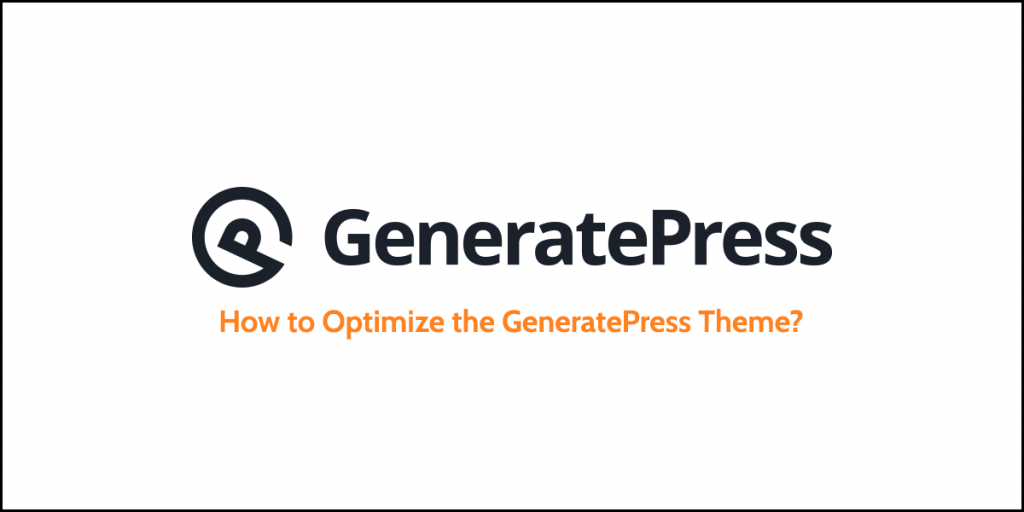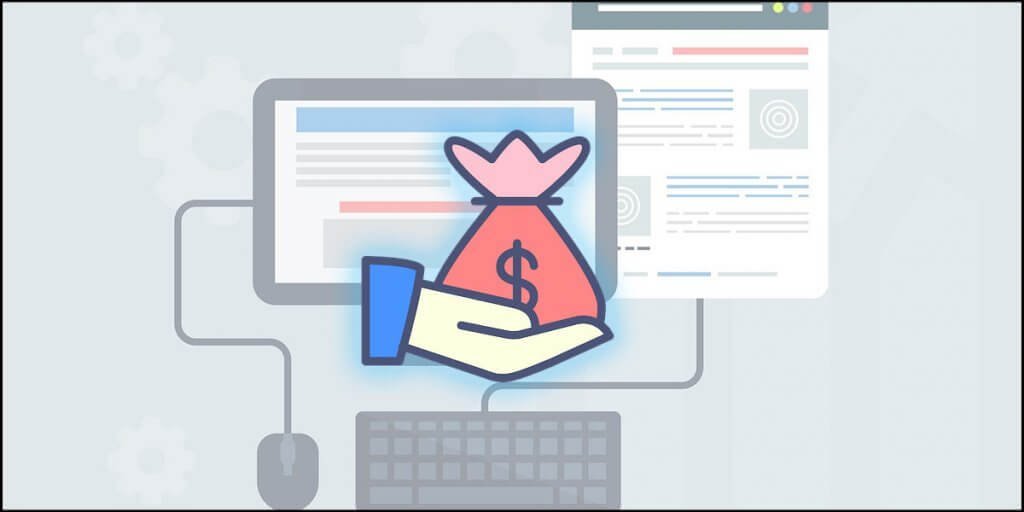Are you always looking for new blockbuster movies and hit TV shows? Have you bought many subscriptions and feel you are wasting your hard-earned money? You do, right? If you answer “Yes,” you should stop yourself from doing it. It is an undeniable fact that online streaming platforms offer exciting shows, but that doesn’t mean dedicating all your fortune to it.
If you are someone who has ended up buying many online streaming subscriptions, then it’s time to unsubscribe from a few that are no longer usable for you. If you are trying hard to find a way to cancel an Apple TV subscription, then we have described a simple way. Keep on reading to find out!
How To Cancel Apple TV Subscription?
If an Apple TV subscription is not in your use, you can get rid of it by simply canceling it. It is effortless to cancel an Apple TV subscription. If you are having trouble canceling your subscription, follow these few easy steps!
For iPhones, iPads & iPod Touch Devices
If you have logged in through your iOS devices, iPhones, iPods, and iPods, then you can follow these simple steps to cancel the subscription to Apple TV.
- Open the settings on your device.
- Tap on your name or profile
- Tap on the “Subscriptions” option
- Scroll down and click on “Cancel Subscription.”
- Your subscription will be canceled once you confirm it
For Macbook Devices
If you have logged in through a Macbook, you can follow these simple steps to cancel the subscription to Apple TV.
- Visit the App Store on your MacBook
- Click on your profile name, and if you don’t see a profile option, you can click on the sign-in my account option.
- Tap on the Account settings
- Scroll down and find the “Cancel Subscriptions” option, then click on the edit option right next to it
- Click on the cancel subscription button, and your subscription will be canceled.
For Windows PC Devices
If you have logged in through Windows PC, you can follow these simple steps to cancel the subscription to Apple TV.
- Open your PC and visit iTunes.
- On the top right corner of iTunes, you will find an account setting option
- Choose “View My Account”
- Scroll down and click on subscriptions
- Click on the “Manage Subscriptions” option
- Tap on the Edit button
- Tap on “Cancel Subscription,” and your Subscription will be canceled.
FAQ’s
Many people have some questions in their minds about canceling their subscription to Apple TV that they have asked. Here we will address a few frequently asked questions by Apple TV members facing some technical issues while canceling the subscription.
If you visit the subscription option and don’t see a cancellation button for the subscription that means your subscription has already been canceled. No worries!
If you are using a promotional or free trial of Apple and don’t want to get charged for it, you have to cancel it at least 24 hours or a few hours before the ending time, or else you’ll be charged according to the plan of your choice.
Conclusion
Apple TV subscription cancellation is easy, but people find it challenging because it should be canceled differently on different devices. You should choose a method that is according to your device. Apple TV has no subscription restrictions; viewers can cancel or renew their subscriptions anytime!