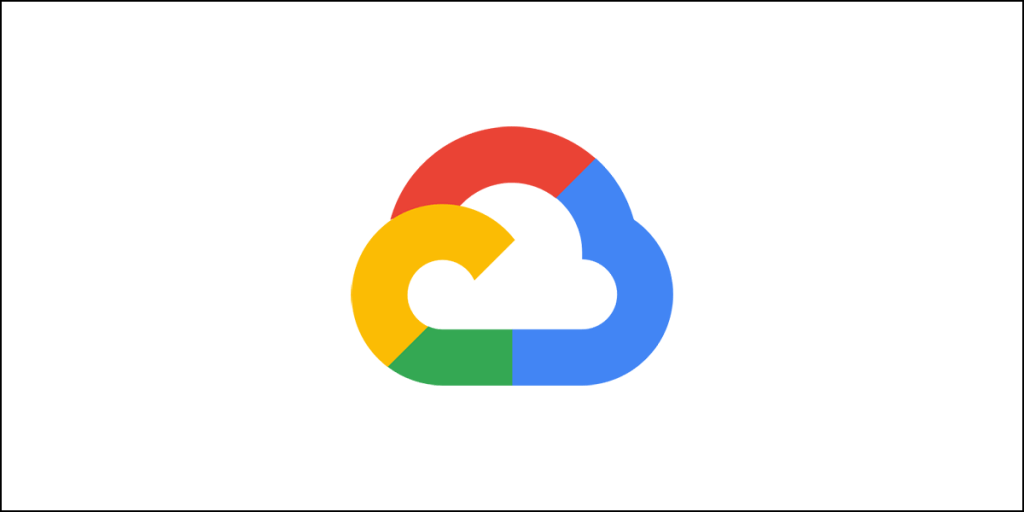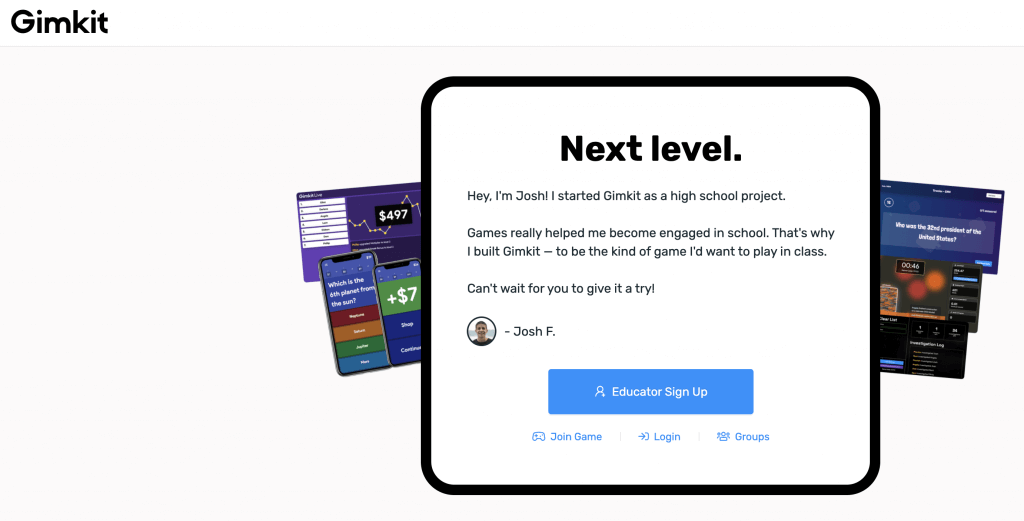Today’s technology enables you to work remotely.
With just a computer, a camera, and a video conferencing software, team members may communicate and hold meetings remotely across the globe.
And, somewhat unexpectedly, this work-from-home culture increases productivity and outcomes.
Over 86% of workers report that working from home increases their productivity.
To work from home, though, you may need access to a computer located at a different place. This is where remote desktop software come into play.
These systems allow you to organize your work, interact with others, and track your progress, among other functions. Additionally, they assist you in providing effective customer service to people from all around the globe.
To assist you in selecting the best remote desktop software and access tools, I compiled a list of the best solutions that the market has to offer and evaluated them on their simplicity of use, affordability, third-party integrations, and much more.
Allow me to begin.
Which Remote Desktop Software Is the Best?
My top selections for the best remote desktop applications to utilize this year are listed below.
1. GoToMyPC

On this list, GoToMyPC takes the top spot of being the best remote desktop program. It has remote access capabilities that enables anyone to work from home immediately, and the desktop program installs without restarting the machine. Additionally, it establishes a connection to the virtual machine in a matter of seconds and provides high-quality in-session performance in real-time.
Best For:
With its dependable security and powerful AES 128-bit encryption, it’s an excellent choice for people who often work from home.
Key Features:
- Multi-Monitor Support: Shows all displays linked to the computer in their entirety.
- Privacy: Easily turn off the screen or disable the remote keyboard to maintain complete privacy on your computer.
- Sound: On the system from which you are using the virtual computer, you may hear music or voicemail.
- Usage Report: Keep track of all sessions by recording critical information such as the time, source, connection length, and type.
Pros:
- It has a mouse share feature to increase participation.
- Provides the record of a remote desktop user’s activity and their time stamp.
- Validates all files and data sent through the account of the user.
- Provides competitive price.
- Through its straightforward drag and drop functionality, you can simply transfer files.
- Provides bidirectional communication with the linked machine.
- Syncs all data between desktop and laptop in a reliable manner.
Cons:
- Remote printing can be confusing at times. It will often print from the incorrect printer.
- At times you may experience connection drops.
Pricing
GoToMyPC’s Personal and Pro subscriptions cost $35 and $33, respectively, per month. Monthly rates for corporate plans begin at $28. Each of these costs is for a single computer on a month-to-month basis.
2. AnyDesk

AnyDesk is a widely used remote desktop technology platform, with more than 100 million users worldwide. DeskRT is the codec that underpins AnyDesk, ensuring its low latency. Additionally, real-time collaboration, high frame rates, and encryption technologies are included.
Best For:
It’s a dependable option for IT workers who spend the majority of their time working remotely from regions with slower internet connections.
Key Features:
- Own Network: Configure your Enterprise Network in minutes to get complete data control and transmit the same securely with end-to-end encryption.
- Highly Customization: Tweak the user interface or UI easily to conform to your brand rules.
- Lightweight: Without delays or interruptions, just download a small file and swiftly install the program on the PC.
- Bank-Grade Security: Utilizes TLS 1.2 technology that is usually used by banks to assure your computer’s complete security.
Pros:
- Capable of operating successfully on low-bandwidth connections of up to 100kbps.
- Provides 60 frames per second for a fluid experience on any network.
- Allows you to whitelist trustworthy machines in order to restrict access to your PC or laptop.
- It encrypts all connections using the RSA 2048 asymmetric key exchange algorithm.
- It runs on all major operating systems, including Mac OS, Windows, FreeBSD, Linux, Android, and iOS.
- It is completely compatible with previous versions of Windows, such as Windows 7.
- It is accessible in more than 28 different languages.
- Allows for easy and safe file transmission through the copy and paste capability.
- You may reboot the computer remotely.
- Manage contacts easily with the built-in address book.
- Includes a free trial.
Cons:
- At low bandwidths, the program exhibits instability.
- The mobile application is not as feature rich as the desktop variant.
Pricing:
Paid options begin at about $9.90 every month for necessities and go to approximately $19.90 every month every user. Additionally, there is an enterprise plan through which you may get a unique quotation tailored to your specific requirements.
3. LogMeIn

LogMeIn is a well-known brand in the remote desktop software market. It has special features for corporate customers, such as extensive setup choices. Additionally, you receive a slew of dependable features, such as remote deployment, remote monitoring, and endpoint administration.
Best For:
It is the finest remote desktop software for big enterprises since its subscription plans are too expensive for small businesses and individuals.
Key Features:
- File Transfer: Utilize the program’s drag and drop feature to securely transfer files rapidly.
- Powerful Mobile App: Its Android and iOS applications provide a seamless user experience.
- System Admin Tools: In your local environment, easily apply business rules and maintain control over critical components of the host computer.
- Unlimited Remote Access: Provides unrestricted access through any device.
Pros:
- It includes 1 TB cloud storage and a premium membership to LastPass, which secures passwords in a secure vault.
- You have the ability to provide remote access to an infinite number of people.
- Allows you to print remotely to the next available printer.
- Acquire quicker and more seamless access to the faraway computer.
- Gain 1:1 access to numerous distant displays.
- Multiple features of the host’s behavior may be easily controlled in your local environment.
- Allows access from both Mac and Windows computers.
- Provides competent iOS and Android mobile applications.
- You may easily collaborate with others by gaining access to all saved files.
- Features a whiteboard for sketching on the screen.
Cons:
- It is a costly instrument.
- Provides a plethora of advanced capabilities that are superfluous for the majority of customers.
Pricing:
Its annual price options begin at $349.99 per user.
4. Parallels
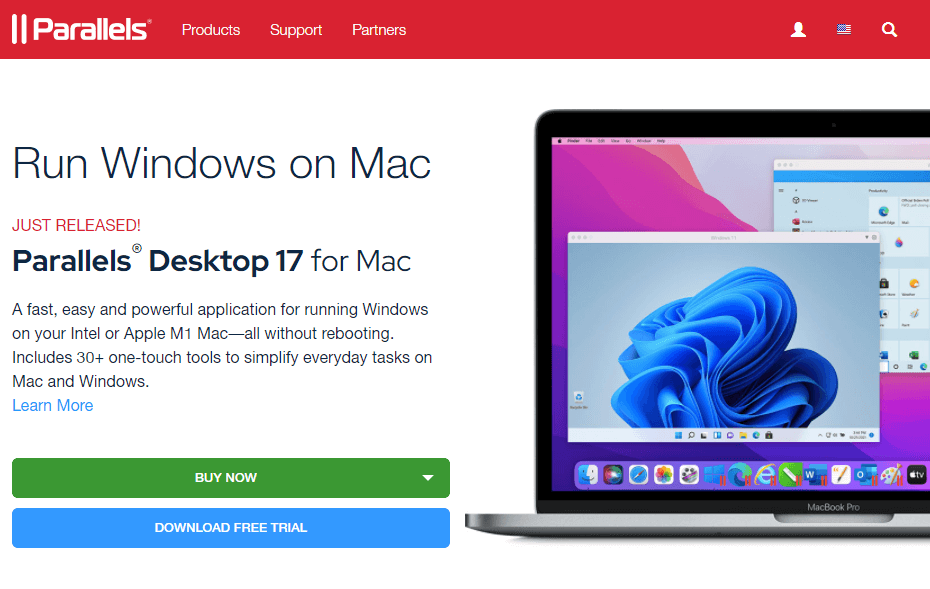
Parallels is another excellent remote desktop program that deserves to be included on our list. It enables mobility and enables you to operate from any distant place you like. Additionally, it assists organizations in safeguarding their data by monitoring, centralizing, and limiting access to mission-critical assets while lowering the total cost of ownership. Additionally, it is capable of rapidly building up the IT infrastructure on demand to satisfy unforeseen market demands.
Best For:
One of the finest remote access software solutions for firms who are experiencing rapid expansion and need real-time scaling of their IT infrastructure.
Key Features:
- Advanced Access Control: To protect the security of company data, enforce business regulations based on device type of end users and user groups.
- Multitasking: It enables the operation of several apps and the storing of various files. Through intuitive motions, users may simply switch between various files and programs.
- Seamless UX: It supports HTML5, iOS, and Android browsers and provides an immersive user experience.
- Task Automation: Utilize resources more efficiently by automating routine, repeated, and even complicated operations using REST-API PowerShell cmdlets.
Pros:
- Parallels operates nicely on older PCs as well.
- Utilize copy and paste capability to move files between the virtual and host machines.
- Allows for easy program launch from the OS X Taskbar.
- With a swipe motion, you may swiftly move between host and virtual desktops.
- Coherence mode enables apps to run more smoothly.
- Provides technical help for all commonly used operating systems.
- Its Snapshots function guarantees that daily snapshots of Windows virtual machines are taken.
- Allows you to ensure the compatibility of USB devices.
Cons:
- There are no options for multimedia and game support.
Pricing:
Its annual subscription plan is around $99 per year. A two-year membership is available for $189.99, while a three-year subscription is available for $269.99.
5. Splashtop Business Access

Splashtop Business Access remote desktop program is a cost-effective option for anyone seeking a dependable and efficient tool. It enables simple, secure, and rapid remote access to equipment.
Best For:
It’s a viable alternative for enterprises searching for a cost-effective and dependable remote desktop solution.
Key Features:
- Dual Users on One Machine: It enables two people to remotely access the same computer.
- Easy Deployment: Utilize your deployment streamer to ensure seamless deployments.
- Multi-to-Multi Monitor: This capability enables you to watch many displays simultaneously on a single monitor or across multiple monitors.
- User Management: You may provide access to particular computers, assign new users responsibilities, and assign permissions.
Pros:
- Through DDoS mitigation, firewalls, and data encryption it maintains a highly secure cloud computing environment.
- Comes equipped with a built-in clock and intrusion detection device to provide maximum security.
- Provides a quicker connection, high-definition resolution, and rich sound.
- Enjoy unrestricted access from any computer, including Windows, Mac, and Linux, as well as mobile devices running Android and iOS.
- Faraway printing to your closest printer via a remote computer.
- Transfer files simply by dragging and dropping.
- Create your own unique deployment streamer to ensure speedier deployment.
- Empower your whole team to seamlessly use remote computer access.
- Remotely reboot via the online console or using the Splashtop app.
- Two people may concurrently access the system.
- Allow screen recording with ease.
Cons:
- Multiple accounts are required to allow multiple user access.
- On the desktop offering, the ‘wake-up’ feature is not reliable.
- Several users reported experiencing just minor latency.
Pricing
There are two distinct price tiers:
- Solo: $60 each year (Limits usage to and 2 computers and 1 user)
- Pro: $99 each year (Limits usage to 10 computers for each user)
6. Zoho Assist

Zoho Assist is a cloud-powered tool that enables IT and customer support teams to collaborate. It enables on-demand connectivity without the need for software installation via a direct invitation using email. Additionally, it allows users to rapidly configure remote computer access for Mac and Windows computers both within the LAN and outside it.
Best For:
Zoho Assist is the ideal solution for organizations looking to deploy remote customer care teams.
Key Features:
- Bulk Deployment: Conveniently and immediately deploy unattended access installer to distant computers.
- File Transfer: It allows file transmission to the remote system even during a live session, allowing you to send security patches, updates, or any file.
- On-Demand Support: Without previous installation, easily fix client concerns through on-demand or ad-hoc sessions from a distant location.
- Schedule Sessions: At any time, schedule remote sessions convenient for you across many time zones.
Pros:
- It’s really simple to install and configure.
- Provides a freemium model for core functions.
- Cost-effective structure based on a per user basis.
- Provides a desktop application for Linux, Mac, and Windows users, as well as a Chrome extension.
- Additionally, Android and iOS mobile applications are available.
- Easily assure widespread unattended remote access deployment.
- Secures file transmission from beginning to finish using end-to-end 256-bit AES encryption.
- Allows for the exchange of information with consumers through video and phone conversations.
- You may acquire access to as many displays as the remote computer has connected.
- Allows you to rejoin a previous session without having to relinquish control of the system.
Cons:
- Remote Support and Unattended Access are a little perplexing.
- Limited to the most fundamental characteristics.
Pricing
It provides a free 15-day trial period without requiring a credit card. Paid plans with monthly billing ranges between $10 and $24 for remote help. There are two other unattended access options ($10-$15).
7. ConnectWise Control
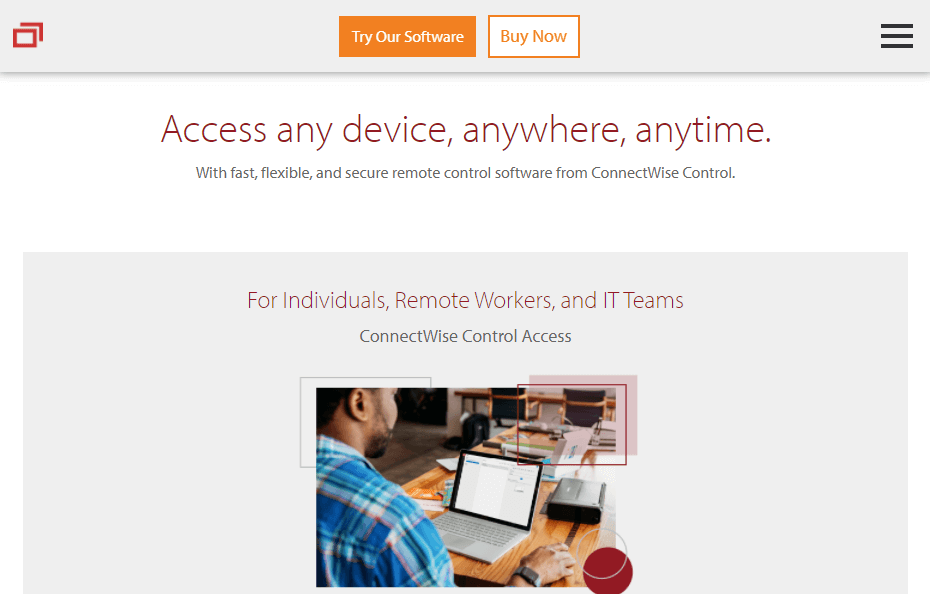
ConnectWise Control comes in two flavors: control and assistance. The program has unattended access and remote control features, which increase productivity and save the expense of extra remote desktop software.
Best For:
It is suitable for small and medium-sized organizations in need of a robust remote desktop program. Additionally, if you want a large number of third-party extensions, this is an excellent solution.
Key Features:
- Brute Force Attack: Prevent prospective hackers from gaining access automatically by shutting them out after a few incorrect password submissions.
- Flexible Plans: It provides a variety of options to guarantee that each user can satisfy business objectives with a single tool.
- No Footprint: After each session, delete the client for remote support from the remote system.
- Server Level Auditing: Easily maintain recordings of all remote sessions and audit logs.
Pros:
- Provides a variety of configurable connectors, including those with ServiceNow, Slack, Zopim, Outlook, Naverisk, ITBoost, Zendesk, and Passportal.
- Offers robust security features.
- It’s simple to deploy and configure.
- It is compatible with virtual machines (VM), servers, personal PCs, and VPS or virtual private servers.
- Provides a well synced remote screen in order to facilitate distant operations.
- Various sessions may be readily accessed by users to manage and communicate with multiple machines and users.
- Its “Wake” feature, in conjunction with WOL (Wake-On-LAN), enables the system to operate from any distant location.
- Provides a simple and intuitive user interface.
- Its remote screen is adjustable and may have a higher quality than the original machine’s screen for improved viewing.
Cons:
- Subscriptions are more expensive than other alternative solutions.
- Certain characteristics are difficult to comprehend at first look.
Pricing
It provides a free trial period during which you may evaluate the product. Following that, it offers three price options:
- One: $24 each month with annual billing – 1 user and one connection.
- Standard: $39 each month with annual billing – 1 user and three simultaneous connections.
- Premium: $49 each month with annual billing – 1 user and ten simultaneous connections.
8. RemotePC
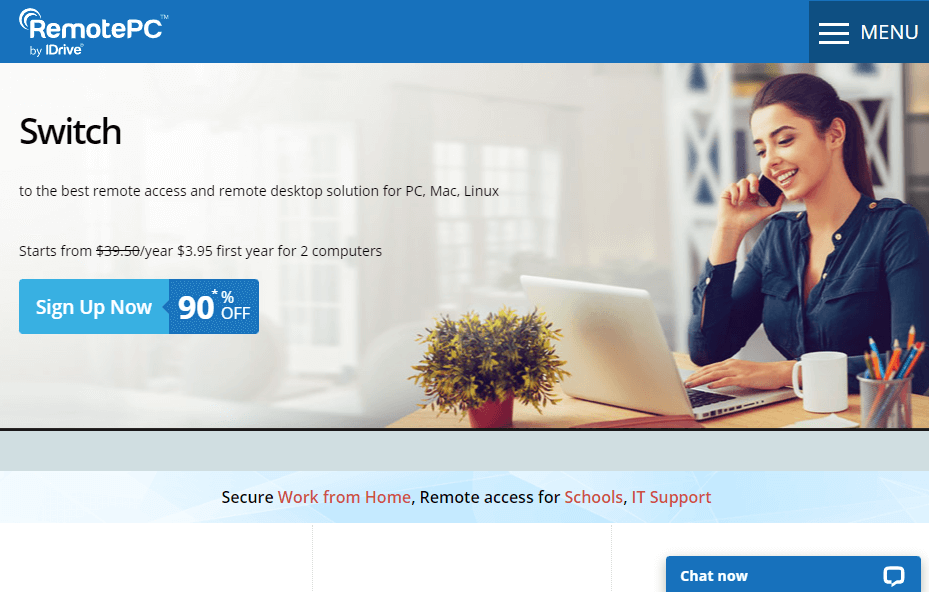
RemotePC is a cloud-powered remote desktop program that uses AES-256 encryption to provide a safe connection. Additionally, its drag-and-drop functionality enables you to do jobs swiftly even if you are a novice with no technical experience.
Best For:
It is the most advantageous option for both individuals and small enterprises.
Key Features:
- Blank Host Screen: This feature completely obscures the screen of a remote workstation, ensuring complete anonymity throughout the live session.
- Create Groups: Create user groups and swiftly shift members between them.
- Draw on the remote screen: Enhance cooperation efficiency by sketching on the remote screen – an ideal feature for designers, artists, and architects.
- Unlimited User License: Provides limitless users with access to the system through an infinite number of machines.
Pros:
- Allows for the addition of additional users using a key and a secure ID.
- You may provide direct user assistance by using its alternative helpdesk.
- Configure and access all functions easily using its web apps.
- It is sufficiently scalable to effectively manage many computers.
- Through its straightforward drag-and-drop capability, it enables remote file transfers and remote printing.
- Between computers, transmit and receive chat pings.
- Additionally, you may play and listen to audio clips from distant computers.
- Allows for effective cooperation by allowing you to sketch on the distant screen.
- Remote sessions may be recorded and saved to a place of your choosing.
- Complies with all regulatory requirements.
Cons:
- Multiple monitors cannot be shown in the same window.
- You may encounter minor delays at a few spots throughout the program.
Pricing
It provides five paid plans:
- Consumer: $29.62 for the initial year – Single user license with access to 2 computers.
- Soho: $44.62 for the initial year – Unlimited user license with access to 5 computers.
- Soho: $59.62 for the initial year – Unlimited user license with access to 10 computers.
- Team: $224.62 for the initial year – Unlimited user license with access to 50 computers. This plan offers a no-credit-card-required 7-day trial.
- Enterprise: $449.62 for the initial year – Unlimited user license with access to 100 computers. This plan also offers a no-credit-card-required 7-day trial.
9. TeamViewer
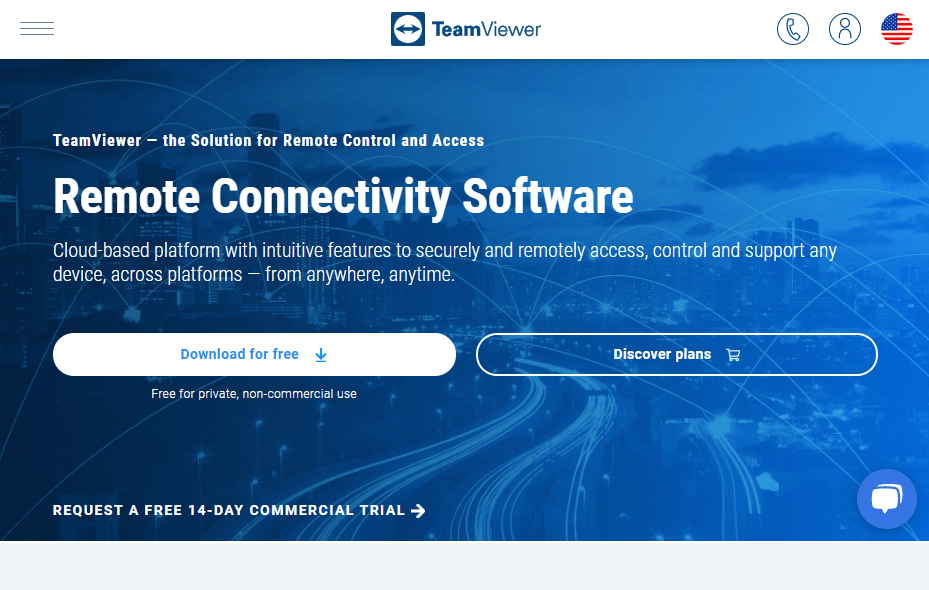
With over 2 billion active users, TeamViewer happens to be an insanely famed remote desktop software systems on the market. It supports a large variety of platforms and enables remote access to a distant PC using a Samsung smartphone enabling cross-platform accessibility.
Best For:
TeamViewer is ideal for big companies that must prioritize security and cannot sacrifice on service quality.
Key Features:
- IoT Device Control: Control and monitor internet-connected devices from anywhere in the globe.
- Device-Agnostic Connectivity: It’s a dependable feature for firms with choose your own device (CYOD) or bring your own device (BYOD) culture or policy.
- Augmented Reality Remote Guidance: Utilize augmented reality capabilities to acquire access to a smartphone’s remote camera in order to look more closely at devices.
- Non-Profit Pricing: It provides non-profit pricing to non-profit organizations and enterprises in order to assist them in sustaining themselves.
Pros:
- It provides a free version to individual users, allowing them to completely evaluate the program before committing to an enterprise subscription.
- It supports Samsung’s DeX technology, which enables remote access to a PC through the Galaxy Note 9.
- Supports 4K desktops.
- Includes a VPN option and a dependable file sharing tool with access to files in mid-transfer.
- Through centralized administration and remote monitoring, you may achieve a unified experience.
- Connect, control, and monitor IoT equipment and devices instantly.
- Utilize smartphone-enabled remote help to provide client care around the clock.
- Equipped with a GPU to allow image processing using hardware-acceleration.
Cons:
- The software’s mobile version is not user-friendly.
- One of the more expensive alternatives available.
Pricing
It provides a free version for those who have bare minimum needs. Paid plans range in price from $50.90 to $206.90 every month.
10. Remote Desktop Manager

Remote Desktop Manager is an amazing remote desktop software application that is suitable for both individuals and businesses. It provides a safe and dependable platform for remotely controlling computers. Additionally, it comes pre-loaded with a robust set of functional capabilities and can be swiftly configured for immediate usage.
Best For:
Remote Desktop Manager is one of the most ideal instruments for ensuring the reliability of operations in medium and big organizations.
Key Features:
- Account Brokering: Allows adding broker credentials in order to keep the user’s real credentials secret throughout the login procedure.
- Activity Log: Each step made by the user is recorded, and all live sessions are monitored in real time.
- Automatically Launch Connections: Direct connections enable the establishment of safe and dependable communications.
- Console: Allows adding broker credentials in order to keep the user’s real credentials secret throughout the login procedure.
Pros:
- It has a straightforward user interface (UI) that is simple to browse.
- It is compatible with a variety of technologies, VPNs, and protocols.
- Powered by an integrated enterprise-grade password management solution.
- It provides a site license for large enterprises that need the management of a multitude of devices.
- Individual users may avail the free edition’s restricted functionality.
- Allows you to simply distribute the administrator password around the business.
- You may get real-time user information.
- Utilize high-quality mobile apps to manage passwords, sessions, servers, and computers.
- Offline sessions may be launched and accessed.
- Through the activity log, you may monitor the sessions of all users.
- Multiple vaults enable you to manage mission-critical data, sensitive documents, and a large number of entries.
- Provides a free 30-day trial.
Cons:
- At times, its performance might be a little sluggish.
- Subscriptions at the site level are expensive.
Pricing
The annual membership fee for a single user is $249, while the annual fee for a single site is $5,999. You may also contact their sales staff for more quotes on more expensive programs.
11. GoToAssist

GoToAssist provides agents and end customers with safe and dependable solutions. Additionally, it provides a quicker and easier remote access experience, allowing you to maintain constant contact with staff and customers.
Best For:
It’s a well-balanced system that can accommodate both small enterprises and individuals.
Key Features:
- Annotation Tools: It facilitates cooperation by allowing users to draw, point, and highlight on the distant computer.
- Unlimited Live End-User Support: Receive limitless live help and seamlessly switch from chat or phone to online support.
- Web Console: Simply install a plugin on your preferred web browser to initiate a remote session.
- Session Reporting: Through interactive reports, you can get complete information on all sessions, such as the customer’s identity, the length of the session, and any remarks.
Pros:
- Take secure control of faraway computers’ keyboards and mice.
- In a live support or an unattended session, you may receive and transmit files.
- It supports up to eight concurrent sessions.
- Allows you to draw, point, and highlight things on the screen using realistic annotation tools.
- Access machine information efficiently, including software, data, and hardware, to resolve problems.
- Both participants may share their displays through two-way screen sharing.
- You may transfer an ongoing remote session to another member of the team immediately.
- Session videos may be recorded and downloaded.
- Allows you to simply add a second layer of protection.
- Utilize SSO or Single Sign-On to handle a massive number of users effectively.
- Remote access through iOS mobile devices is supported.
- Offers a seven-day free trial.
Cons:
- Recordings are stored in the cloud for a maximum of 90 days.
- Support is only available for iOS 11 or later.
Pricing:
It provides a single subscription package priced at $55 per year.
What Features Should You Consider When Purchasing Remote Desktop Software?
When searching for the finest remote desktop software, you should be very specific about your requirements. Because requirements differ according to the goals and objectives of each organization, you must determine what is critical to you.
The following are some of the qualities you are likely to require:
Multi-Window Control
Numerous firms must serve numerous clienteles concurrently. Multi-window desktop controls can be helpful in these instances. That is why it is critical to have a remote desktop application that supports many windows.
Chat System
You may want real-time information exchange, which makes chat systems an excellent complement to remote desktops. It enables you to convey your message in a matter of seconds and to communicate efficiently without the need of telephones or email. Additionally, it leads to increased consumer involvement and long-term company growth.
Reboot & Reconnect
Each time, the remote desktop program should be able to reboot and rejoin. This is a must-have, even more so during times of technical assistance.
Multi-Monitor Navigation
The multi-monitor navigation capability enables simultaneous access to many displays. Additionally, it enables you to go through an unlimited number of displays.
Scalability
There is no assurance that the two monitors you utilize when connected to a remote desktop will be identical in size. That is where scalability is required. It’s critical to be able to adapt the screen to your liking, regardless of the relative screen sizes, in order to perform smoothly.
Reporting
Measuring your key performance indicators and metrics becomes critical in many firms where success is related to compensation. With the reporting tool, you can monitor and assess your performance in real time.
File Transfer
Transferring files may be necessary to install a new software, replace an old one, or simply copy instructions and scripts. This functionality allows you to avoid the need of third-party applications while still taking care of your customers.
Additionally, you may want to keep an eye out for other capabilities such as clipboard transfer, two-way desktop sharing, safe mode resuming, and branding.
Conclusion
That concludes the discussion. This article discussed the top 11 best remote desktop software options to try in 2025. These technologies will enable you to interact with your team in real time from any place while also providing customer care to your customers.
However, before finalizing your purchase, evaluate your budget, company objectives, and convenience of usage, among other factors. To create a delicate balance between features, cost, and your requirements, carefully examine each feature and compare it to the membership fee. It will assist you in determining the greatest value for your money.
If you’re a freelancer, for example, I’d suggest something such as Remote Utilities for Windows, which is completely free.
And if you’re seeking a desktop software solution with a strong feature set and a track record of serving big organizations, you may choose AnyDesk, or Zoho Assist, TeamViewer, among others.