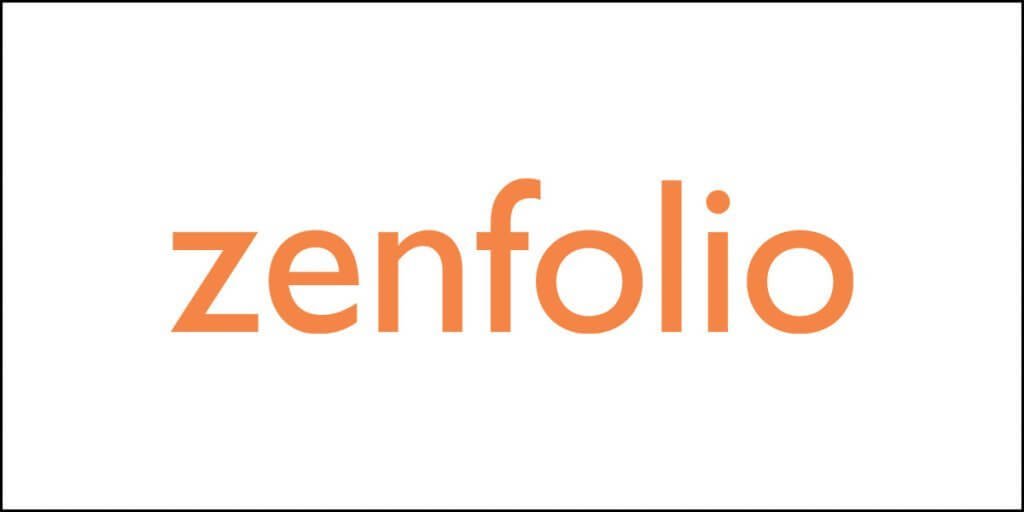GIMP is one of the most powerful image editing software. What is interesting is that it is an open-source software program that is looked upon as the most powerful alternative to Adobe Photoshop.
Though open-source, GIMP is here to stay for a very long time despite the fact that the software is updated slowly. And yet, the community of developers have ensured that the product has all the necessary tools and features you will ever need to create amazing work without ever needing a paid software program like Photoshop.
Still, you may be looking for GIMP alternatives for many reasons. One common reason often cited by people is the learning curve. Just like Photoshop, GIMP is quite difficult to use. For those who are already experienced with Photoshop will find switching to GIMP quite easy.
But for those who pick up GIMP as their first image editing program, confusion and frustration can escalate quickly. The other reasons may be that you need something that offers customization, or simply because you do not like GIMP. Or perhaps, you need something with more tools and features.
Whatever the reason be, you will be happy to learn that there are many alternatives to GIMP that you can try and test today to eventually settle for the one that makes your life simple.
So, without wasting time, let us begin with the list. In case you are running short on time, and you do not feel like reading all the way to the end, here is a quick list of the options you will find here in this article:
- Adobe Photoshop
- Luminar
- Affinity Photo
- Paint.NET
- Krita
- Pixelmator Pro
- Pixlr Editor
- Sumopaint
- Aurora HDR
Okay, now you have an idea of what’s on the list. If you have time, consider reading the entire thing now. It is going to help you. Just to let you know, the list here does not follow any ranking system except for the first three.
Let us begin.
#1. Adobe Photoshop
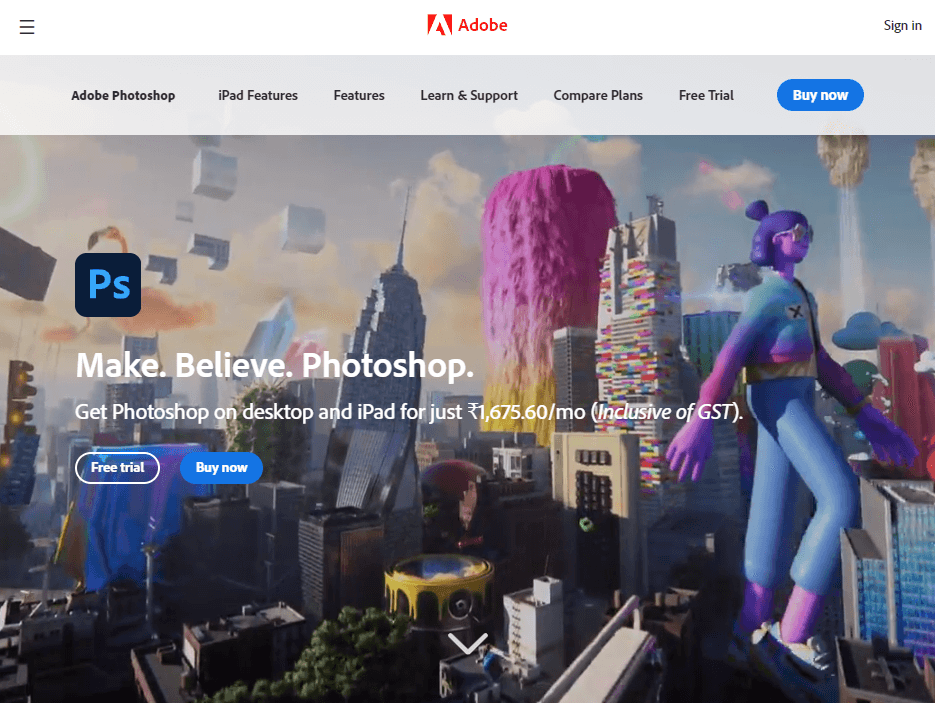
Adobe Photoshop needs no introduction. Everyone has heard its name. It is one of the most powerful photo editing software programs available on the market, and it is often the default program you will find in any designer’s arsenal. Even I use it for my day-to-day photo editing needs.
None of the discussions about GIMP alternatives would be complete without putting Adobe Photoshop on the list. Of course, some people will put it down in the list, while some like me will put it on the top.
It includes a comprehensive set of tools for editing all types of pictures, creating graphics, adding realistic effects to photographs, and transforming things into complex 3D artworks.
The program comes with a unique object selection tool that allows you to automatically make selections and identify items in pictures, even ones with complex backgrounds and many intersecting objects such as building structures or natural settings, and more.
With its layers function, it is capable of tracking compositions, adjusting layer opacity, adding text, and combining or merging several pictures. These characteristics distinguish Photoshop from GIMP. As a matter of fact, Adobe Photoshop happens to be way more powerful and advanced compared to GIMP.
While Adobe Photoshop is primarily a raster graphics editor, it also has capabilities for working with vector pictures. Like GIMP, however, Photoshop cannot work on Linux machines natively. You will need to install it using Wine, making the overall installation not so stable. Expect frequent crashes!
Photoshop allows exporting edited images in various formats including JPG, PNG, and GIF. With the right plugins, you can also create WebP images.
Additionally, Photoshop has free plugins comparable to those found on GIMP. The main difference is that Adobe’s plugins are more professional in appearance and are developed by well-known companies like Kodak and Phase One.
Unlike the majority of other competitors, Photoshop has incredible features such as content-aware fill, camera shaking reduction, color correction, advanced picture editing, synchronized libraries, cloud storage, paint & draw, and enhanced lens blur quality.
On the downside, however, Photoshop is incredibly difficult, and learning to master its tools can take months, if not years. The very steep learning curve associated with learning often forces noobs to look for alternatives.
However, I can say, without an iota of doubt, that learning to use the program is worth every second of the time you spend.
Pricing
Unlike GIMP, Adobe Photoshop is not free. You have the option of subscribing to Adobe’s full suite or selected options from the suite. If you want to use only Adobe Photoshop, it is going to set you back by $20.99 a month.
#2. Luminar
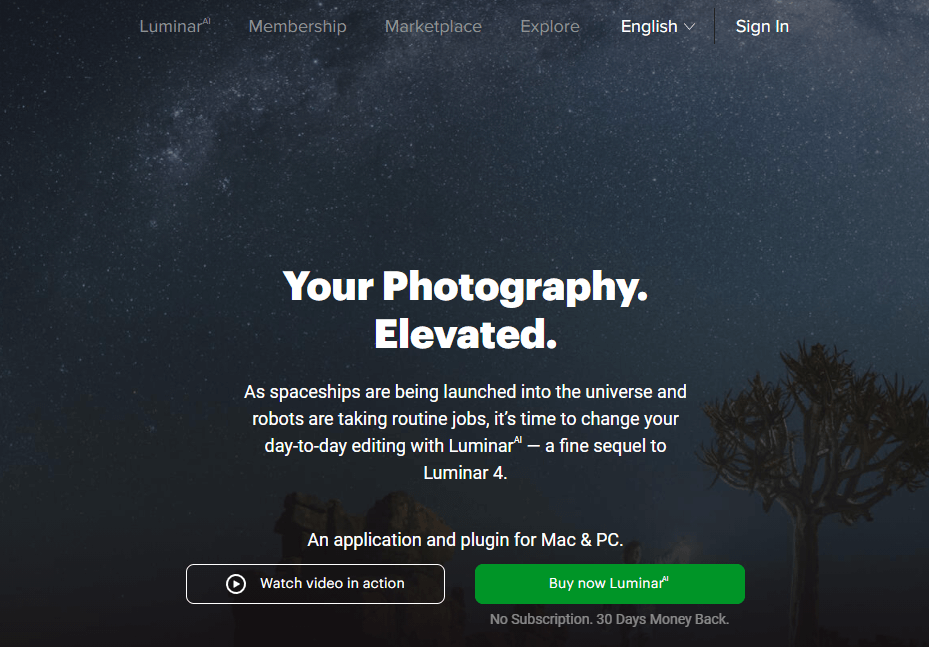
If you’re looking to alter your pictures without spending hours fiddling with settings, Luminar is the ideal photo editing software for you.
Luminar is compatible with both Windows and Mac computers. It has a built-in artificial intelligence assistant that will assist you in creating realistic images and fine-tuning every aspect of your image, from color to tone. Additionally, you may utilize the Accent AI to capture stunning photographs with a single click.
Luminar has a library feature that enables organizing and managing all photos in a single place. Luminar offers three manual picture enhancement options.
The Adjust option has all of the tools required for adjusting tone and color. The Transform tab allows dealing with perspective problems, while the Lens option contains tools for repairing lens defects.
Luminar has a plethora of unique effects and filters that may be used to completely alter the appearance of your pictures. In comparison to GIMP’s rather complicated editing procedure, altering your pictures using Luminar is very easy and requires only a few steps.
Luminar’s human-aware feature enables it to identify and discriminate between humans and other things. After that, you may simply delete any unnecessary items to guarantee the view is flawless.
Additionally, it includes over 300 additional features and tools, including brushes, masks, layers, and support for RAW images.
It features a very pleasant user interface that is simple to use even if you have never used a picture editing program before. What more? You can tailor the UI to match your comfort level and skill set as well as your project requirements.
Pricing
Luminar offers three plans – Master, Expert, and Guru that are priced at $67, $166, and $235 respectively. These are one-off purchases that will give you access to one license for one computer.
Of course, Luminar sounds a lot expensive, but consider the fact that it is a one-off purchase. Monthly subscriptions eventually culminate into a higher price. Luminar does have a trial available. So, make sure that you use the trial before you decide to make a purchase.
#3. Affinity Photo

Affinity Photo is my third most-preferred photo editing program, and of course, it is a viable alternative to GIMP. Whether you’re retouching a picture, making adjustments, or creating complicated creative works with hundreds of layers, Affinity Photo can get the job done like a pro.
It is cross-platform program, and it happens to be one of the most capable GIMP replacements available. It is adored by creative professionals the world over for its speed, accuracy, and advanced features.
Affinity Photo has a robust toolkit that enables real-time picture editing, as well as the ability to read and edit PSD and PSB files. Additionally, you may utilize its presets and save a significant amount of time without the need for starting your work from scratch.
It has both popular and uncommon editing capabilities, such as the liquify tool, which shrinks, grows, moves, and sculpts pixels more effectively compared to the Warp Transform feature you can find in GIMP.
Additionally, you may use its non-destructive perspective adjustments, distortions, lighting, blurring, and a myriad of other effects on your photos with just a few clicks. This implies that you can always go back and delete or modify your modifications, just in case you aren’t happy with them.
Affinity Photo has a RAW development tool that will allow you to adjust exposure, reduce camera noise, implement lens correction, and edit metadata editing among other things.
You may build stunning and complex picture compositions with the program’s vast collection of vector tools, masks, layer effects, blend modes, and text tools.
The improved selection algorithms in Affinity let you to create precise selections and cuts in any area of your picture.
Additionally, Affinity Photo has a large library of various brushes that allows creating the ideal strokes you need for your project while ensuring that your painting experience remain fluid and natural. Additionally, it enables you to create your own unique brushes – a feature that you can find in both GIMP and Adobe Photoshop.
Additionally, the program may be used to combine two or more pictures taken from various angles to produce a comprehensive macro shot. Affinity Photo can assist you with aligning the photo correctly and selecting the finest angles from each image.
Pricing
Affinity Photo isn’t free. It will cost you approximately 61 dollars for a one-time price if you want to use it on Mac or Windows. They also have a version available for iPad. Of course, the iPad version isn’t as powerful as the desktop version and costs lower at $24 approximately.
#4. Paint.NET

Paint.NET is a straightforward image and photograph editor. It was designed to be a more capable version of Microsoft Paint and therefore has many of the same features.
Paint.NET is nowhere as advanced as GIMP. It is, nevertheless, a viable option for anybody looking for a free picture editing application for Windows. While its UI may seem archaic, it is straightforward and simple to use.
Paint.NET supports layers with different blending modes, and even give infinite history. There are different special effects to work with such as red-eye removal, noise reduction, sharpening, blurring, and so on. Additionally, it has a large number of helpful tools for sketching splines, Bezier curves, and shapes.
Additionally, it has a recolor tool, a magic wand tool, a gradient tool, a selection tool, a clone stamp tool, a text editor tool, and even a zoom tool. Additionally, Paint.NET has important settings for improving the saturation, brightness, contrast, and color of an image.
Paint.NET is not at all a GIMP alternative if you are looking for something as powerful as GIMP. It is meant for introducing you to the world of layers, blending modes and so on. These are the tools that people extensively use in powerful raster image editing software like GIMP or Photoshop.
So, if you want to get your hands dirty with advanced photo editing and yet want to take things slow, Paint.NET is the best option to work with. If you are familiar with Microsoft’s Paint, you will find working with Paint.NET to be a fairly easy endeavor.
Pricing
Paint.NET is a free software. You don’t have to pay anything to use it. However, if you want to support the work of the developers, you can purchase the software from Microsoft Store for a small price. The benefit of purchasing it from the Microsoft store is that the program will always be automatically updated, and you will never see any update prompts.
#5. Krita

This free, open-source alternative to GIMP allows you to sketch and make pictures. It includes fundamental vector tools and routines for creating animations, as well as over 100 sophisticated, color engines, and configurable brush, that guarantee your creations turn out just as you want them to.
This software program combines GIMP’s popular creative capabilities with its own. Krita supports layer masks and offers a range of options for stabilizing and smoothing your brush strokes. It even supports effects and filters. You can quickly alter colors if you want to.
Krita supports the connection of drawing tablets such as Wacom and Huion. It has a straightforward and elegant UI that is easy to grasp. Krita’s default two-layer configuration is another excellent feature. One layer provides a white backdrop, while the other contains a layer for sketching underneath the lines of an image.
You may build cell animations and quickly see the previous or next frame of your work with Krita’s sophisticated onion skinning and keyframes.
However, the software does have certain drawbacks. In comparison to its cousin, it is devoid of a camera RAW mode. It also lacks a history tool. Krita is likewise mainly a digital art production and painting application, while GIMP is both a painting and picture editing application.
Pricing
Although the free version of Krita includes all functionality, you may help the creators by giving a one-time contribution to the platform or subscribing to one of Krita’s monthly membership plans.
#6. Pixelmator Pro

Pixelmator Pro is designed for Mac and iOS users. So, if you are using Windows, you will be out of luck.
This application is simple to use, especially for those who are new to photo editing. You can tailor the Pixelmator workspace as per your taste and requirements.
Additionally, the application also gives you access to presets and premade templates to create drawings, photos, designs, and paintings quickly. Of course, there will be a slight learning curve, but trust me, it is one of the easiest applications you can find, and you can master it very quickly.
You can overlay and modify text in your pictures by using Pixelmator’s sophisticated typography capabilities. Its extensive collection of over 100 dual texture brushes enables you to create stunning patterns.
With Pixelmator’s machine-powered editing tools, you can precisely pick and edit specific parts of your pictures, eliminate undesirable items, and improve image quality.
Additionally, you may combine text, shapes, and pictures, to produce one-of-a-kind creations. This software can edit RAW images from a variety of different cameras. You don’t even need to convert or reprocess the raw images first.
Pixelmator is fast – lightning-fast and trust me when I say – GIMP just cannot match that speed.
This tool includes over 60 effects, including stylization, blurring, sharpening, distortion, fill, color adjustments, tile, and more! GIMP doesn’t offer so many things.
Each effect you create with Pixelmator is non-destructive. Simply put, you may modify, rearrange, or delete it after it has been applied.
Additionally, Pixelmator also has support for graphics tablets, which simply means that you can draw just as you would on a paper.
Pricing
The software comes with a free trial of 15 days, after which you must pay $39.99 to continue using it. However, considering its speed, accuracy, power, and capabilities, the price is justified.
#7. Pixlr Editor
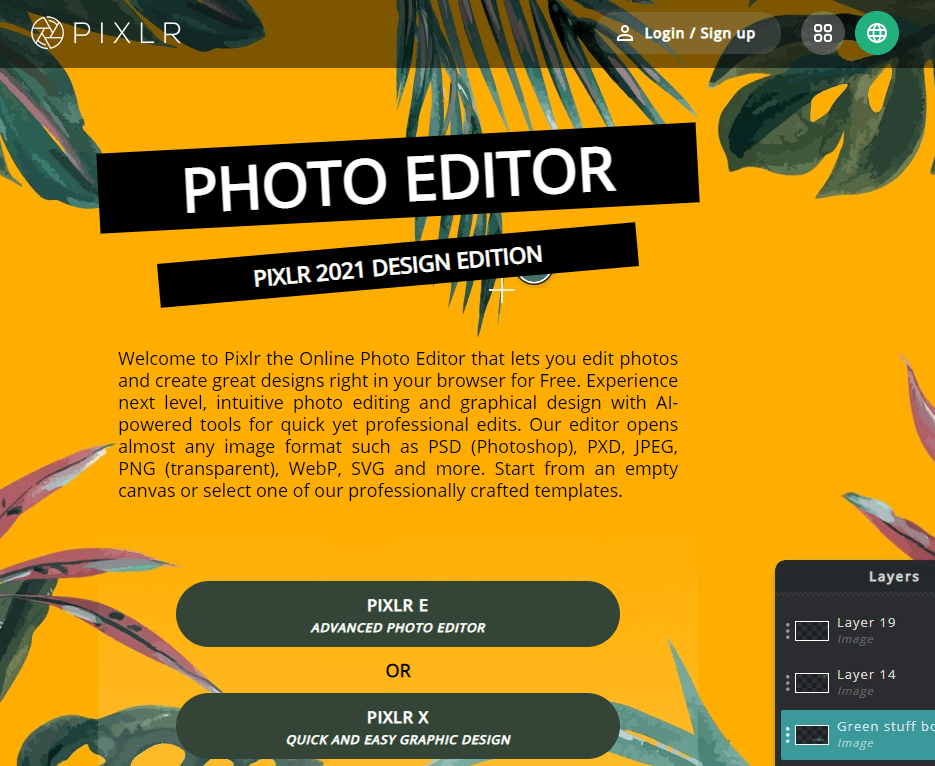
Pixlr is an online program for editing photos, which means that you can use it directly from any browser. This makes the program independent of the operating system. It can help you to transform your existing images, or you can create gorgeous designs from scratch.
Unlike GIMP and the majority of comparable programs, Pixlr will not require you to download and install anything. It is a great tool and quite reliable one. It is perfect if you have an under-powered computer and do not want to spend a fortune to upgrade just for installing a photo editing program.
Pixlr has a slew of useful tools, like effects, history, configurable filters, and healing. It is compatible with a number of different file types, that include PDF, WebP, PXD, SGV, and PSD.
Additionally, you can use the program for standard picture editing tasks like cropping, red-eye elimination, resizing, teeth whitening, collage building, and so on.
Pixlr will not provide you with a Pen tool. However, it has various other tools that you will find handy for editing your photos. Compared to GIMP, which has only a few effects, Pixlr comes with hundreds of effects that you can use.
Pixlr gives a wide range of premade templates that you can use for creating photos for your different social media channels. In case you don’t want to use the premade templates, you can start from scratch.
Additionally, Pixlr allows one-click background removal. You can enhance your photographs using textures, light streaks, glitter, streaks, dust particles, and overlays and create beautiful composites.
Of course, Pixlr is not as capable as GIMP, but it is super easy to use. Do not forget that there will be limitations in Pixlr’s free plan.
Pricing
There is a free plan with limited features. If you want to unlock the full power of Pixlr, you must select from one of their two paid plans that cost 4.99 USD a month and 14.99 USD a month – both billed annually.
#8. Sumopaint
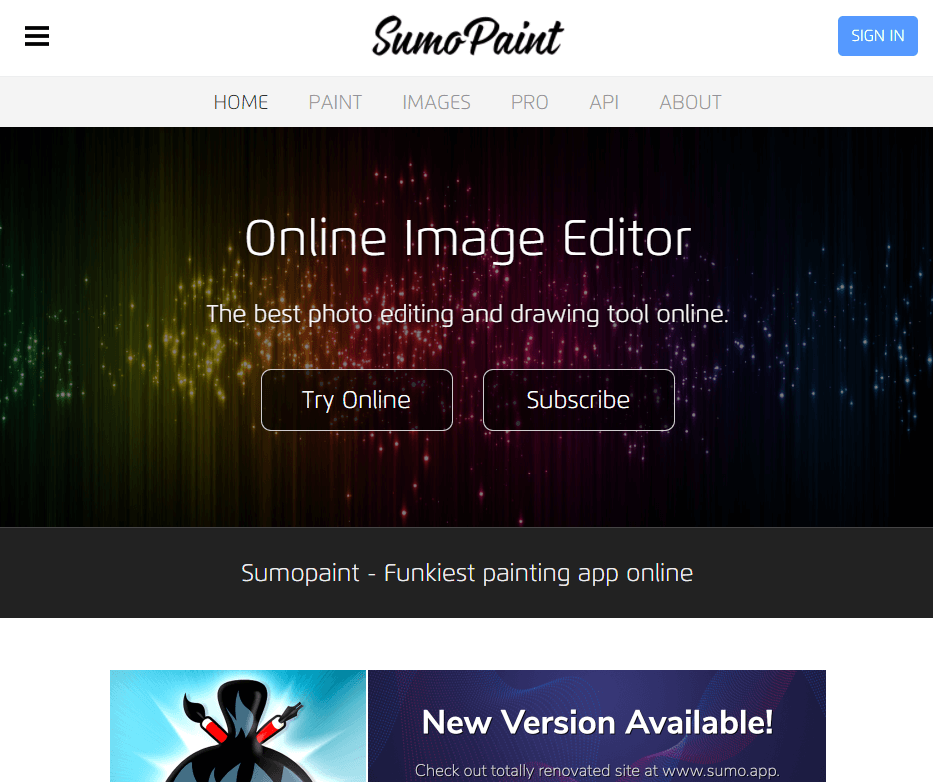
Sumopaint is another capable GIMP alternative. This cross-platform application is accessible directly from your browser and includes all of the usual editing features found on GIMP. If you pay for it, you’ll also get an installable program that enables offline work.
The program comes with gradients, cloning feature, shapes, text, pencil, brushes, symmetry tool, etc., all of which are accessible through Sumopaint’s contemporary toolbar.
It will allow you to create amazing composites and even allow you to retouch and resize your photos using layer effects, blending modes and other powerful features.
Sumopaint has over 300 brushes, some of which are animated, to help you infuse life into your creations. If none of the included brushes are good enough for you, you can always create ones that suit your needs.
Sumopaint’s shape tools allow you to rapidly create unique shapes. You can also utilize its symmetry function to guarantee symmetrical outcomes in your paintings and photos.
Edit your pictures’ brightness, color, saturation, and tone using the gradient editor. Using the gravity function, you may create stunning abstract paintings. This function can smoothen lines into curves.
Aside from perspective mapping, Sumopaint has fantastic capabilities including warp transform, color picker, auto smoothing, ink tool, gradient fill, liquid waves, line tool, and selection tools.
Pricing
There is a free version of Sumopaint available. You can always use it for as long as you want, but there will be certain limitations including restricted access to features, limited storage, and of course, advertisements. In case you are willing to pay, it will cost you $9 a month.
#9. Aurora HDR

Millions of photographers love this sophisticated photo editor. It includes several helpful functions that can replace GIMP’s finest tools.
Adobe Lightroom, Apple Photos, and Photoshop users may download Aurora HDR as a plug-in. Alternatively, it can also be installed as a standalone application on both Mac and Windows systems.
Aurora HDR utilizes AI to reduce noise, improve pictures, correct chromatic flaws, improve clarity, perform color corrections, and give you more control over editing.
The application has a smart structure feature capable of enhancing picture detail and vibrancy. It also allows layers, masks, and batch processing.
Professionals may utilize Aurora’s sophisticated editing features including tone curves, creative LUT mapping, polarizing filters, dodge and burn, and color toning. There are 80 different effects to work with, and you can use a single click for transforming your images into a work of art.
Aurora HDR supports RAW for most cameras. This implies you can smartly modify RAW pictures.
Pricing
For $99.00, you can get Aurora HDR for up to five PCs and start creating masterpieces from HDR pictures.
Conclusion
The list you read just now is nowhere even close to being a complete collection of GIMP alternatives. With a little more effort you can find many more that can easily replace GIMP. What is interesting is that there is no golden rule for selecting the best GIMP alternatives. There are no set parameters for evaluating photo editing software.
Each one of them have unique strengths and they also come with various drawbacks. However, the one you select will depend on many factors, the most important of which will be your skill level. Of course, every photo editing software that you select will have a learning curve, and you must be ready to learn them.
If you are familiar with advanced photo editing, you will definitely like Adobe Photoshop, Luminar, and Affinity Photo. They are often considered the best in business. Aurora HDR has a more specific set of followers, and it is not suitable for daily photo editing needs. It is geared towards professional photographers.
The rest of the options on the list are good enough to help you get started with basic photo editing if you are a noob. But don’t be a fool! Even though they might not be as powerful as GIMP or Photoshop or Affinity Photo, they are quite powerful to help you understand certain complex tools.
So, select wisely and happy editing!