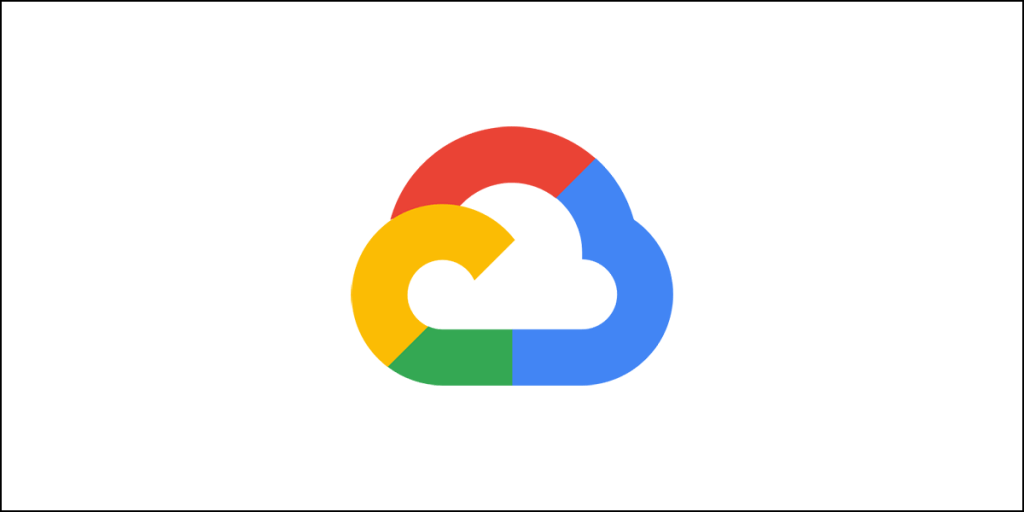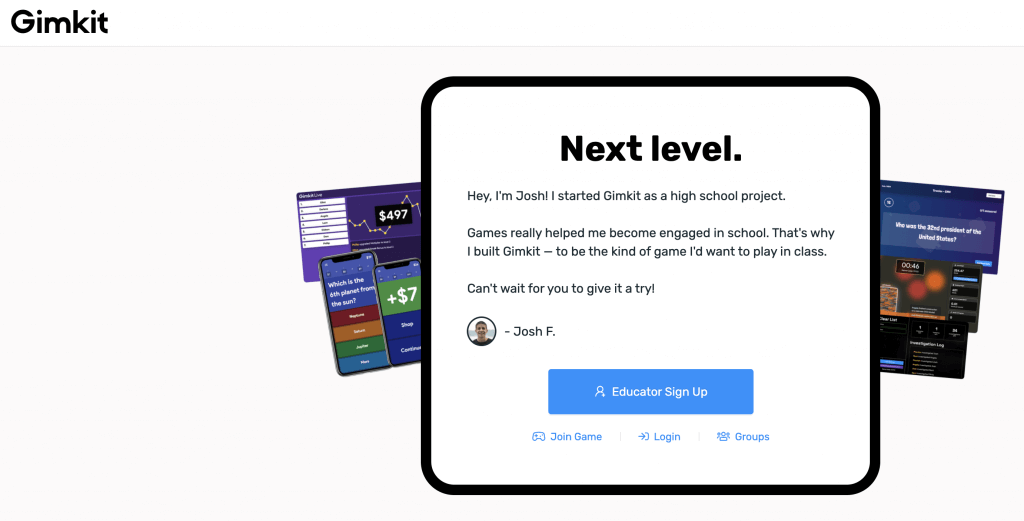If you are a professional photographer, you will need a portfolio site to display your works in an elegant way to your prospective clients. Failure to do so will result in loss of potential clients, and hence, loss of revenue.
There are two ways for you to proceed. You can have a custom-built website as per your design taste and get all the features you want on your website. This route will cost you money and there will be a significant amount of time investment, too!
The other alternative route is to go for a platform that offers building websites quickly where you do not need to have any experience of coding whatsoever. You will be limited by the choices and features they offer. Of course, those platforms will charge you a certain amount of money every month.
We learned about Pixieset earlier. It turns out to be a great platform for photographers looking to build portfolio websites or beautiful shareable galleries. Today, we have Adobe Portfolio in our hands. It is a similar platform provided by Adobe. With Adobe Portfolio, you can quickly build a portfolio site, or you can build a brilliant single page site that serves as a landing page for you clients.
The question is, is Adobe Portfolio a right choice for you?
That is precisely what we are going to find out in this review. If you are considering purchasing a subscription, we will recommend that you read this review first before deciding. Remember, everything that glitters is not gold. Likewise, everything that Adobe has to offer might not be great.
So, let us begin.
What is Adobe Portfolio?
Adobe Portfolio is Adobe’s internet platform for showcasing your photographs in beautiful galleries. Through collection sets, it connects to Adobe Lightroom directly. It’s as simple as adding or deleting images from the collection to update the gallery!
If you are currently a subscriber to Adobe Cloud on an annual basis, you will have complete access to Adobe Portfolio for free. This is an excellent choice if you operate your own low-cost website and are conscious of your expenses.
It includes beautiful themes that are well-suited to photographers, illustrators, and even graphic designers. Unlimited hosting and bandwidth are included as part of your Adobe subscription, thereby allowing you to upload unlimited images.
Additionally, you may customize your site by adding a custom URL, Adobe Fonts, password-protected pages, and analytics. Moreover, Adobe Portfolio enables responsive design for the portfolio site you create. This guarantees that your work appears fantastic across a range of screen sizes.
While it lacks the flexibility of many other platforms, there are several benefits to utilizing it.
Features of Adobe Portfolio
- Several Layouts: Create an Adobe portfolio using one of the available layouts. You’ll discover appropriate choices here for a broad range of artistic disciplines, including graphic design, photography, architecture, illustration, motion graphics, and web design.
- Responsive Designs: Take a peek at responsive layouts on a variety of devices, including a tablet, a smartphone, and a desktop computer.
- Distraction Free Editor: Adobe Portfolio evaluations emphasize the product’s simplicity and convenience of use in building and modifying web pages. This editor is completely distraction-free, allowing you to concentrate entirely on your primary responsibilities and show your creativity.
- Live Preview: You will get a live preview of all the changes you make. If something doesn’t look right, you can immediately undo it and apply new settings.
- Analytics Integration: Adobe Portfolio allows integrating Google Analytics so that you know exactly how people are interacting with your site.
- Customized URL: You can enjoy an entirely customized URL for your portfolio.
- Unlimited Bandwidth and Storage: Adobe Portfolio hosting is completely free with a Creative Cloud membership. Unlimited bandwidth allows uploading an enormous amount of content. You may import material from your Creative Cloud account, PC, or even other websites for creating a centralized collection of your finest works.
- Seamless Integrations: This platform integrates seamlessly with Adobe Fonts, Behance, Lightroom and Adobe Stock, enabling you to submit your work directly to the gallery.
- Password Protection: You can enable password protection for your entire site or have only selected pages protected using a password.
- Multiple Sites: A single account may include up to five websites. This is particularly helpful if you have multiple important projects to display at once.
Working with Adobe Portfolio
Working with Adobe Portfolio is quite easy. You need to start by signing into your Adobe account. If you cannot find the option for Adobe Portfolio, you can simply visit this URL.
Once you visit the URL, you will be asked to select what you want to build. You will have two options – Full Portfolio and Welcome.
You will notice several themes available for each option. Select the one that you like the most. Do not worry about the theme much. You can change the theme anytime you want.
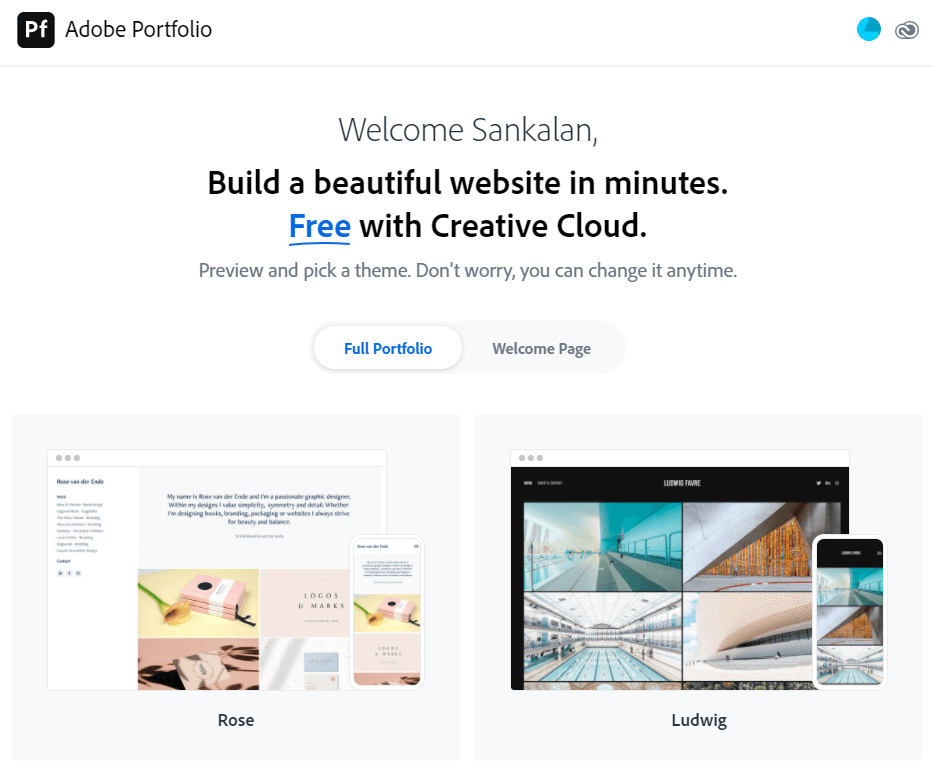
Once you select a theme, you will get the option for checking the responsiveness of the theme. You will also get the option for cycling through different themes. All options show up right on the top. Check the image below:
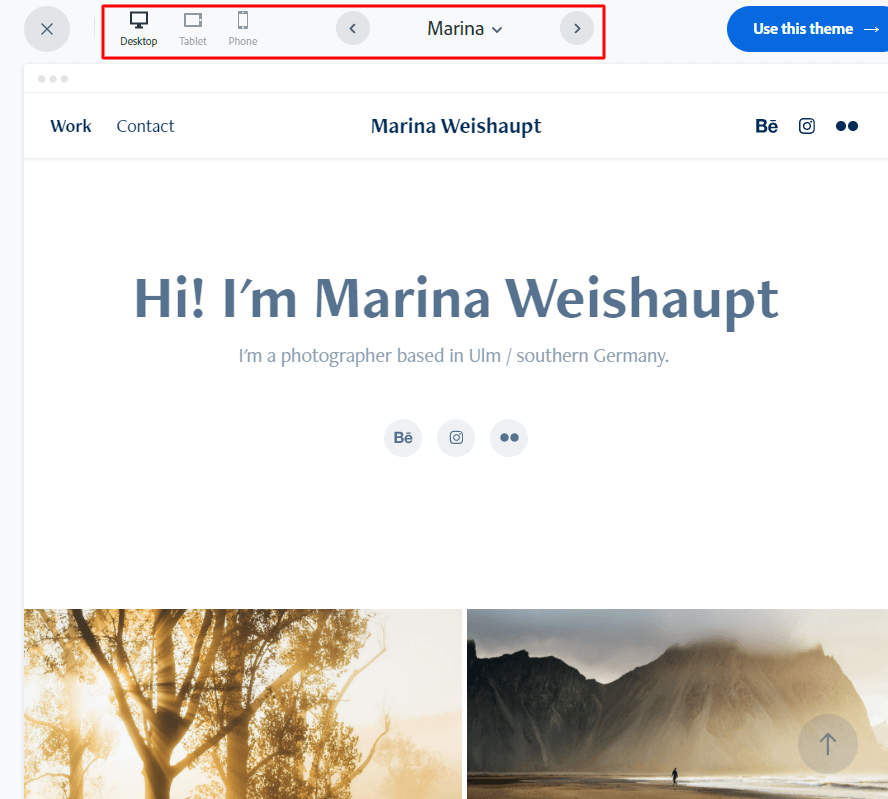
Once you are happy with your selected theme, you can click on the blue button that reads – “Use this theme.” The button is also placed right on the top.
Once you have selected a theme, you will see a page like this:
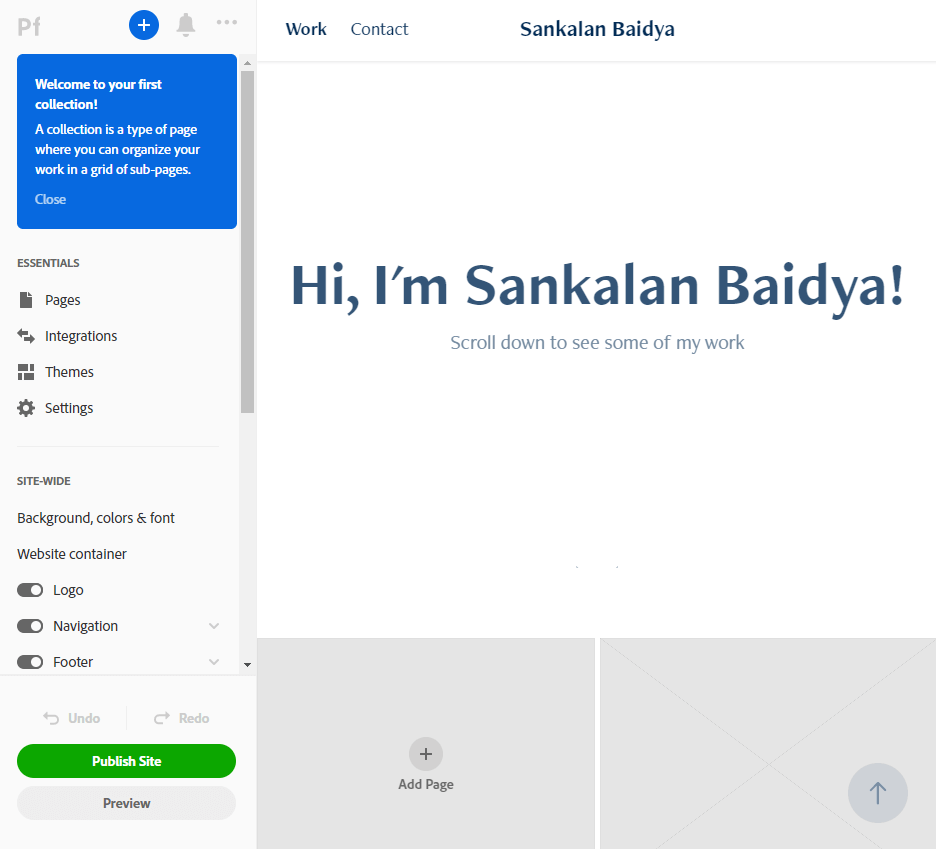
This is where you can play around with all the settings. What you see is basically what Adobe calls ‘Collection.’
A Collection is a type of page where you can organize all your work in a grid. You can add subpages or you can also add image galleries. It is all up to you.
Adding a page is quite simple. You can click on the blue plus (+) button on the top or you can click on the Add Page option you see in the greyed out grid.
When you try to add a page using the blue plus button, you can see various options adding a custom page or a welcome page or a Lightroom album, or create a new Collection page and so on.
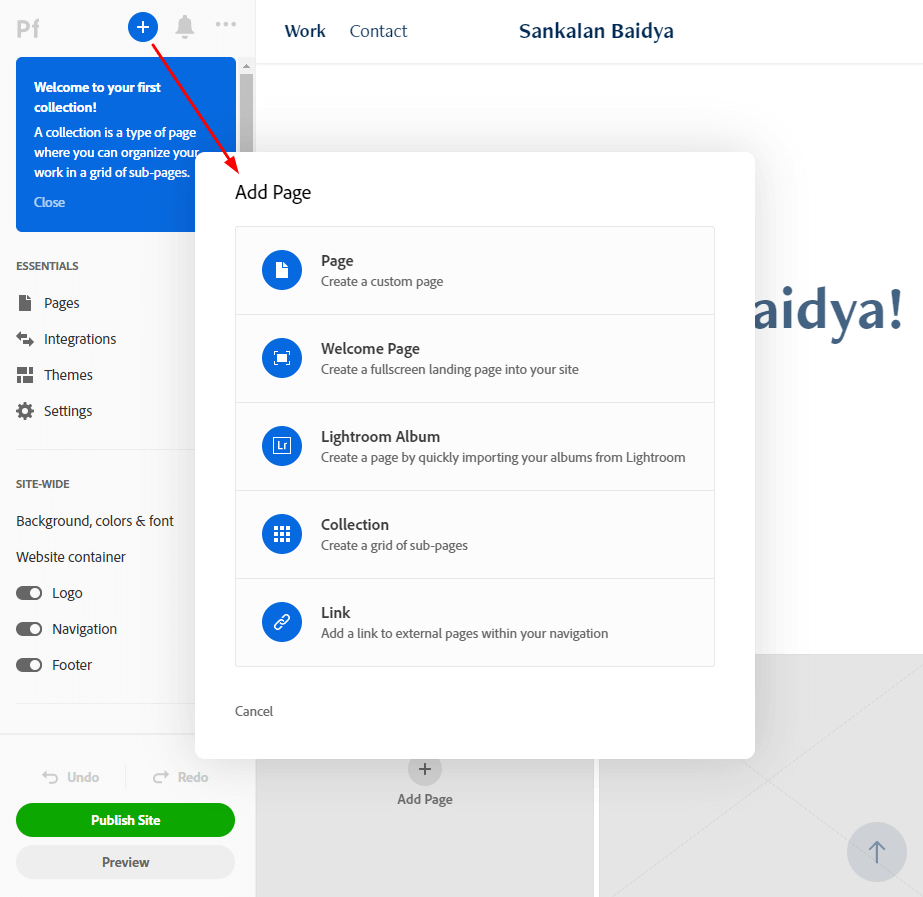
If you want to add a page by clicking on the Add Page button you see in the grey grid, you will find fewer options because from there you will be adding page elements to a collection.
This is what you see when you click on the Add Page button found on the grey grid:
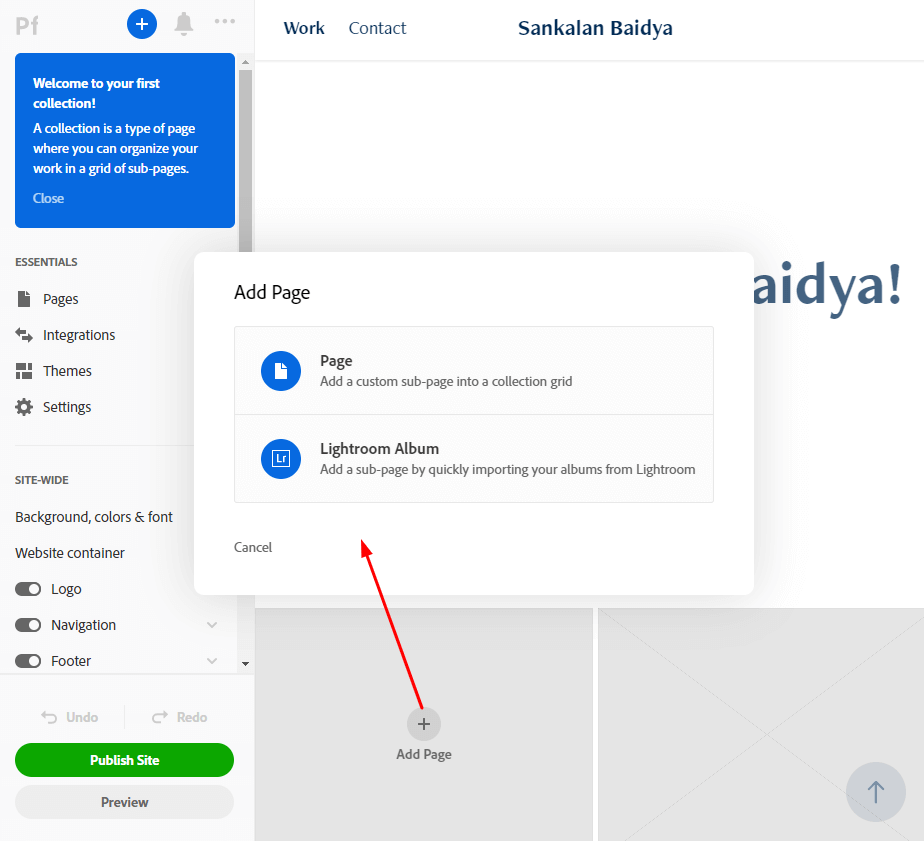
Here is a sample Lightroom gallery that I added as an element in the collection:
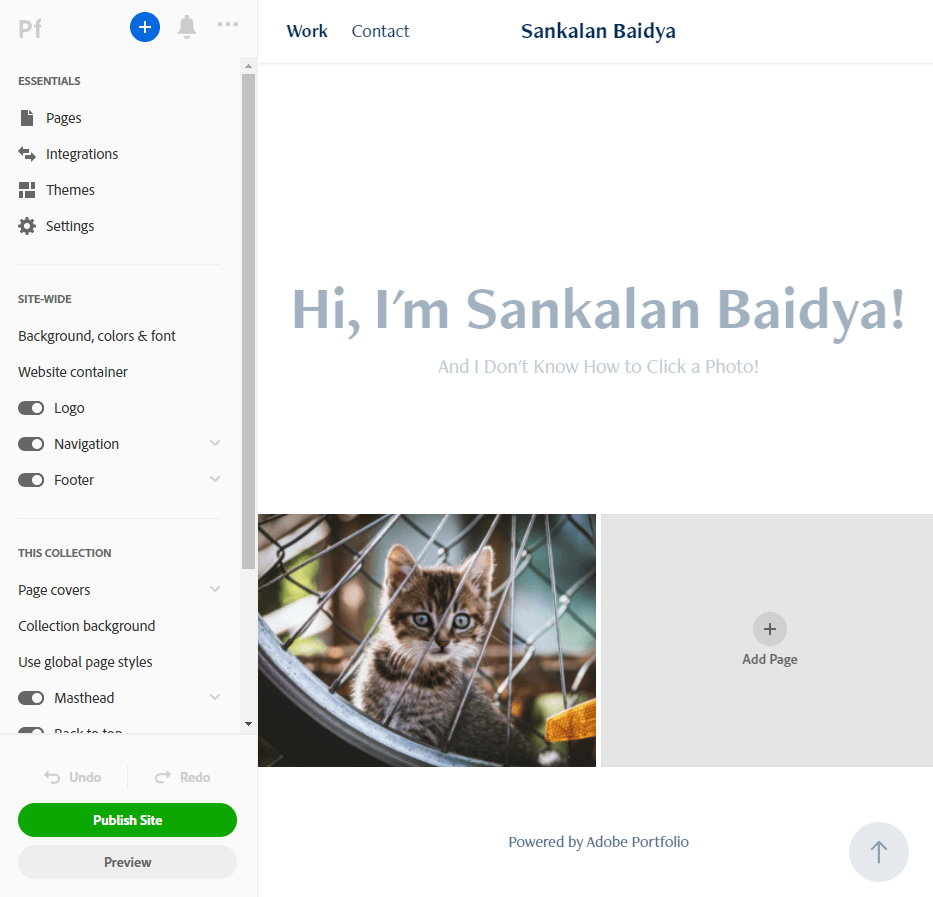
You can edit almost every aspect from the logo to navigation and footer, and even the individual albums you are adding.
Clicking on the album you added will give you the options for editing the settings of the album. This is how the album page looks like:
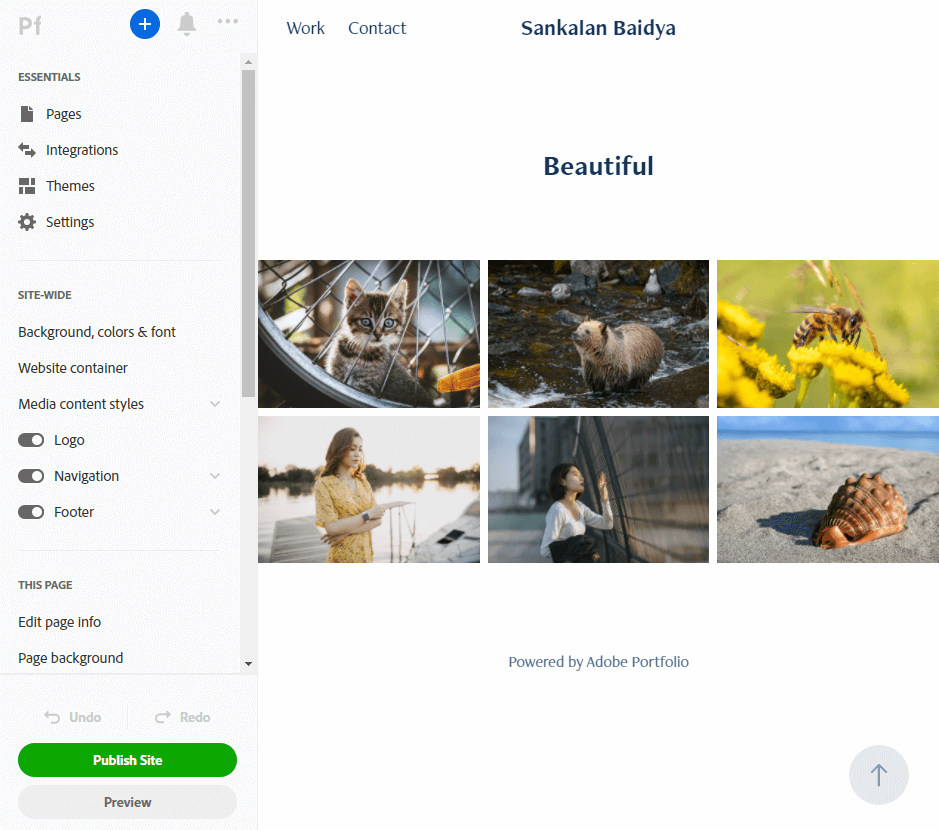
You can change how the grid looks and feels by hovering your mouse on the grid and then selecting “Edit Grid Style” from the Photo Grid dropdown menu that shows up:
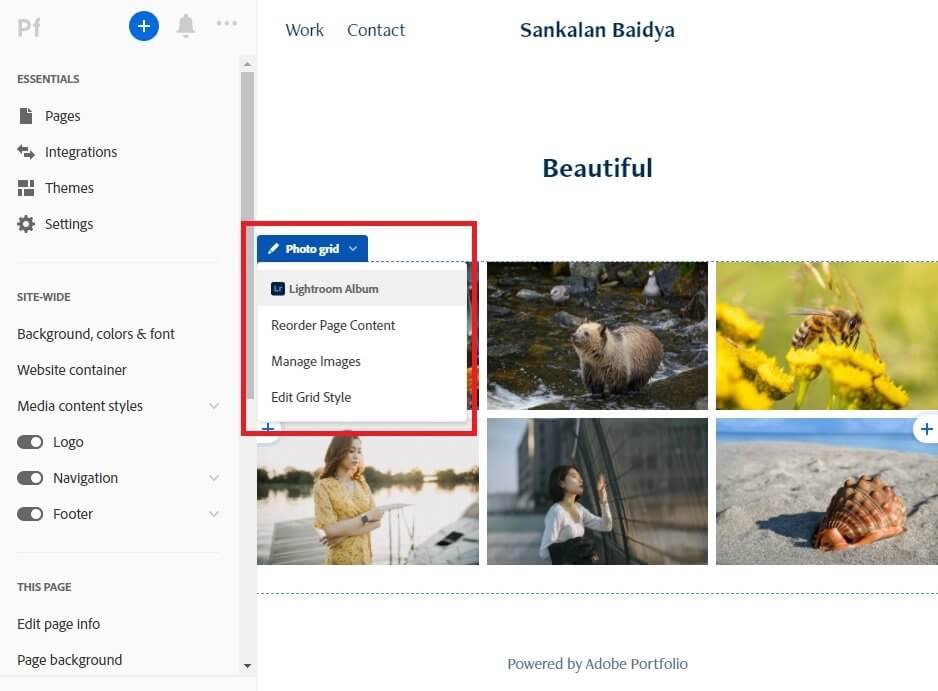
Working with Adobe Portfolio you will quickly notice that you do not require any coding or HTML knowledge. It is all about clicking around and dragging and dropping elements where you want them to be.
The theme you’ve chosen already includes basic pages with your contact information and samples of your work. You may modify them or build new ones to suit your preferences. You may access all of the editing tools on the left side. You have the option of adding new albums, galleries, pictures, and pages.
You may tweak typefaces, include text boxes and “About Me” sections, and alter the theme layout when building your Adobe Portfolio website. Editing is not difficult, and even novices can do it. However, you may feel confused at times, but with a little patience, you can figure out what to do.
Some events may seem odd. For example, new pages may appear in the menu without your ability to modify them. To make modifications, you must build a new page from scratch, excluding any pre-built section layouts.
This oddity in the behavior is quite unacceptable, and we strongly believe that Adobe should focus on ironing out these bumps.
You can also add your social media profiles, buttons and other elements when you build a page from scratch.
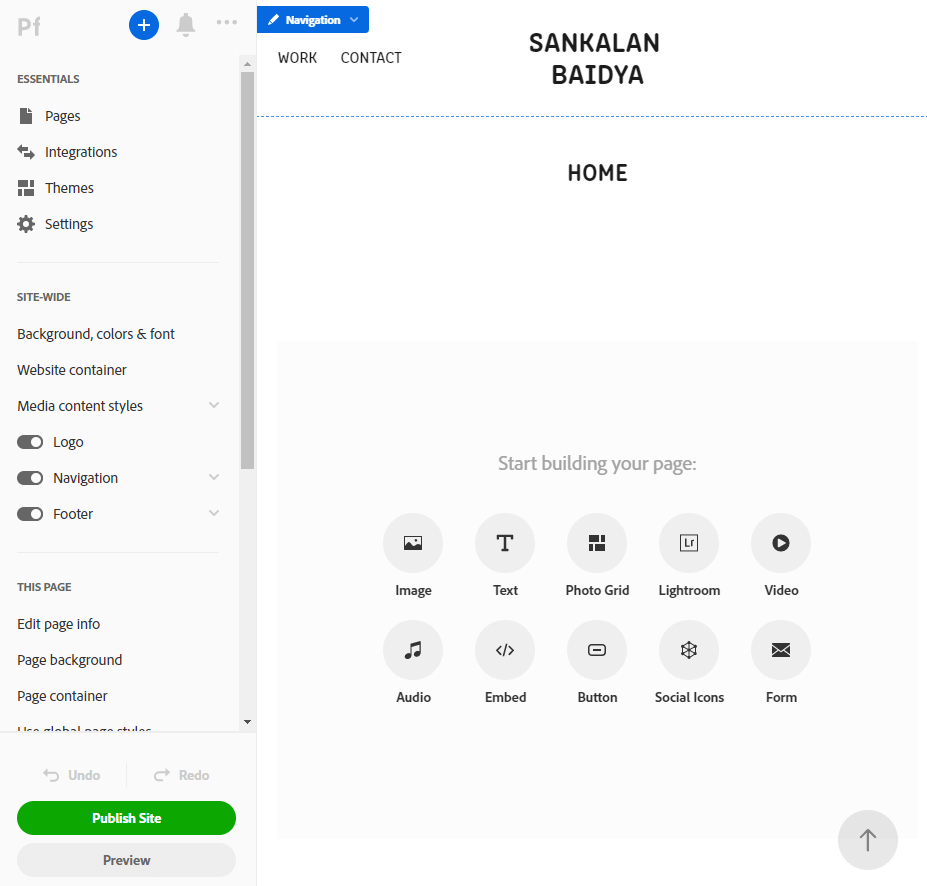
You can add multiple elements and edit the width and height of the elements, their position, and more:
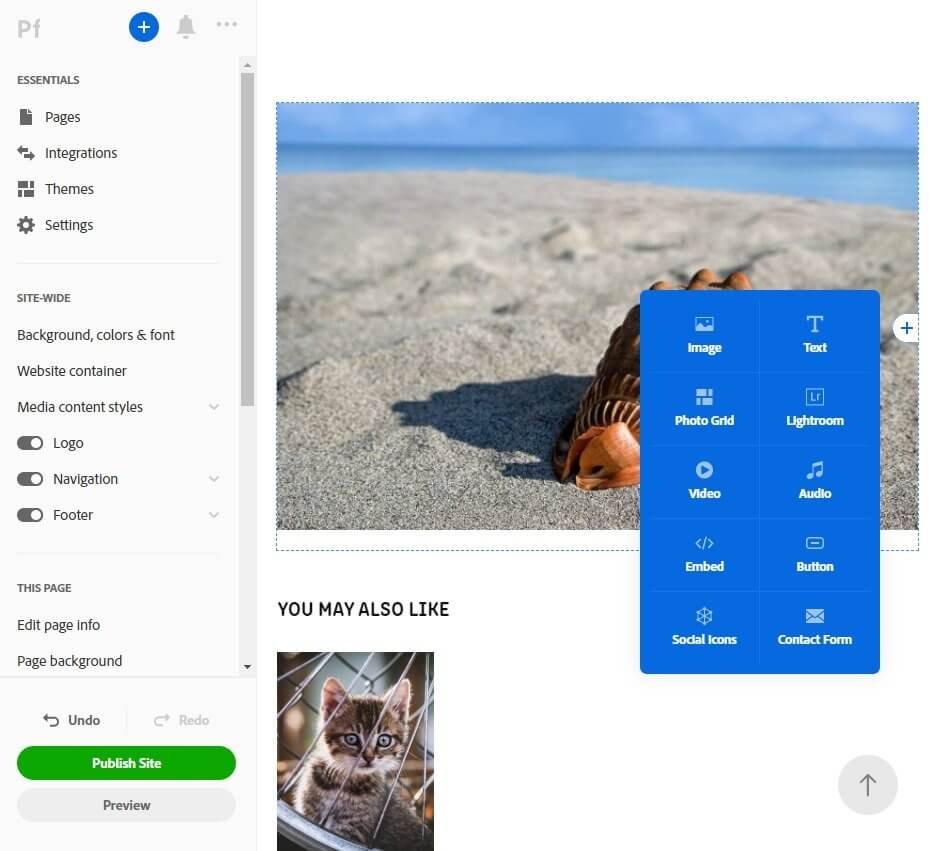
You can even add video and audio files if you want. Most likely the contact page will already be created when you select a theme, but you can insert contact form anywhere you wish to.
Adobe will also allow you to edit individual elements. For instance, if you are adding social profiles, you can determine how the icons look and behave.
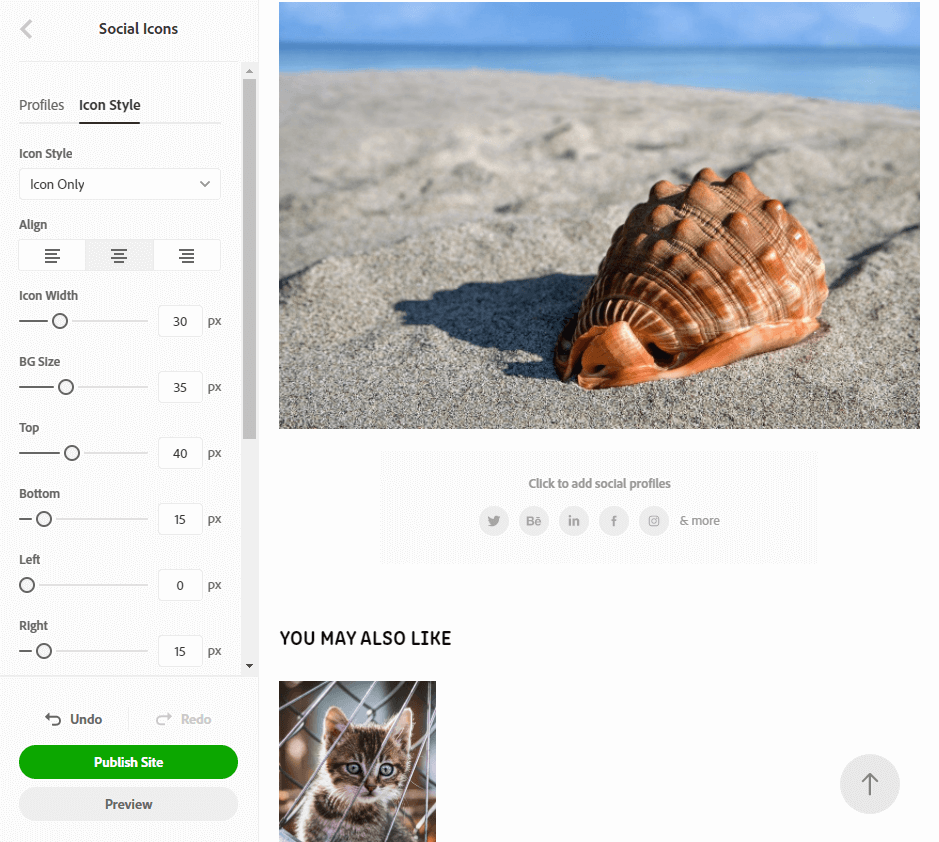
Important Features You Must Know
There are a few important features of Adobe portfolio that you must be aware of. They include:
- Automatic Image Compression: All images you upload to Adobe Portfolio will go through automatic compression and optimization to make them suitable for web view. Low quality images are not susceptible to theft. Additionally, you should watermark your images to prevent theft.
- Easy Lightroom Integration: Adobe Portfolio will give you easy Lightroom integration. Any album that you add to your Lightroom app (or web app) can be added to your Adobe site with ease. If you make changes to your albums in the Lightroom, those changes will be automatically synced to your Adobe site.
- See in Lightroom: If you upload any image directly to your Adobe Portfolio site, it will automatically show on your Adobe Lightroom app where you can edit the image.
- No Limits: There is no limit to the number of collections you can make. Since collections act as pages, you can end up creating as many pages as you want.
- Behance Integration: Easy Behance integration will allow you to pull your work from Behance directly into your Adobe site.
Adobe Portfolio Does Not Support Store
This is by far the greatest shortcoming of Adobe Portfolio. If you want to sell your images either in digital format or in print format, you cannot do that with your Adobe site. Adobe Portfolio does not offer an online store feature.
If photography happens to be your primary livelihood, you will need the ability to set up a shop and sell your images. You will also want the features like shipping, tax calculation, and so on. These features are completely absent in Adobe Portfolio.
If you want those features, you must look elsewhere. One of the greatest options you can get is Pixieset which allows setting up a store out of the box with all advanced features that you will need for selling your photos.
Also Adobe Portfolio will not allow you to create shareable albums, that is albums that you can share with your clients or specific people you want to give access to.
Advantages and Disadvantages of Adobe Portfolio
Just like any service there are several advantages and disadvantages of using Adobe Portfolio. They include:
The Pros
- A simple user interface that is easy to navigate.
- Allows easily switching themes.
- Allows brilliant integration with Behance and Lightroom.
- Does not require any coding knowledge.
- Allows adding unlimited number of pages / collections.
- Gives seamless access to unlimited Adobe fonts and Adobe stock images.
- Comes free to Adobe Creative Cloud subscription.
- Performs automatic image compression.
The Cons
- Changing themes will mean redoing the page designs.
- Does not support the online shop feature, which is the single largest drawback.
- There is some oddity in how pages are created and displayed in the menu. That can be super frustrating.
- The interface sometimes appears to be slow.
- It is not an ideal option if you want to add a lot of text or want to perform CSS customizations.
- The number of templates available are limited.
Adobe Portfolio Pricing
There are three plans available. They are:
- Starting Plan: It will cost you $9.99 a month, and it will offer only 20 GB of storage space. It will also include Lightroom CC, Lightroom Classic CC, Photoshop CC, and all tools for website customization.
- Advanced Plan: It will cost you $19.99 a month with 1 TB storage and all features available in the Starting Plan.
- Create Cloud Plan: If you opt for the complete Creative Cloud plan it will give you access to all Adobe tools and programs along with access to Adobe Portfolio. This plan will cost you $52.99 a month.
Please note that if you want to use a custom domain, it will cost you additional $10 to $20 depending on the domain extension you choose.
Conclusion
Overall, Adobe Portfolio is a brilliant platform if you want to create a portfolio site that displays your work in an elegant fashion. However, do not forget that if you want to sell your work through an eCommerce platform, Adobe Portfolio is not going to provide you with that feature. You must look somewhere else.
Despite the fact that Adobe Portfolio is quite user-friendly and offers some great integrations, we do not recommend it because of the absence of the eCommerce features.
If you are not looking for eCommerce features, you can always settle for Adobe Portfolio considering its ease of use.