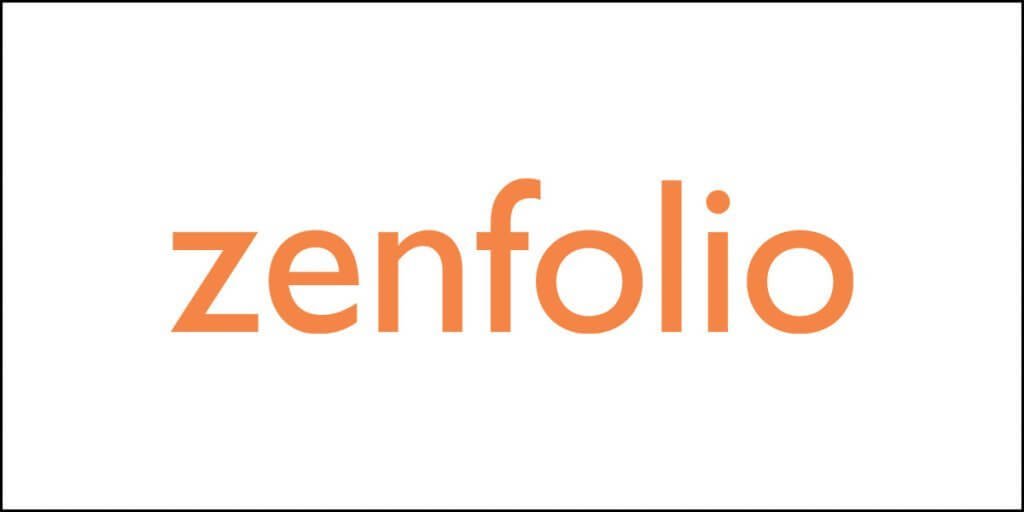Search Engine Optimization is an enigma for millions. But I think that is an understatement. Ask a noob and the one word that they will use for defining SEO (according to me) is ‘Aberration.’ And who is responsible for that?
Blame it on Google? Sure!
Blame it on those who abused Google’s algorithms? Sure!
But the thing is, whatever has happened has happened. You cannot change it now. If you are getting into the world of websites and online businesses, you have to play by Google’s rules, or you have to find ways to trick Google’s algorithms.
Tricking Google’s algorithm falls under Blackhat and Greyhat SEO, following Google’s rules means that you have to go through the painful process of Whitehat SEO, which happens to be the most sustainable form of SEO.
However, Whitehat SEO is not that simple. It requires a robust SEO plan and a way to measure metrics that will tell you whether your SEO plan is working as intended.
You must find out whether your websites and keywords are ranking on all desktop and mobile devices or not. If your keywords are not performing the way they must, you may have to redefine the SEO strategy.
The problem is that rank tracking is not that easy as you might think it to be. Yes, there are several tools available for tracking the ranking for your keywords, but they are often marred with complex interfaces. To top that, most of them are scheduled and queued. You will not get accurate and up-to-date information immediately.
This is where AccuRanker comes in. It has a 14-day free trial that you can happily use without giving away your credit card details and figure out whether it is right for you or not.
In this AccuRanker review, I am going to show you how to set up the tool and track your keywords. It is quite easy.
I will also walk you through all the features of this tool. But before you start asking whether AccuRanker is a full-blown SEO tool or not, I will clarify that it is not! It is not as powerful as Ahrefs or Moz. It only focuses on a select set of functions and ensures that you don’t find it difficult to work with it.
So, let us begin!
What is AccuRanker?
AccuRanker is a cloud-based platform designed for tracking keyword ranking. Alongside that, it also analyzes the organic reach of any website.
It is one of the most powerful rank tracking programs available today, and it allows its users to easily classify the data in various sections including tags, keywords, custom views, or landing pages.
The program has the capability of providing real-time updates on keyword rankings, and even allows sharing the findings with teams or clients (as the case may be).
Because it gives you enough data on the organic search ranking of your keywords, it empowers you with data that you can use to make informed decisions while designing your SEO strategies.
The Best Features of AccuRanker
Every SEO tool comes with a set of interesting features. AccuRanker is no different. It, too, has several features. However, here I am going to list some of its best features that you will be using more frequently when using AccuRanker.
So, instead of giving you a long and boring narration, here is a quick list of amazing features that you can get with AccuRanker:
A Clean & Intuitive Interface
It is needless to say that the complexity of certain SEO tools are often an impediment for users when it comes to usage. AccuRanker overcomes that annoying problem by providing one of the cleanest and finest user interfaces you will notice.

It is simple, intuitive, and clean!
Everything is neatly organized with a clean icon-based menu on the left that takes the least amount of space while leaving the right side of the screen open to show all that matters to you the most.
It even allows easy integration with various tools like Google Analytics, Google Search Console, Google Sheets, Adobe Analytics, databox, and several API-based integrations.
These integrations can be performed directly from inside the interface of AccuRanker, and for each platform they support, they have step-by-step guides available so that you do not feel lost anywhere.
Up-to-Date and Accurate Data
It is sad, but it is the truth. We live in a data-driven world and having accurate data at hand is important to ensure the continued existence and consistent growth of the businesses we run.
The problem with the big baboon called Google is that it keeps updating its algorithms very frequently. Such frequent algorithm updates make it almost impossible to manually keep a tab on the ranking of your keywords.
This is where AccuRanker steps in and makes things simpler for you. It refreshes keyword data every 24 hours without you having to do anything.
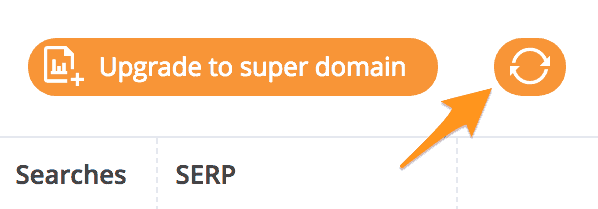
But that is not all. If you want, you can ask AccuRanker to give you ranking updates on demand. There is a refresh button that you must hit whenever you want the updated data.
That is not all! You can literally update the information for individual keywords instead of updating all keywords at once.

Share of Voice (SoV) for Market Performance Assessment
AccuRanker has a fantastic feature called Share of Voice. This metric is way more than your average rank metric. The average rank metric can be truly misleading at times. SoV, on the other hand, will show movements only and only when there are very significant changes.
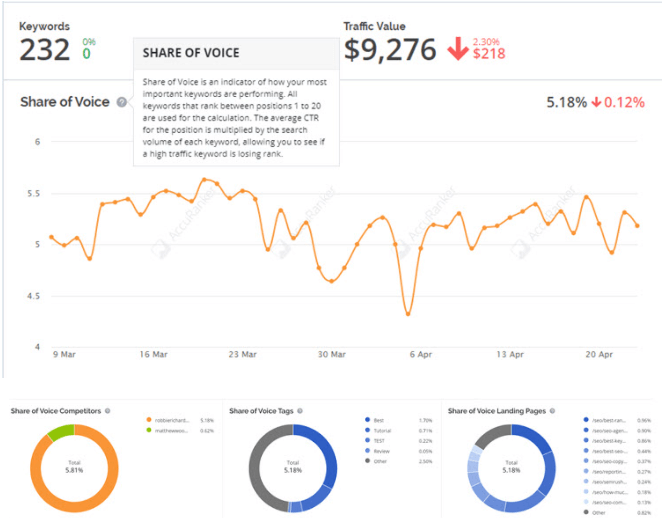
This will allow you to assess just how well your principal keywords are performing in SERPs. For example, instead of prioritizing changes taking place on page two and beyond, SoV will look for small changes in top positions. So, if you have high traffic keywords on the top, you will get to know whether they are losing ranks or gaining.
So, the SoV feature will essentially tell you the health of a particular set of keywords instead of making you go through hundreds and hundreds of rows of data. This clears off the noise, allowing you to focus on those that matter the most.
Find Correlation Between Ranking & Revenue
Though a very advanced feature, with AccuRanker you can map organic traffic, cost, conversion, Share of Voice, and revenue data to your website’s landing pages. The product will allow you to track the pages ranking for most of the keywords. You can also see how SoV changes and then finally, how all those things correlate to revenue and conversions.
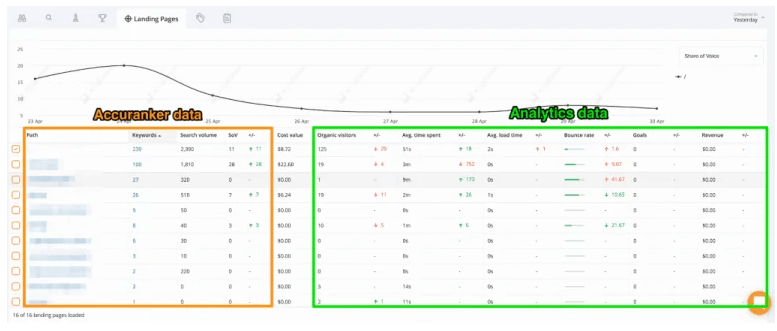
AccuRanker is the only known rank tracking tool available today to be capable of doing this, making it one of the most advanced tools to exist.
Aggregated SERP Analysis Tool
AccuRanker has something called an Aggregated SERP Analysis Tool. It is basically a tool designed for giving you a top-level view of the SERP feature movements for all your keywords. Then clicking on the SERP Feature Ownership graph will show you the keywords you are ranking for, but the snippet that you are missing to get to position zero.
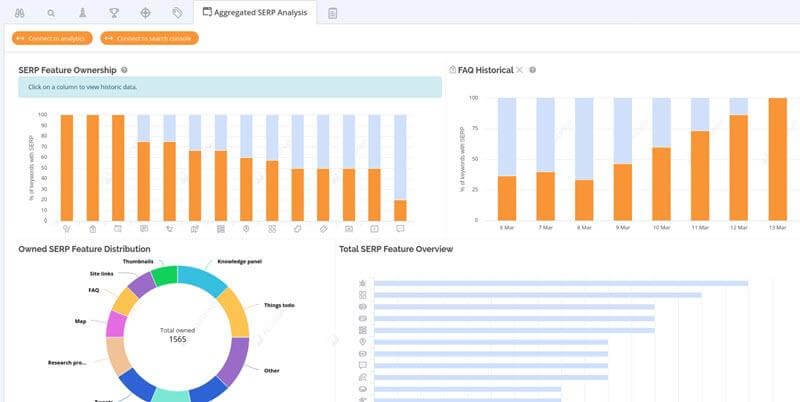
This feature gives you the ability to find high volume keywords that you are ranking for along with the snippets (SERP feature) that shows up in the results.
This is a very interesting tool as it gives you the ability to quickly modify your content and add the necessary SERP features to improve your rankings.
Historical Ranking
While most of the ranking tools available today will only give you ranking updates for specific points in time, AccuRanker will give you full historical data, allowing you to check how the given term performed over time.
Not just that, you can also compare your performance with that of your competitor. Not just that, if you want, you can use their importer tool and import keyword data from other tools or sources that you are already using.
Import of keyword data is supported for multiple platforms including HubSpot, AWR Desktop, AWR Cloud, Link Assistant Rank Tracker, Authority Labs, AgencyAnalytics, Rank Ranger, ProRankTracker, Positionly, SERPbook, Serpfox, and SERanking.
White Label Reporting Automation
AccuRanker supports white label reporting. What is interesting is that the entire process can be automated, and the system will churn out reports every day, every week, or every month depending on your choice.
All it takes for automation is adding your company logo, keying in your schedule, and then having the reports emailed to you. Yes, it is that simple!
How to Setup AccuRanker?
Okay, now that I have covered the most important features that AccuRanker has to offer, it is time to learn how to set up AccuRanker properly to make the most out of this powerful tool.
Let us go through the set-by-step guide.
Step 1 : Signup and Verify Account
Sign up for the free trial. Yes, AccuRanker has a 14-day free trial. You do not have to provide your credit card details to get the free trial. That’s a lifesaver!
Once you register for the trial, you will receive a confirmation email where you will need to click on a link to verify your account ownership.
Once you have completed the verification, you are good to go.
Step 2: Adding Your Domain
The next thing you must do is add your domain that you want to track. You can do this from Dashboard, which is the default tab that opens after you log in.

Once you click on the button you will see several fields in a popup window. Add the details. Here is what it looks like:
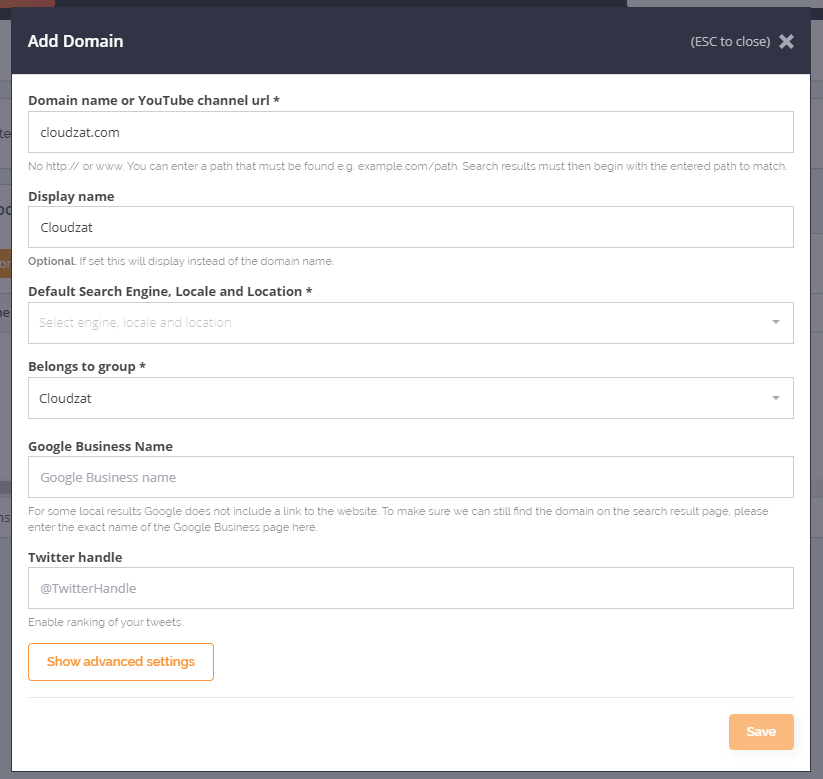
You must add the default search engine, locale, and location. There is a dropdown menu down to select from. In the example above, I selected the United States – English.
Once you select the country, another popup shows up. You need to select Search Engines & Devices.

This is where you must select wisely. I will suggest you tick both mobile and desktop search for your preferred search engines.
You can enter a specific location for your selected country, or you can decide to leave it blank. If you want to ignore “local pack,” you can do so, but I will not recommend ignoring the “featured snippet” option. Also, enable the autocorrect option.
Once you are satisfied, hit the ‘Add Locale’ button, and then hit the save button to add your domain to AccuRanker.
Step 3: Adding Your Keywords
After you finish adding your domain, another popup shows where you need to add the keywords. This is where you have the choice of adding your keywords manually, or you can decide to connect your Google Search Console with AccuRanker, or you can import keywords from a CSV file.

Once you are done, simply hit the ‘Add Keywords’ button at the bottom. After you have added the keywords, you will see a screen like this:

If you don’t see any data on the page, simply hit the refresh button on the top right corner. It will refresh and show you data. That is nothing other than the on-demand position tracking feature.
Congratulations! You have set up AccuRanker! Now it is time to learn how to use it.
How to Use AccuRanker?
Now that you have added your keywords, you must know how to use the tools available. You need to start from the dashboard.
Let us begin.
The Dashboard – Overview
That is the first option in the menu. Once you reach there you will see an overview of how many keywords you have added, and also the average rank of the keywords.
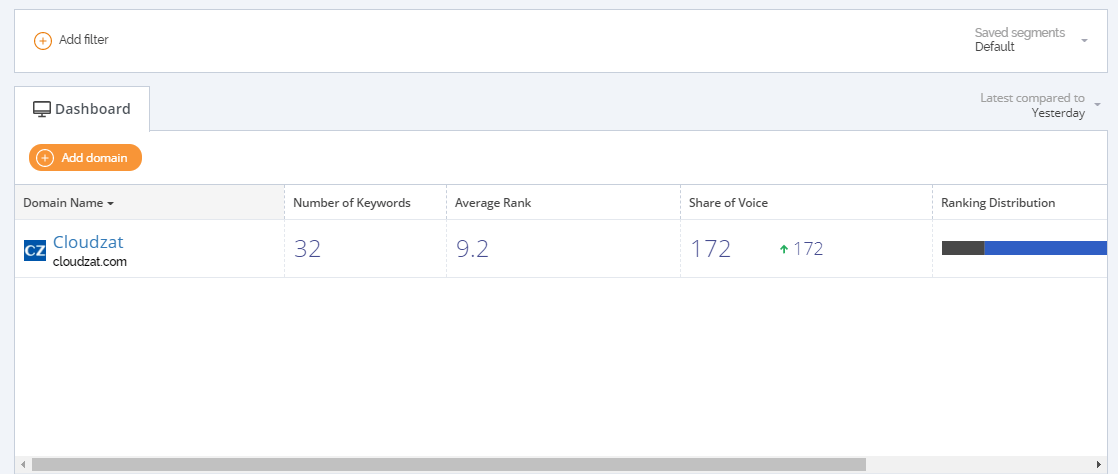
You will also see value for Share of Voice alongside the ranking distribution.
The information you will immediately notice on the dashboard are:
- Number of keywords that you have added.
- The average ranking of your keywords.
- The Share of Voice value.
- The ranking distribution.
To get a more detailed view, click on the domain name. You will see something like this:
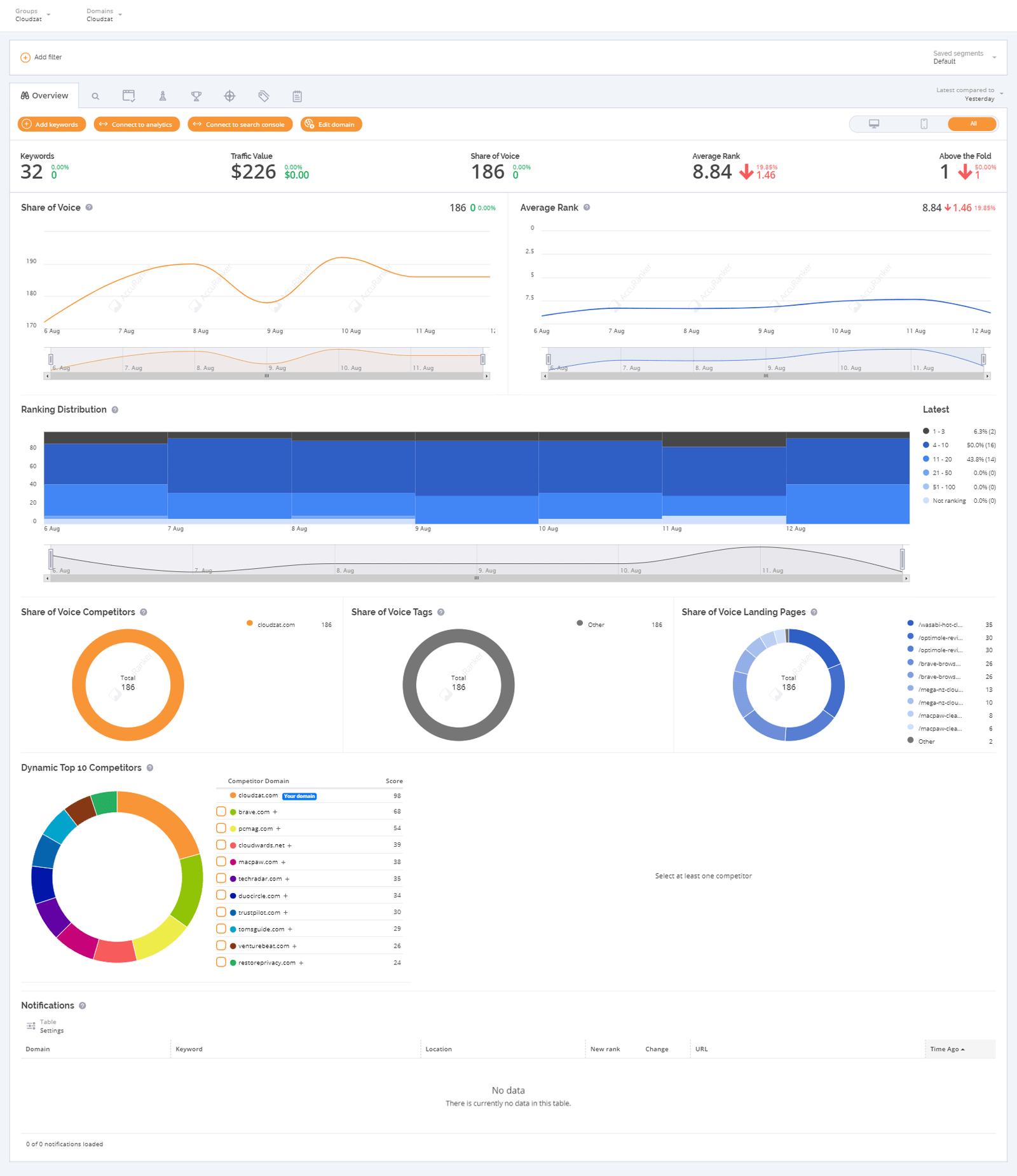
There are additional tabs on the top represented by icons. Hover your mouse pointer on them to know what each of those tabs indicate. You can also click on each tab to get more data.
Already feeling confused?
Don’t worry, I have you covered. Allow me to walk you through the key metrics that you will find here.
Let us begin.
Share of Voice
It is one of the key metrics that AccuRanker has to offer. You can see the value in the main dashboard:

Clicking on the domain will show you Share of Voice in the form of a graph and a pie diagram / chart.
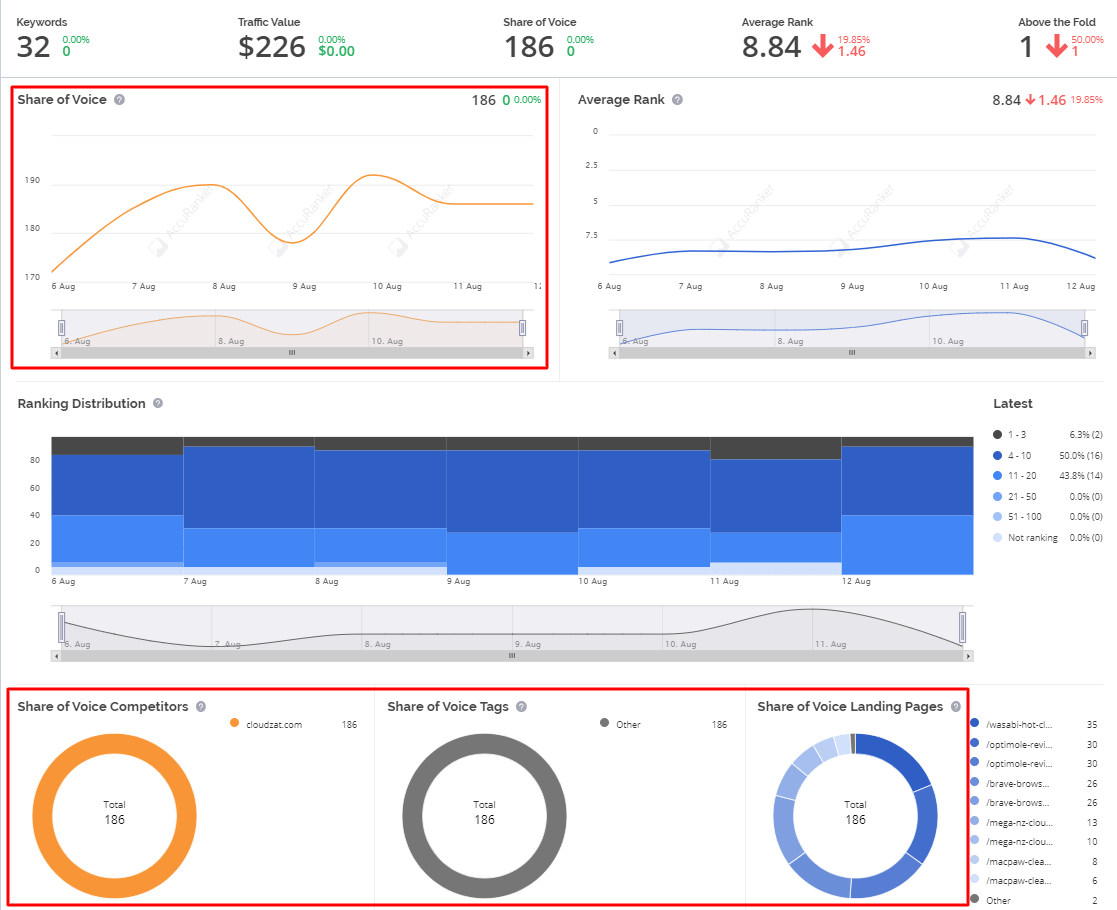
Share of Voice is an important metric because:
- It accounts for the click through rate (CTR) of the ranks 1 to 20.
- It then multiplies the monthly search volume with the CTR.
Suppose one of your keywords ranks in the first position on Google SERPs. It will have approximately 30% CTR. Also assume that the monthly search volume for the keyword is 1,000. The Share of Voice will then be 30% x 1000 = 300.
So, the metric actually combines two things – monthly search volume and your keyword ranking. It is this reason why Share of Voice is a far more accurate metric when it comes to assessing the performance of your keywords in organic search.
The Share of Voice value will quickly tell you whether the high-traffic keywords that you have are gaining ranks or losing ranks.
Any downward swing of the graph means you are losing position and traffic, and any upward move will mean you are gaining. So, if you are finding it difficult to understand what Google core updates (or any update for that matter) is doing to your website, all you must do is look into your SoV graph.
But there is a small problem.
SoV will not reflect the true performance of your website as a whole. The SoV is calculated based on the keywords you are putting into the system. The Share of Voice will show the accurate overall performance of your website only and only when you feed every keyword that your website ranks for into the system.
Ranking Distribution
Ranking distribution is the next important metric that AccuRanker will give you.
This metric is also available on the main dashboard, and it looks like this:

You can get a more granular view by clicking on the domain. The more granular view looks like this:
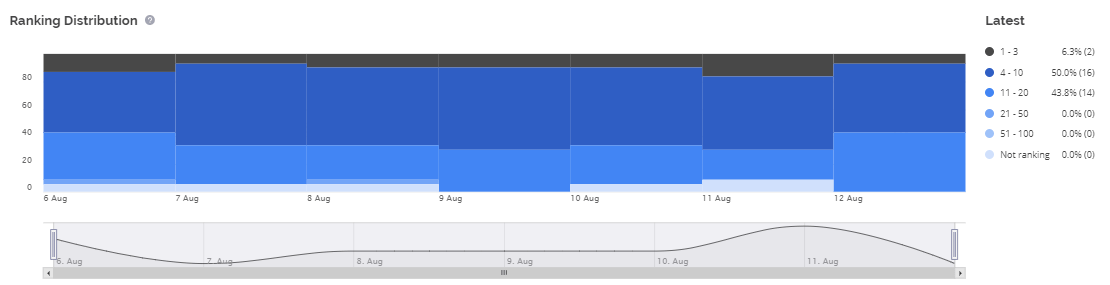
AccuRanker breaks down the keywords into six groups based on their current held positions. Those groups are:
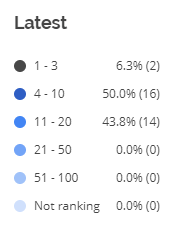
Notice carefully and you will see the number of keywords (actual number inside brackets) ranking in different positions, and the percentage of the total keywords in various positions.
The more the number of keywords rank, the better it is. The more the number of keywords in the groups 1-3 and 4-10, the better it is.
The ranking distribution metric will give you the quick list of your best performing keywords, making keyword position tracking easier.
If you look carefully, the ranking distribution graph shows the ranking for your keywords for every day. You can just hover the mouse on any date, and it will show you the rankings for keywords for that day.

You can click on a date to get a more detailed view of the keywords.
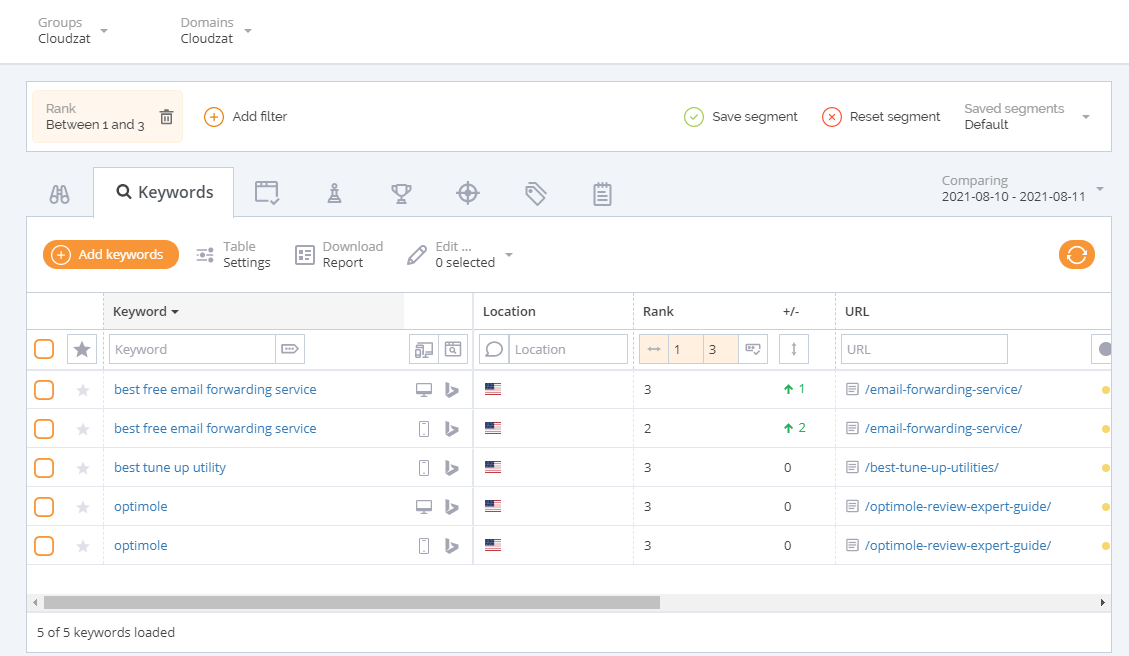
Notice the Rank column and you will see that it shows the changes in position for your keyword. It will show you how many positions it leaped up or down. You can check this for different search engines and devices, as well as different locations.
It is incredibly detailed and gives you a clear picture of how your website and your most competitive keywords are performing across the web.
Average Rank
The last key metric in the dashboard is the Average Rank metric. It shows on the main dashboard and also as a graph when you click on the domain.
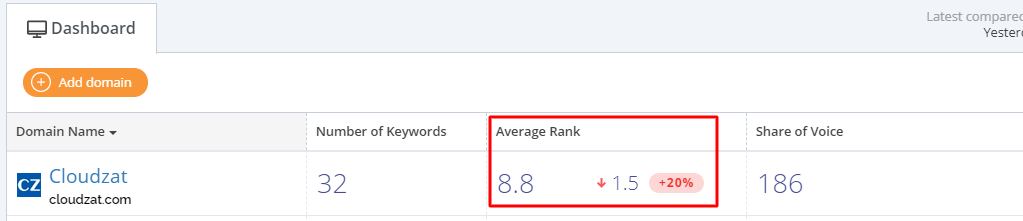
This is how the graph looks like:
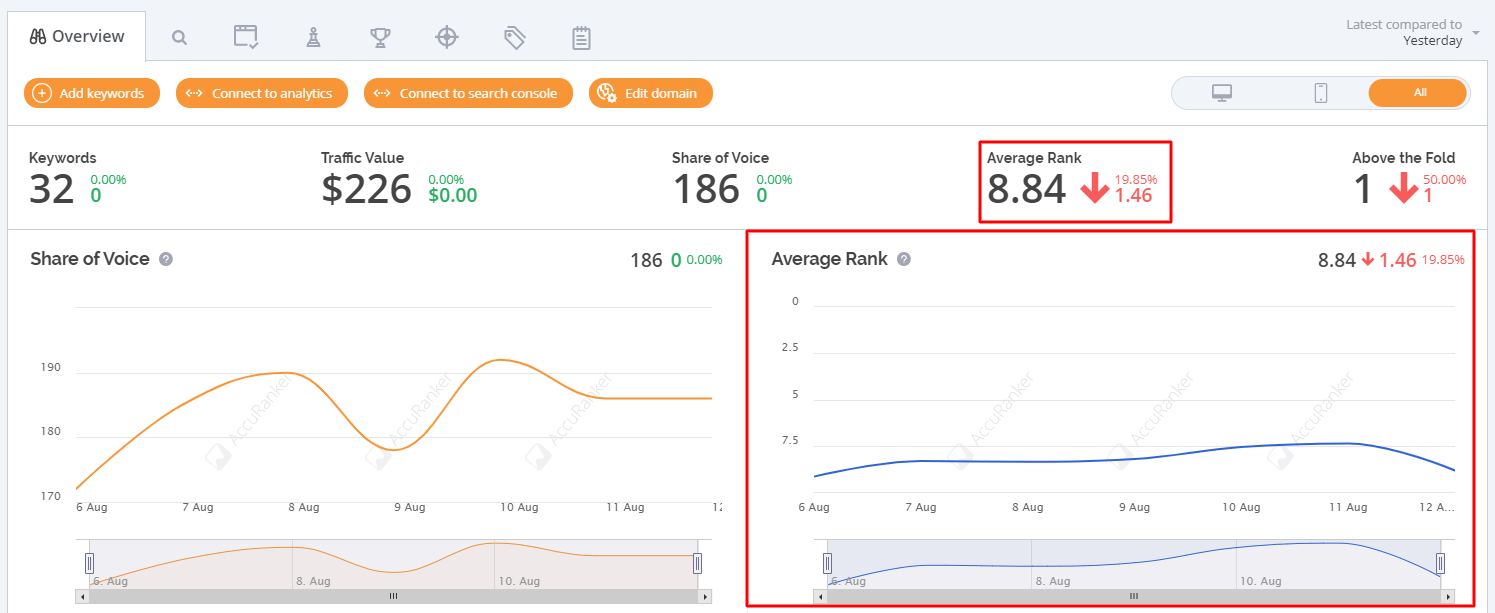
The Average Rank metric will show you how the keywords (the ones that you added to the tool) are performing on an average.
There is a provision for comparing the average rank for your keywords over time, that is, you can compare the average rank of one date against another date. There is a date selector that you can use for comparison.

You can compare the current average rank to the average rank a week ago, or a couple of weeks ago, a month ago, and even a year ago. If you want, you can compare the average rank to the initial position, that is the date when you added the keywords into AccuRanker.
That is a handy tool to let you know how effective your SEO efforts are.
The thing to note here is that the average rank that AccuRanker will show you only considers the keywords that rank between 1 and 100 on both Google and Bing.
This means that if you have 10 keywords out of which only four are in positions 1 to 100 and the remaining 6 are ranked above 100, AccuRanker will show you the average rank based on the 4 keywords between 1 and 100 and exclude the remaining 6 keywords.
The Dashboard – Keywords
The Overview tab is the first tab in the Domains menu. We learned about it just now. It shows the key metrics that you must carefully observe.
The second tab is the Keywords tab where you get a detailed view of all the keywords you have added to AccuRanker.
The Keyword tab is represented by the search icon.

The tab looks very busy when you look at it first. However, you should not panic. The multitude of data that you find here is going to help you in a number of ways.
There are many columns on this tab. Here are the columns included in the tab:
- Keywords (those that you added to AccuRanker)
- Device
- Search Engine
- Location
- Rank
- Rank Movement
- URL
- Number of Searches (monthly average)
- SoV (Share of Voice)
- SERP Features
- Created On: Date when you added the data
- Age: Last when the data was updated
- Refresh: Allows you to refresh the data for the individual keywords
What is interesting is that there are filter options, and you can set various filters to find specific information that you need.
For instance, if you want to find all the available information about a keyword, just search for the keyword, that is set it as the filter.
This is how it should look like:
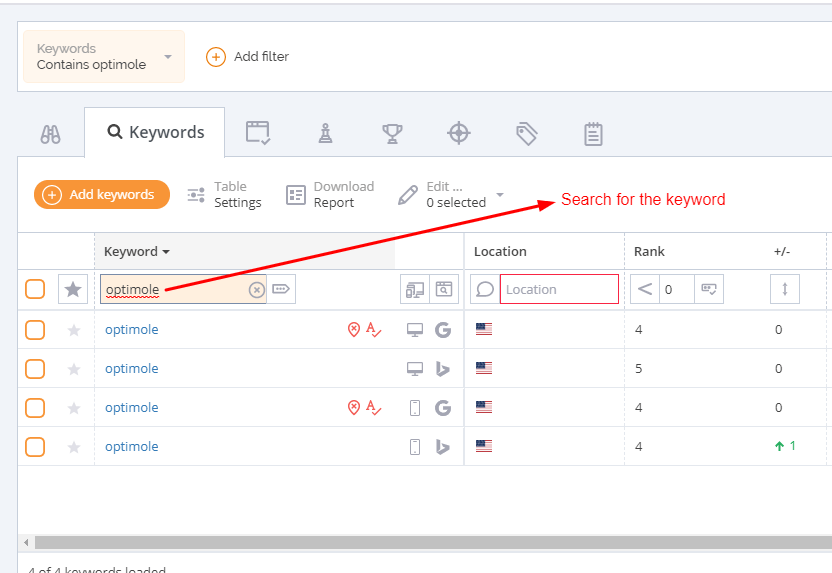
Again, if you want to see all the keywords that are within the top four positions (between 1 and 4) in the US, this is how you set the filter:
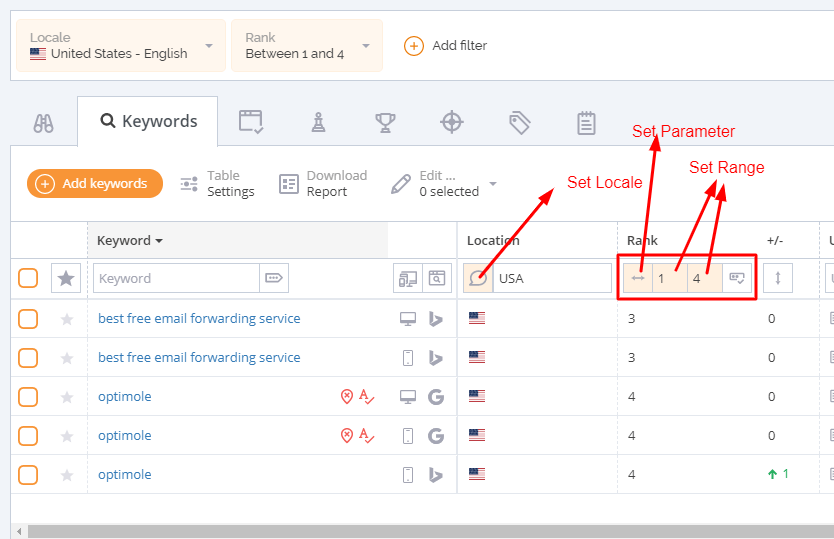
If you want, you can also add filters by clicking on the Add Filter button on the top.
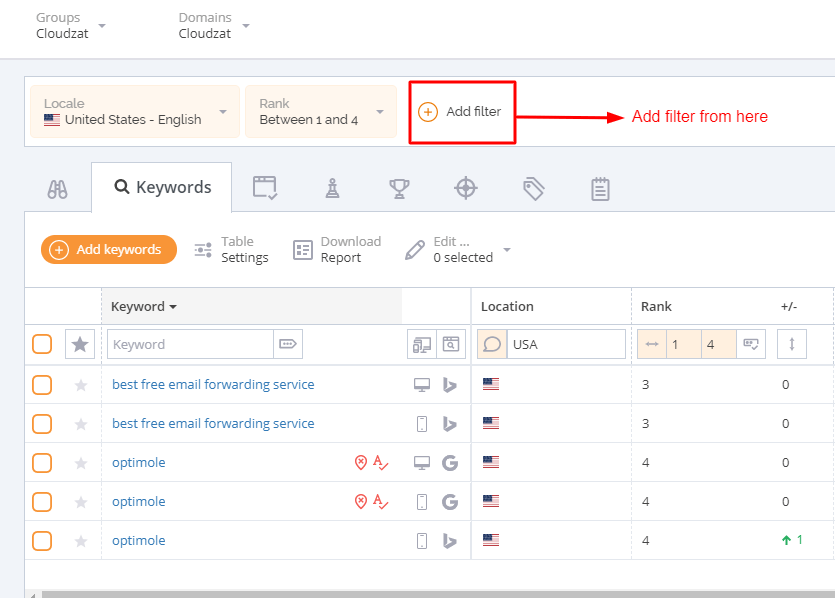
There is an interesting thing you can do. You can actually save a combination of filters (called segment) by clicking on the Save Segment button. Segmenting will allow you to quickly access certain features that you want to use frequently.
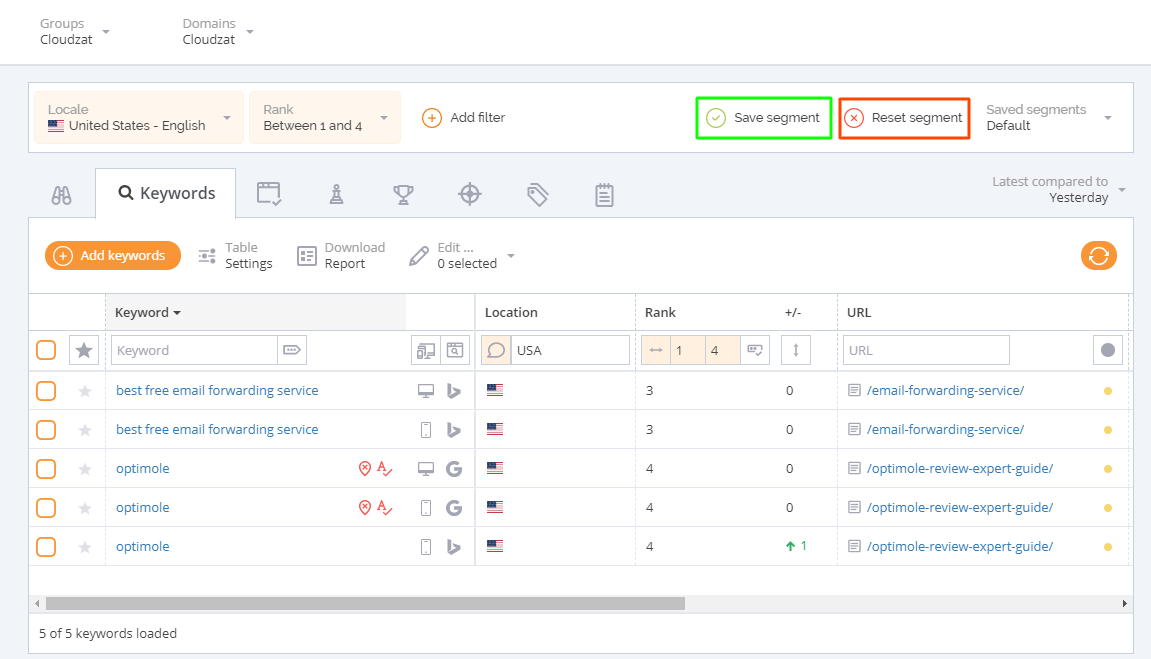
There is a segment reset option available that you can use for resetting the filters and starting over just in case you are not happy with the filters you have, or if you did something wrong.
You can even filter SERP feature rank for your keywords. The SERP features include FAQ, Image Pack, Related Questions, and Reviews.
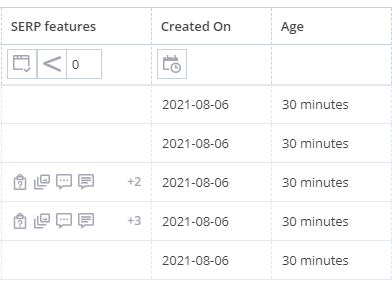
You can also go ahead and refresh the data for individual keywords or all keywords using the refresh button.
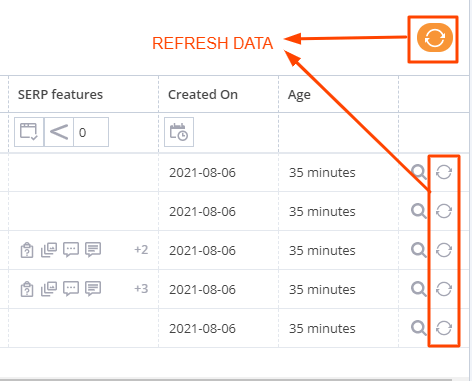
AccuRanker is going to send you notifications whenever one or multiple of these events happen:
- If your highly ranked keywords have a change in position or they move.
- A keyword that ranked at one point now no longer ranks.
- A keyword that never ranked before now starts ranking.
- If the rankings for the starred keywords change.
You can see all the notifications in the main dashboard. This is how it looks like:
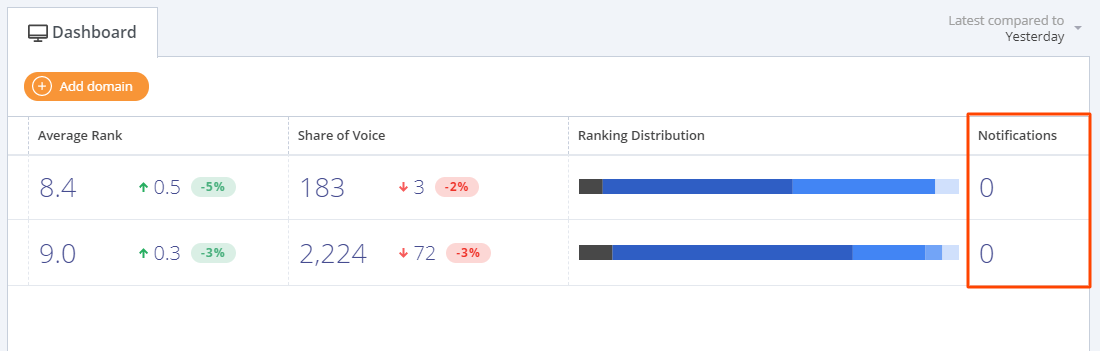
Learning Keyword Position History
AccuRanker has a great feature that allows you to check the history of the keywords, that is how they rank over time.
To learn the history, all you need to do is just click on the keyword whose history you want to see.
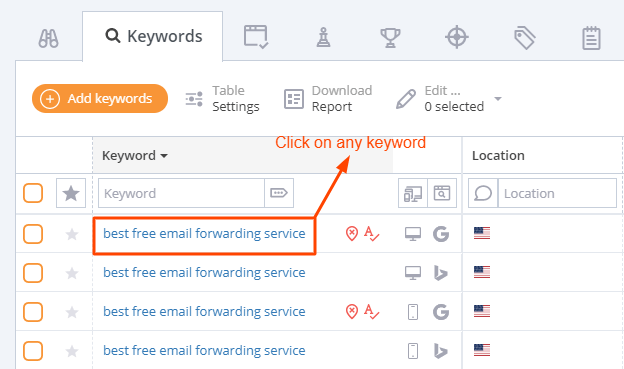
Once you click on a keyword, a popup window will show up with a graphical presentation of the movement of the domain for the keyword over time.
This is how it looks like:
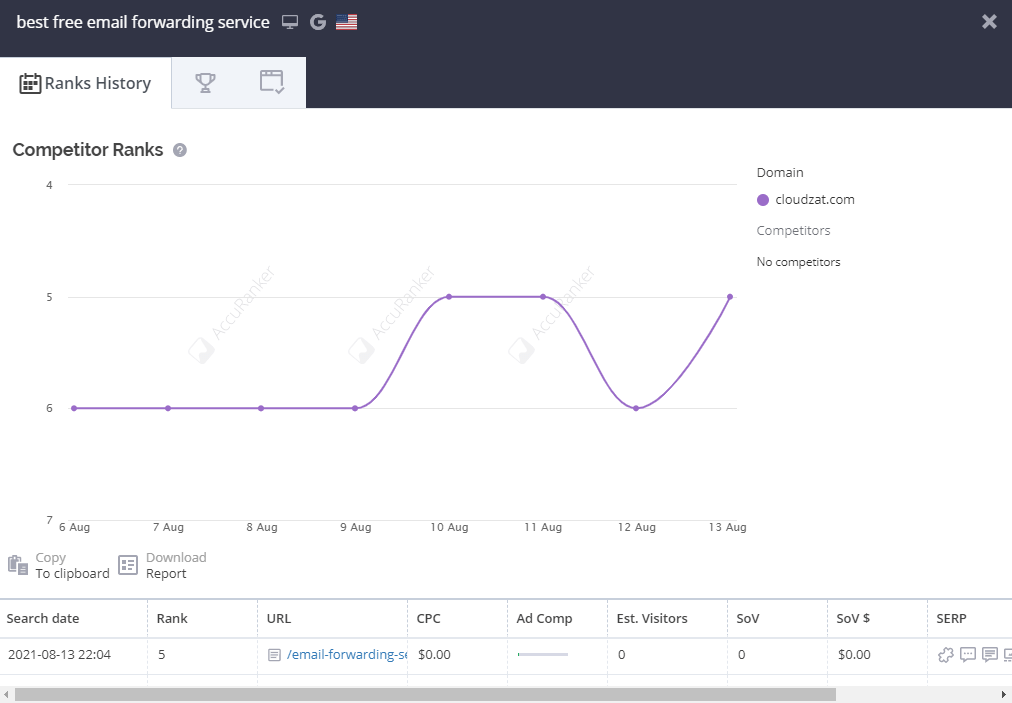
If there are competitors ranking for the same keyword, you can move to the next tab (indicated by the trophy icon) to see the graph for their domains, too. If the keyword in question ranks for SERP features, you can see those features in the last tab of the popup window.
Notice that below the graph is a table that shows the previous search dates, rank, URL, CPC, estimated visitors, SoV, SoV value (which is calculated by multiplying SoV and CPC), SERP features, and options to view SERP features.
The Reporting Menu
This is where you can send scheduled reports to desired people. There are three tabs. The first tab allows you to create reports. The second tab shows you the list of all reports generated, and the last tab shows you certain report templates. You can even create a new template on the third tab to meet your specific needs. This will ensure that all the reports that AccuRanker generates for you follow the template you created.

To generate a scheduled report, you must click on the button that reads ‘New Scheduled Report.’
This will lead you to the page where you must add certain details. This is how the page looks like:

The process is straightforward. There are no complex settings here and you can decide to get daily reports, or you can decide to have reports delivered to you at specified intervals.
No matter what you decide, the report will be generated only after the data for the day is refreshed.
When you go to the last tab, you will notice that there are 4 templates already present. The Standard template is the default template.
You can create a new template by clicking on the ‘New Template’ button.
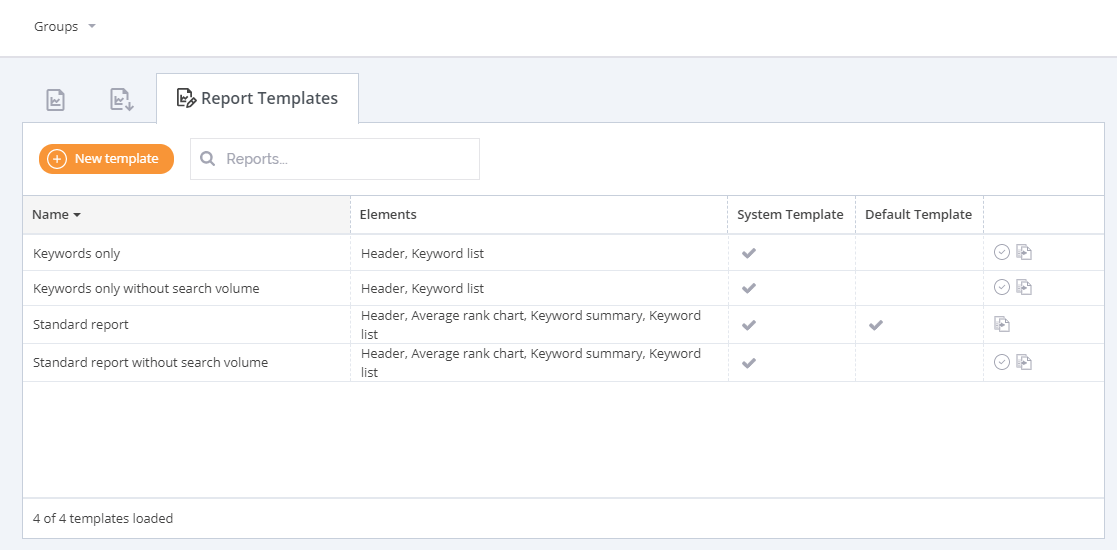
When you try to create a new template, you can find many segments to the report template, add a template name, and even add the brand color.
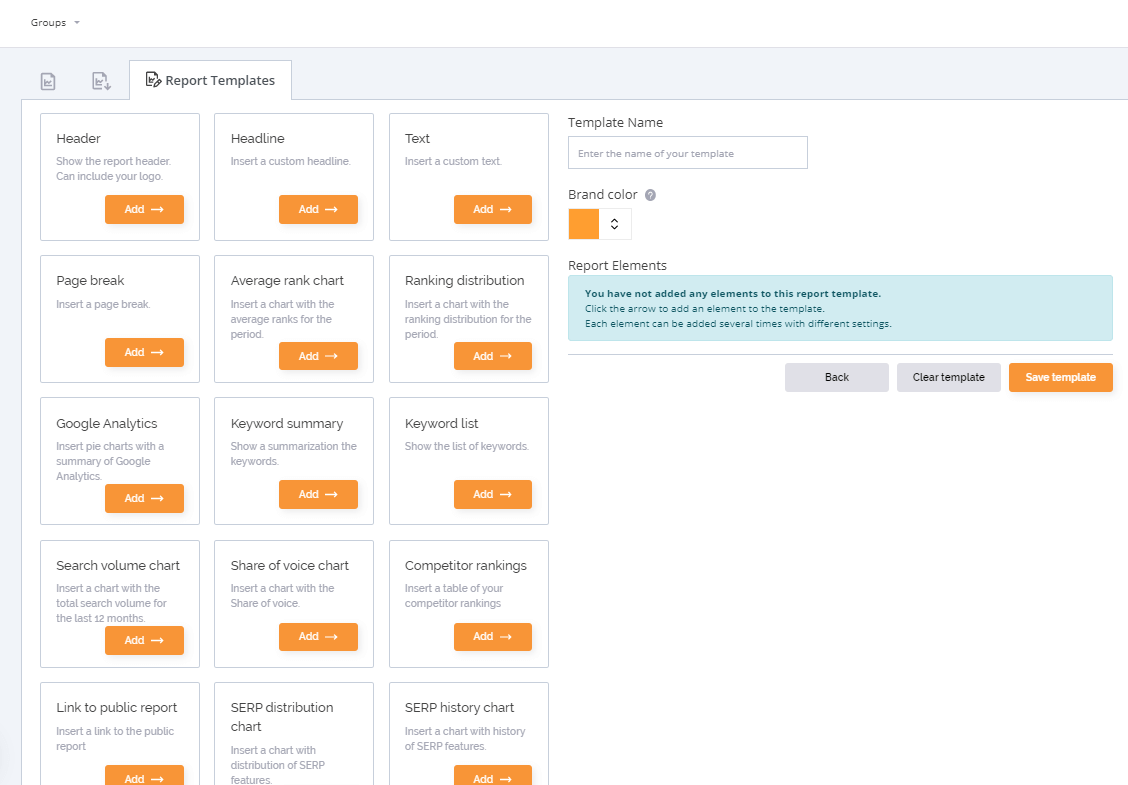
The ability to add a new template allows you to immensely customize your reports for the brand you have or the brands that you serve.
The Grump
The last tab on the menu is the Grump tab – the one with the tiger’s face. Clicking on it will take you to a new tab where you can see how grumpy Google’s mood has been for the day or a few days back.
Essentially it simply means whether Google has rolled out any update or not. If there has been an update, there will be some movements.
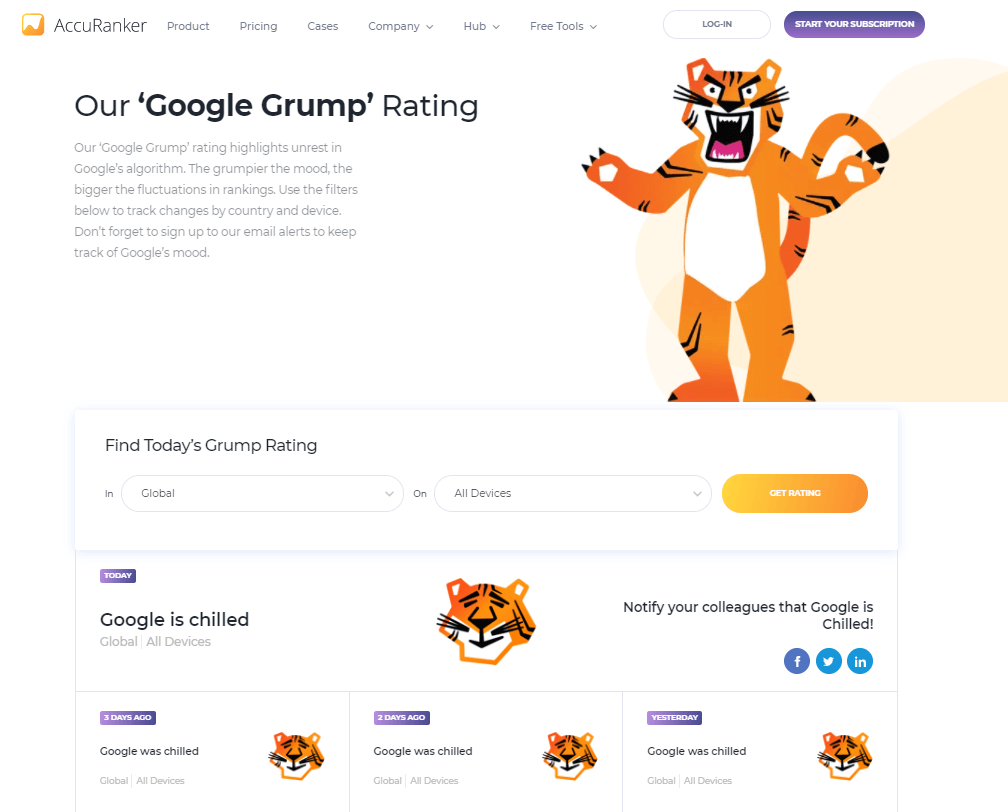
Conclusion
Wondering why I skipped the other menu tabs? Well, the answer is simple. The options are too simple and straightforward.
For instance, you can create a sub-account and control it from your main account. You may allow the sub-account to control the billing or other features. This can be helpful when you have different people in your organization dealing with different tasks.
You also have the Account tab where you can add your logo and enable sub-accounts, add more users, give access to external organizations to view AccuRanker data, and so on.
You also have the Integrations tab where you can find options for integrating various third-party services including Google Analytics, Google Search Console, Google Data Studio, Adobe Analytics, and so on.
The Import tab will allow you to import data from third-party tools, or from excel or CSV.
So, I decided to skip those all as they don’t really require any special explanation. You can figure them out as soon as you see them.
Overall, AccuRanker is a state-of-the-art keyword tracking and rank monitoring tool that will allow you to see how your keywords are performing against your competitors and over the time.
This will allow you to make important decisions to ensure that your website(s) keep ranking in Google search results. Afterall, you put in a lot of time and effort to build your brand reputation. Losing it is not an ideal thing!
I TOTALLY RECOMMEND using AccuRanker. Not only is it super intuitive and user-friendly, but it also has one of the most well-designed SEO tools you will ever come across. Of course, its usage is limited, but it has a specialization that no other tool on the market can match.
If you have the budget to afford AccuRanker, I will suggest you invest in this SEO tool. You will find it extremely handy in planning your SEO strategy.