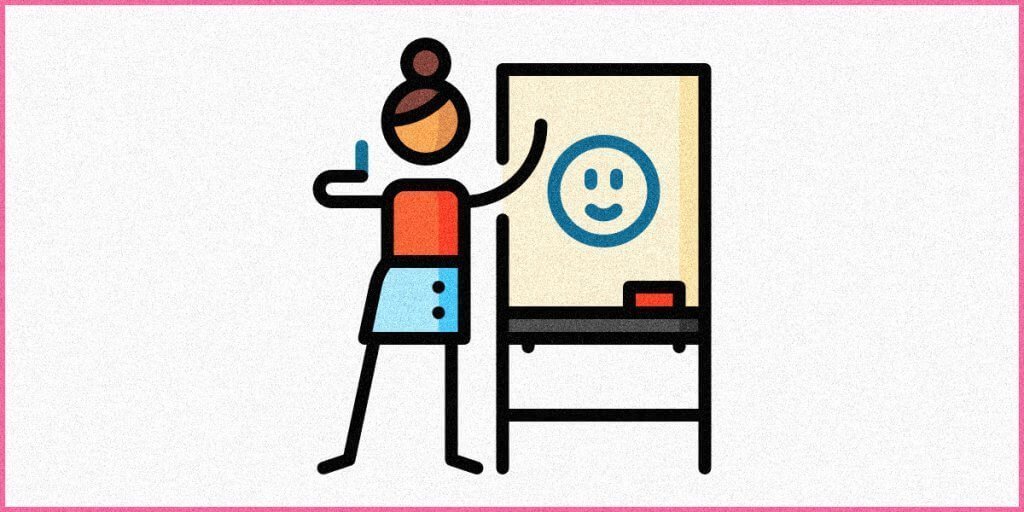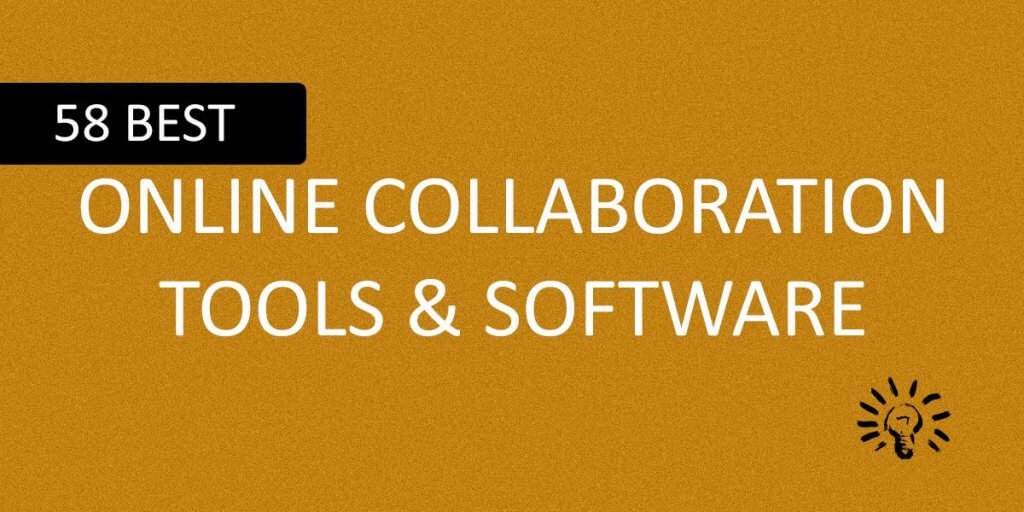Are you excited to read this? I bet you are! After all, you are pretty much aware of how important videos can be for the success of your online business. It is needless to say that creating videos can be a darn difficult task.
Over months I tried finding out a video editing software that can suit by basic skills. Of course, not everyone can be a pro-level video editor! So, finding a program that can help even an average Joe like me to create engaging videos is a necessity.
Yes, my search took me to different products all claiming to be the best in the market. Some were easy to use, some were difficult. Many of them were free, others were premium and some were freemium.
In case you are thinking that I am going to talk about something that will allow you to create animations from scratch, you are wrong! For that you need to look at animation software, and guess what? Noobs will find such animation software to be almost impossible to use without proper training.
In this article, I am going to speak about video editing software that will allow you to create basic videos with images, videos, stickers, etc. Yes, you can always add some animation, but most of those animations are available as presets. You just need to click on them to implement them.
These video editing software programs are perfect for those who are looking for creating basic videos for their website, YouTube, etc. so that they can promote their brand to the target audience, or generate a steady stream of income through in-video ads.
So, don’t forget that the options that I mention here are perfectly suitable for noobs. Experts don’t even need to go through this list because these applications mentioned here are too easy to use, and they have limited capabilities when compared to professional video editing software programs.
Now that I have set the expectations right, let’s start with the list.
#1. OpenShot Video Editor

I will be honest! I started out my video editing journey using OpenShot. In fact, the first ever video that I created using OpenShot was essentially a slideshow with some transitions and a background music. I felt like champion after completing the task.
My choice of settling for OpenShot was a good one because it was easy to use, and it did not intimidate me. Of course, this program targets the rookies. Professionals will find it to be an entry-level program that is not suitable for their advanced needs.
OpenShot Features
Though OpenShot is an entry-level video editing software program, it is still quite feature-rich. It covers every basic thing about video editing. So, if you are trying to make your first video ever, OpenShot will give you whatever you need. In fact, it is the stepping stone that you should use to learn video editing.
Here is a quick list of the core features of OpenShot:
- It supports multi-track and multi-layer video editing.
- You can rotate, cut, resize, trim, and scale videos.
- It has curve-based keyframe animation.
- You can use the built-in title templates. If you are not happy with the templates, you can create a template by yourself.
- There are some interesting transition effects available. A couple of clicks and the transitions will come into effect.
- If you want, you can create animated 3D titles as well.
- You can even mix and edit audio files.
- Yes, there’s drag-and-drop, panning, scrolling zooming, etc.
- There are features like chroma key, grayscale, gamma, hue, saturation control, etc.
Advantages of OpenShot
- This application is very easy to use. You don’t need to have prior video editing experience to use it.
- The interface is intuitive, which is great, especially for newbies.
- It is free and opensource. This means that you don’t have to pay a single dime to use it.
- It offers a host of customizable keyboard shortcuts as well.
- You can quickly switch between simple and advanced views.
- The developers have thrown in a color-correction feature as well, that is usually found in premium video editing software programs.
- The application is available in 70 languages. So, most likely your language will not be a barrier.
- OpenShot even supports 4K videos! That’s rare for a free video editing software program.
Disadvantages of OpenShot
- The application crashes intermittently when you try to work with very large files.
- It is not suitable for advanced video editing needs.
Minimum System Requirements of OpenShot
- Operating System: Windows 7 through 10 (64-bit only) | macOS 10.9 or higher (64-bit only) | Linux operating systems (64-bit only), but you will need glibc 2.3.
- RAM: If you are creating SD videos, 4 GB is enough. If you want HD videos, you will need 8 GB. In case you are looking to churn out a 4K video, you will need a 16 GB. Those are all minimum requirements.
- CPU: If you want to work with SD videos, you will need Intel x86-64 processor or AMD processor with at least one core. The CPU should be clocked at 2 GHz. In case you are settling for a HD video, you will need at least 2 cores. For 4K videos, a 4-core CPU is what you will need.
- GPU: It supports DirectX 9 or 11, and OpenGL 2.0.
OpenShot at a Glance
| Video Editor Name | Openshot |
| Price | Free |
| Platforms | Windows, macOS, and Linux |
#2. Shotcut Video Editor
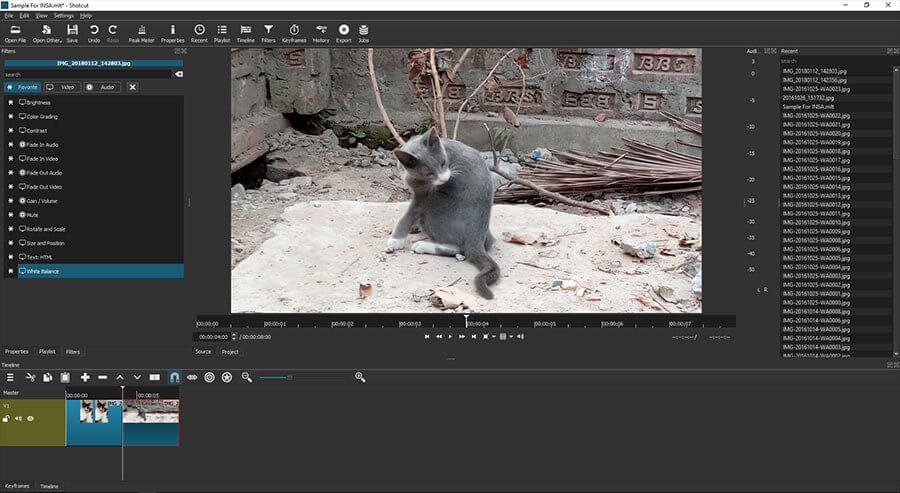
Just like OpenShot, Shotcut is a free video editing software that suits rookies. This video editing application was initially meant only for Linux, however, it was later ported to both Windows and macOS.
Though Shotcut is a free video editing software (opensource), it still gets regular updates. It packs in quite some interesting features, and even supports 4K video editing – something that you usually do not find in free options.
Shotcut Features
For a free video editing software program, Shotcut is surprisingly feature-rich. If you are wondering what this program has to offer, here is what I found:
- Three color themes to choose from for the interface. You can settle for a light theme or a dark theme. If you don’t like any, you can settle for the system color theme in which it will pick up the color theme from your computer.
- You can expand or shrink a video timeline simply by scrolling your mouse wheel.
- When you add a clip to the timeline, it also shows the waveform.
- It has a history panel where you can see all your previous actions while editing a video.
- There are premade animations that you can add to your videos. However, adding animations is a bit tricky.
- There are various transitions pre-built into the system.
- You can add a lot of effects as well, however, doing that is slightly tricky.
- It has both simple and advanced chroma key tool. It is particularly helpful if you are trying to play around with a green screen.
- You can add 2D and 3D texts and titles to your videos.
Advantages of Shotcut
- It is surprisingly feature-rich for a free software program.
- It supports 4K video editing. That’s something you shouldn’t be expecting from free video editors.
- It supports a large number of output formats.
- You can use the program to create animated GIFs.
- It has chroma keying and various filter effects.
Disadvantages of Shotcut
- The user interface is slightly complex. However, it is not extremely difficult.
- The premade transitions are quite limited.
- Once you are done creating or editing a video, you cannot share it directly from the application interface. There are video editing programs that allow you to upload directly to YouTube, Vimeo, etc.
- The text options are quite few when you try to compare it head-on with premium video editing applications.
- The application is slightly slow when it comes to rendering the videos.
Minimum System Requirements of Shotcut
- Operating System: You will need Windows 7 minimum. For Mac, the minimum OS version is 10.8. Yes, it works will most of the modern Linux distros.
- RAM: You should have 4 GB RAM for working with SD videos. For HD videos, the RAM requirement bumps to 8 GB, and 16 GB for 4K videos. The more you have the better.
- CPU: If you want to work with 4K videos, you need a processor with minimum 4 cores and 2 GHz clock speed. For SD and HD videos, 1 core and 2 cores respectively should suffice.
- GPU: It supports both OpenGL 2.0 and DirectX 9 & 11.
Shotcut at a Glance
| Video Editor Name | Shotcut |
| Price | Free |
| Platforms | Windows, macOS, and Linux |
#3. Avidemux Video Editor
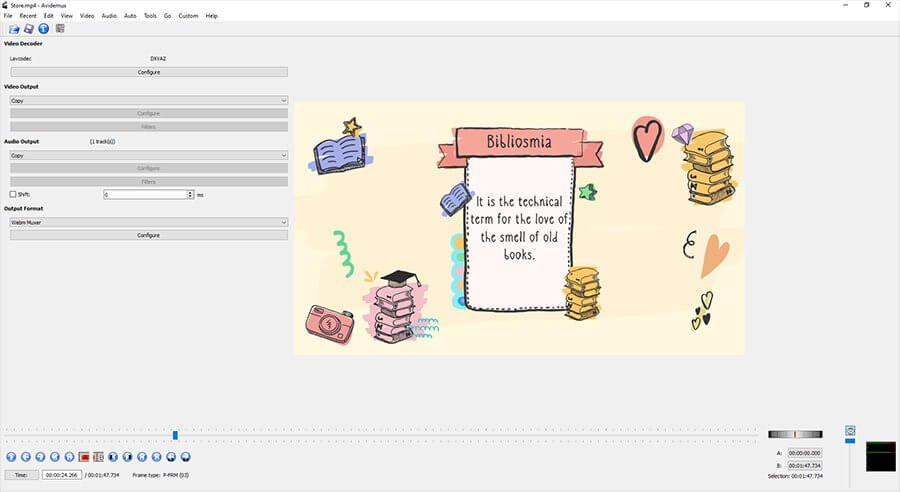
If you don’t need any sort of complexity that comes with OpenShot or Shotcut, you should settle for Avidemux. It is super simple, but lacks a lot on the functionality side of the spectrum. It is a no-fuss simple video editor that is designed to do simple tasks. If you are interested, here is a quick list of features that you get with this option:
Avidemux Features
- If you want, you can extract audio files from the videos.
- You can add titles and subtitles.
- You can add audio streams to your videos.
- It allows simple filtering, cutting, and encoding.
- There are some filters and effects prebuilt into it.
Advantages of Avidemux
- The application is extremely simple and lightweight.
- The user interface is super intuitive and extremely rookie-friendly.
- It has support for a wide range of video files.
Disadvantages of Avidemux
- It is not designed for complex video editing.
- Keyframe animation, chroma key, etc. are not available.
Minimum System Requirements of Avidemux
- Operating System: Works with Windows XP, Vista, and 7 to 10. It also works with macOS and even Linux.
- RAM: You will need a minimum of 512 MB of RAM to use this thing.
- CPU: The minimum you need is Intel Pentium 4.
- GPU: There are no specifications provided, but it should happily work with OpenGL 2.0 and DirectX 9 & 11.
Avidemux at a Glance
| Video Editor Name | Avidemux |
| Price | Free |
| Platforms | Windows, macOS, and Linux |
#4. Kdenlive Video Editor

Kdenlive is one of the video editing programs that I absolutely love. It is free, and it is a cross-platform application. Yes, it is available for Windows, Mac, and Linux though it was initially meant only for Linux.
Honestly, Kdenlive is not that easy to use. It is slightly complex, and it is particularly suitable for those who have mastered the basic skills using OpenShot and Shotcut. If you try to use Kdenlive right from the beginning, there will be some learning curve that you should go through.
Luckily, there are various online tutorials available for the purpose that you can use to learn this amazing video editing software program.
Kdenlive Features
This video editing program is feature-rich. Here is a quick list of some of the most amazing features of Kdenlive:
- It supports multi-track video editing.
- It allows mixing images, audio, and video with relative ease.
- It has a vectorscope, waveform, histogram, RGB parade, and audiometer.
- There are dozens of transitions and effects to play around with.
- You can arrange the interface to your liking! Yes, custom arrangement is available.
- It allows adding keyframes to effects.
- You can download add-ons directly from inside the editor to enhance its capabilities.
- It can work with any audio and video format you throw at it.
- If you cannot get a real-time playback because of high-resolution footages and complex effects, you can always switch to the timeline preview.
- You can create custom layouts for the interface. You can select from multiple interface themes. The Breeze Dark theme, in particular, is a great one.
- It is capable of taking automatic backups of your video every few minutes. What’s good is that it retains every single backup it takes.
- There is something called proxy setting where this application can create low-resolution clips from the original high-resolution versions. This feature ensures that the application doesn’t use much of the system resources.
- Kdenlive is completely free. It is opensource.
Advantages of Kdenlive
- It is a very powerful software that can create near-professional-grade videos.
- There are many integrated features that you will usually not find in free video editing programs.
- You can enhance its capabilities using free add-ons.
- You can customize the user interface to your liking.
- It is completely free.
Disadvantages of Kdenlive
- It has a learning curve, and it is not very suitable for rookies. Things can become complex very quickly.
- The default interface is quite cluttered, which can be overwhelming for the first-time users.
Minimum System Requirements of Kdenlive
This is where things are not clear. The developers did not say anything clearly. However, I did search in various forums and found the following:
- Operating System: It can run on Windows 7 to 10. If you are using Mac, it should work on version 10.13 and above. For Linux users, try using KDE spinoffs of any latest Linux distros. However, that doesn’t mean it won’t work with Gnome. It will! You may have to download some extra dependencies.
- RAM: It is better that you have a minimum of 1 GB RAM.
- CPU: It should work flawlessly with Intel Pentium Dual Core or any equivalent processor.
- GPU: The minimum you need is Intel HD4000 or similar.
Kdenlive at a Glance
| Video Editor Name | Kdenlive |
| Price | Free |
| Platforms | Windows, macOS, and Linux |
#5. HitFilm Express Video Editor
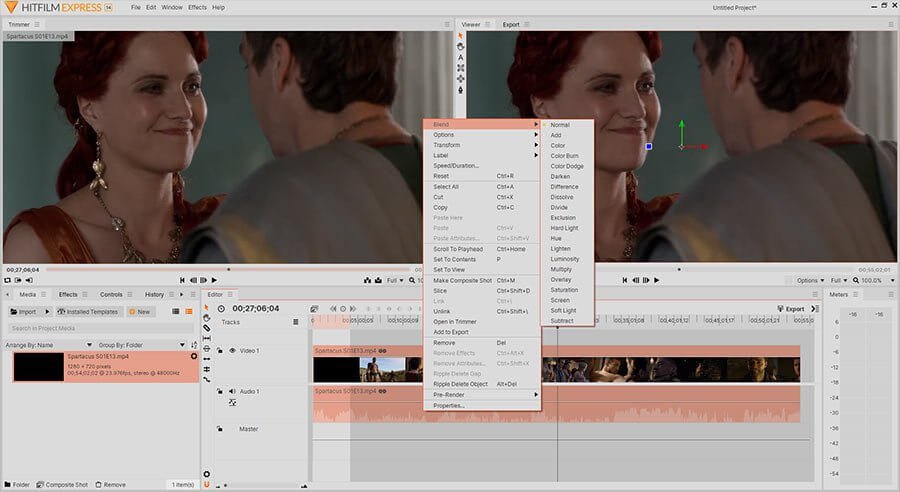
If you have already mastered the basics of video editing using the options like OpenShot, Shotcut or Kdenlive, you can try out HitFilm Express Video Editor. It is a professional-grade video editor program with many advanced features in the paid version. However, you do get a free version with limited capabilities.
Even with limited features, HitFilm Express is way more advanced than the options you have just read above. In case you want to know what you will find with HitFilm Express, keep reading…
HitFilm Express Features
- It comes with the ability of locking individual tracks and layers.
- Yes, you get multi-layer video editing ability along with multi-track editing.
- With this application you can create custom video masks, adjust the color balance, trim clips, and set chromakeys for green screen.
- It is loaded with a lot of animation tools, and even throws in a picture-in-picture feature.
- It is capable of importing multiple audio tracks at once. It even has an audio mixer, if you need.
- You can add stylized color effects.
- There are dozens of transitions to play with.
- There is a 3D composition tool too, but for that you will need an add-on.
Advantages of HitFilm Express
- The interface is very simple and intuitive. If you want, you can even customize it to your liking.
- The free version gives access to highly professional tools.
- It supports a wide range of video, audio, and image formats.
- There are dozens of free tutorials that will allow you to get started. However, make sure that you spend some time to learn the basics of video editing.
Disadvantages of HitFilm Express
- The system requirements are pretty high. So, if you are running a low-end computer, using HitFilm may not be an option after all.
- Tilting and texting options come as an add-on. They should be included as core features of the program. That’s what I feel!
- There is a learning curve that rookies need to pass through. It is not very easy to use.
Minimum System Requirements of HitFilm
- Operating System: Windows 8 and 10 (64-bit only). Mac users need versions 10.15 or 10.14 or 10.13.
- RAM: You will need a minimum of 4 GB RAM. However, having 8 GB is better.
- CPU: You will need at least a 4th generation Intel Core processor. You can also settle for an AMD equivalent.
- GPU: You will need NVIDIA GeForce 600 series (minimum), or Intel HD Graphics 5000 (GT3) (minimum), or AMD Radeon R5 240 (minimum). It is necessary to have 1 GB VRAM. If you want to work with 4K videos, the VRAM requirement increases to 2 GB.
HitFilm at a Glance
| Video Editor Name | HitFilm Express |
| Price | Free version available, but there is a premium version also in case you need advanced features. |
| Platforms | Windows, macOS |
#6. Lightworks Video Editor
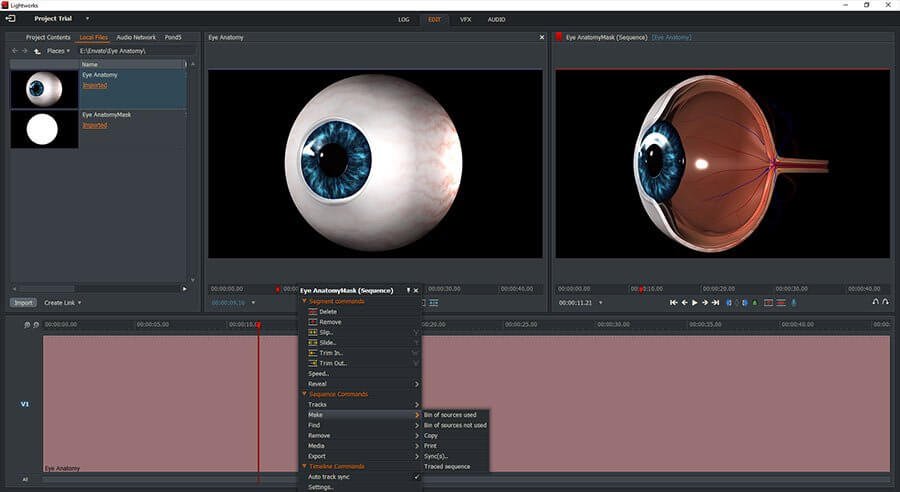
Lightworks is a professional-grade video editor. Just how professional, you ask? This one was used in production of Hollywood hits like Hugo, Pulp Fiction, The Wolf of Wall Street, LA Confidential, and more.
You shouldn’t have an iota of doubt that Lightworks is designed for some top-notch professional work. However, you don’t have to think that you cannot use it as a rookie. In fact, if you have the willingness to learn so complex video editing stuff, the free version of Lightworks has a lot to offer.
Opt for the paid version and what you get is something that professionals cherish. Here is what I found while working with Lightworks:
Lightworks Features
- You can import media files in various formats.
- You can trim both audio and video and weave them seamlessly.
- It saves your work automatically in the background.
- There is an integrated color correction feature.
- The application can even capture videos.
- There are GPU-accelerated real-time effects.
Advantages of Lightworks
- The application of capable of supporting keyboard layout for both Avid and Final Cut Pro.
- It has keyframe support.
- It supports multi-track editing.
- It has interesting features like chromakey application, blend modes, color correction, drag-and-drop interface.
- It gives you the ability to export your videos directly to YouTube.
Disadvantages of Lightworks
- It comes with a steep learning curve.
- The interface is quite complex.
- In the free version, the export version is very crippled. You can export in 720p only and the only supported version is MPEG-4. For full HD support, you must upgrade to the pro version.
Minimum System Requirements
- Operating System: You will need Windows 7, 8, 8.1, or 10. If you are a Mac user, you will need at least version 10.9. It can also work on Linux.
- RAM: You should use at least 3GB of RAM.
- CPU: The developers suggest that you use at least Core i7 processor. However, it works perfectly fine with Core i5 (the processor I use). If you are using AMD, make sure that you have an equivalent of Core i5.
- GPU: You should have a graphics card with minimum 1 GB memory. NVIDIA PCI Express or AMD will work. It supports DirectX 9 and above. OpenGL 4 should work as well.
Lightworks at a Glance
| Video Editor Name | Lightworks |
| Price | Free version available, but there is a premium version also in case you need advanced features. |
| Platforms | Windows, macOS, Linux |
#7. Da Vinci Resolve Video Editor

Okay, Da Vinci Resolve isn’t for the fainthearts. It is one of THE MOST powerful video editors you can find today. Targeted towards professionals, Da Vinci Resolve can do wonders if you know how to work with it. Of course, there is a premium version, but you can enjoy a free version as well.
The functions and capabilities of the free version are quite limited, but even with those limitations, this video editing software program is much more powerful than the completely free options like OpenShot or Kdenlive.
Yes, using Da Vinci Resolve will require you to go through a very steep learning curve, but if you want to restrict yourself to basic video editing, the learning curve will flatten to a great extent. Just make sure that you are not venturing into the advanced options, because things can become too scary too quickly for any rookie.
Here is a quick overview of the features you get with Da Vinci Resolve:
Da Vinci Resolve Features
- The application comes with a dedicated trim interface.
- There are some incredible tools like retiming, dynamic zoom, picture-in-picture effect, stabilization, etc.
- There is a keyframe curve editor.
- It supports both 6K and 8K videos. Usually, the supported resolution is 4K with other video editing software programs.
- For quick navigation, there is a dual timeline feature.
- Its encoding capabilities are faster and smoother compared to other programs.
- Features like chromakey, masking, effects, transitions, color correction, 3D support, keyframe animation are all present.
- The program has an integrated audio editing capability that is powerful enough to challenge standalone audio editing programs.
Advantages of Da Vinci Resolve
- Even the free version is extremely powerful and it will require a lot of time and learning to master the free version.
- The free version will not put any watermark on the video output. Also, the video length has no limit even in the free version.
- The free version supports 4K video editing. You usually don’t find this in the free version of other commercial video editing software programs.
- Da Vinci Resolve is compatible with After Effects, Premiere Pro, Avid Media Composer, Final Cut Pro, etc.
Disadvantages of Da Vinci Resolve
- Even the free version requires a great deal of working knowledge of video editing. So, for rookies, the learning curve will be steep.
- 3D features are all restricted to the premium version only.
- System requirements are very high. It will not perform well on under-powered computers.
Minimum System Requirements of Da Vinci Resolve
As I said in the disadvantages segment, the system requirements for running Da Vinci Resolve are quite high. You indeed need a powerful computer. If your computer is old or under-powered, the program will fail intermittently. Here is a quick list of the system requirements:
- Operating System: You will need Windows 10. If you are using Mac, you will need 10.13 or higher. If you want to install it on Linux, you will need the latest version with all dependencies installed and configured properly.
- RAM: You will need a minimum of 16 GB for churning out HD videos. If you want to work with 4K videos, you will need 32 GB of RAM.
- CPU: You need to have a process with at least 4 cores. The higher the better!
- GPU: If you want to create 1080p videos, you need 4GB of VRAM. For 4K videos or higher, the minimum required is 8GB of VRAM.
Da Vinci Resolve at a Glance
| Video Editor Name | Da Vinci Resolve |
| Price | Free version available, but there is a premium version also in case you need advanced features. |
| Platforms | Windows, macOS, Linux |
#8. Animotica Video Editor

Honestly, I didn’t even know about Animotica. I accidentally came across in while I was browsing the Microsoft store. It markets itself as a viable option to Windows Movie Maker. Since the application showed up on Microsoft Store, I didn’t have high expectations from it.
There was a free version available, so I decided to take it for a ride and find out why it presents itself as an alternative to Windows Movie Maker. I must say that I was pleasantly surprised to see what it can do.
On top of that, the premium version at the cost of peanuts! So, I ended up purchasing the premium version. However, you can always use the free version as long as you wish to. Here is what I found out about this cool little video editing software program:
Animotica Features
- You can make movies and slideshows using images, videos, and GIFs.
- It gives you the ability to add voiceover or music tracks.
- It can combine, join, split, trim videos and images.
- You can reverse, rotate or scale videos using this program.
- You can even add chromakey effects and adjust colors.
- You can make videos for Instagram or Instagram Stories.
- You can slow down a video or speed it up.
- You can even add animated custom logos, stickers, animated titles, and blur backgrounds.
Advantages of Animotica
- Extremely easy to use with a super-clean interface that every rookie will quickly master.
- Great video editor for YouTube or other social media content creators.
- There is nothing complex about the program because it is made with noobs in mind.
Disadvantages of Animotica
- The free version will always add a watermark to all your video outputs.
- You can export videos up to 720p resolution using the free version. The maximum frame rate for video output with the free version is 30.
- The free version is crippled. If you want to enjoy its full potential, you need to purchase the premium version, which is extremely cheap.
Minimum System Requirements of Animotica
Though Animotica is not as powerful as the options I spoke about previously, it still has moderately high system requirements. Here is what you need to run this program on your computer:
- Operating System: Windows 10. It is not available for Mac and Linux.
- RAM: Though you can use Animotica with only 2 GB of RAM, the developers state that it works best if you have 8 GB of RAM.
- CPU: Any processor that can run Windows 10 can run Animotica.
- GPU: You need a minimum of DirectX 9. The developers, however, recommend that you use DirectX 12 with at least 2 GB of video memory.
Animotica at a Glance
| Video Editor Name | Animotica |
| Price | Free | Premium version available with more features |
| Platforms | Windows only |
#9. VSDC Video Editor

One of the underdogs in the world of video editors, the VSDC video editor brings to the table an assorted collection of features that can help you churn out surprisingly good video content with relative ease. In case you want a lot more features than what the free edition offers, you can always settle for the paid version. In case you are wondering about the features, keep reading…
VSDC Video Editor Features
- VSDC includes a wide range of video and audio effects, Object filters, special fx, transition effects, color correction, object transformation, etc. – there is a whole spectrum of features to make stunning videos.
- The editor comes with some cool filters that are similar to what you find on Instagram. You can quickly apply them with a single click.
- This video editor has the ability of motion tracking.
- You can make professional-style videos using its color blending feature that comes with adjustable parameters.
- You can create different diagrams including 3D diagrams.
- For smooth animation, transformation, and rotation, VSDC has subpixel accuracy.
- It also doubles up as a video converter application that allows you to convert videos from one format to another.
- The application comes with a built-in video stabilization tool.
- VSDC has the ability of capturing videos from desktops, web cams, video tuners, IP cams, etc.
Advantages of VSDC Video Editor
- With VSDC, you can export your videos in 4K resolution.
- It has built-in support for a wide range of image, audio, and video formats.
- You can upload your videos directly to YouTube from VSDC application interface.
- You can use the application for burning videos directly onto a DVD using its integrated DVD burning tool.
- The system requirements are very low. This means that if you have a less powerful computer, you can happily run this application.
- The use interface is super intuitive and easy to use – perfect for beginners.
Disadvantages of VSDC Video Editor
- The free edition of this video editing software program is very limited in features. Most of the amazing features are available only in the pro version.
- If you have the pro version, you will get support for free. If you have the free version and you need support, you will have to pay for the support.
Minimum System Requirements of VDSC Video Editor
- Operating System: The minimum you need is Windows XP (SP3). It also works with Vista, 7, 8, 8.1, and 10.
- RAM: The minimum RAM requirement is 512 MB. If you have more to spare, that’s great!
- CPU: The minimum you will need is any AMD or Intel processor with 1.5 GHz frequency. If you have a powerful CPU, its good!
- GPU: You will need DirectX 9 or higher.
VDSC Video Editor at a Glance
| Video Editor Name | VDSC Video Editor |
| Price | Free | Premium version available with more features |
| Platforms | Windows only |
#10. VideoPad Video Editor

If you are looking for something very simple that will allow you to create videos for your website or your YouTube channel with extreme ease, VideoPad is the one for you. It is not meant for professional use. However, if you are new to video editing, this software program is a great way to get accustomed with the basics.
VideoPad Features
- It has a wide collection of built-in transition effects.
- You can add text, effects, and overlays.
- It has support for 3D video editing. It can even convert 2D videos into 3D using stereoscopic conversion.
- There is a large collection of audio effects. You can even mix audio tracks.
- It allows working with chroma keys. You can record narrations, use sound effects, add animated title texts, and more.
- You will also have the ability of color tuning.
- The video stabilization feature will allow you to get rid of camera shakes.
- It has support for a large number of video, audio, and image formats for both input and output.
- VideoPad allows creating animated GIFs.
Advantages of VideoPad
- Extremely easy to use, VideoPad is a perfect video editing tool for beginners.
- The free version has a lot of features.
- It can be installed on iPad and iPhone.
- It allows sharing videos online directly from the user interface. You can upload videos to your YouTube channel or VR headset from inside the application interface.
Disadvantages of VideoPad
- The free version allows creating videos only for home usage. Commercial usage is not allowed.
- There will be a slight learning curve – nothing that cannot be mastered within a couple of hours.
Minimum System Requirements of VideoPad
- Operating System: Windows (XP, Vista, 7, 8, 8.1, 10) 64-bit operating system only. Mac users will need version 10.5 or above.
- RAM: Minimum 4GB RAM is required.
- CPU: Intel Pentium 4 or above with frequency of 2 GHz. AMD equivalents will also work.
- GPU: Minimum NVIDIA GeForce 510 or equivalent.
VideoPad at a Glance
| Video Editor Name | VideoPad |
| Price | Free | Premium version available with more features |
| Platforms | Windows, Mac, iPhone, iPad |
#11. ClipChamp Video Editor

If you do not like installing stuff on your computer, you might want to check out ClipChamp video editor that works on a web browser. There is a free version available, but if you want a premium version, you can go for their subscription. Yes, you have to get a subscription. You can buy it against a one-time payment.
ClipChimp Features
- It supports green screen effects.
- It allows resizing videos.
- There is a picture-in-picture feature available.
- You can add images, video clips, audio-recordings, and music.
- There are a variety of transition effects, animations, and filters to work with.
- It also allows adding motion titles.
Advantages of ClipChamp
- Extremely easy to use. Beginners can create great videos quickly without the need for learning complex stuff.
- It is a perfect tool for making Instagram promos, Facebook video ads, YouTube videos, etc.
Disadvantages of ClipChamp
- The free version is pretty limited in functionality. With premium version, the cost can increase rapidly if you want to add custom branding, stock videos, stock audio, etc.
- Though it is web-based, it still uses computer resources using what is known as localized tech. It is, therefore, not a great choice for those who have low-end computers.
Minimum System Requirements of ClipChamp
All you need is a modern browser that can support ClipChamp interface. Using the latest version of Firefox, Google Chrome, Opera, or Microsoft Edge will ensure that you can work smoothly.
ClipChamp at a Glance
| Video Editor Name | ClipChamp |
| Price | Free | Premium version available with more features. For premium version you will need to buy a monthly subscription. |
| Platforms | Platform-independent. Works through web browser. |
#12. iMovie Video Editor

This is the last option on my list of free video editing software programs. You don’t need to buy this. It is already bundled with every Mac machine. This means that iMovie is not available for Windows or Linux users.
iMovie video editor is Apple’s answer to Windows Movie Maker. It is extremely simple, and it is designed for beginners. If you are thinking of carrying out complex tasks using iMovie, you will be disappointed.
iMovie is also available for iOS users. This means that you can use it on your iPad or iPhone. I will like to point out that do not try to download iMovie for Windows from websites that claim to provide the Windows version of iMovie. The reason is simple! There is no iMovie available for Windows.
Those websites that offer such downloads are all click baits that will make you download harmful malware, spyware, ransomware, etc. Steer away from those websites.
iMovie Features
- It has a picture-in-picture effect that adds a broadcast feeling to your videos.
- You can enjoy split-screen effect with this program.
- There are 80 sound tracks bundled in the program. These sound tracks will magically adjust to your video length. You don’t need to do anything!
- There are 10 filters available. You can even add animated titles and credits.
- iMovie supports green screen effects with various fine-tuning controls.
- There are Hollywood-style movie trailer templates that you can use.
- You can output your videos in 4K resolution with 60 frames per second.
Advantages of iMovie
- It has a very simple interface – perfect for beginners using Mac computers.
- The user interface is intuitive. You can find your way around quickly without much effort.
- It runs even on iOS devices (iPad, iPhone).
Disadvantages of iMovie
- Available filters and effects are very limited.
- Rendering can be sluggish at times.
Minimum System Requirements of iMovie
You can just forget about it. If you are using a Mac, iMovie comes bundled with it. You don’t have to worry about its system compatibility. Apple takes care of it. Just use it! You will never face any compatibility issues.
iMovie at a Glance
| Video Editor Name | iMovie |
| Price | It is bundled with Mac computers. No need to purchase separately. |
| Platforms | Available for Mac and iOS users only. |
Final Thoughts
You may be wondering why I excluded the options like Movavi, Filmora, etc. in this list. That’s because they only have premium versions available. With Movavi and Filmora, you can get a free trial, but that’s it! Once the trial expires, you need to purchase the product. Both these products are insanely popular for their simplicity.
If you want, you can always buy them. Their overall interface is pretty similar to all other video editors mentioned on this list. To be honest. Both Movavi and Filmora have managed to create a better user interface because they are designed with rookies in mind.
The list I gave here gives you the free options available. Of course, some of them have premium versions too, but their free versions are quite solid and they don’t offer the free version as a trial. They are free forever. You can keep using them as long as you want. If ever the need arises, you can purchase a premium version later.
If you don’t have the budget to purchase either Movavi or Filmora, the free versions mentioned in this list are great. Some of them are impeccably powerful and you get to experiment with them and learn to do amazing things!
I will personally recommend using OpenShot if you want to learn the basics and then move over to more complex ones like Kdenlive, HitFilm, Lightworks, Da Vinci Resolve, etc. The reason why I am recommending them is that they give you the scope to learn a lot of things unlike options like Animotica or iMovie that severely cripple your learning capabilities.
Options like Animotica and iMovie are for those who are happy with a simple outcome and do not bother or care about making their creations perfect. But at the end of the day, your need may be such that learning complex things using Kdenline, Hitfilms, etc. might not be worth your time and investment.
Eventually, it all boils down to what you need and want to achieve. You can safely sideline my recommendations in this matter.
Finally, be wise and select the one that fulfils your requirements. All the products mentioned above are great in their own way!
Happy video editing!